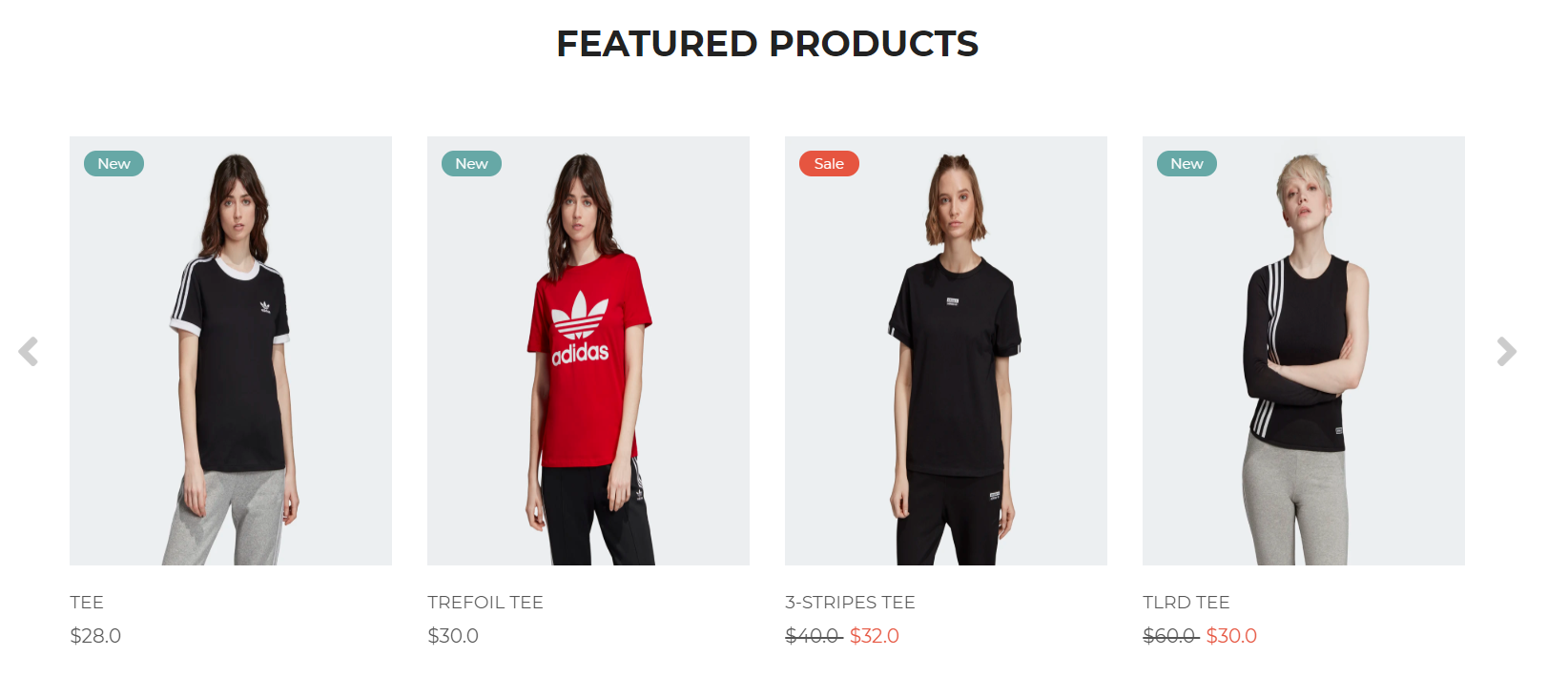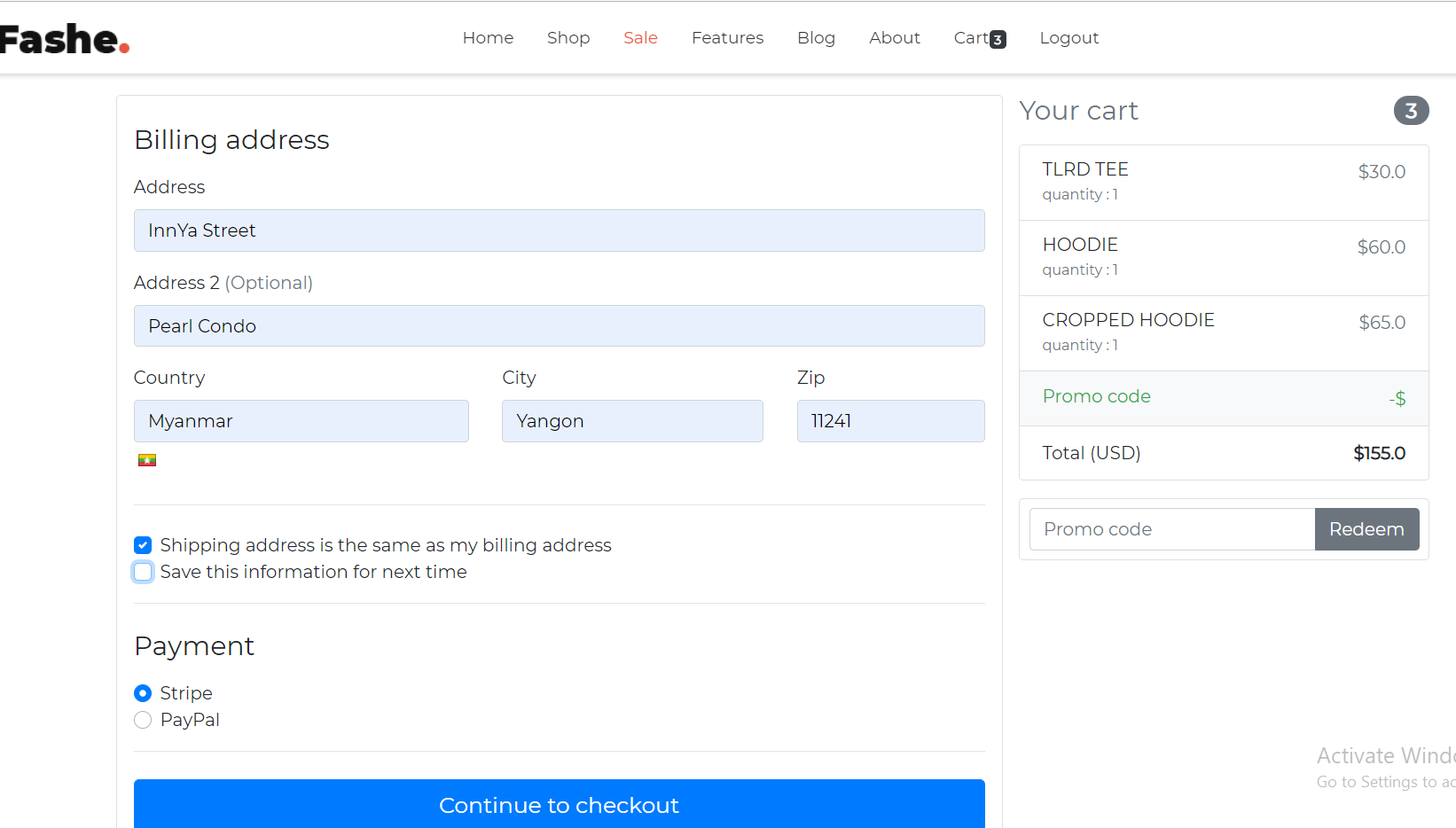Ecommerce website built with Django 2.2.3, Python 3.7.3. Other features include:
- integrated with Stripe payment
- depolyed on AWS (still working on it)
The repository is a start point for most of my professional projects; for this, I'm using as a part of my portfolio, feel free to use wherever you want. I'll be happy if you provide any feedback or code improvements or suggestions.
$ pip install django`
$ virtualenv env`
`source env/bin/activate`
`env\scripts\activate`
`pip install -r requirements.txt`
`python manage.py makemigrations`
`python manage.py migrate`
`python manage.py runserver`
python manage.py createsuperuser
Username : admin
Password : 12345678
django python tried to input http instead of https, but still have the following error: [13/Oct/2023 18:45:36] code 400, message Bad request version ('u|q&L¹°zUÀ\x00"\x13\x01\x13\x03\x13\x02À+À/̨̩À,À0À') [13/Oct/2023 18:45:36] You're accessing the development server over HTTPS, but it only supports HTTP.
This error indicates that there's an attempt to access the Django development server over HTTPS, but it only supports HTTP. This might be due to a few reasons:
- Clear browser cache: Clear the cache of your browser and try again. Sometimes, the browser remembers that it should access a certain URL via HTTPS and tries to do so every time.
https://colorlib.com/etc/fashe/index.html
- Django - 3.1.1
- Django Allauth - 0.42.0
- Django Crispy Forms - 1.9.2
- Django Environ - 0.4.5
- Stripe - 2.51.0
Cloning the Repository:
$ git clone https://github.com/fl4viooliveira/django_ecommerce.git
$ cd django_ecommerce
Installing the environment control:
$ pip install virtualenv
$ virtualenv env
Activating the environment:
on Windows:
env\Scripts\activate
on Mac OS / Linux:
$ source env/bin/activate
Installing dependencies:
$ pip install -r requirements.txt
Create a .env file on ecom folder (/ecom/.env) setting all requirements without using space after "=".
Copy and paste on our .env file:
DEBUG=
SECRET_KEY=
DEFAULT_FROM_EMAIL=
NOTIFY_EMAIL=
PAYPAL_SANDBOX_CLIENT_ID=
PAYPAL_SANDBOX_SECRET_KEY=
PAYPAL_LIVE_CLIENT_ID=
PAYPAL_LIVE_SECRET_KEY=
STRIPE_PUBLIC_KEY=
STRIPE_SECRET_KEY=
STRIPE_WEBHOOK_SECRET=
Last commands to start:
$ python manage.py makemigrations
$ python manage.py migrate
Create a super user:
$ python manage.py createsuperuser admin-name
Finishing running server:
$ python manage.py runserver
When testing your e-commerce website, you certainly wouldn't want to make actual payments for each transaction. Thankfully, Stripe provides a testing environment with a set of test API keys that you can use. Here's a general process on how to test Stripe payment functionality:
-
Get your test API keys: Go to the Stripe Dashboard and switch the view from "Live" to "Test". You will find publishable and secret API keys for testing. Use these keys in your test environment.
-
Use test card numbers: Stripe provides a variety of test card numbers that you can use to simulate different types of behavior. For example, the card number
4242 4242 4242 4242simulates a successful payment, while other numbers can simulate different types of failures. -
Simulate different scenarios: In addition to successful payments and payment failures, you can also simulate other scenarios, like refunds, disputes, and subscription changes. Check the Stripe testing documentation for more details.
-
Use Stripe's webhook testing: If your application uses webhooks, you can use Stripe's webhook testing feature to send sample events to your server.
-
Inspect and monitor: Use the Stripe Dashboard to view and monitor your test transactions. You can check the details of each transaction, including the associated requests and responses.
Remember to make sure that you only use your test API keys and test card numbers in your test environment, and never in your live environment. Also, make sure to thoroughly test all aspects of your payment functionality, including edge cases and failure scenarios, to ensure that your application handles all possible situations correctly.
Clear Browsing Data: Sometimes, Chrome stores settings or cookies that force redirection to HTTPS. Clearing them might solve the issue.

This project is licensed under the MIT License - see the LICENSE.md file for details.