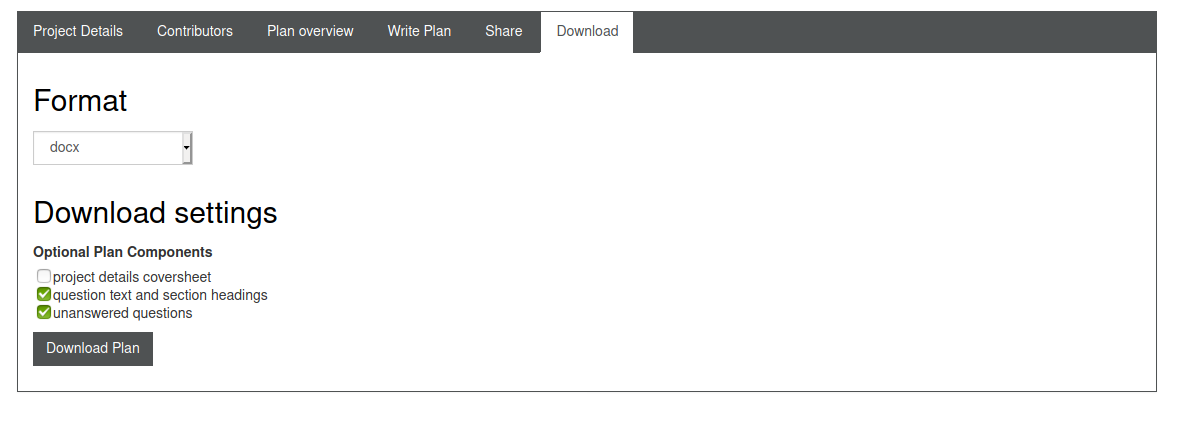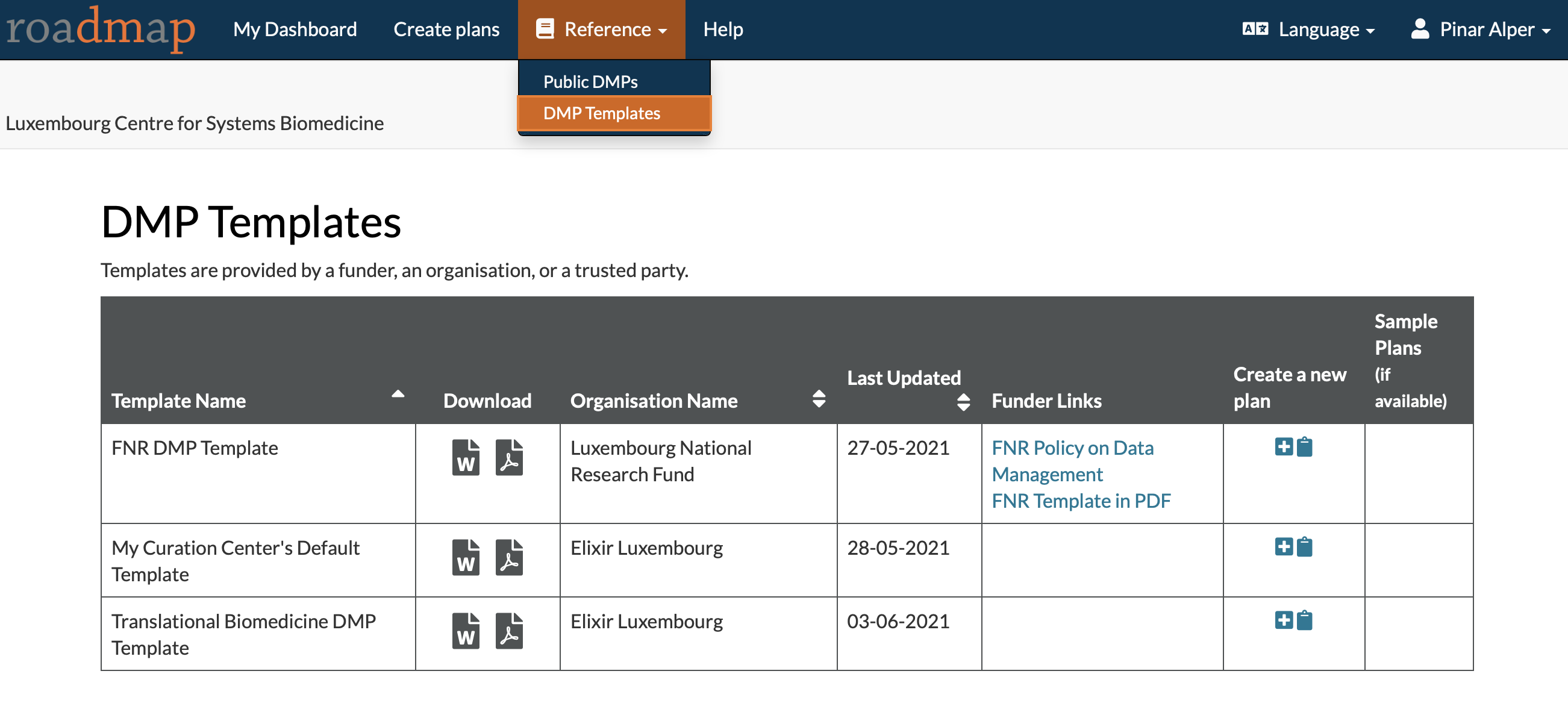Material for the practical session of the DMP part of the ELIXIR LU training
The DMPRoadmap tool allows you to write, review and share your data management plan according to the requirements of your research project. In this practical, you will complete a questionnaire based on the FNR template whose policy is aligned with the core requirements for data management plans as defined in the Science Europe practical guide to the international alignment of Research Data Management.Considering these different questions as a guide to meet the needs and specifics of your project.
Before starting the practical, make sure you have the following ready:
- The example scenario for our workshop.
- Access to the ELIXIR Luxembourg DMPRoadmap instance.
- Go to ELIXIR Luxembourg's DMPRoadmap instance. On the top right of the main page select the
Create accountbutton. - Provide the required information and create your account. For the organisation, start typing the name of your organisation and make a selection from the list that appears, for example: "University of Luxembourg". If your organisation does not appear in the list, an organisation will be created under the name you would enter.
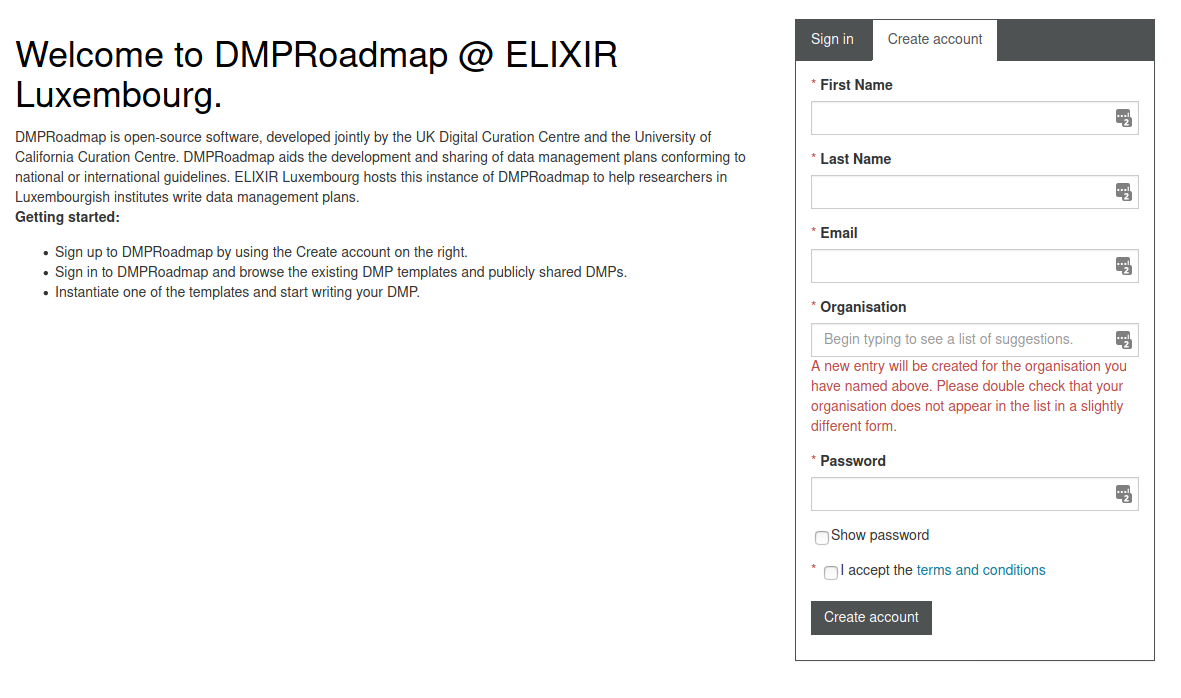
- Login to DMPRoadmap, and you will be on the
My Dashboardpage. The tool has internationalisation support, and you may choose from a number of languages (top right).
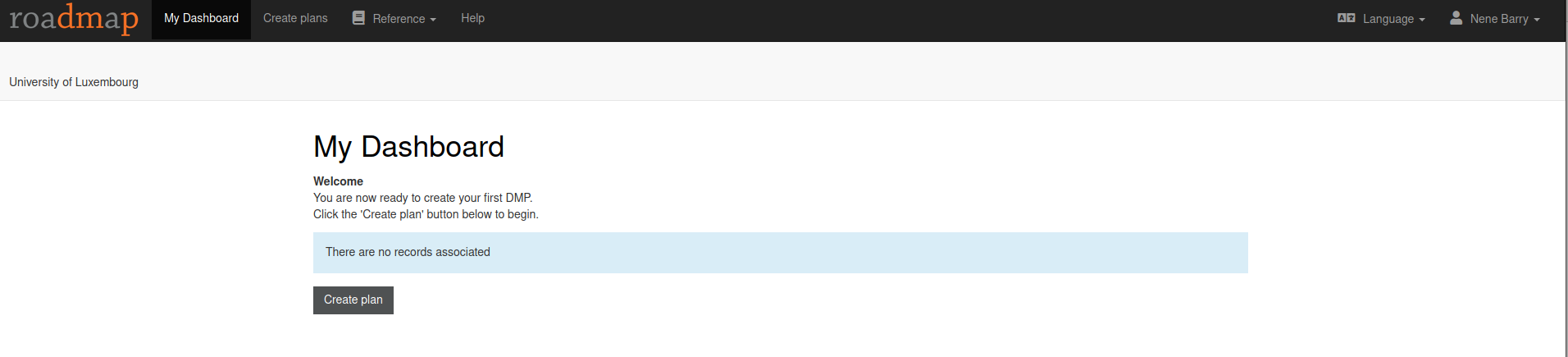
- To start creating your Plan, select
DMP TemplatesunderReferencefrom the navigation bar at the top. - You will see the table of templates provided in ELIXIR Luxembourg's DMPRoadmap instance. These are:
- To create an empty DMP from the FNR template click on the plus icon in the
Create new plancolumn for this template.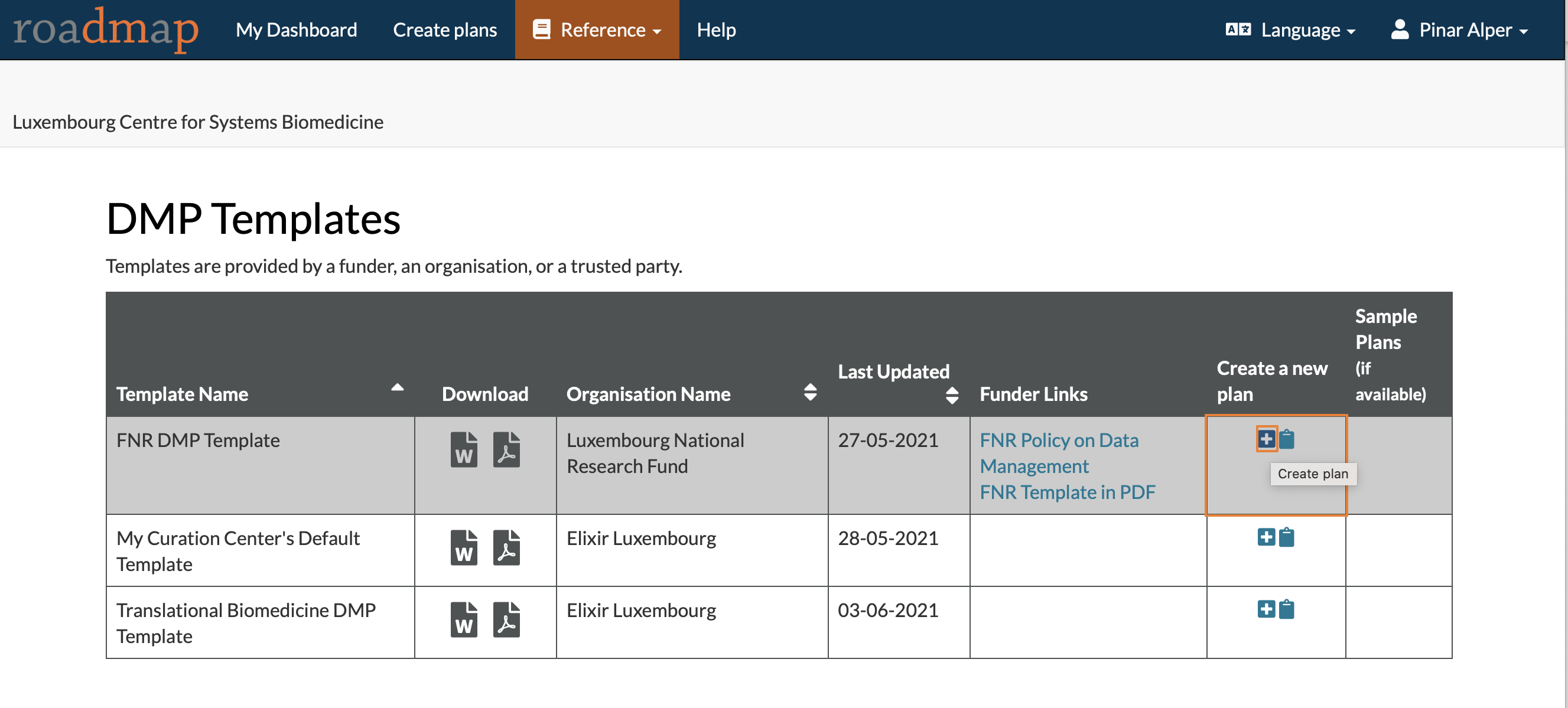
- The next page will show you different features that will allow you to edit your plan (project details, adding contributors, and your plan overview). The plan overview will show you the context of your DMP plan, the different sections with questions that will allow you to refine the writing of your DMP.
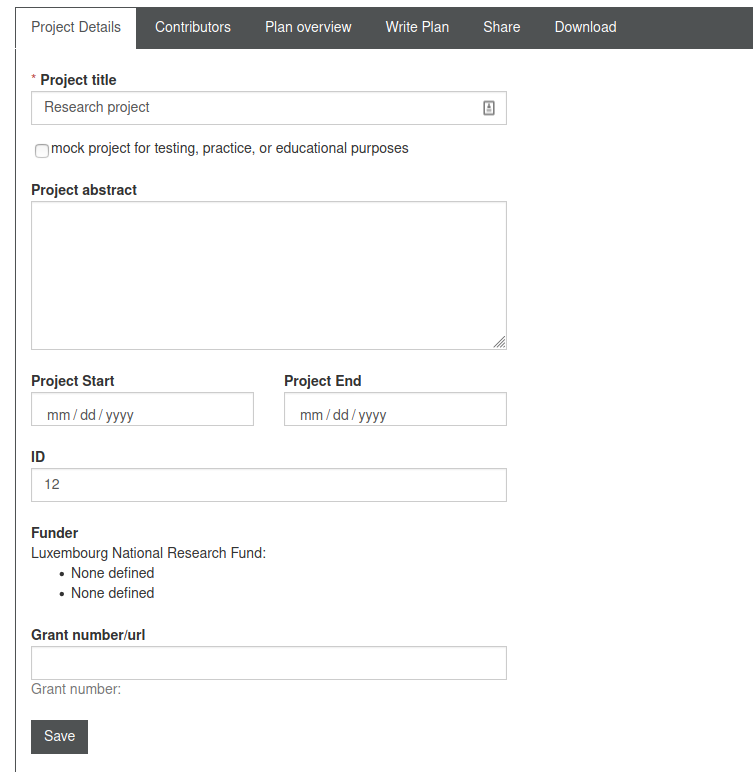
- You can start writing your plan by clicking on the
Write Planbutton, which will show you an overview of the different sections of your plan.
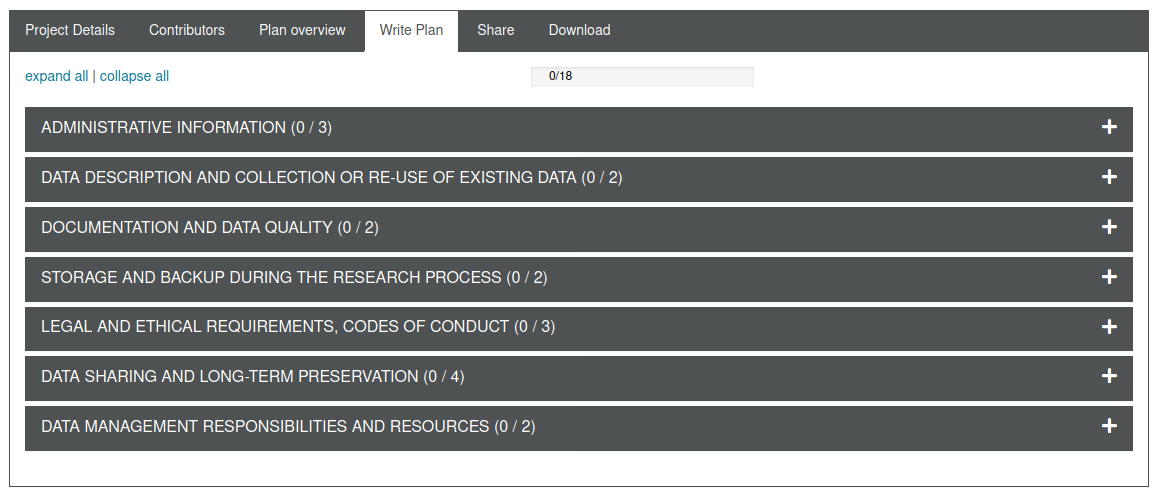
- For each section you have several questions, and for each question, as you can see on the left menu, the tool gives guidance on the content of the answers you can bring. It also provides a
commentspart, in which you can add comments to share with your collaborators.
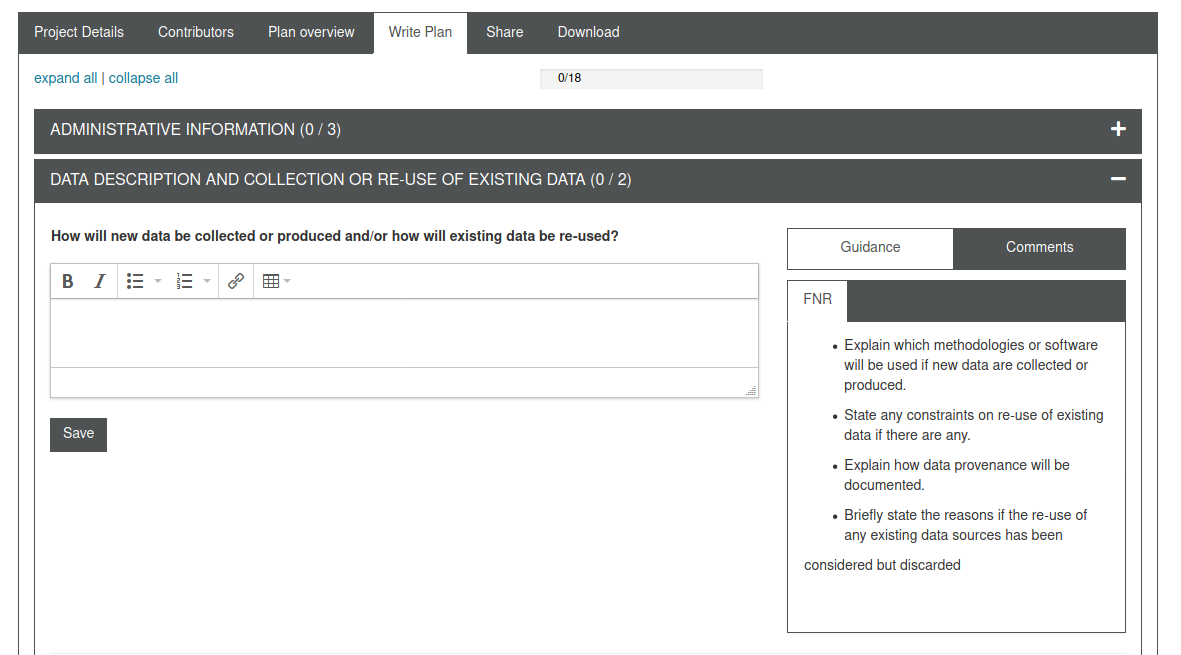
- Do not forget to save your answers from time to time.
- After completing the questionnaire, click on the
sharebutton on the top menu. The plan is automatically set to private. You can share it with your collaborators by adding their email, while defining the rights you wish to grant them (co-owner, editor, read-only). Click on thesubmitbutton when finished.
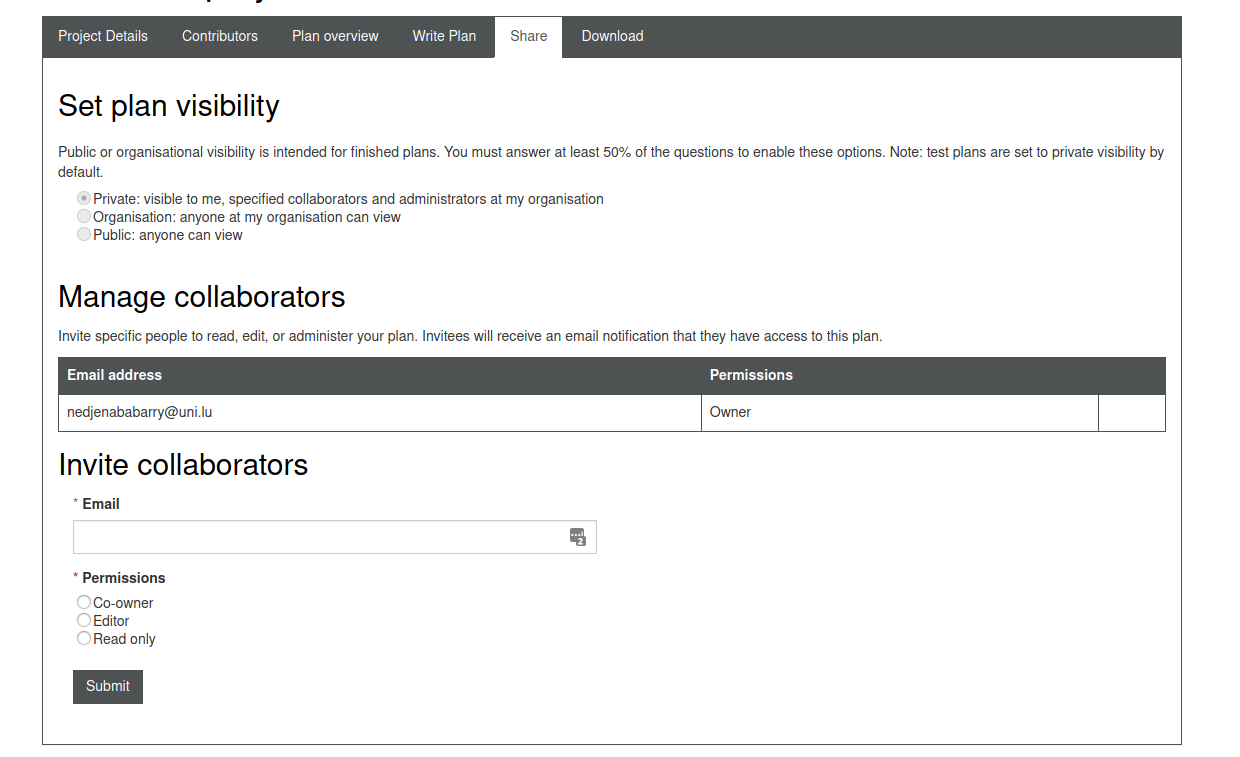
- You can download your plan in the desired format by clicking on the
downloadbutton.