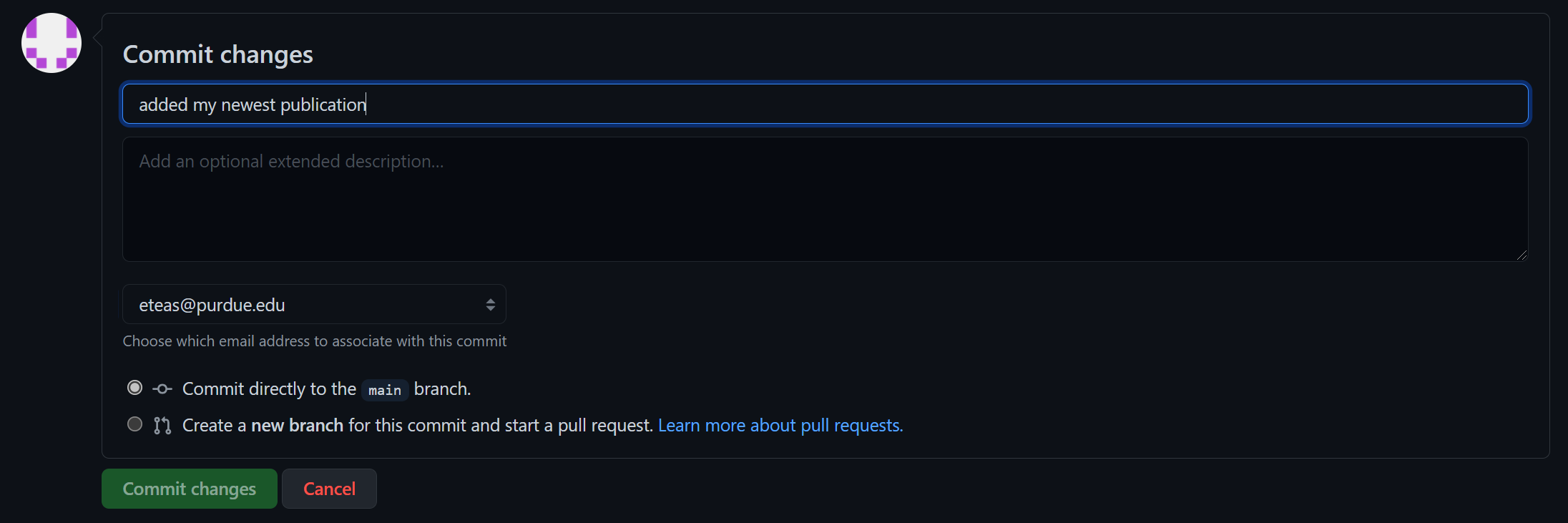Status of latest changes:
This site is built on a few technologies
Hugo is a tool that allows you to use markdown files (files that end with .md typically) to build HTML files based on templates.
This is typically used to allow for quick, non-technical building of websites. A base can be setup by someone more technical, and
a user can fill in the content. It is highly flexible, but more complexity means more HTML/JS/CSS knowledge.
Markdown is a "programming language" (more of a templating language) that's easy to write and kinda follows basic formatting you'd see in something like word. Even this README.md file is build using markdown!
Learn more about the syntax here.
Behind the scenes, whenever you "save" and update these files, an action will be triggered to build the website and publish it. It takes between 15-30 seconds for it to go live. You can visit this page to see the status. If you see a red X at the top, something has gone wrong while deploying the website.
99% of the editing of your website will be done through either .md files for content or .yaml/.yml files for config.
From this page you're current at (here), at the top you should see what looks
like a file and folder structure. You'll see things like /assets, archetypes, content, etc. Let's go through these and
which you'll end up using.
There are two files here worth editing:
params.toml- includes configuration for your profile picture, title, description, and social media linksmenus.toml- configure which headers appear at the topnametells us which text is displayed on the pageidentifiertells us which file from the/contentfolder we useurltells us what the URL will while visiting this pageweightorders the list
The majority of the content you'll be creating goes here.
- Collections of similar pages (like blogs) go in a folder
- The
_index.mdfile is the default page (in this case, the Home page) - Each page name corresponds to the
identifierin themenus.tomlmentioned above - Each page is a markdown page, which means its simple editing will be turned into an HTML page when deployed
- The content at the top between the
---is used by Hugo to help set the tab name and provide metadata- The
titleanddatewill be the most common used - The CV page is special b/c it shows a PDF. It requires the
typeanddocto let it know which layout to use and which file to use from the/static/docsdirectory - If you're looking to post your website on things like twitter, we can add more things here to help render it better
- The
This folder is used to organize your documents/pdfs, images, and other non-text type material. This is where your profile pic, CV, and other pics and docs can go.
You can ignore these for now since they're more technical in nature:
- /.github
- /archetypes
- /assets
- /i18n
- /layouts
You can edit most all of this from right inside GitHub!
From a given directory, at the top right you'll see a button called "Add file" button that will let you either upload existing
files (useful for images and pdfs) or create new ones (useful for more .md files). By adding a slash / in the name of the
file, you can create folders, too.
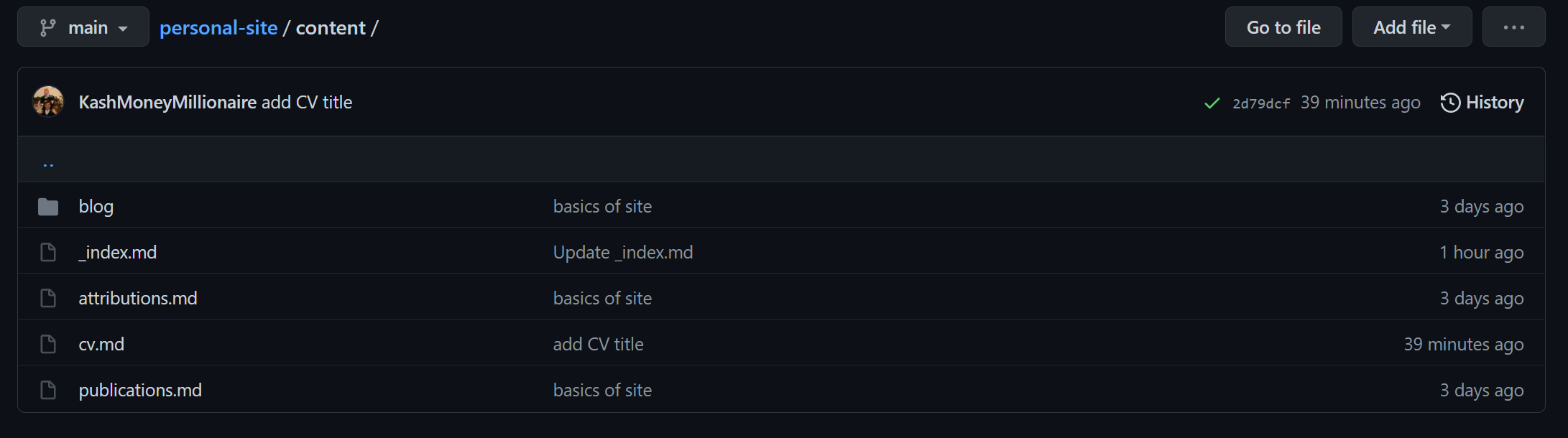
Editing a file in GitHub is easy. Navigate to the file you want, and use the pencil button above the contents to edit it.
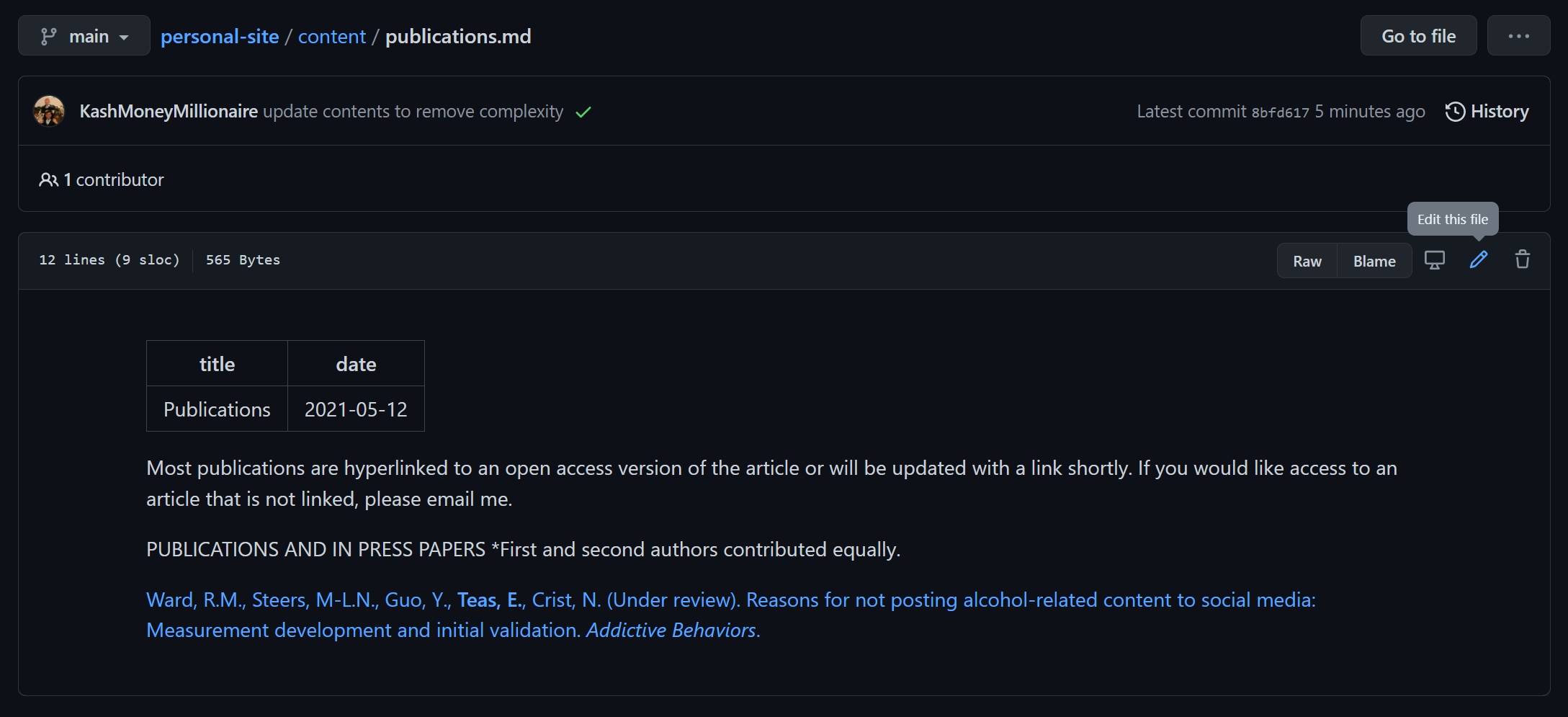
While making changes, you can click "Preview" to see a rought preview of what the page will end up looking like.
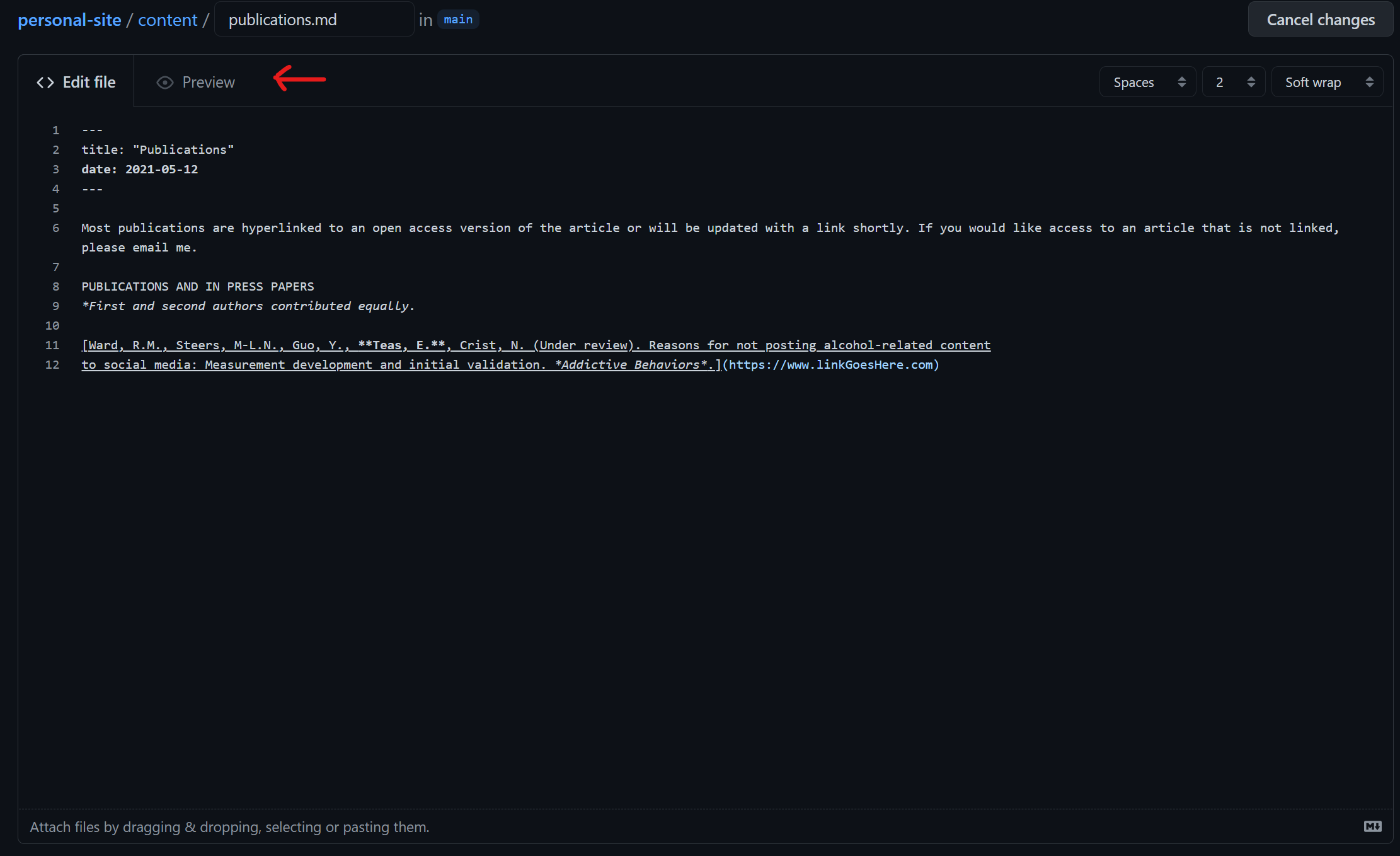
Finally, when you're done, scroll to the bottom to save. While you don't have to add a title or description to your change, I
would recommend adding one. GitHub keeps track of a list of all changes (and past history) of your site. These are not
visible on the website, but are visible on GitHub.