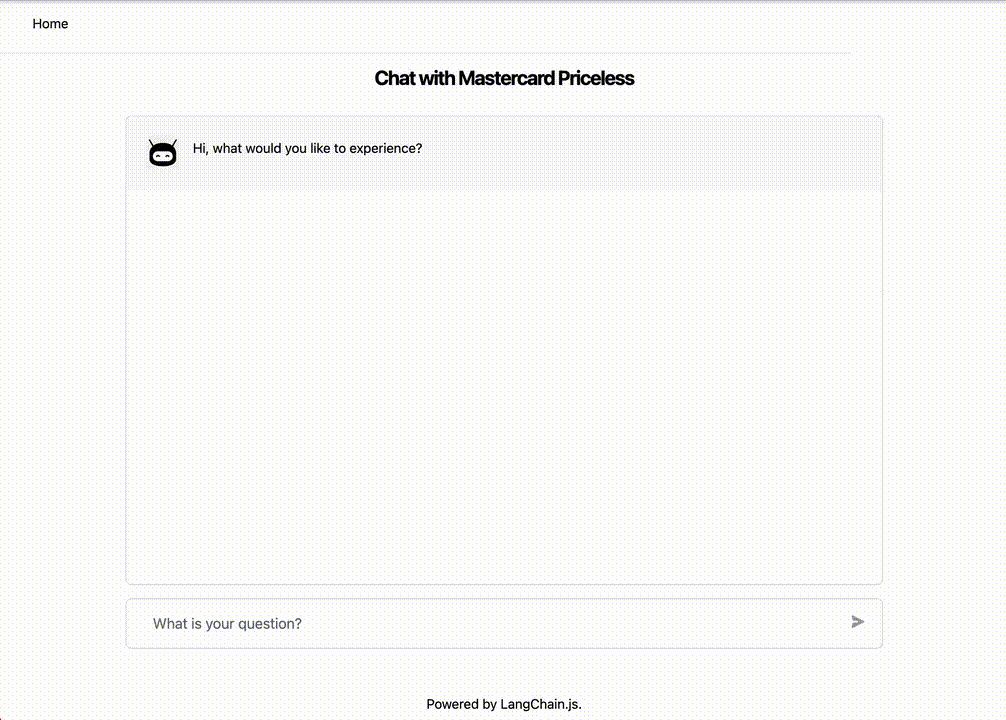This project uses the OpenAI's GPT-4 APIs to build a chatbot for multiple HTML & PDF files.
Tech stack used includes LangChain, Typescript, OpenAI, Next.js, HNSWLib, Chroma, Milvus and Pinecone. LangChain is a framework that makes it easier to build scalable AI/LLM apps and chatbots. HNSWLib, Chroma, Milvus and Pinecone are vectorstores for storing embeddings for your files. Here are some basic facts on these vectorstores.
| HNSWLib | Chroma | Milvus | Pinecone | |
|---|---|---|---|---|
| GitHub repos | HNSWLib | Chroma | Milvus | Pinecone |
| Open Source? | Yes | Yes | Yes | No |
| Open Source License | Apache-2.0 | Apache-2.0 | Apache-2.0 | N/A |
| Managed Service Available? | No | No Coming Q3 2023 |
Yes | Yes |
| Managed Service Free-tier? | N/A | N/A | No Get $100 credits with 30-day trial upon registration |
Yes All users will have access to a single free project and index within a free tier environment. |
- Check pre-conditions:
- Run
node -vto make sure you're running Node version 18 or above. - If not done already, run
npm install -g yarnto install yarn globally. - Git Large File Storage (LFS) must have been installed.
- Clone the repo or download the ZIP
git clone [github https url]
- Install packages
Then run:
yarn install
- Set up your
.envfile
- Copy
.env.exampleinto.env. Your.envfile should look like this:
OPENAI_API_KEY=
NEXT_PUBLIC_DOCS_CHAT_API_URL=
VECTOR_STORE=hnswlib
# VECTOR_STORE=chroma
# VECTOR_STORE=milvus
# VECTOR_STORE=pinecone
SOURCE_FILES_DIR=data/docs
HNSWLIB_DB_DIR=data/hnswlib
CHROMA_COLLECTION_NAME=
CHROMA_SERVER_URL=
MILVUS_SERVER_URL=
MILVUS_DB_USERNAME=
MILVUS_DB_PASSWORD=
PINECONE_API_KEY=
PINECONE_ENVIRONMENT=
PINECONE_INDEX_NAME=
PINECONE_NAME_SPACE=
- Visit openai to retrieve API keys and insert into your
.envfile. - If you don't have access to
gpt-4api, Inutils/makechain.tschangemodelNameinnew OpenAItogpt-3.5-turbo - The sample HTML files and the corresponding embeddings are stored in folder
data/docsand filedata/hnswlib.ziprespectively, which allows you to run locally using HNSWLib vectorstore after unzippinghnswlib.zipinto subfolderdata/hnswlib. - You can also put your own files to any folder specified in
SOURCE_FILES_DIRand run the command below to generate embeddings which will be stored in folderHNSWLIB_DB_DIR. Please note this will call OpenAI Embeddings API, which might cost a lot if your data size is big. As a reference, to load the 171 HTML files stored in folderdata/docs, with a total size of around 180M, I spent around $22 USD.
yarn load
- If you want to use another vectorstore, i.e., Chroma, Milvus or Pinecone, you will need to uncomment the correct
VECTOR_STOREline, set up the corresponding env variables and then load the embeddings from folderHNSWLIB_DB_DIRto the vectorstore by runningyarn loadcommand. This will not incur any cost as no OpenAI API will be called.
- Start the local server at
http://localhost:3000:
yarn dev
Deploy the project using Netlify:
- As the backend API will be deployed as an edge function at path
/chat, please set up the environment variableNEXT_PUBLIC_DOCS_CHAT_API_URLto'/chat', along withOPENAI_API_KEYand other ones. - E.g., below are the environment variables required for using Pinecone vectorstore.
NODE_VERSION='18.14.0'
NEXT_PUBLIC_DOCS_CHAT_API_URL='/chat'
VECTOR_STORE='pinecone'
PINECONE_API_KEY=
PINECONE_ENVIRONMENT=
PINECONE_INDEX_NAME=
PINECONE_NAME_SPACE=
- Please note HNSWLib vectorstore can't be used as it is not possible to read or write files from the file system in Netlify Edge Functions.
- Chat with Mastercard Priceless is deployed using this method.
- If you can read Chinese, you can take a look at 和佛陀聊天 which is also deployed using this method.
If you'd like to know more about this project, check out the blog post.