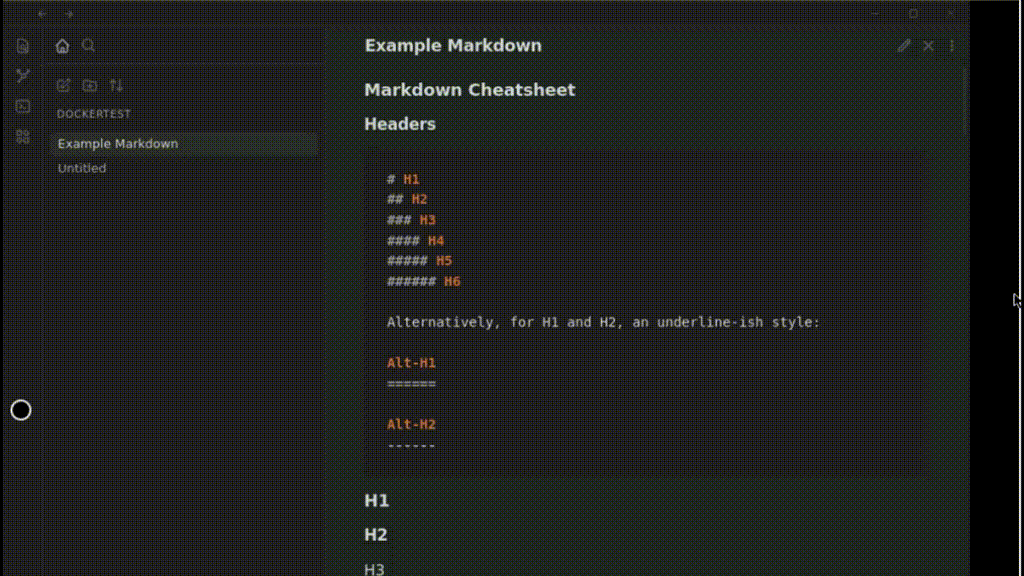This docker image allows you to run obsidian in docker as a container and access it via your web browser.
Use http://localhost:8080/ to access it locally, do not expose this to the web unless you secure it and know what you are doing!!
To run a interactive version to test it out. This is using windows based path, update for the OS you are running on.
docker run --rm -it `
-v D:/ob/vaults:/vaults `
-v D:/ob/config:/config `
-p 8080:8080 `
ghcr.io/sytone/obsidian-remote:latestTo run it as a daemon in the background.
docker run -d `
-v D:/ob/vaults:/vaults `
-v D:/ob/config:/config `
-p 8080:8080 `
ghcr.io/sytone/obsidian-remote:latest| Port | Description |
|---|---|
| 8080 | Obsidian Web Interface |
| 27123 | Local REST API Plugin HTTP Server Port |
| 27124 | Local REST API Plugin HTTPS Server Port |
| Path | Description |
|---|---|
/vaults |
The location on the host for your Obsidian Vaults |
/config |
The location to store Obsidan configuration and ssh data for obsidian-git |
| Environment Variable | Description |
|---|---|
| PUID | Set the user ID for the container user. 911 by default. |
| PGID | Set the group ID for the continer user. 911 by default. |
| TZ | Set the Time Zone for the container, should match your TZ. Etc/UTC by default. See List of tz database time zones for valid options. |
| DOCKER_MODS | Use to add mods to the container like git. E.g. DOCKER_MODS=linuxserver/mods:universal-git See Docker Mods for details. |
| KEYBOARD | Used to se the keyboard being used for input. E.g. KEYBOARD=en-us-qwerty or KEYBOARD=de-de-qwertz a list of other possible values (not tested) can be found at https://github.com/linuxserver/docker-digikam#keyboard-layouts |
version: '3.8'
services:
obsidian:
image: 'ghcr.io/sytone/obsidian-remote:latest'
container_name: obsidian-remote
restart: unless-stopped
ports:
- 8080:8080
volumes:
- /home/obsidian/vaults:/vaults
- /home/obsidian/config:/config
environment:
- PUID=1000
- PGID=1000
- TZ=America/Los_Angeles
- DOCKER_MODS=linuxserver/mods:universal-gitThis container uses the base images from linuxserver.io. This means you can the linuxserver.io mods. To add support for git add the DOCKER_MODS environment variable like so DOCKER_MODS=linuxserver/mods:universal-git.
docker run -d `
-v D:/ob/vaults:/vaults `
-v D:/ob/config:/config `
-p 8080:8080 `
-e DOCKER_MODS=linuxserver/mods:universal-git `
ghcr.io/sytone/obsidian-remote:latestIf you make changes to plugins or do updates that need to have obsidian restarted, instead of having to stop and start the docker container you can just close the Obsidian UI and right click to show the menus and reopen it. Here is a short clip showing how to do it.
To set PUID and PGID use the follow environment variables on the command line, by default the IDs are 911/911
docker run --rm -it `
-v D:/ob/vaults:/vaults `
-v D:/ob/config:/config `
-e PUID=1000 `
-e PGID=1000 `
-p 8080:8080 `
ghcr.io/sytone/obsidian-remote:latestOr, if you use docker-compose, add them to the environment: section:
environment:
- PUID=1000
- PGID=1000It is most likely that you will use the id of yourself, which can be obtained by running the command below. The two values you will be interested in are the uid and gid.
id $userIf you whish to do that please make sure you are securing it in some way!. You also need to ensure websocket support is enabled.
This is an example, I recommend a SSL based proxy and some sort of authentication.
server {
set $forward_scheme http;
set $server "10.10.10.10";
set $port 8080;
listen 80;
server_name ob.mycooldomain.com;
proxy_set_header Upgrade $http_upgrade;
proxy_set_header Connection $http_connection;
proxy_http_version 1.1;
access_log /data/logs/ob_access.log proxy;
error_log /data/logs/ob_error.log warn;
location / {
proxy_set_header Upgrade $http_upgrade;
proxy_set_header Connection $http_connection;
proxy_http_version 1.1;
# Proxy!
add_header X-Served-By $host;
proxy_set_header Host $host;
proxy_set_header X-Forwarded-Scheme $scheme;
proxy_set_header X-Forwarded-Proto $scheme;
proxy_set_header X-Forwarded-For $remote_addr;
proxy_set_header X-Real-IP $remote_addr;
proxy_pass $forward_scheme://$server:$port$request_uri;
}
}
To build and use it locally run the following commands:
docker build --pull --rm `
-f "Dockerfile" `
-t obsidian-remote:latest `
"."To run the localy build image:
docker run --rm -it `
-v D:/ob/vaults:/vaults `
-v D:/ob/config:/config `
-p 8080:8080 `
obsidian-remote:latest bash