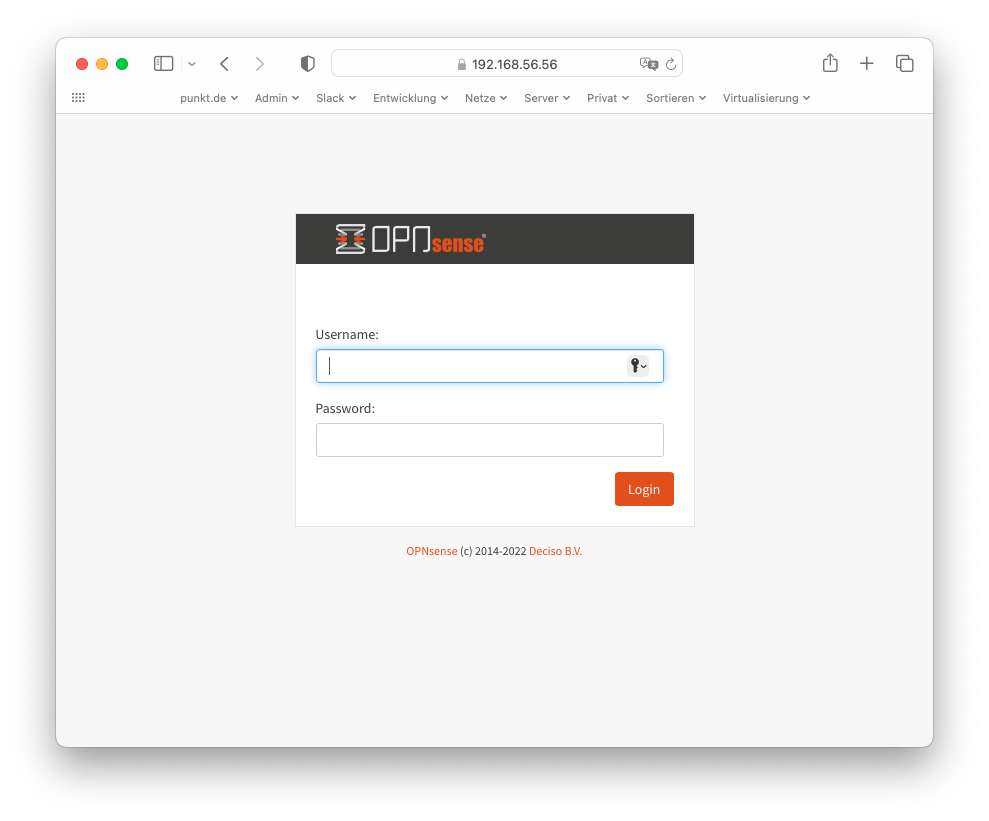- A system capable of running VirtualBox
- Vagrant >= 2.3.4
- VirtualBox >= 7.0.4
VirtualBox reserves the 192.168.56.0/21 range of IPv4 addresses for host-only networking.
The default address of your OPNsense firewall in this project is 192.168.56.56. If that collides
with your local infrastructure set a different one in the Vagrantfile. Make sure
not to pick the lowest one in the respective network, which is reserved for the host by VirtualBox.
For more details see the relevant VirtualBox documentation.
You can set the variable $opnsense_release to the desired OPNsense release e.g. 23.7 in Vagrantfile
to select the matching major release version. Likewise you can set $opnsense_box to the base box version
to bootstrap from. For 23.7 that is punktde/freebsd-132-ufs.
git clone git@github.com:punktDe/vagrant-opnsense.git
cd vagrant-opnsense
vi Vagrantfile # adjust OPNsense version if desired
vagrant upThis will automatically
- download a plain FreeBSD Vagrant box provided by punkt.de infrastructure.
- boot the VM.
- convert the VM into an OPNsense installation with the bootstrap method.
- adjust the configuration for this development environment - SSH will be enabled and permitted on all interfaces!
- reboot the resulting VM.
Should you need to repeat this step from the start you can always
vagrant destroy
vagrant upUse the default user and password of root/opnsense.
Congratulations! You have a working OPNsense installation in Vagrant/Virtualbox. Now navigate through the initial setup wizard or skip it as instructed in the UI.
Use vagrant ssh to login. sudo will work without password.
- You should install the
os-virtualboxplugin so you can cleanly shutdown and startup the system. - Also disable the DHCP server on LAN.
The firewall you just created is completely functional so you can route individual networks or addresses through it on your desktop system. E.g. to access my company's web page through OPNsense you can route our entire address range appropriately.
On a Mac:
sudo route add -net 217.29.32.0/20 192.168.56.56On Windows:
route ADD 217.29.32.0 MASK 255.240.0.0 192.168.56.56Now when you lookup our website in your browser the traffic will go through the OPNsense running in VirtualBox/Vagrant. Make sure to disable IPv6 on your Mac for these experiments if you have a native IPv6 connection. If you don't the browser will prefer IPv6 over IPv4.
If you want to change the LAN network after initial deployment use these steps:
- Change the IP address in the UI, save and apply. Use anything but the lowest address (.1).
Keep a
/24netmask. You will lose connectivity, of course. - Use
vagrant haltto shutdown the VM. Vagrant connects via WAN, so this still works. - Edit
Vagrantfileand change$virtual_machine_ipto your new value. - Start the VM with
vagrant up. Vagrant will automatically create a matching host-only network and use the lowest address (.1) for your development system. - Use the new address to connect via browser once the VM is up and running.
Please refer to the OPNsense tools documentation
for details on how to set up a build system. To clone the build environment into the
/var/vagrant directory (mounted from your host system) from within the box use e.g.:
# log in to box, become root - press [8] to invoke a shell from the OPNsense menu
vagrant ssh
sudo su -
# install git and configure NFS mounted directories as safe
pkg install git
git config --global --add safe.directory /var/vagrant/core
git config --global --add safe.directory /var/vagrant/plugins
git config --global --add safe.directory /var/vagrant/ports
git config --global --add safe.directory /var/vagrant/src
git config --global --add safe.directory /var/vagrant/tools
# clone the OPNsense repositories - this will take some time
cd /var/vagrant
git clone https://github.com/opnsense/tools
cd tools
env ROOTDIR=/var/vagrant make updateThe .gitignore file of this project is already configured to ignore the OPNsense
source code. Edits and individual git operations can now be done on your host system.
Enjoy!