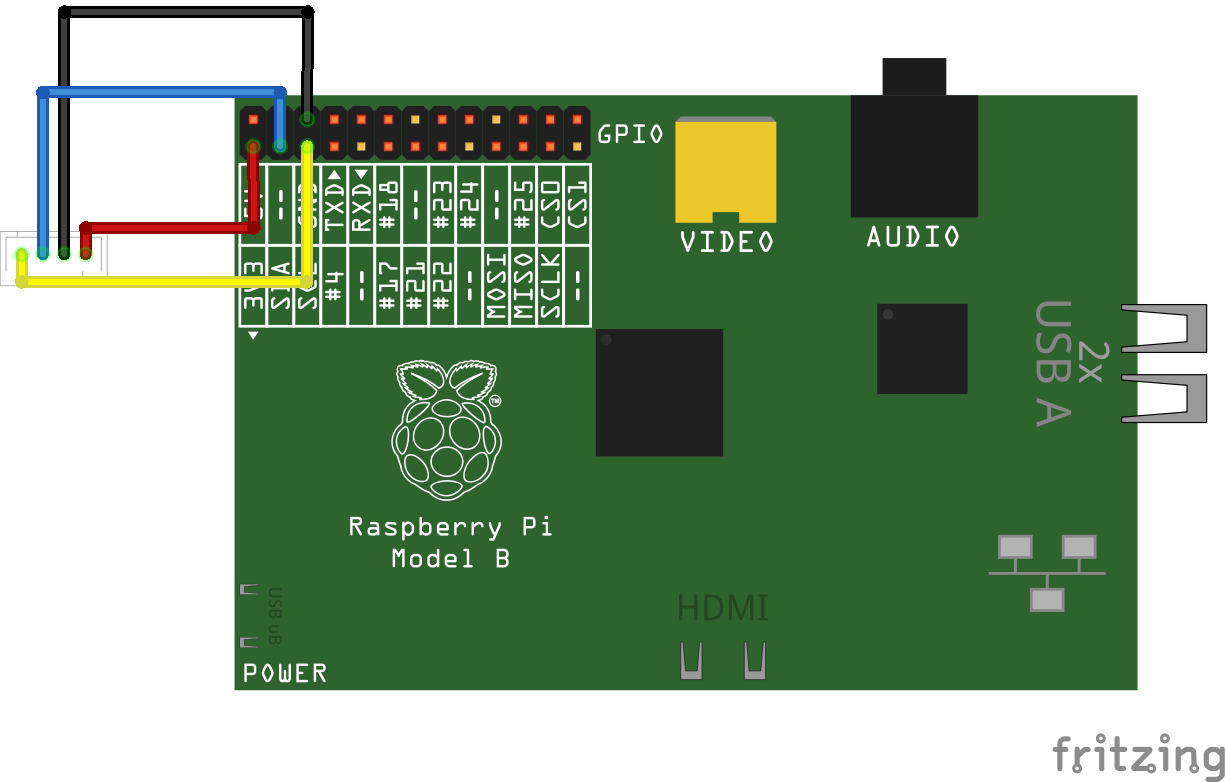The Person Sensor is a small hardware module that's intended to make it easy to find out when people are near a device, where they are, and who they are. It has an image sensor and a microcontroller with pretrained ML models that use computer vision to spot faces.
There's a detailed developer guide available, but this project has sample code that shows you specifically how to get the sensor up and running with a Raspberry Pi using Python.
Before you can use I2C on your Raspberry Pi, you'll need to enable it using the
raspi-config shell command. Open up a new terminal window, type
sudo raspi-config, enter your password, and then use the arrow keys to
navigate to the Interfacing Options section. Go to the I2C menu item, press
return to enable it, and then go down to Finish to commit the change.
Now, if you run the command ls /dev/*i2c* you should see /dev/i2c-1 in the
results.
For this example we'll be using the first I2C bus. If you're using a standard Qwiic connector, the colors will be black for GND, red for 3.3V, blue for SDA, and yellow for SDC. You'll connect GND to pin 6, 3.3V to pin 1, SDA to pin 3, and SDC to pin 5.
You can check that the sensor is wired correctly using a command line utility. First run this command to install the tools:
sudo apt-get install -y i2c-toolsWhen that is complete run the following command to list all the devices found on the I2C bus:
i2cdetect -y 1
You should see something like this grid of text:
0 1 2 3 4 5 6 7 8 9 a b c d e f
00: -- -- -- -- -- -- -- --
10: -- -- -- -- -- -- -- -- -- -- -- -- -- -- -- --
20: -- -- -- -- -- -- -- -- -- -- -- -- -- -- -- --
30: -- -- -- -- -- -- -- -- -- 39 -- -- -- -- -- --
40: -- -- -- -- -- -- -- -- -- -- -- -- -- -- -- 4f
50: -- -- -- -- -- -- -- -- -- -- -- -- -- -- -- --
60: -- -- 62 -- -- -- -- -- -- -- -- -- -- -- -- --
70: -- -- -- -- -- -- -- --
This is listing all the I2C addresses that have been found. The important one for the person sensor is 62, which is the hexadecimal address of the device. If this doesn't show up in the grid, then the sensor is not being detected and it's likely that something is wrong with the wiring.
As another troubleshooting step, you can point the sensor's camera at your own
face. If the GND and 3.3V wires are correctly attached, then you should see a
green LED light up as it recognizes a person. If that does work, but the sensor
isn't found by i2cdetect then it's likely either the SDA/SDC wiring is
incorrect, or the I2C interface hasn't been enabled correctly.
If everything is set up correctly, you can run the example script like this:
python person_sensor.pyYou should see logging output showing information about the people the script is detecting. Here's an example:
1 [{'box_confidence': 98, 'box_left': 101, 'box_top': 49, 'box_width': 134, 'box_height': 103, 'id_confidence': 0, 'id': -1, 'is_facing': 0}]