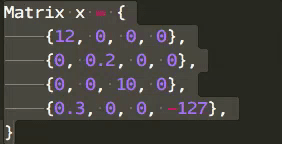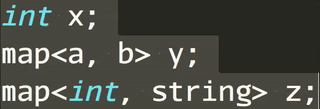This software is dual-licensed to the public domain and under the following license: you are granted a perpetual, irrevocable license to copy, modify, publish, and distribute this file as you see fit.
Alignify is a python script designed to take a piece of code and align 'blocks' in that code. An example input is
int one = 1; // Duh
float pi = 3; // Close enough.
string h2g2 = 42; // ...
And output:
int one = 1; // Duh
float pi = 3; // Close enough.
string h2g2 = 42; // ...
For more examples, see test.py
Code readability matters. Alignify makes it easier to produce clean and readable code.
- Alignify is language agnostic. It works just as well with C++ as with JSON.
- Alignify aligns code blocks using spaces
- Alignify leaves indentation intact (tabs as well as spaces)
- The output can be re-alignified (eg. to re-align after a change)
- Alignify recognizes quoted strings (
"double"and'single') - Alignify recognizes
// C++,# Bash/Pythonand-- Luacomments - Alignify may shorten the spacing in you code, but will always keep at least one space.
Alignify will align numbers on their decimal place:
Alignify will intelligently insert space in the middle of a line to align similar tokens:
Alignify will group curly braces {...} and brackets [...] and recurse:
- ASCII only.
cat code.txt | python alignify.py
python alignify.py code.txt
Copy alignify.py to Packages/User and add the following to your user keymap:
{ "keys": ["super+shift+a"], "command": "alignify" }
Copy alignify.py to ~/.vim/alignify.py and add the following to your .vimrc:
map <C-A> :!~/.vim/alignify.py<CR>
Open Vim and mark the text you want to align with V (shift+v) and then ctrl+shift+a
- Create a new script in Automator
- Drag-drop a "Run Shell Script" (under Library->Utilities)
- Pick /usr/bin/python
- Make sure "Output replaces selected text" is checked
- Save it as "Alignify"
- Open System Preferences -> Keyboard
- Under "Services", bind cmd-shift-A to Alignify
- Select any text in any application and press cmd-shift-A to align it
- Choose Tools->External->Configure... from the main menu.
- Select 'Text' in the tree-view and click the Add-button and choose 'Add Tool'.
- Name the tool 'Alignify'
- Write a short description in the 'Description'-field.
- Enter the path to your python.exe in the 'Executable'-field.
- Enter the path too the alignify.py script in the 'Argunments'-filed
- Change the 'Output'-dropdown menu to 'Replace Selection'.
- Put %{CurrentDocument:Selection} in the 'Input'-field.
- select OK or Apply.
You can now use Alignify from Tools->External->Text->Alignify on the main menu.
To bind the tool to a keyboard shortcut:
- Select Tools->Options... on the main menu. Select the Keyboard tab.
- SelectTools->External.Alignify on the list.
- Enter a shortcut in the 'Key sequence'-field, e.g. Ctrl+Shift+A.
Click OK and you're good to go.
- Group
<...>for C++ templates. - Figure out how to group
(...)without adding spaced to empty()groups.