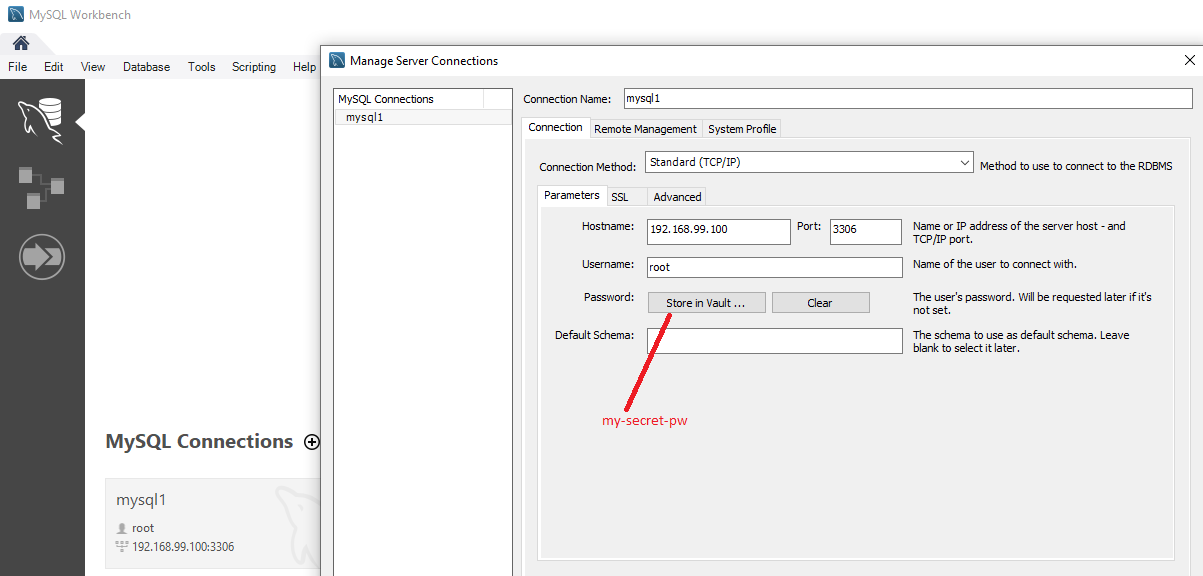Getting MySQL Workbench connected to MySQL 8.0 running in a Docker container can get complicated if you run into connection not permitted problems.
I have provided steps and some npm scripts in package.json to make things simpler.
The default container name and password used by my scripts are: dom-mysql and my-secret-pwd .
Feel free to adjust these values before running the commands.
npm run get-mysql-imagenpm run list-imagesoutputs:
REPOSITORY TAG IMAGE ID CREATED SIZE
mysql/mysql-server latest 8a3a24ad33be 2 months ago 366MBnpm run create-mysql-containeroutputs a UUID for the container:
191508fcbcfd3b683fea06bb3c8a2f1f252527a15891b58b124518cf2cb60249This also starts the container. You do this specific command ONCE. If you need to
stop and start the container afterwards, use : npm run stop-container and npm run start-container.
npm run list-containers
OR
npm run list-all-containersThe first lists running containers, and the second lists ALL containers (running and stopped).
output depends on the state of the container:
starting:
CONTAINER ID IMAGE COMMAND CREATED STATUS PORTS NAMES
191508fcbcfd mysql/mysql-server "/entrypoint.sh mysq…" About a minute ago Up About a minute (health: starting) 3306/tcp, 33060/tcp dom-mysqlstarted:
CONTAINER ID IMAGE COMMAND CREATED STATUS PORTS NAMES
24505c80a83d mysql/mysql-server "/entrypoint.sh mysq…" 7 minutes ago Up 7 minutes (healthy) 0.0.0.0:3306->3306/tcp, 33060/tcp dom-mysqlIf you need to open a prompt into the container
npm run open-promptLater on in this article, you will need to run some mysql commands. This is how you open up the mysql interactive prompt.
npm run open-mysql-promptYou will need to specify the password my-secret-pw.
You will be given the mysql> interactive prompt.
Enter valid mysql commands
Type exit to quit.
This is the hardest part. I had to figure out WHY the mysql workbench could NOT connect to the mysql docker container on Windows 10.
Here are the steps for successfully setting up a connection.
npm run show-docker-machine-ipoutput:
192.168.99.100The port is 3306.
You can see this value when you do npm run list-containers .
CONTAINER ID IMAGE COMMAND CREATED STATUS PORTS NAMES
24505c80a83d mysql/mysql-server "/entrypoint.sh mysq…" 20 minutes ago Up 20 minutes (healthy) 0.0.0.0:3306->3306/tcp, 33060/tcp dom-mysqlKnowing the IP address and port should be sufficient for MySQL Workbench to connect to the database in the MySQL docker container, but it isn't.
Your MySQL Workbench will have problems connecting to 192.168.99.100:3306.
It won't be allowed.
You need to change the default /etc/my.cnf that is provided in the docker container.
There is no editor on the docker container, so we will need to use a special command to copy our my.cnf on our hard drive to /etc/my.cnf
inside the container.
npm run copy-cnfThe important setting we are adding is:
bind-address=0.0.0.0
See my.cnf.
You need to delete the root user's definition, and create the root user again with different definition
npm run open-mysql-promptThis opens the mysql interactive prompt.
You will be prompted for the password. Enter my-secret-pw.
Perform the following commands:
show databases;
use mysql;
SELECT user,host FROM user; // you can see the user definitions. There should be root@localhost .
drop user 'root'@'localhost';
CREATE USER 'root'@'%' IDENTIFIED BY 'my-secret-pw';
GRANT ALL PRIVILEGES ON *.* TO 'root'@'%' WITH GRANT OPTION;
FLUSH PRIVILEGES;Type exit to get out of the interactive shell
Now stop and start the container.
npm run stop-container
npm run start-containerWe gotta go in and change one more thing (we are not able to do it in the same mysql session.)
Open the mysql prompt again:
npm run open-mysql-promptYou will be prompted for the password. Enter my-secret-pw.
Perform the following commands:
use mysql;
ALTER USER 'root'@'%' IDENTIFIED WITH mysql_native_password BY 'my-secret-pw';
FLUSH PRIVILEGES;Type exit to get out of the interactive shell
The mysql_native_password step above is to change the new/default sha2 authentication method in MySQL 8.0 back to the old native authentication method favoured by programmers who uses prior versions of MySQL.
Now stop and start the container.
npm run stop-container
npm run start-containerCheck the logs of the container to see if everything is ok.
npm run show-logsoutput:
[Entrypoint] MySQL Docker Image 8.0.21-1.1.17
[Entrypoint] Initializing database
2020-10-10T20:08:22.809376Z 0 [System] [MY-013169] [Server] /usr/sbin/mysqld (mysqld 8.0.21) initializing of server in progress as process 20
2020-10-10T20:08:22.823401Z 1 [System] [MY-013576] [InnoDB] InnoDB initialization has started.
2020-10-10T20:08:39.810201Z 1 [System] [MY-013577] [InnoDB] InnoDB initialization has ended.
2020-10-10T20:09:12.821296Z 6 [Warning] [MY-010453] [Server] root@localhost is created with an empty password ! Please consider switching off the --initialize-insecure option.
[Entrypoint] Database initialized
2020-10-10T20:10:23.747797Z 0 [System] [MY-010116] [Server] /usr/sbin/mysqld (mysqld 8.0.21) starting as process 81
2020-10-10T20:10:24.523215Z 1 [System] [MY-013576] [InnoDB] InnoDB initialization has started.
2020-10-10T20:10:26.282045Z 1 [System] [MY-013577] [InnoDB] InnoDB initialization has ended.
2020-10-10T20:10:27.294389Z 0 [System] [MY-011323] [Server] X Plugin ready for connections. Socket: /var/run/mysqld/mysqlx.sock
2020-10-10T20:10:28.316478Z 0 [Warning] [MY-010068] [Server] CA certificate ca.pem is self signed.
2020-10-10T20:10:28.317986Z 0 [System] [MY-013602] [Server] Channel mysql_main configured to support TLS. Encrypted connections are now supported for this channel.
2020-10-10T20:10:28.436967Z 0 [System] [MY-010931] [Server] /usr/sbin/mysqld: ready for connections. Version: '8.0.21' socket: '/var/lib/mysql/mysql.sock' port: 0 MySQL Community Server - GPL.
Warning: Unable to load '/usr/share/zoneinfo/iso3166.tab' as time zone. Skipping it.
Warning: Unable to load '/usr/share/zoneinfo/leapseconds' as time zone. Skipping it.
Warning: Unable to load '/usr/share/zoneinfo/tzdata.zi' as time zone. Skipping it.
Warning: Unable to load '/usr/share/zoneinfo/zone.tab' as time zone. Skipping it.
Warning: Unable to load '/usr/share/zoneinfo/zone1970.tab' as time zone. Skipping it.
[Entrypoint] ignoring /docker-entrypoint-initdb.d/*
2020-10-10T20:10:35.615148Z 10 [System] [MY-013172] [Server] Received SHUTDOWN from user root. Shutting down mysqld (Version: 8.0.21).
2020-10-10T20:11:10.605086Z 0 [System] [MY-010910] [Server] /usr/sbin/mysqld: Shutdown complete (mysqld 8.0.21) MySQL Community Server - GPL.
[Entrypoint] Server shut down
[Entrypoint] MySQL init process done. Ready for start up.
[Entrypoint] Starting MySQL 8.0.21-1.1.17
2020-10-10T20:11:11.060362Z 0 [System] [MY-010116] [Server] /usr/sbin/mysqld (mysqld 8.0.21) starting as process 151
2020-10-10T20:11:11.515963Z 1 [System] [MY-013576] [InnoDB] InnoDB initialization has started.
2020-10-10T20:11:14.533342Z 1 [System] [MY-013577] [InnoDB] InnoDB initialization has ended.
2020-10-10T20:11:14.833765Z 0 [System] [MY-011323] [Server] X Plugin ready for connections. Bind-address: '::' port: 33060, socket: /var/run/mysqld/mysqlx.sock
2020-10-10T20:11:15.385223Z 0 [Warning] [MY-010068] [Server] CA certificate ca.pem is self signed.
2020-10-10T20:11:15.385694Z 0 [System] [MY-013602] [Server] Channel mysql_main configured to support TLS. Encrypted connections are now supported for this channel.
2020-10-10T20:11:15.482368Z 0 [System] [MY-010931] [Server] /usr/sbin/mysqld: ready for connections. Version: '8.0.21' socket: '/var/lib/mysql/mysql.sock' port: 3306 MySQL Community Server
- GPL.
[Entrypoint] MySQL Docker Image 8.0.21-1.1.17
[Entrypoint] Starting MySQL 8.0.21-1.1.17
2020-10-10T20:47:36.825667Z 0 [System] [MY-010116] [Server] /usr/sbin/mysqld (mysqld 8.0.21) starting as process 22
2020-10-10T20:47:36.871574Z 1 [System] [MY-013576] [InnoDB] InnoDB initialization has started.
2020-10-10T20:47:38.685523Z 1 [System] [MY-013577] [InnoDB] InnoDB initialization has ended.
2020-10-10T20:47:38.954109Z 0 [System] [MY-011323] [Server] X Plugin ready for connections. Bind-address: '::' port: 33060, socket: /var/run/mysqld/mysqlx.sock
2020-10-10T20:47:39.109335Z 0 [System] [MY-010229] [Server] Starting XA crash recovery...
2020-10-10T20:47:39.121060Z 0 [System] [MY-010232] [Server] XA crash recovery finished.
2020-10-10T20:47:40.488010Z 0 [Warning] [MY-010068] [Server] CA certificate ca.pem is self signed.
2020-10-10T20:47:40.488446Z 0 [System] [MY-013602] [Server] Channel mysql_main configured to support TLS. Encrypted connections are now supported for this channel.
2020-10-10T20:47:40.663988Z 0 [System] [MY-010931] [Server] /usr/sbin/mysqld: ready for connections. Version: '8.0.21' socket: '/var/lib/mysql/mysql.sock' port: 3306 MySQL Community Server
- GPL.Looks like everything is OK.
Now, MySQL workbench should be able to connect to mysql running in the dom-mysql docker container.
You can open an SQL script file, like setup.sql, and run each command one line at a time to set up what you want.
Here are some useful articles for entering MySQL commands
Here are some articles I used to figure out the proper strategy in the Fix the settings for root user section.
- How to connect remote access on MySQL Server via MySQL Workbench?
- Configuring database connection results in Error: Host 'xxxxxxx' is not allowed to connect to this MySQL server
- How to grant all privileges to root user in MySQL 8.0
They all discuss fixing this problem, but use syntax that apply to older versions of MySQL.
e.g.
GRANT ALL ON *.* to 'root@%' IDENTIFIED BY 'my-secret-pw';MySQL 8 removes shorthand for creating user + permissions discusses the new syntax for doing this in MySQL 8.0.
e.g.
drop user 'root'@'localhost';
CREATE USER 'root'@'%' IDENTIFIED BY 'my-secret-pw';
GRANT ALL PRIVILEGES ON *.* TO 'root'@'%' WITH GRANT OPTION;