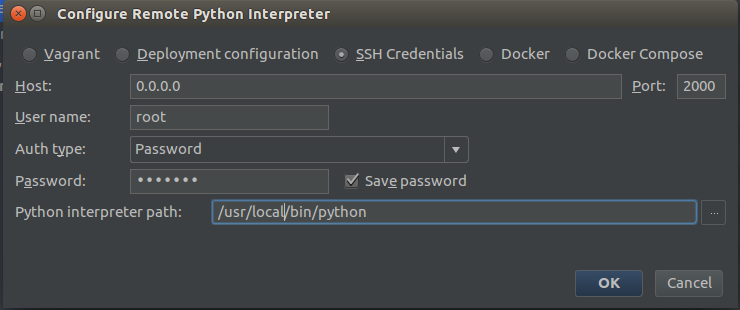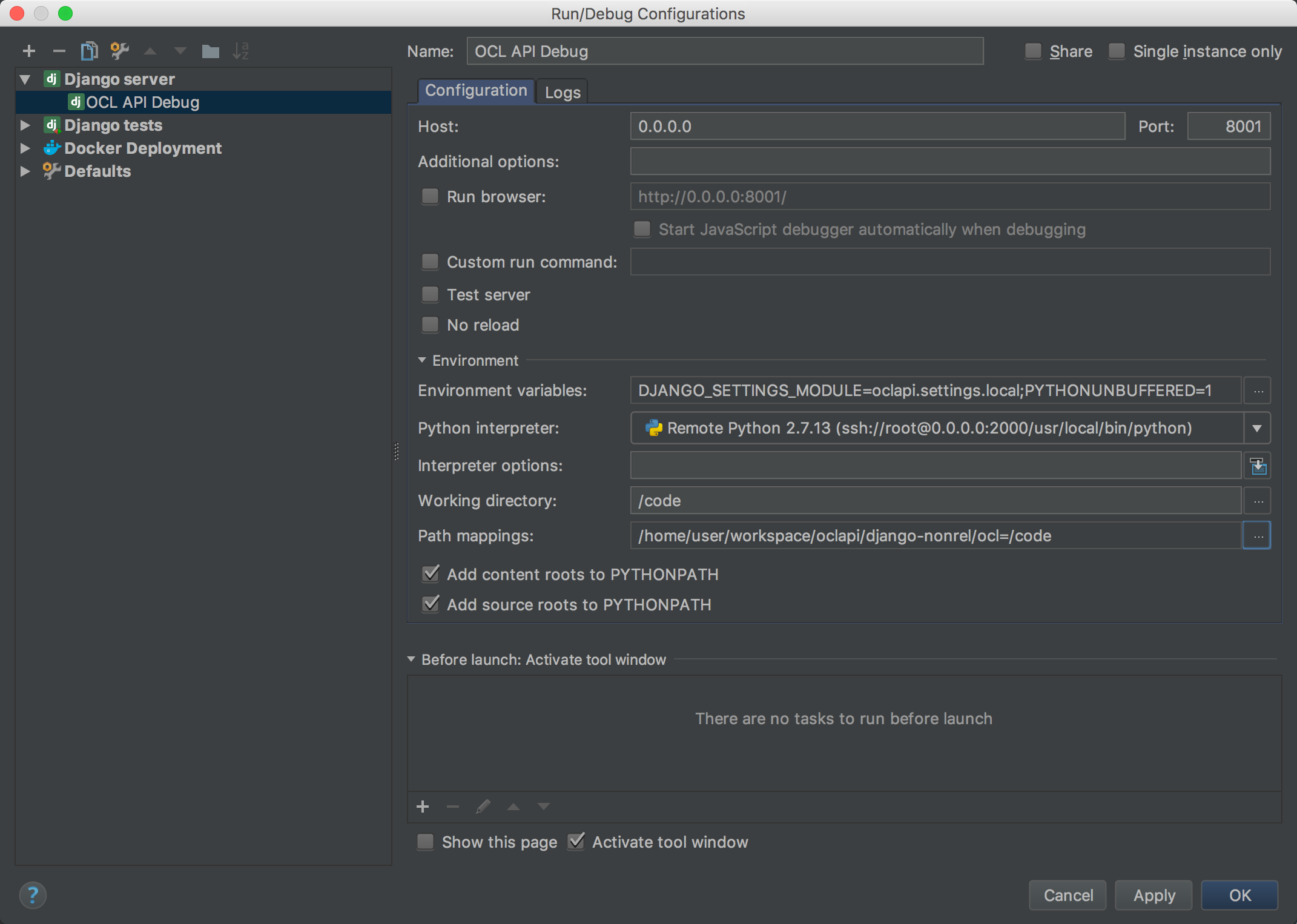- git
- docker-compose
Source for the Open Concept Lab APIs
Fork the repo on github and clone your fork:
git clone https://github.com/{youruser}/oclapiAdd a remote repo to upstream in order to be able to fetch updates:
git remote add upstream https://github.com/OpenConceptLab/oclapiGo to:
cd oclapi/django-nonrel/oclFire up containers:
docker-compose upOpen up http://0.0.0.0:8000/admin/authtoken/token/ in a browser and login with username 'root' and password 'Root123'. Note down the key, which you will need later to access REST resources.
Note that when using the docker quickstart on Windows, you need to check docker machine IP and replace 0.0.0.0 with the actual IP address. Run:
docker-machine ipIn order to initialize look up values to MongoDB you should run the following:
docker-compose exec ocl_api python manage.py import_lookup_values --configuration=DevAlso you will need to sync these values to Solr:
docker-compose exec ocl_api python manage.py update_indexDocker .env file should be located on oclapi/django-nonrel/ocl folder. On development environment you don't need this file.
SETTINGS= Python module for environment
CONFIG= Class name for environment
AWS_ACCESS_KEY_ID= Amazon Web Services access key.
AWS_SECRET_ACCESS_KEY= Amazon Web Services secret key.
AWS_STORAGE_BUCKET_NAME= Amazon Web Services bucket name.
ROOT_PWD= API root user password.
DATA_ROOT= Mongo DB and Apache Solr data directory.
NEW_RELIC_API_KEY= NewRelic API key.
You can run any command in a container. Open up a new terminal and run for example:
docker-compose run ocl python manage.py syncdb, where OCL is the service name. On Windows run this instead:
docker exec -it ocl_ocl_1 python manage.py syncdb, where ocl_ocl_1 is a container ID, which is printed out when starting docker-compose up.
You can run tests in a container as any other command (see above for explanation).
docker-compose run ocl_api python manage.py run_test --configuration=Devdocker-compose run ocl_api python manage.py test integration_tests --configuration=Devdocker exec -it ocl_ocl_1 python manage.py run_test --configuration=Devdocker exec -it ocl_ocl_1 python manage.py test integration_tests --configuration=DevTo setup debugging PyCharm Professional Edition is required.
Go to:
cd oclapi/django-nonrel/oclcreate ocl_ocl image (you have to do this only first time, or in case of any changes in Dockerfile)
docker build --tag ocl_ocl .fire up dev compose configuration
docker-compose -f docker-compose.dev.yml up(You can add --build flag to ensure that dev image is created)
In Pycharm IDE open oclapi project and go to settings-> project: oclapi -> Project Interpreter
click on gear icon and choose Add Remote option
Configure interpreter with SSH credentials as in the image (default password is Root123):
there will be warnings about unknown host etc. but don't don't worry, just confirm.
Setup django debug configuration as in the image (Path mapping should be absolute path to project directory=/code):
Run your configuration! Debugging server will run on http://0.0.0.0:8001/
In case of any problems with .pycharm_helpers just delete remote interpreter and create new with same configuration, it will write pycharm helpers in Your ocl container again.
Follow this guide to install Python 2.7 and set up a virtual environment. You may wish to name your virtual environment something more descriptive, for example replace:
virtualenv venv
With:
virtualenv ocl
And then run:
source ocl/bin/activate
The OCL API uses MongoDB as its backend datastore. If you don't have it already, use Homebrew to install it:
brew install mongodb
Once installed, use the mongod command to start a local instance of the MongoDB server.
Then, in a separate console window, run mongo to start the interactive command-line client.
Using the Mongo command-line, create a database named ocl:
> use ocl
Solr is used to support searching across OCL API entities. To download Solr 4.9.0, visit the Solr mirrors page and select a mirror. Then download solr-4.9.0.tgz (NOT solr-4.9.0-src.tgz).
Choose an install directory (e.g. ~/third-party, henceforth $INSTALL_DIR) and extract the tarball there. You will then need to set 2 environment variables:
export SOLR_ROOT=$INSTALL_DIR/solr-4.9.0
export SOLR_HOME=$OCLAPI_ROOT/solr
$OCLAPI_ROOT refers to your Git project root (i.e. the location of this Readme file).
This should enable you to run $OCLAPI_ROOT/run_solr.sh, which starts Solr in a Jetty instance listening on port 8983. Verify this by visiting:
http://localhost:8983/solr
Clone this repository, and cd into the django/ocl directory.
Before you can run the server, you will need to execute the following steps:
-
Install the project dependencies:
pip install -r requirements.txt
-
Use
syncdbto create your backing Mongo collections../manage.py syncdb
If you are starting with a clean Mongo database,
syncdbwill prompt you to create a superuser. Follow that prompt.If you are not prompted to create a superuser, or wish to do so later, you can also use the command:
./manage.py createsuperuser
-
Verify your superuser and make note of your token.
$ mongo > use ocl > db.auth_user.find({'is_superuser':true})
This should revel the superuser you just created. Note the user's _id (e.g.
ObjectId("528927fb2f3e986be1627d6d")), and use it to locate your token:> db.authtoken_token.find({'user_id': ObjectId("528927fb2f3e986be1627d6d")})[0]
Make note of the token
_id(e.g."20e6ac8fe09129debac2929f4a20a56bea801165"). You will need this to access your endpoints once you start up your server. -
Run the lightweight web server that ships with Django.
./manage.py runserver
The OCL API should now be running at
http://localhost:8000. -
Test an endpoint.
Remember, the API uses token-based authentication, so you can't just plug an endpoint into a browser and hit Return. You'll need to use a tool that allows you to specify a header with your request. One simple example is
curl:curl -H "Authorization: Token c1328d443285f2c933775574e83fe3abfe6d7c0d" http://localhost:8000/users/I recommend using the Advanced REST Client app for Chrome. This provides you with a nice editor for passing parameters along with your
POSTandPUTrequests. -
Create an API user.
Your superuser is not a valid API user, because it was not created via the
POST /users/operation. However, you can use your superuser to access that endpoint and create an API user:curl -H "Authorization: Token c1328d443285f2c933775574e83fe3abfe6d7c0d" -H "Content-Type: application/json" -d '{"username":"test","email":"test@test.com", "name":"TestyMcTest"}' http://localhost:8000/users/
-
(Optional) Make your API user an admin (staff) user.
Log into the Django admin console with the superuser credentials you established in step 4:
http://localhost:8000/admin/
Then navigate to the user list:
http://localhost:8000/admin/auth/user/
Select the user you just created, and check the box next to "staff status". Now your user is an admin within the context of the OCL API.
We need to have data before we go on creating a concept.
The dropdowns that require preloaded data are Concept Class, Datatype, Name/Description Type, Locale, Map Type.
- Create a new org
OCL. - Create a new user source
Classesunder orgOCL. This will be be used for Concept Class dropdown. - Import the data as concepts in
Classesfrom https://github.com/OpenConceptLab/ocl_import/blob/master/OCL_Classes/classes.json .
Follow https://github.com/OpenConceptLab/oclapi/wiki/Bulk-Importing#how-to-import to know how to import concepts in a source.
Proceed in same fashion for rest of the dropdown fields. Create sources Datatypes, NameTypes, DescriptionTypes, Locales, MapTypes under org OCL.
Refer to following files for data:
Datatypes: https://github.com/OpenConceptLab/ocl_import/blob/master/OCL_Datatypes/datatypes_fixed.json
NameTypes: https://github.com/OpenConceptLab/ocl_import/blob/master/OCL_NameTypes/nametypes_fixed.json
DescriptionTypes: https://github.com/OpenConceptLab/ocl_import/blob/master/OCL_DescriptionTypes/description_types.json
Locales: https://github.com/OpenConceptLab/ocl_import/blob/master/OCL_Locales/locales.json
MapTypes: https://github.com/OpenConceptLab/ocl_import/blob/master/OCL_MapTypes/maptypes_fixed.json