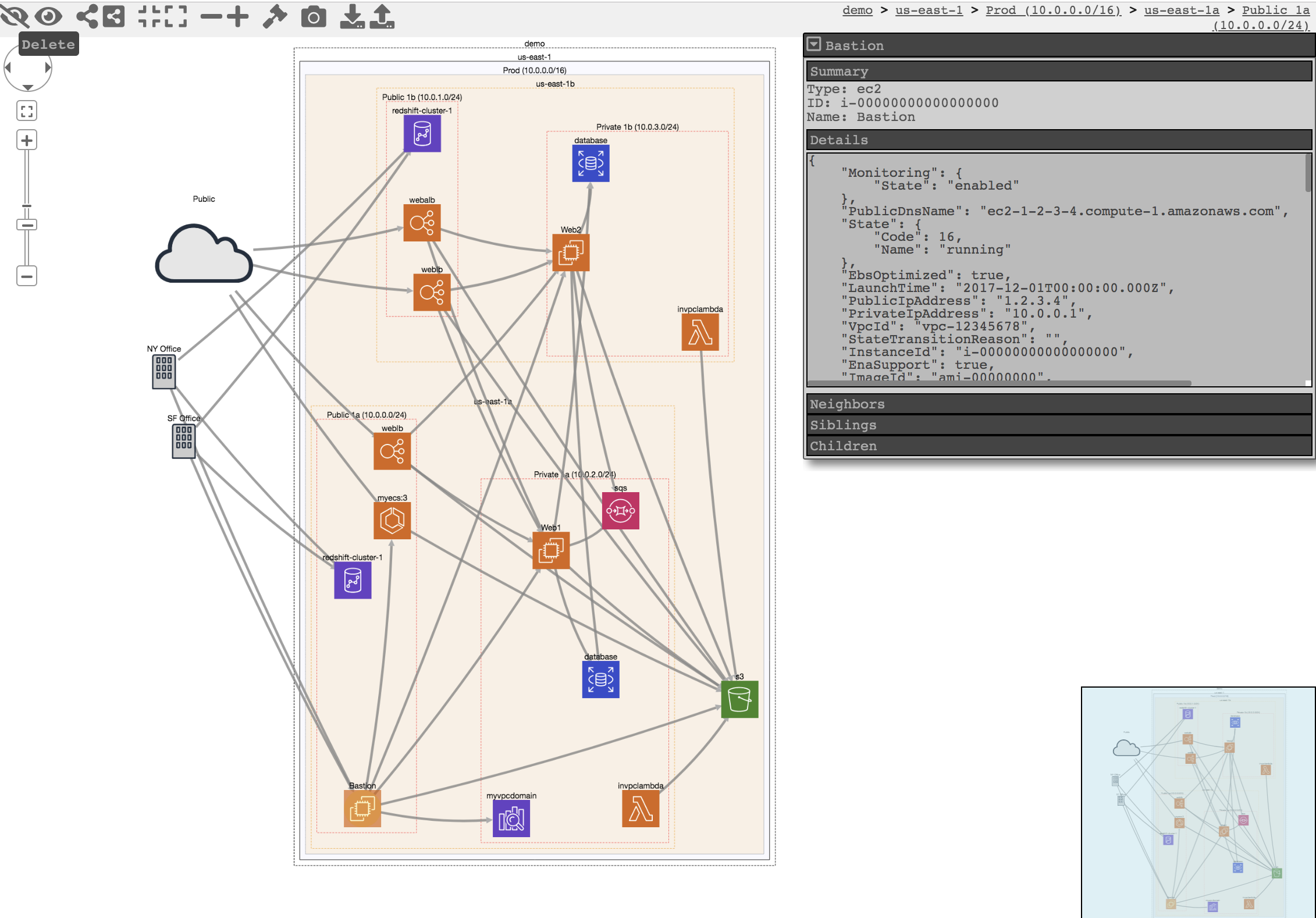CloudMapper
CloudMapper helps you analyze your Amazon Web Services (AWS) environments. The original purpose was to generate network diagrams and display them in your browser. It now contains much more functionality, including auditing for security issues.
Network mapping demo: https://duo-labs.github.io/cloudmapper/
Report demo: https://duo-labs.github.io/cloudmapper/account-data/report.html
Intro post: https://duo.com/blog/introducing-cloudmapper-an-aws-visualization-tool
Post to show usage in spotting misconfigurations: https://duo.com/blog/spotting-misconfigurations-with-cloudmapper
Installation
Requirements:
- python 3 (3.7.0rc1 is known to work),
pip, andvirtualenv - You will also need
jq(https://stedolan.github.io/jq/) and the librarypyjq(https://github.com/doloopwhile/pyjq), which require some additional tools installed that will be shown.
On macOS:
# clone the repo
git clone git@github.com:duo-labs/cloudmapper.git
# Install pre-reqs for pyjq
brew install autoconf automake libtool jq awscli python3 pipenv
cd cloudmapper/
pipenv install --skip-lock
pipenv shell
On Linux:
# clone the repo
git clone git@github.com:duo-labs/cloudmapper.git
# (AWS Linux, Centos, Fedora, RedHat etc.):
# sudo yum install autoconf automake libtool python3-devel.x86_64 python3-tkinter python-pip jq awscli
# (Debian, Ubuntu etc.):
# You may additionally need "build-essential"
sudo apt-get install autoconf automake libtool python3.7-dev python3-tk jq awscli
cd cloudmapper/
pipenv install --skip-lock
pipenv shell
Run with demo data
A small set of demo data is provided. This will display the same environment as the demo site https://duo-labs.github.io/cloudmapper/
python cloudmapper.py prepare --config config.json.demo --account demo
python cloudmapper.py webserver
This will run a local webserver at http://127.0.0.1:8000/
Setup
- Configure information about your account.
- Collect information about an AWS account.
1. Configure your account
Option 1: Edit config file manually
Copy the config.json.demo to config.json and edit it to include your account ID and name (ex. "prod"), along with any external CIDR names. A CIDR is an IP range such as 1.2.3.4/32 which means only the IP 1.2.3.4.
Option 2: Generate config file
CloudMapper has commands to configure your account:
python cloudmapper.py configure {add-account|remove-account} --config-file CONFIG_FILE --name NAME --id ID [--default DEFAULT]
python cloudmapper.py configure {add-cidr|remove-cidr} --config-file CONFIG_FILE --cidr CIDR --name NAME
This will allow you to define the different AWS accounts you use in your environment and the known CIDR IPs.
2. Collect data about the account
This step uses the CLI to make describe and list calls and records the json in the folder specified by the account name under account-data.
AWS Privileges required
You must have AWS credentials configured that can be used by the CLI with read permissions for the different metadata to collect. I recommend using aws-vault. CloudMapper will collect IAM information, which means you MUST use MFA. Only the collect step requires AWS access.
You must have the following privileges (these grant various read access of metadata):
arn:aws:iam::aws:policy/SecurityAuditarn:aws:iam::aws:policy/job-function/ViewOnlyAccess
And also:
{
"Version": "2012-10-17",
"Statement": [
{
"Action": [
"lightsail:GetLoadBalancers"
],
"Resource": "*",
"Effect": "Allow"
}
]
}
Collect the data
Collecting the data is done as follows:
python cloudmapper.py collect --account my_account
Commands
api_endpoints: List the URLs that can be called via API Gateway.audit: Check for potential misconfigurations.collect: Collect metadata about an account. More details here.find_admins: Look at IAM policies to identify admin users and roles and spot potential IAM issues. More details here.prepare/webserver: See Network Visualizationspublic: Find public hosts and port ranges. More details here.sg_ips: Get geoip info on CIDRs trusted in Security Groups. More details here.stats: Show counts of resources for accounts. More details here.weboftrust: Show Web Of Trust. More details here.report: Generate HTML report. Includes summary of the accounts and audit findings. More details here.iam_report: Generate HTML report for the IAM information of an account. More details here.
If you want to add your own private commands, you can create a private_commands directory and add them there.
Licenses
- cytoscape.js: MIT https://github.com/cytoscape/cytoscape.js/blob/master/LICENSE
- cytoscape.js-qtip: MIT https://github.com/cytoscape/cytoscape.js-qtip/blob/master/LICENSE
- cytoscape.js-grid-guide: MIT https://github.com/iVis-at-Bilkent/cytoscape.js-grid-guide
- cytoscape.js-panzoom: MIT https://github.com/cytoscape/cytoscape.js-panzoom/blob/master/LICENSE
- jquery: JS Foundation https://github.com/jquery/jquery/blob/master/LICENSE.txt
- jquery.qtip: MIT https://github.com/qTip2/qTip2/blob/master/LICENSE
- cytoscape-navigator: MIT https://github.com/cytoscape/cytoscape.js-navigator/blob/c249bd1551c8948613573b470b30a471def401c5/bower.json#L24
- cytoscape.js-autopan-on-drag: MIT https://github.com/iVis-at-Bilkent/cytoscape.js-autopan-on-drag
- font-awesome: MIT http://fontawesome.io/
- FileSave.js: MIT https://github.com/eligrey/FileSaver.js/blob/master/LICENSE.md
- circular-json: MIT https://github.com/WebReflection/circular-json/blob/master/LICENSE.txt
- rstacruz/nprogress: MIT https://github.com/rstacruz/nprogress/blob/master/License.md
- mousetrap: Apache https://github.com/ccampbell/mousetrap/blob/master/LICENSE
- akkordion MIT https://github.com/TrySound/akkordion/blob/master/LICENSE