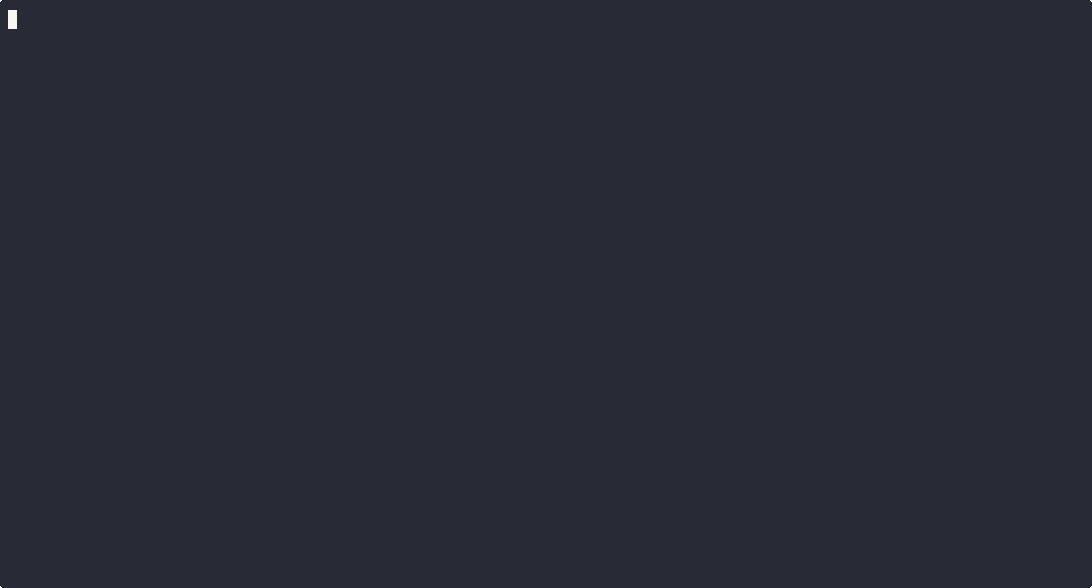This is a C# repository template for your Advent of Code solutions. I've been using this since 2015 with great success.
It's not a command line tool, but rather a batteries included framework that does the heavy lifting. While you focus on solving the problems it provides:
- input download
- a solution skeleton generator
- online answer validation
- regression tests
- speed tests
- up to date calendar in ANSI colors for the terminal, as well as an SVG version for your README.md
- source lines of code (sloc) chart
- an OCR for elf fonts.
Due to copyright reasons I'm not allowed to include input files and problem descriptions
within this repository. But I wanted to have a self contained version for myself that I can keep around forever,
so decided to commit the encrypted version of the input files. It doesn't violate the
copyright since it's just random garbage for everyone else but when I check it out, a plugin
called git-crypt decrypts all my inputs transparently, so that I can work with them uninterrupted.
On commit the whole process is reversed and the files get encrypted again.
- Based on
.NET 9andC# 13 AngleSharpis used for problem downloadgit-cryptto store the input files in an encrypted form- the optional
Memento Inputsextension for Visual Studio Code
- Clone the repo
- Install .NET
- Install and initialize git-crypt:
> brew install git-crypt
> cd repo-dir
> git-crypt init
> git-crypt export-key ~/aoc-crypt.key
Don't commit aoc-crypt.key into a public repo, back it up in some protected place.
If you need to clone your repo later you will need to unlock it using this key such as:
> git clone ...
> cd repo-dir
> git-crypt unlock ~/aoc-crypt.key
- export your SESSION cookie from the adventofcode.com site in your terminal as an env variable:
> export SESSION=djsaksjakshkja...
- Get help with
dotnet runand start coding.
If you prefer, you can work directly in VSCode as well.
Open the command Palette (⇧ ⌘ P), select Tasks: Run Task then e.g. update today.
Work on part 1. Check the solution with the upload today task. Continue with part 2.
Note: this feature relies on the "Memento Inputs" extension to store your session cookie, you need
to set it up in advance from the Command Palette with Install Extensions.