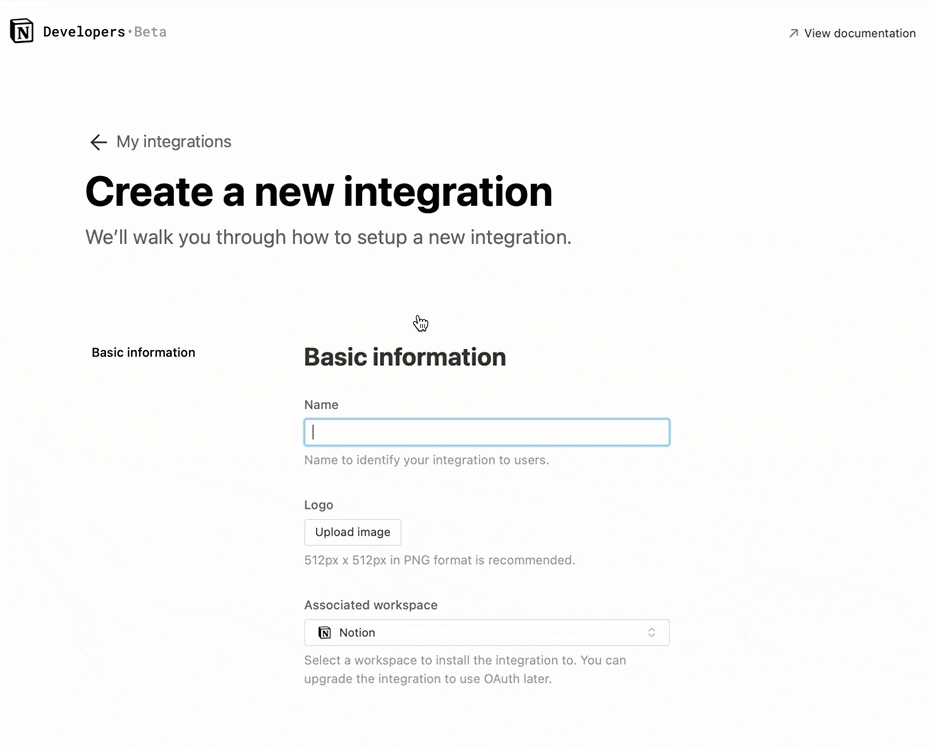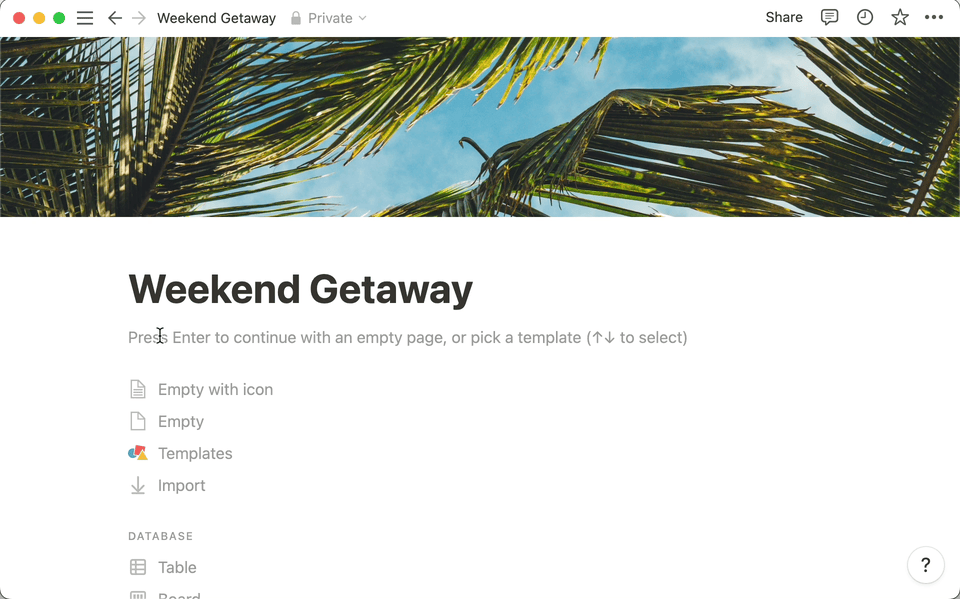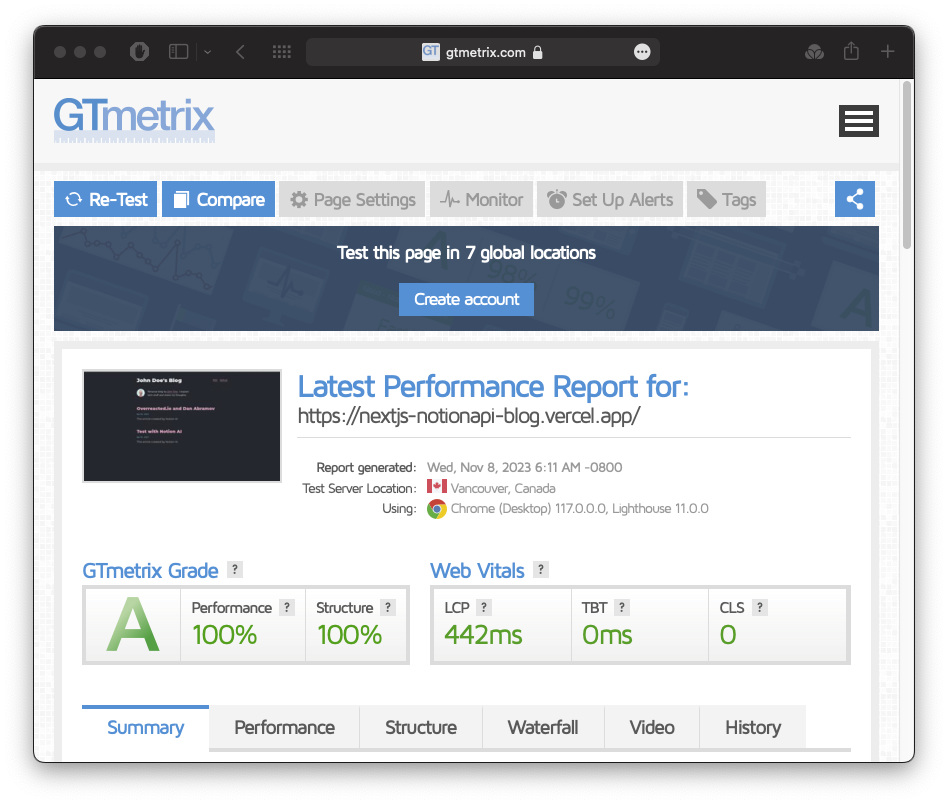The purpose of this project is to enable easy sharing of your Notion notes on your blog site without requiring complex configurations or installations.
- Easy sharing of Notion notes on your blog site
- Completely dynamic SEO
- Dynamic OG images
- PWA support
- RSS Feed for blog posts
With these features, this project aims to reach a wider audience and provide a faster user experience for your notes.
Clone the project and install dependencies
Use git to clone the site:
git clone https://github.com/eneskutlay/next-notion-blog.git
cd next-notion-blogThen, run npm install.
Create an integration
- Go to https://www.notion.com/my-integrations.
- Click the "+ New integration" button.
- Give your integration a name - I chose "Vacation Planner".
- Select the workspace where you want to install this integration.
- Select the capabilities that your integration will have.
- Click "Submit" to create the integration.
- Copy the "Internal Integration Token" on the next page and save it somewhere secure, e.g. a password manager.
Create an Full Page Database
- Start from a new or existing page in your workspace.
- Insert a new database by typing
/databaseand selectingDatabase - Full page - Give it a title. I called mine "Destinations". Click the
•••menu at the top right of the page, scroll toAdd connections, and use the search bar to find the integration that you created. Click on your integration to give it access to your database. - Before moving on, you need the ID of the database you just created.
Copy the URL of your Notion database. Make sure you're viewing the database as a full page - If you're using the Notion desktop app, click on the
Sharebutton and selectCopy link.
https://www.notion.so/myworkspace/1ffe4fd3f5594744b0b9602d9afc4e70?v=...
Your link will look like the example above. The 32-character part before the ? is your databaseID.
- Create a file named .env.local in the main directory of the project and add your Notion integration token to the first value and your database ID you just copied to the second value..
NOTION_TOKEN=
NOTION_DATABASE_ID=Visit the src/utils/config.js file to edit your personal information and public folder for your images.
Start the site by running npm run dev.
Your site is now running at http://localhost:3000!
Easy, create an issue
This project is licensed under the MIT License.
By Enes Kutlay