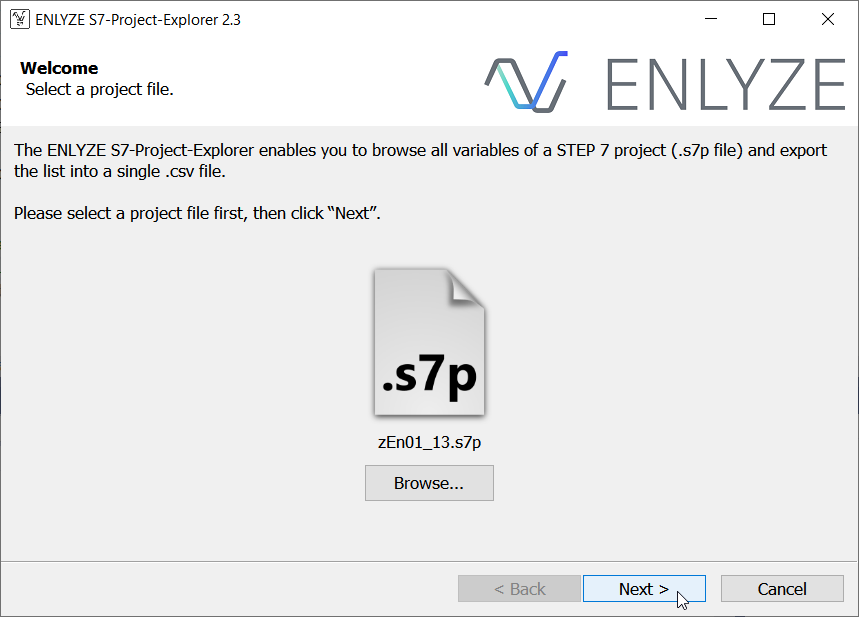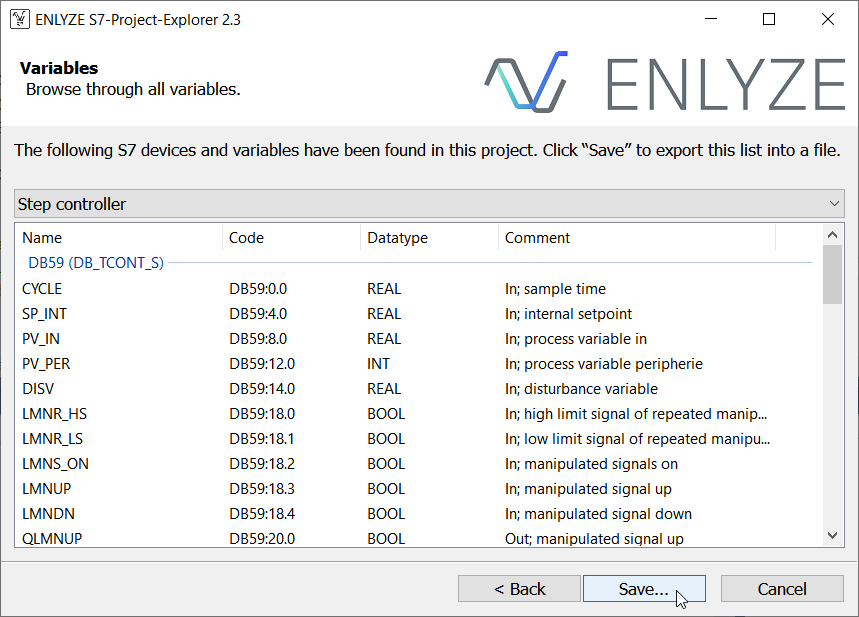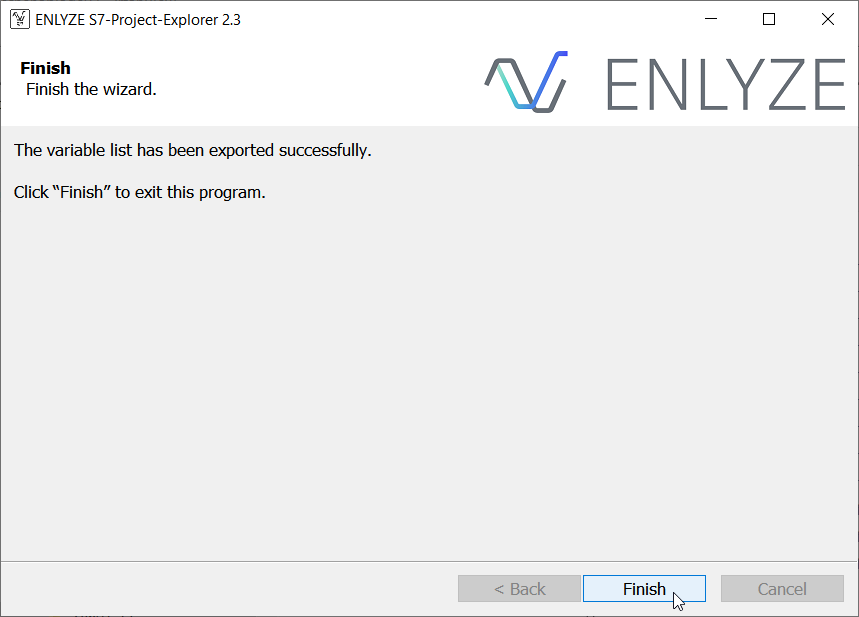A standalone application for opening a STEP 7 project file (.s7p format) for Siemens S7-300/400 PLCs, browsing through its variables, and exporting the list as a CSV file.
Runs on Windows XP or any later Windows version.
You need to have access to the S7 Project structure, the top level will have a file ending in .s7p next to a number of other files and directories. The project explorer
needs to open files from a number of directories, so having just the .s7p file alone is not enough.
Check the Releases page to download the latest version of the S7-Project-Explorer.
To build the S7-Project-Explorer code, you need Visual Studio 2019 with Clang. This codebase is not yet compatible to any newer Visual Studio version. Likewise, older Visual Studio versions don't support Clang.
You can download a free Community Edition of Visual Studio 2019 at https://docs.microsoft.com/visualstudio/releases/2019/history
ENLYZE S7-Project-Explorer exports the variable list in a standardized CSV format. This file type is suitable for viewing as well as post-processing in another application.
The CSV file has the following table headers:
-
DEVICE
The path to the S7 device/program containing this variable. Can be arbitrarily simple or complex depending on your STEP 7 project structure.Examples:
S7 ProgramS7-300: My First PLC -> CPU 317-2 DP -> S7 ProgramS7-400: Client S7 400 -> CPU 414-2 DP -> S7 Program
-
BLOCK
The block that this variable is part of. Can be either "Symbol List" or a numbered Data Block (DB). If the DB has a name, the name is appended in parentheses.Examples:
Symbol ListDB6 (HMI_Vars)
-
VARIABLE
The variable name as set in your project. Structure variables are flattened in the process. Structure variable name and structure field name are separated via a dot.Arrays of structures are permuted over all elements. This also applies to multi-dimensional arrays of structures.
Examples:
HeaterOnOffStatusStruct.MotorStatus.MotorTempSPArray[0].VelocityPVMatrix[1,1].Torque
-
CODE
The code/address to access this variable. Codes from the Symbol List are output in their English form as-is, with e.g.Ifor inputs,Qfor outputs, andMfor memory. They may be followed by a length indicator, likeWto indicate aWORDdata type.On the other hand, codes from Data Blocks (DB) always follow the
DBn:a.bformat, wherenis the DB number,ais the byte address within the DB, andbis the bit of that byte (nonzero only forBOOLvariables).Examples:
I1.0Q5.2M76.1MW200DB6:26.0
-
DATATYPE
The variable's datatype. Can be one of the scalar types or an array of one of the scalar types. Multi-dimensional arrays are also supported.Note that arrays of struct variables are instead permuted over all their elements (see VARIABLE).
Examples:
BOOLWORDINTARRAY [0..10] OF INTARRAY [-5..5, 2..3] OF BOOL
-
COMMENT
Variable description entered in STEP 7. May also be prepended by special markers (such as "Struct" to indicate a struct variable) through S7-Project-Explorer.
Note that any warnings emitted while importing the .s7p file are also written into the .csv file. Warning rows only have information in their DEVICE and COMMENT cells, and all other cells are empty. This is how you can distinguish them from actual variable rows.
The CSV format output by S7-Project-Explorer uses the ; delimiter (which is common in Europe for CSV files despite the name).
S7-Project-Explorer also filters out any semicolons or quotation marks from names and comments before writing them into the CSV file.
This obviates the need for putting each cell in quotation marks or escaping any other character, keeping the CSV export code simple.
This way, importing the created file should also be possible using any CSV engine.
Colin Finck (c.finck@enlyze.com)