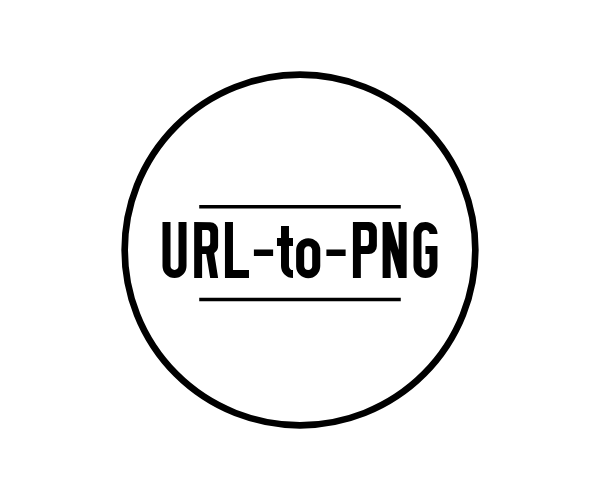A URL to PNG generator over HTTP with a fairly simple API accessed via query params passed to the servers single endpoint.
Run the following command:
docker run --rm -p 3000:3000 ghcr.io/jasonraimondi/url-to-png
On the hub: Link to DockerHub
Serve the project
git clone git@github.com:jasonraimondi/url-to-png.git
cd url-to-png
pnpm install
pnpm dev
url: string- Valid URL to be captured - Requiredwidth: number- Width of output screenshot - Optional - Default:250height: number- Height of output screenshot - Optional - Default:250viewPortWidth: number- Width of render viewport - Optional - Default:1080viewPortHeight: number- Height of render viewport - Optional - Default:1080forceReload: boolean- Force cached image reload - Optional - Default:falseisMobile: boolean- Adds mobile flag to user agent - Optional - Default: `falseisFullPage: boolean- Render full page instead of viewport crop - Optional - Default:falseisDarkMode: boolean- Prefer color scheme dark - Optional - Default:falsedeviceScaleFactor: number- Specify device scale factor (can be thought of as dpr) - Optional - Default:1
Try it out at localhost:3000?url=https://www.jasonraimondi.com&isDarkMode=true and you should get back an image capture of my website homepage.
All sorts of combos work:
http://localhost:3000?url=https://jasonraimondi.com
http://localhost:3000?url=https://jasonraimondi.com&forceReload=true
http://localhost:3000?url=https://jasonraimondi.com&isFullPage=true
http://localhost:3000?url=https://jasonraimondi.com&isMobile=true
http://localhost:3000?url=https://jasonraimondi.com&isDarkMode=true
http://localhost:3000?url=https://jasonraimondi.com&width=400&height=400
http://localhost:3000?url=https://jasonraimondi.com&viewPortHeight=400&viewPortWidth=400
http://localhost:3000?url=https://jasonraimondi.com&viewPortHeight=400&viewPortWidth=400
http://localhost:3000?url=https://jasonraimondi.com&isFullPage=true&isMobile=true&width=400&height=400&viewPortHeight=400&viewPortWidth=400
http://localhost:3000?url=https://jasonraimondi.com&isMobile=true&isFullPage=true&viewPortWidth=375&width=375&deviceScaleFactor=1
The following is cut from the Playwright documentation, please view the official system requirement documentation for the most up to date requirements guide.
Playwright requires Node.js version 10.15 or above. The browser binaries for Chromium, Firefox and WebKit work across the 3 platforms (Windows, macOS, Linux):
- Windows: Works with Windows and Windows Subsystem for Linux (WSL).
- macOS: Requires 10.14 or above.
- Linux: Depending on your Linux distribution, you might need to install additional dependencies to run the browsers.
- Firefox requires Ubuntu 18.04+
- For Ubuntu 18.04, the additional dependencies are defined in the playwright Docker image, which is based on Ubuntu.
Allow domain specific requests by passing in an ALLOW_LIST. The list should be comma separated, not include spaces, and should be the domain name only.
If this value is either undefined || "", url-to-png will allow any domain to be rendered.
ALLOW_LIST=jasonraimondi.com,github.com
Please see the Playwright API documentation here for further knowledge.
BROWSER_TIMEOUT=
BROWSER_WAIT_UNTIL=
The maximum navigation time in milliseconds, pass 0 to disable timeout. The default value is 10000
When playwright to considers the navigation succeeded. The default value for this option is domcontentloaded
Valid Options:
'load'- consider operation to be finished when theloadevent is fired.'domcontentloaded'- consider operation to be finished when theDOMContentLoadedevent is fired.'networkidle'- consider operation to be finished when there are no network connections for at least500ms.
NOTE: If you are running in Docker, you should skip the .env and load the environment variables into your container.
You are going to need to copy the environment file to use any of the storage options. By default no images are cached.
cp .env.sample .env
To use Amazon S3 set STORAGE_PROVIDER=s3, ensure the following variables are loaded in your .env:
STORAGE_PROVIDER=s3
AWS_ACCESS_KEY=
AWS_SECRET_KEY=
AWS_REGION=
AWS_BUCKET=
To use CouchDB set STORAGE_PROVIDER=couchdb, ensure the following variables are loaded in your .env:
STORAGE_PROVIDER=couchdb
COUCH_DB_PROTOCOL=
COUCH_DB_HOST=
COUCH_DB_USER=
COUCH_DB_PASS=
To use your local filesystem, set STORAGE_PROVIDER=filesystem, ensure the following variables are loaded in your .env:
STORAGE_PROVIDER=filesystem
IMAGE_STORAGE_PATH=/tmp/foo
- Upstream Repository: https://git.jasonraimondi.com/jason/url-to-png
- Logo from https://www.hipsterlogogenerator.com/