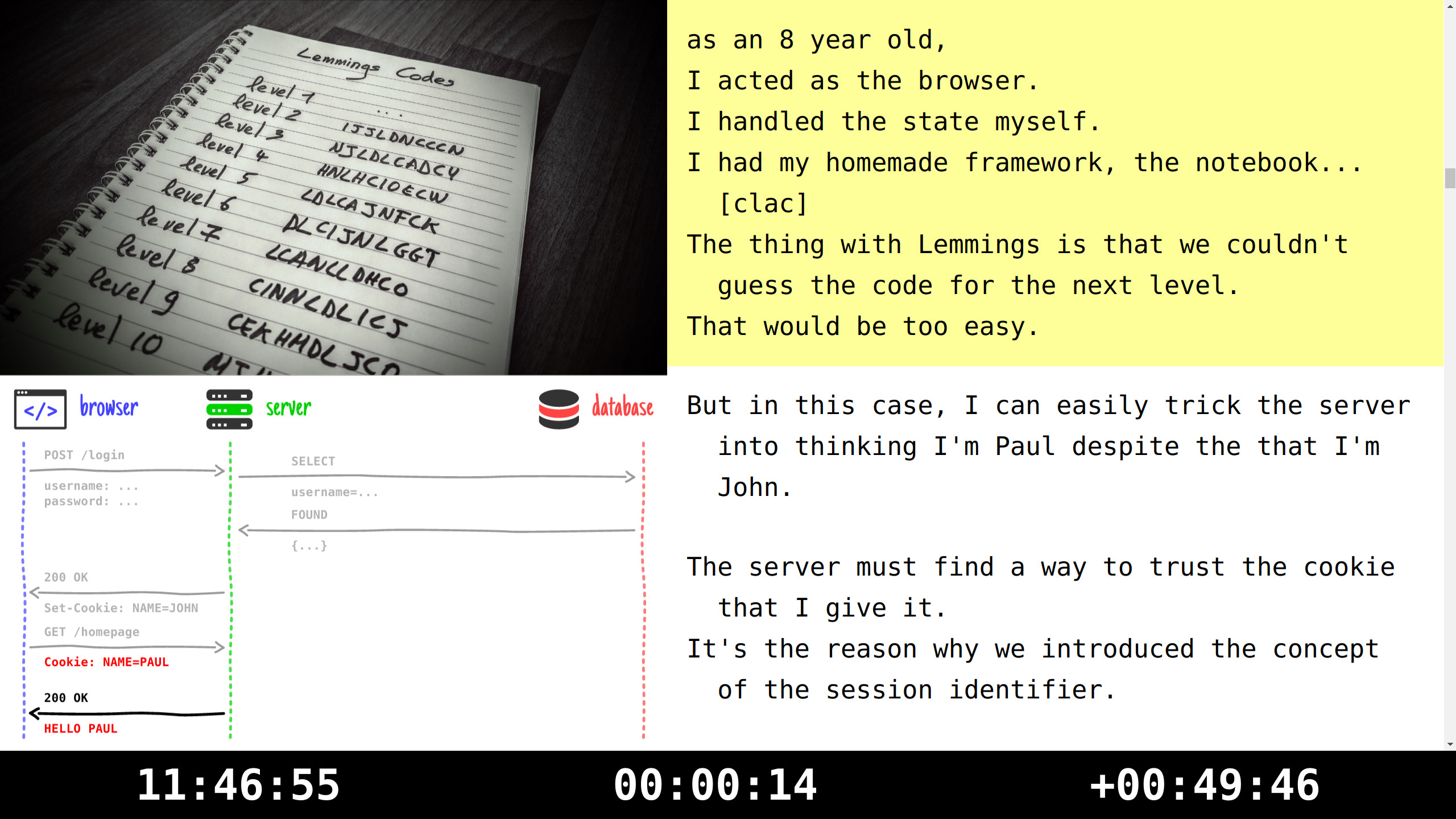ensuite-present is part of the ensuite presentation toolkit dedicated to speakers and trainers.
ensuite-present is a local web app that allows the presenter to control and cast an HTML slide deck. It provides a dual screen setup using two browser windows, one for the presentation console that the instructor sees and one for the projector view that the class sees.
A screenshot of the presentation console is shown below. The left-hand pane of the presentation console shows the current and next slide. The right-hand pane shows the speaker notes, with the notes for the current slide highlighted.
The projector window shows the current slide fit to the browser window. It automatically synchronizes with the selected slide in the console when the presenter navigates between slides.
The notes you see on the left are provided by the slide deck. For now, it only works with a custom plugin enabled in Bespoke presentations. But there’s nothing limiting this feature from working with other presentation software. The notes are extracted from the HTML slides by a slide deck plugin and transmitted to ensuite-present through a protocol.
This protocol and plugin are still a Work In Progress, so specifications, documentation, and other details aren’t yet available.
ensuite-present provides a CLI tool named enprez that we recommend you install globally using npm.
$ npm install -g ensuite-present
First, make sure your presentation is available via a URL.
If you’re viewing a Bespoke presentation locally, that usually entails running gulp serve from the presentation directory.
Open a second terminal window to run ensuite-present.
To run ensuite-present, simply run the command:
$ enprez
You can now visit the presentation console and projector viewport at the following URLs:
- Projector view
-
http://localhost:4320/pages/viewer/
- Presenter console
-
http://localhost:4320/pages/console/?slide-deck-url=<slide-deck-url>
|
Note
|
Customize the slide-deck-url parameter in the query string to match the URL of the slide deck you want to control.
|