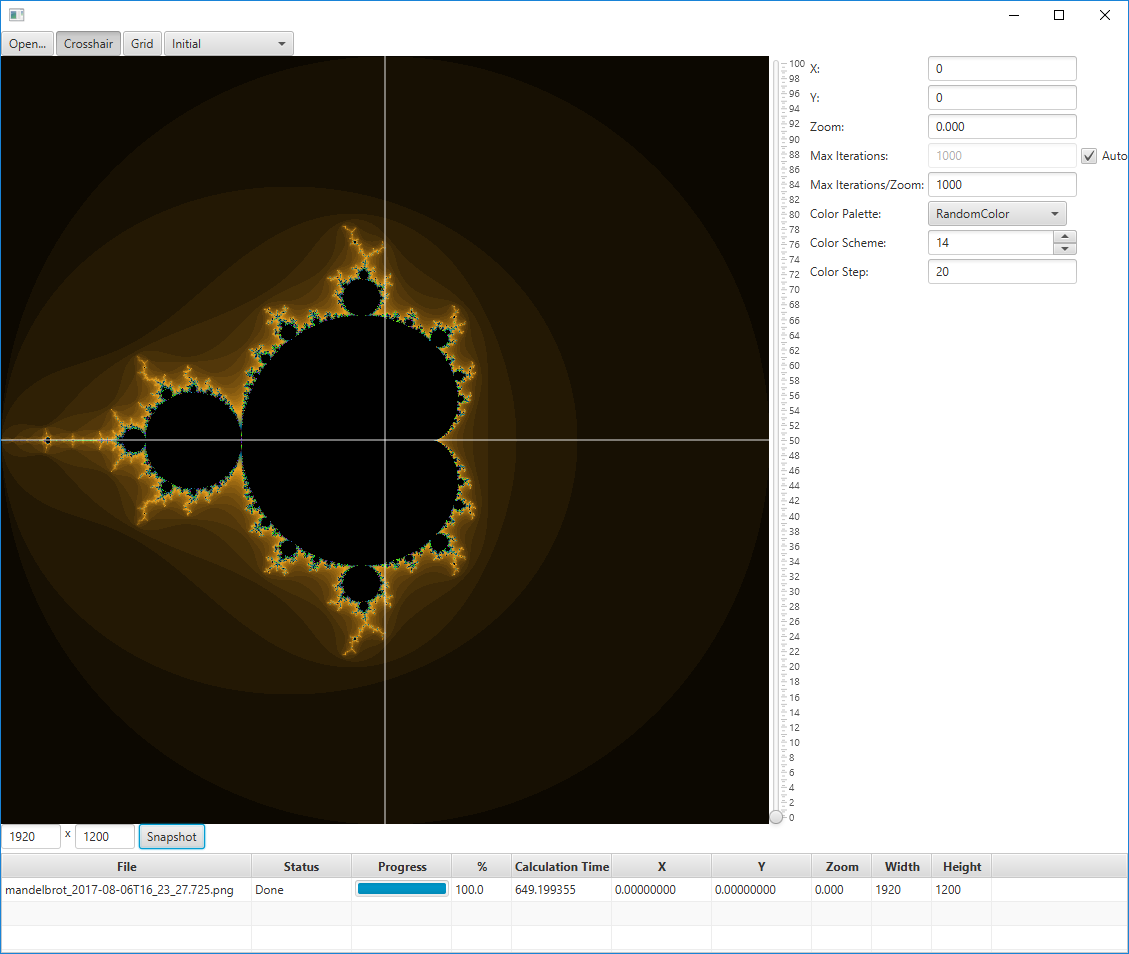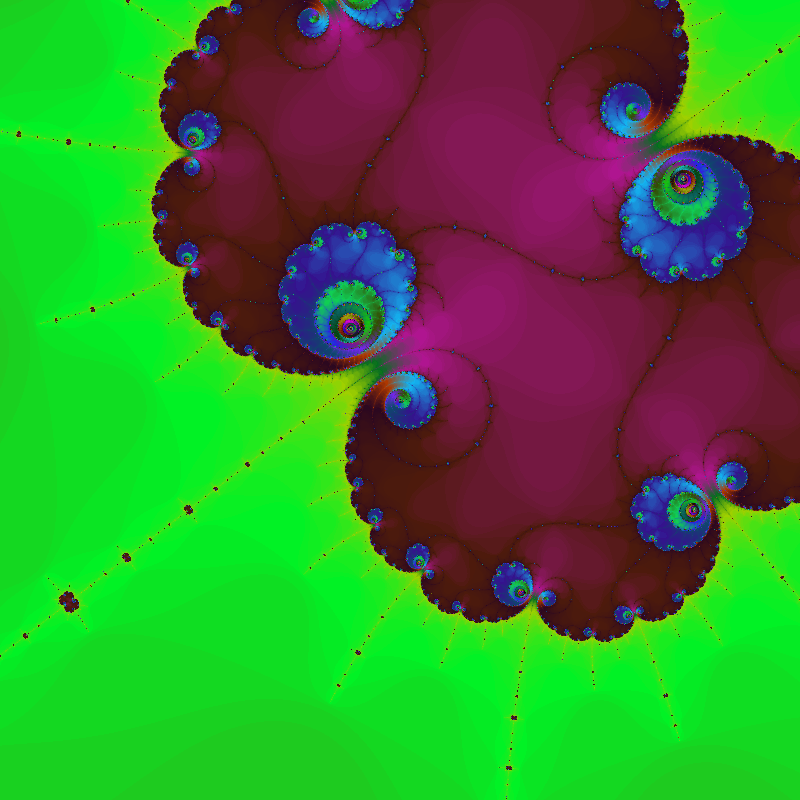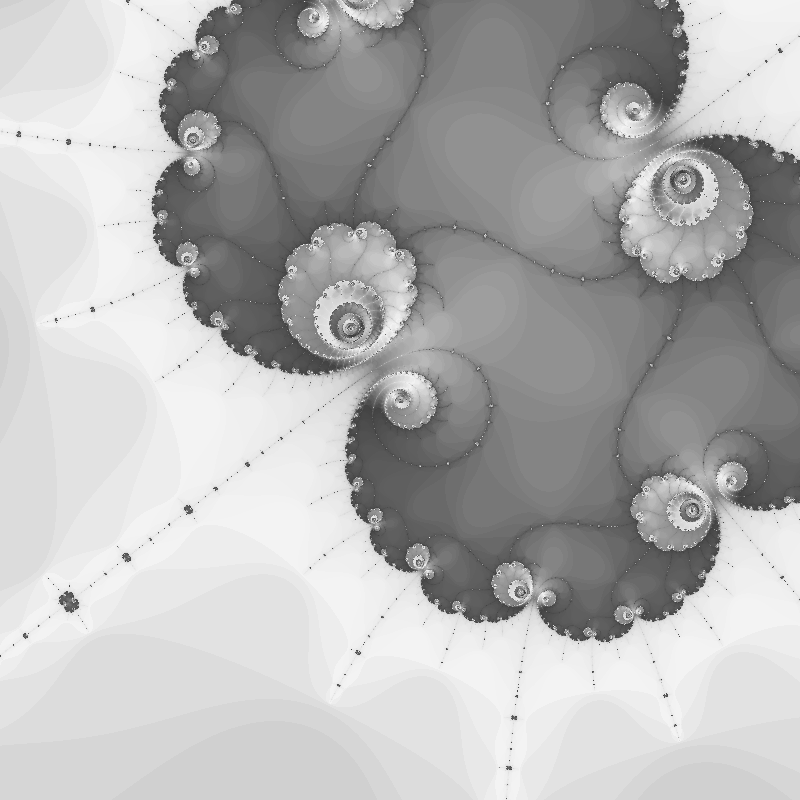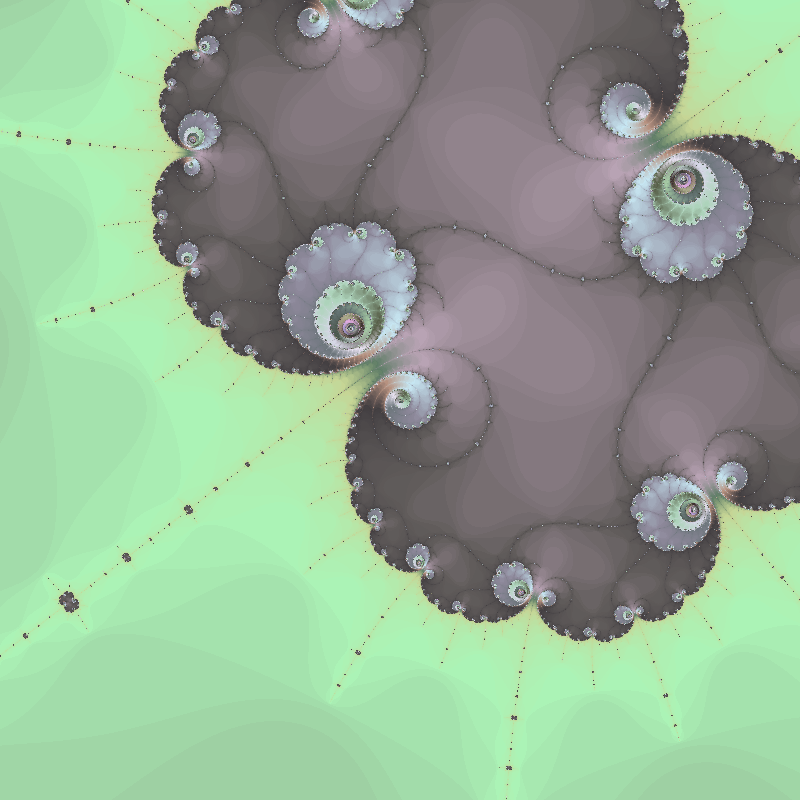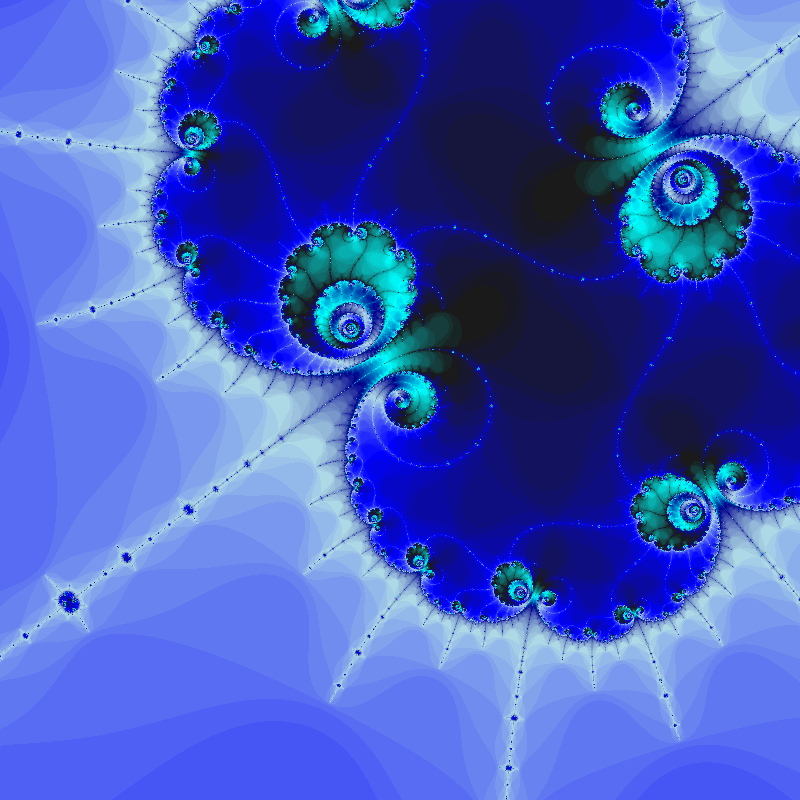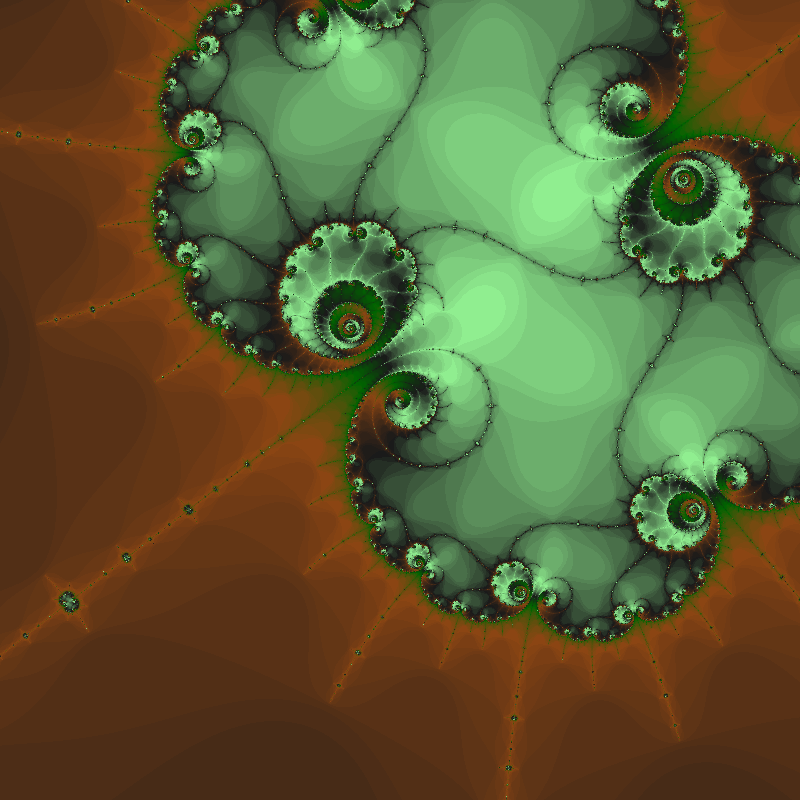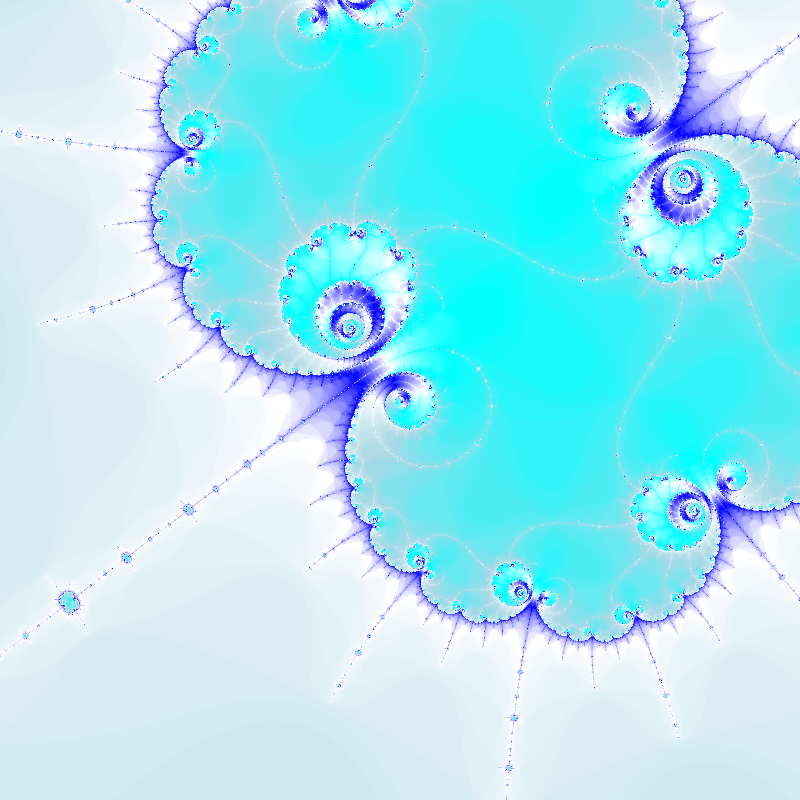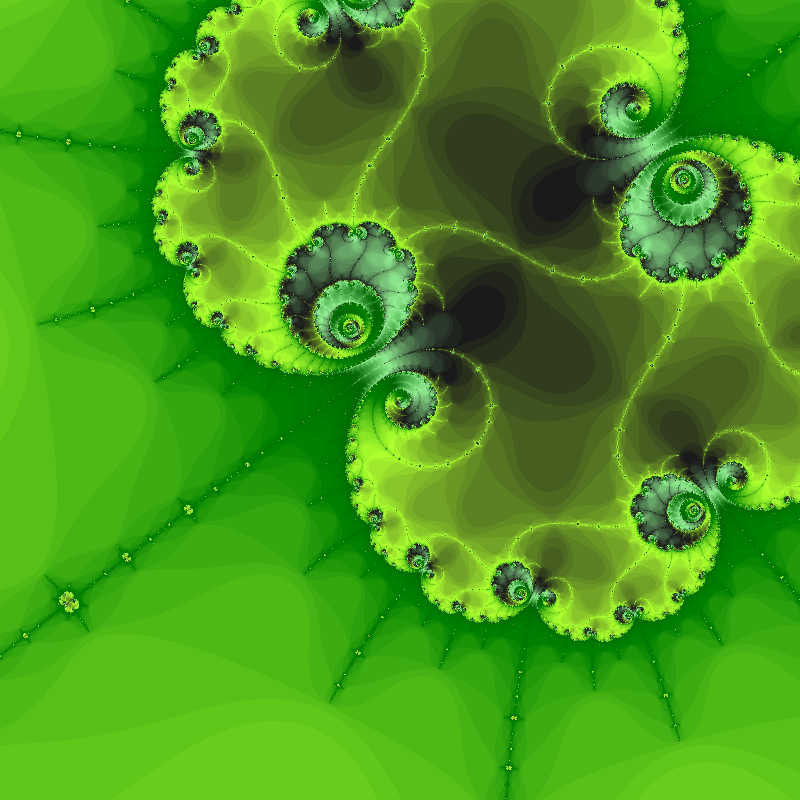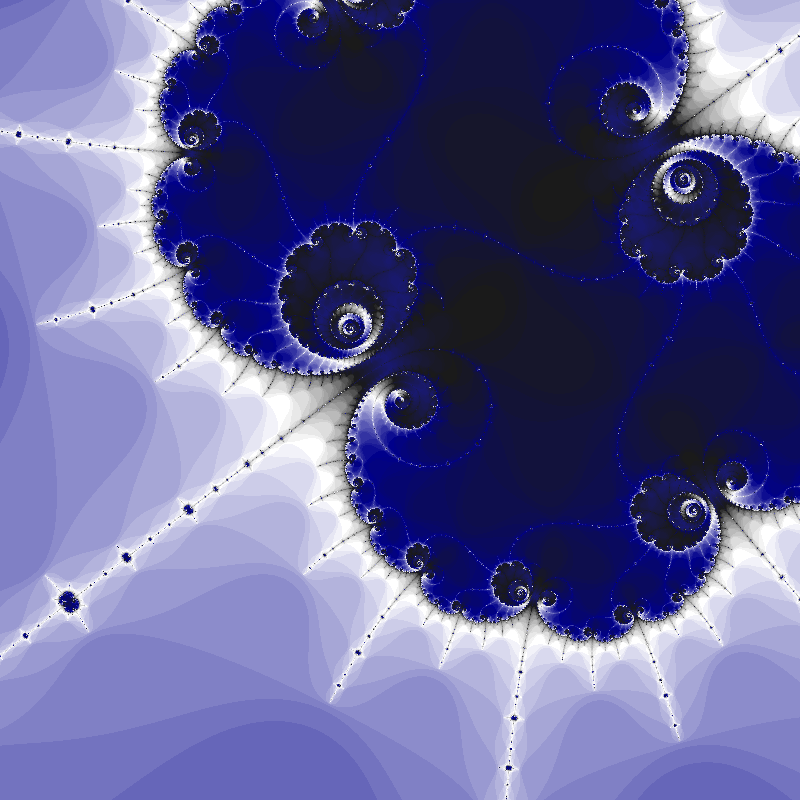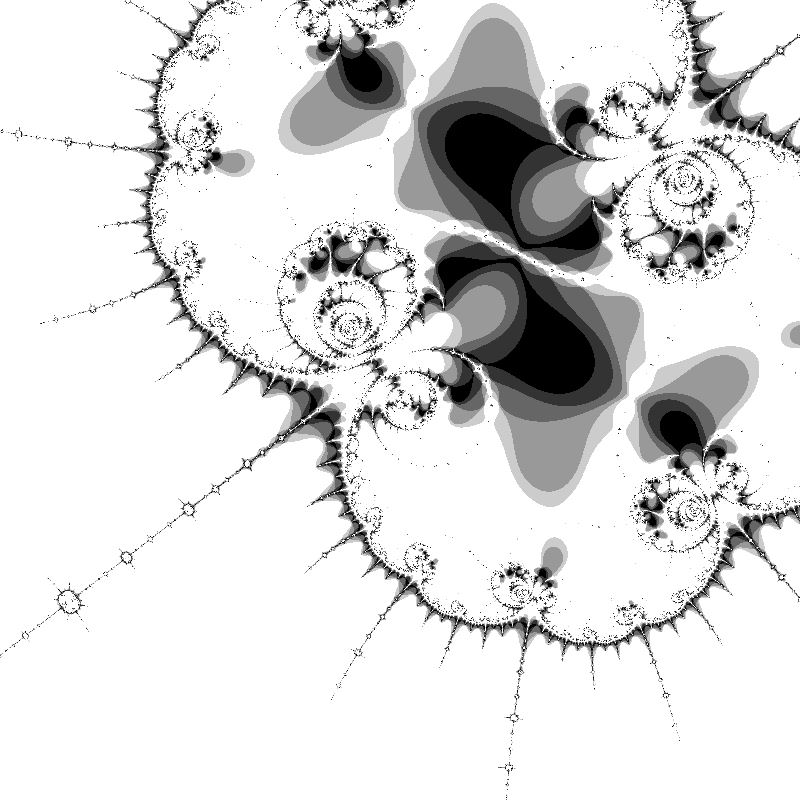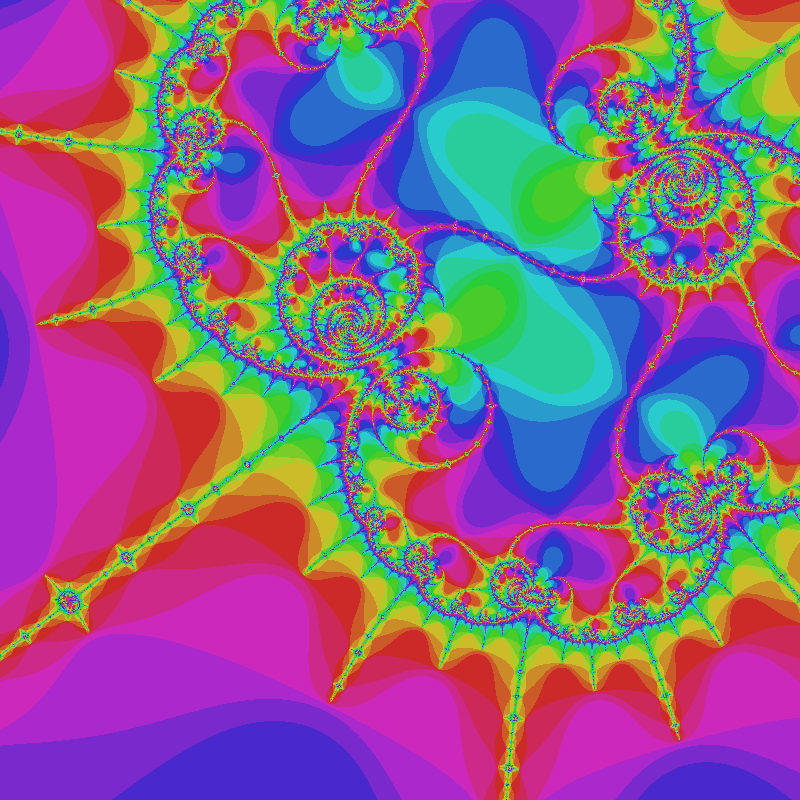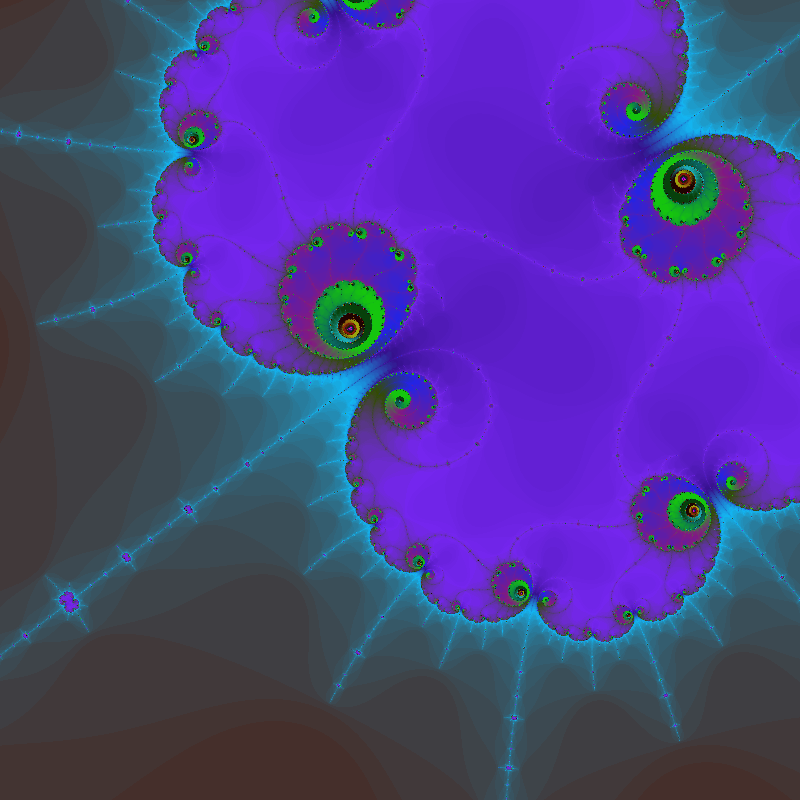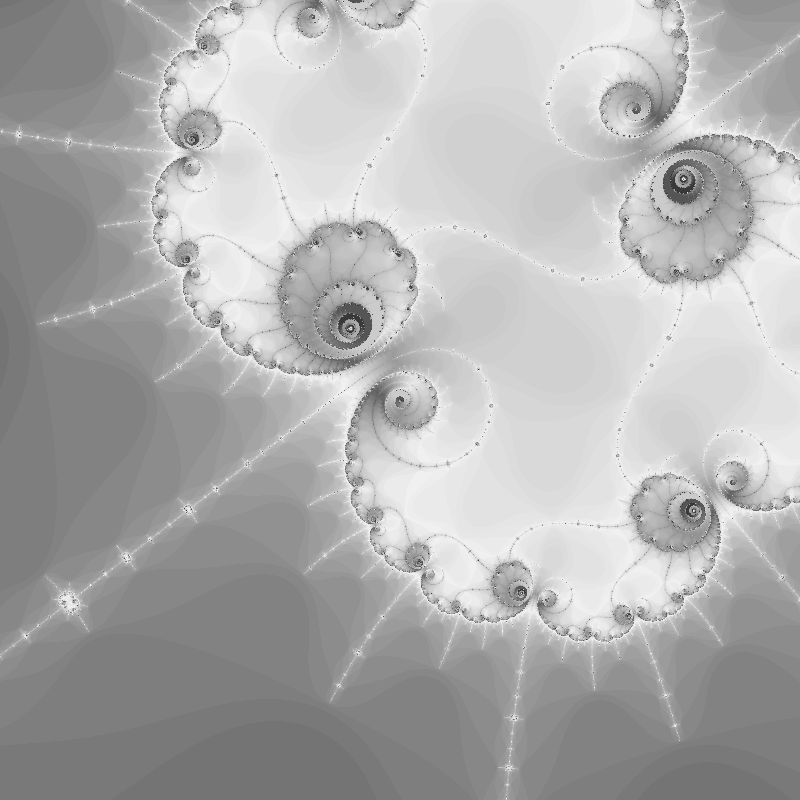Interactive Mandelbrot Viewer and command line tools to generate zoom sequences into the Mandelbrot set.
The interactive Mandelbrot Viewer allows user interaction using mouse, touch gestures or the keyboard.
It is possible to zoom interactively down to 10-100 and beyond, all calculations switch automatically from double to BigDecimal if more precision is needed.
Rendering is progressive and optimized so that the application stays responsive, although the complete rendering of an image on zoom level 100 may surpass 1 hour.
The viewer allows to create snapshot image files which will be rendered in the background.
Multiple color palette variations are supported.
To start the interactive viewer use the following command line:
java -jar mandelbrot-viewer.1.0.1.jarDepending on the settings in your OS you might get away with simply double clicking the distributed file mandelbrot-viewer.1.0.1.jar.
Snapshot images can be saved in the desired size (default is 1920 x 1200). Together with the image a *.mandelbrot file is saved which contains all necessary information to load the same location again in interactive viewer.
The command line tool mandelbrot allows to create images from the *.mandelbrot files created by the interactive Mandelbrot Viewer.
To install the tool you need to unzip the distribution file mandelbrot-1.0.1.zip and set the PATH environment variable to the bin directory.
mandelbrot --width 1920 --height 1200 *.mandelbrotThe command line tool mandelbrot-zoom allows to automatically create many images for a specific point in the mandelbrot at increasing zoom levels.
The generated images can be used to create a video that zooms deeper and deeper into the specified point.
To install the tool you need to unzip the distribution file mandelbrot-zoom-1.0.1.zip and set the PATH environment variable to the bin directory.
You can simply specify to render a point of interest (that are also available in the interactive viewer):
mandelbrot-zoom --poi ThornsYou may also specify the complete rendering information (the example shows the same point as the "Thorns" example above:
mandelbrot-zoom \
--x 0.615688188277165136862977361674265969958593022307313876044710397223212241218305144722407409388125158236774855883651489995471305785441350335740253105778 \
--y 0.674900407359391397989165449336345186641209056492297641703764886106334430140801874852392546319746961769590518919533419668508561716801971179771345638618 \
--zoomStart 5 \
--zoomStep 0.1 \
--paletteSeed 1 \
--paletteStep 10 \
--imageCount 100 \
--directoryName ThornsThis will create a folder containing 100 images starting with a radius of 5, incrementing the zoom level by 0.1 every image.
You can create a video from these images using the ffmpeg tool:
ffmpeg -y -r 10 -start_number 0 -i mandelbrot%04d.png -s 800x800 -vcodec mpeg4 -q:v 1 mandelbrot.mp4A gallery of the best mandelbrot images is available in https://github.com/eobermuhlner/mandelbrot-gallery
The Mandelbrot viewer and Zoom application support different palette algorithms.
The project can be built in the command line with gradle. To see a list of available gradle tasks execute:
./gradlew tasksAfter cloning the git repository you can either use the gradle command line to create the eclipse project files:
./gradlew eclipseand import with "Existing Projects into Workspace".
or if you have the Gradle Buildship Plugin installed you simply import with "Gradle Project".