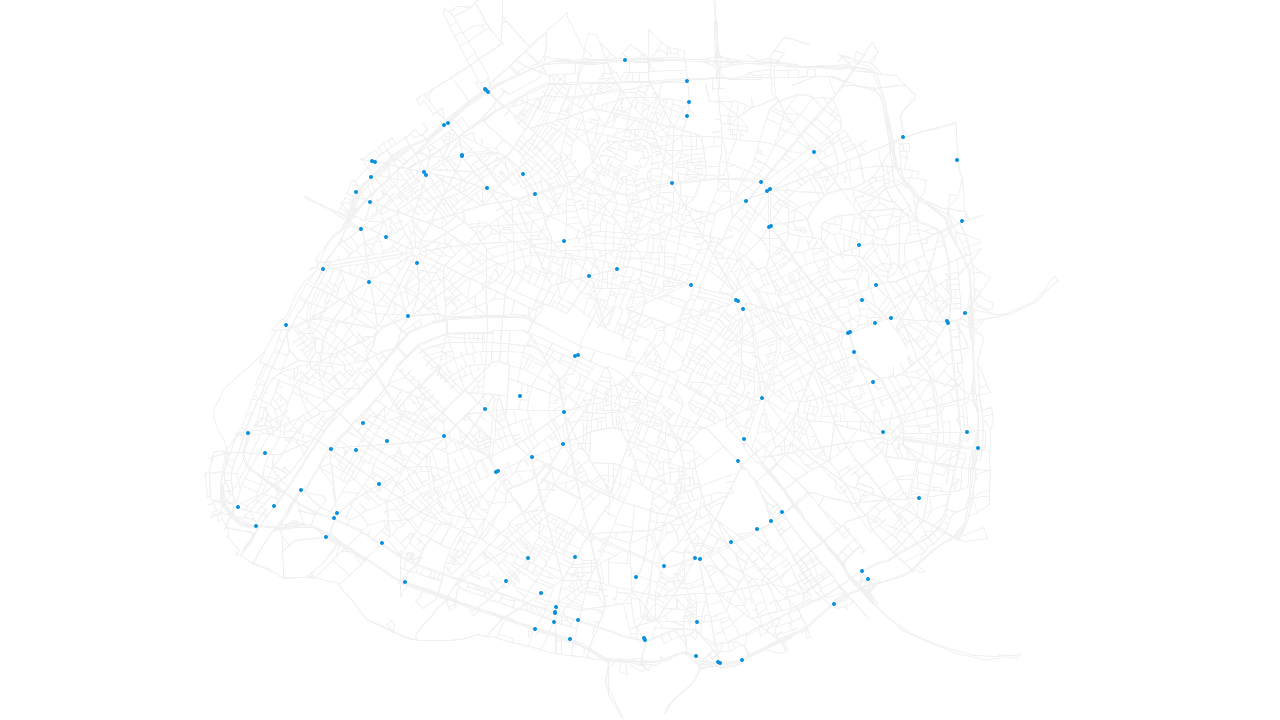This is a tool to visualize quickly MATSim or eqasim simulation results. It is heavily work-in-progress, so don't expect too much for the time being. One started, the tool will read a network and an events file and then draw the visualisation on the screen. The colors and contents of the visualisation can be defined through a configuration file. In parallel, the tool will write out every rendered frame into a folder. Afterwards, these independent images can be combined to a video using external tools.
To see an example, have a look at the example folder. It contains a output
network file and an events file of an eqasim simulation for Paris. Furthermore,
the folder contains paris.json, which defines the visualisation. Besides
general settings (video size, speed, ...) it defines one network layer (making
use of all links with car traffic), and one vehicles layer (without any
further specifications, so it will apply to all vehicles by default). Note that
you can define different colors for different network layers and vehicle layers,
and also sizes for the latter. Have a look at the config package in the code
to see which options for filtering are available.
The visualisation can be started by calling RunVisualisation with paris.json
as the only argument in side of the example folder. You may start the script
from Eclipse/IntelliJ or create a jar by calling
mvn package
java -cp /path/to/renderer-*.jar RunVisualisation paris.jsonAs defined in the configuration file, the video will be created in the video_output
folder. As it does not exist yet, you must create it before calling the script.
After that, the script can be called and the images will be created in video_output.
You may use the images as they are or combine them to a video. For that, you can,
for instance, use ffmpeg like so inside the video_output folder:
ffmpeg -framerate 25 -i video_%d.png -c:v libx264 -profile:v high -crf 20 -pix_fmt yuv420p output.mp4An example output can be seen in example/output.mp4.
As of November 2021, the renderer can also produce videos directly. For that, add the outputFormat option to the configuration file and set it to Video. The output path will then be interpreted as a path to a video file and the video will be created at this place.