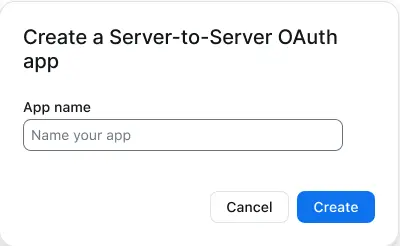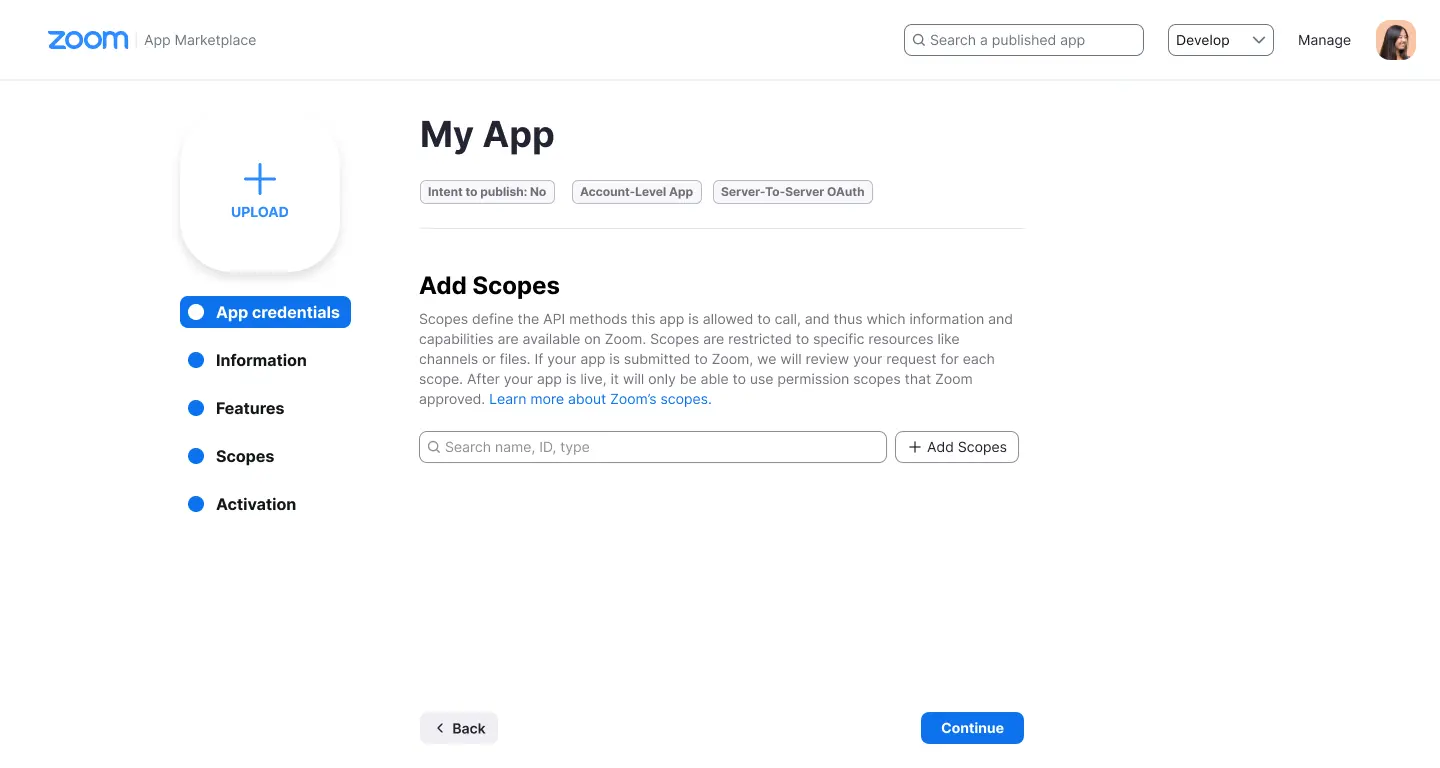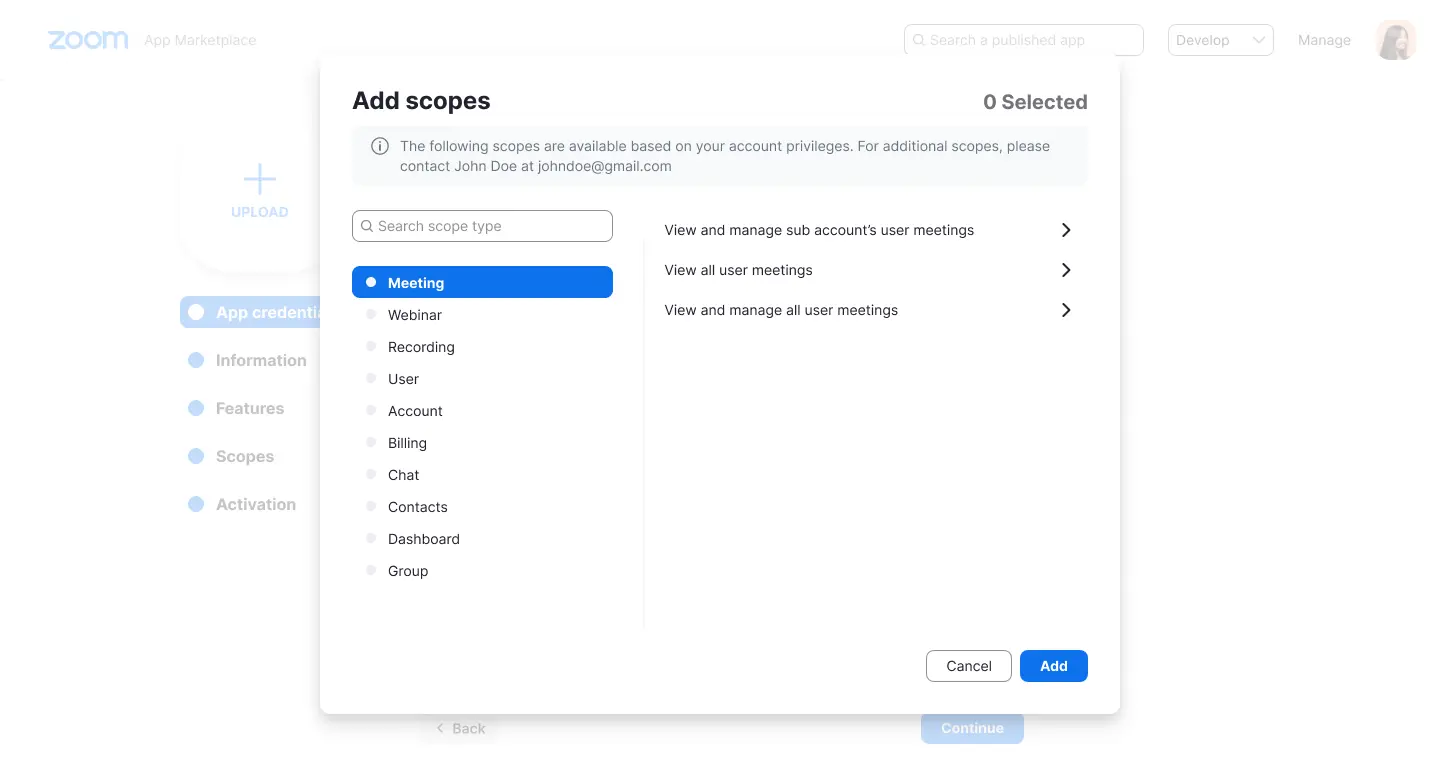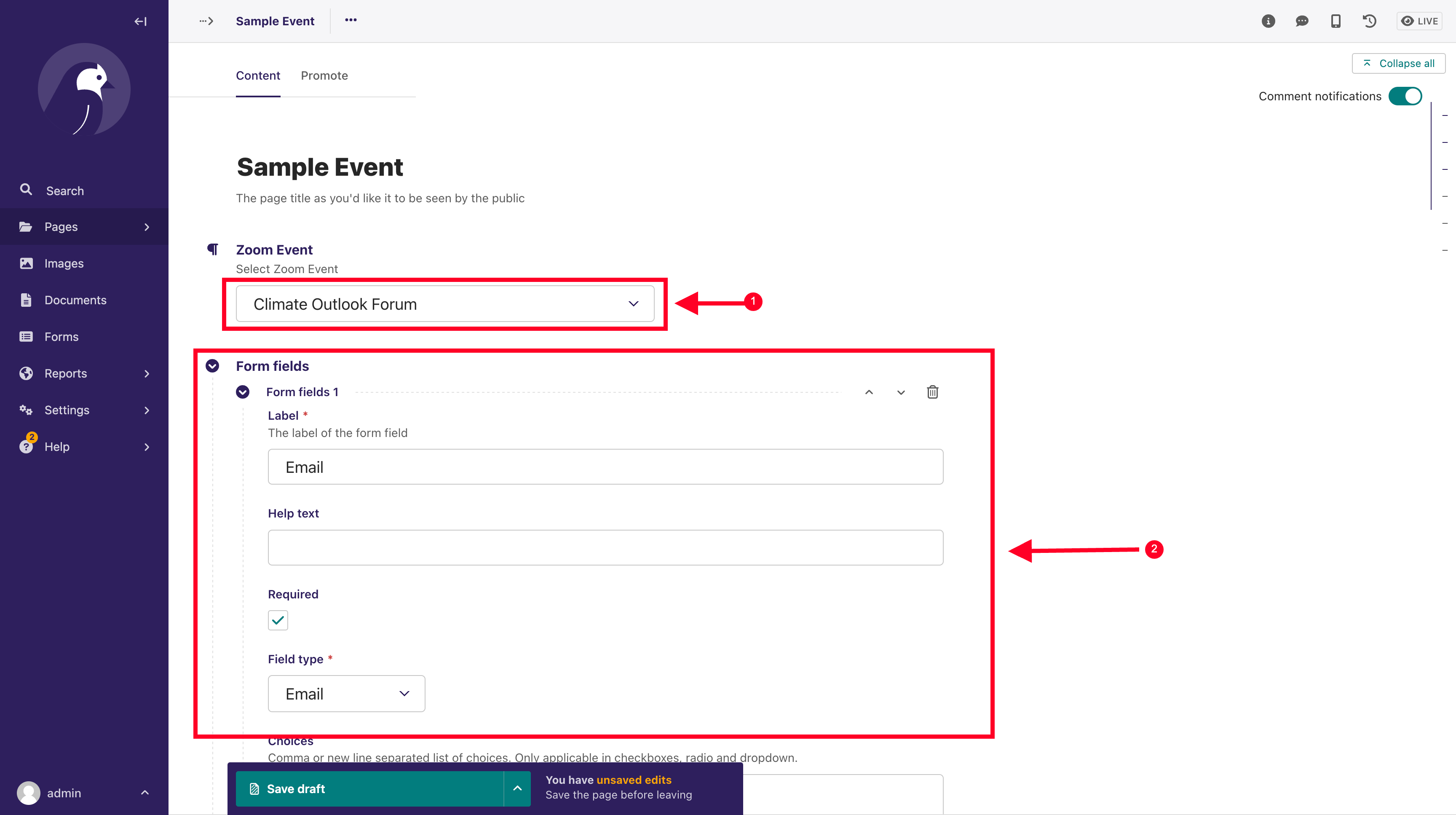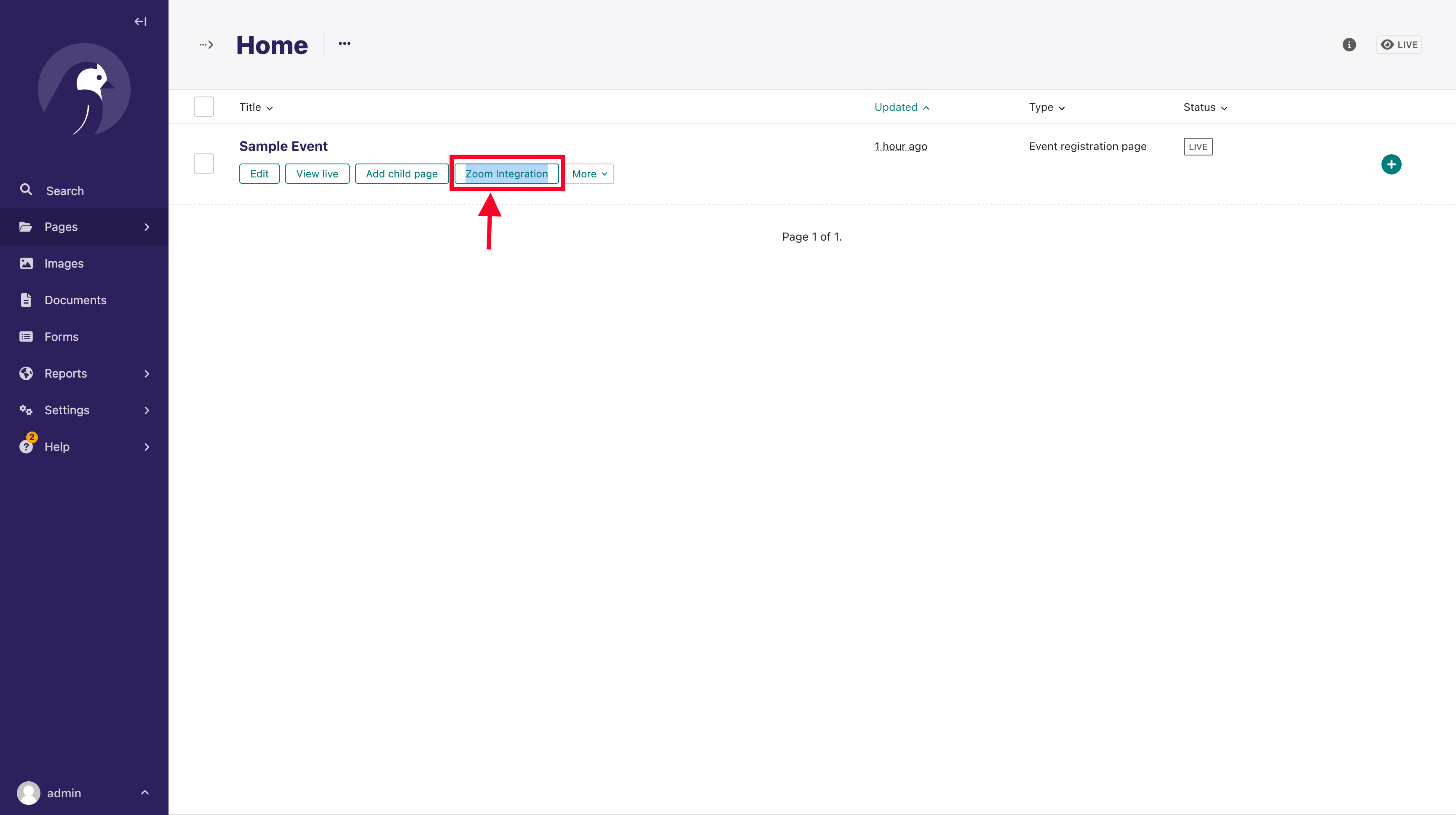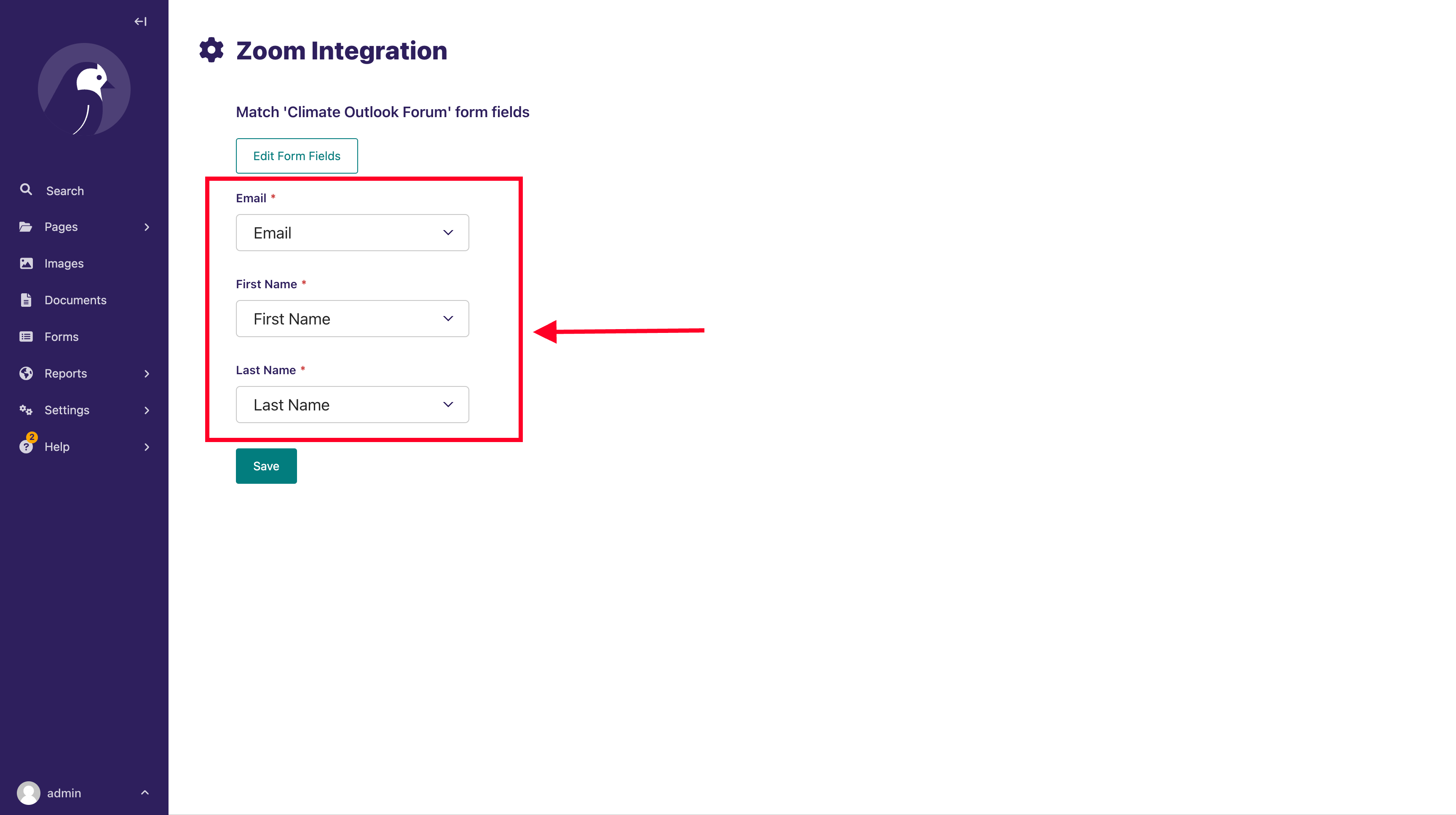Integrate Zoom in Wagtail Projects
- Integrate Zoom Events (meetings or webinars) registration to form pages created with
Wagtail Form Builder- Benefit - Automatically add event registrants to a Zoom event on registering from your website. Zoom will send them emails and reminders so that you don't have to do it.
Install from pip
pip install wagtail-zoom-integrationAdd wagtailzoom to your installed apps. Make sure wagtail.contrib.settings is also added
INSTALLED_APPS = [
...
"wagtailzoom",
"wagtail.contrib.settings",
...
]Run migrations
python manage.py migrate wagtailzoomA Zoom settings section will be added to the Settings section on the Wagtail Admin.
The steps below explain how to configure the Zoom settings, as shown on the screenshot above
- Click on Settings
- Select Zoom Settings
- Add the Zoom OAUTH Account ID, OAUTH Client ID and OAUTH Client Secret . See next section on how to create and obtain these credentials from Zoom.
- Save
The account administrator or a developer with permissions to create server-to-server OAuth apps can create these apps in an account.
- A Zoom account
- Permissions to view and edit server-to-server OAuth apps
- Permissions for scopes that you will add to the app
-
Go to the Zoom App Marketplace. Click Develop in the dropdown menu in the top-right corner of the page and select Build Server-to-Server App.
-
Add a name for your app and click Create.
- App credentials: View your account ID, client ID and client secret. You'll use these credentials to authenticate with Zoom.
- Information: Add information about your app, such as a short description, company name, and developer contact information (name and email address required for activation).
- Feature: Toggle whether you’d like to enable event subscriptions. If enabled, choose the event subscriptions you'd like to use. See Using Zoom Webhooks for details.
- Scopes: Scopes define the API methods this app is allowed to call, and thus which information and capabilities are available on Zoom. You should limit the scopes you request to only those needed by your app. See OAuth scopes to learn more.
Choose Add Scopes to search for and add scopes:
- Activation: Your app should be activated. If you see errors that prevent activation, please address them. You will not be able to generate an access token to make API calls unless your app is activated. If your app is deactivated, existing tokens will no longer work.
App credentials are the client credentials, including the account ID, client ID, and client secret, which Zoom provides to app developers to access the Zoom platform. You can get these credentials for the detail page of your app in the Zoom App Marketplace.
More information on how to get the app credentials can be found here
- You have a single-page form that uses Wagtail Form Builder.
- You use the form builder to build custom form pages for collecting user information, say registrants to a workshop/event.
- You use Zoom as the video conferencing solution.
- You want to add users who register for your event, from your website, to the Zoom Meeting/Webinar, and you want Zoom to manage sending your registrants meeting and follow-up emails
You can follow the following snippet to achieve the above:
# models.py
from django.db import models
from modelcluster.fields import ParentalKey
from wagtail.admin.panels import InlinePanel
from wagtail.contrib.forms.models import AbstractFormField
from wagtail.models import Page
from wagtailzoom.models import AbstractZoomIntegrationForm
class HomePage(Page):
pass
class FormField(AbstractFormField):
page = ParentalKey('EventRegistrationPage', on_delete=models.CASCADE, related_name='form_fields')
class EventRegistrationPage(AbstractZoomIntegrationForm):
parent_pages = ["home.HomePage"]
template = 'event_registration_page.html'
landing_page_template = 'form_thank_you_landing.html'
content_panels = Page.content_panels + AbstractZoomIntegrationForm.integration_panels + [
InlinePanel('form_fields', label="Form fields"),
]You can find this code snippet implemented in sandbox/home/models.py
Run your migrations, and create the page from the Wagtail Admin Explorer.
The editor form will look similar to below:
- Select the Zoom Event you want to integrate. This is a dropdown of the latest meetings and webinars created
- Create your form fields, according to the information you want to collect from your registrants. The fields that must
be included are:
- Email - with field type
email - First Name - with field type
single line text - Last Name - with field type
single line text
- Email - with field type
Save and Publish your page.
Go back to the Wagtail Admin Explorer, and locate where the page you created is listed. Hover around the page title, and
you will see a button named Zoom Integration as below
Click it, and it will open a page, where you will match the Zoom required form fields (Email, First Name, Last Name),
with the fields in your form.
Make sure you do the matching correctly as this will inform Zoom on how to extract the required user data from your Custom form. If not set, or not correctly set, the integration will not work.
Save the integration form.
If done correctly, new registrants will be added to Zoom on submission of the form page.
You can try adding a user to make sure everything works, before sharing your page with your users.