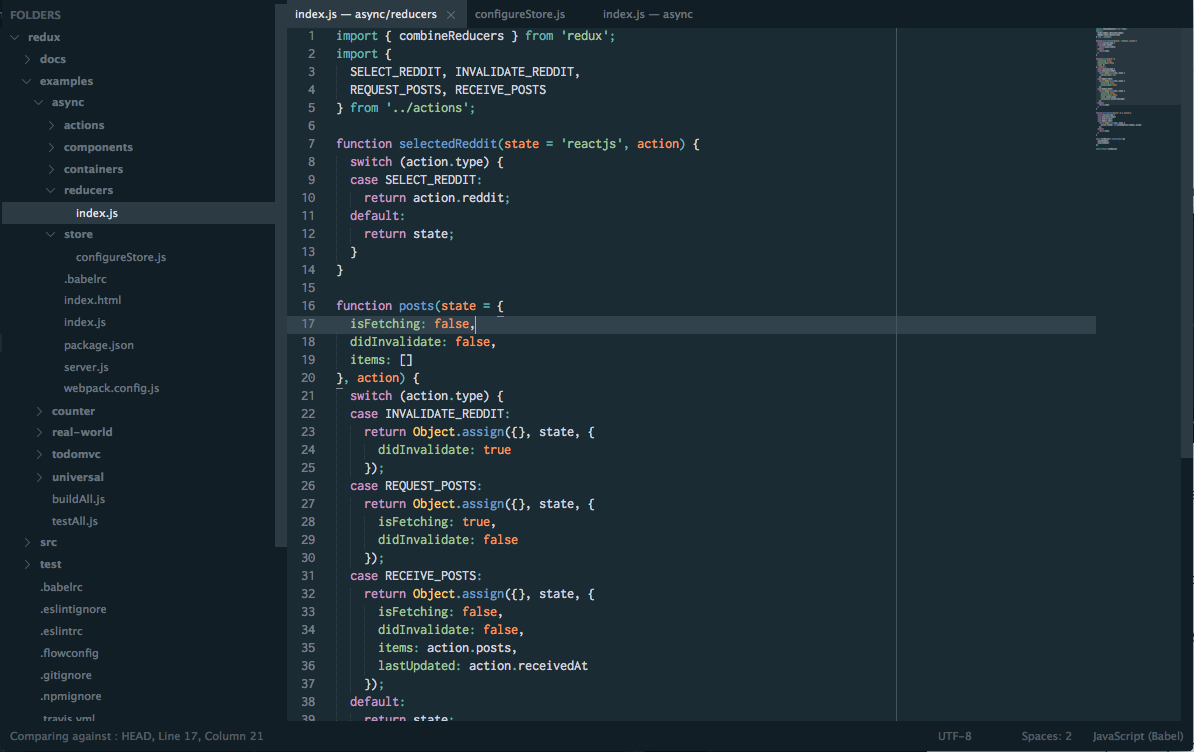A set of custom UI themes for Sublime Text 2/3. It's all about hype and minimal. Comes with accompanying Oceanic Next color scheme.
Default flavor based on Oceanic Next Dark color scheme.
The easiest way to install is using Sublime Package Control, where Spacegray Oceanic Next is listed as Theme - Spacegray Oceanic Next.
- Open Command Palette using menu item
Tools -> Command Palette...(⇧⌘P on Mac) - Choose
Package Control: Install Package - Find
Theme - Spacegray Oceanic Nextand hit Enter
You can also install the theme manually:
- Download the .zip
- Unzip and rename the folder to
Theme - Spacegray Oceanic Next - Copy the folder into
Packagesdirectory, which you can find using the menu itemSublime Text -> Preferences -> Browse Packages...
Activate the UI theme and color scheme by modifying your user preferences file, which you can find using the menu item Sublime Text -> Preferences -> Settings - User (⌘, on Mac).
You can choose whichever flavor you like, but don't forget to change both color scheme and UI theme so they match.
Note: Don't forget to restart Sublime Text after activating the theme.
{
"theme": "Spacegray Oceanic Next.sublime-theme",
"color_scheme": "Packages/Theme - Spacegray Oceanic Next/Oceanic Next (SL).tmTheme"
}Copy and paste one of four options in your user preferences file:
"spacegray_tabs_font_small": true "spacegray_tabs_font_normal": true "spacegray_tabs_font_large": true "spacegray_tabs_font_xlarge": trueTabs height:
"spacegray_tabs_small": true "spacegray_tabs_normal": true "spacegray_tabs_large": true "spacegray_tabs_xlarge": trueTabs width:
"spacegray_tabs_auto_width": true "spacegray_sidebar_font_small": true "spacegray_sidebar_font_normal": true "spacegray_sidebar_font_large": true "spacegray_sidebar_font_xlarge": true "spacegray_sidebar_tree_xsmall": true "spacegray_sidebar_tree_small": true "spacegray_sidebar_tree_normal": true "spacegray_sidebar_tree_large": true "spacegray_sidebar_tree_xlarge": true "enable_tab_scrolling": false,