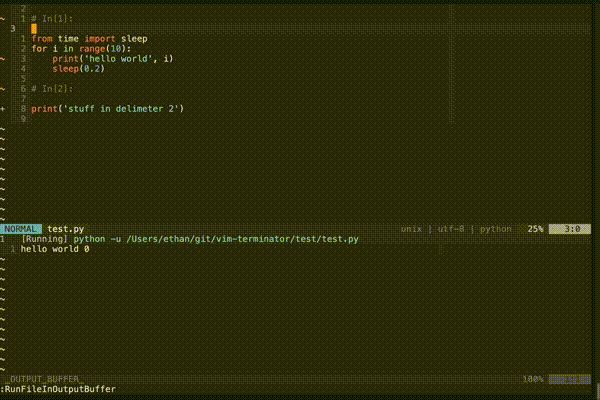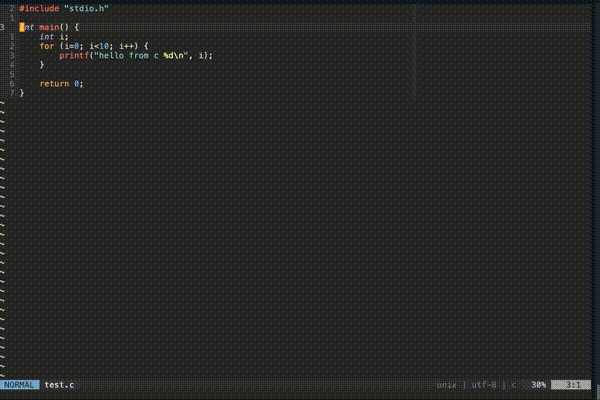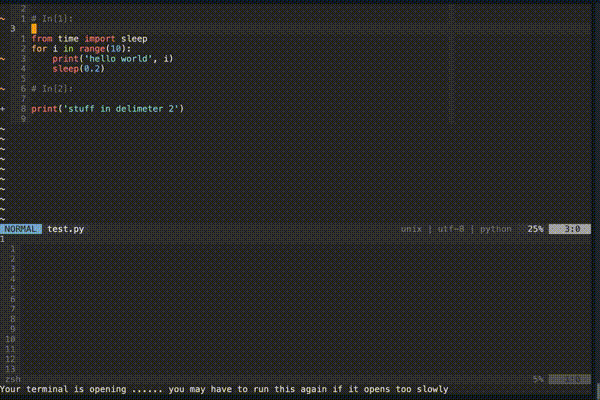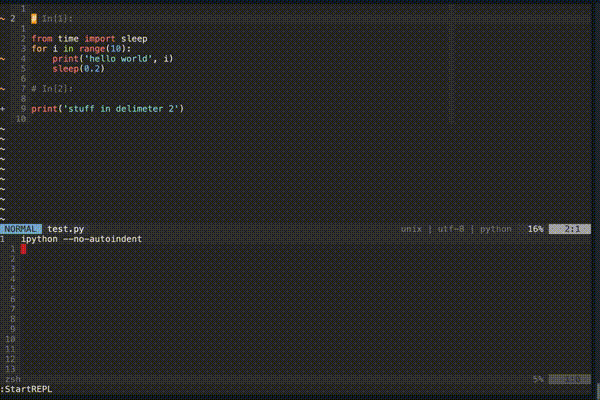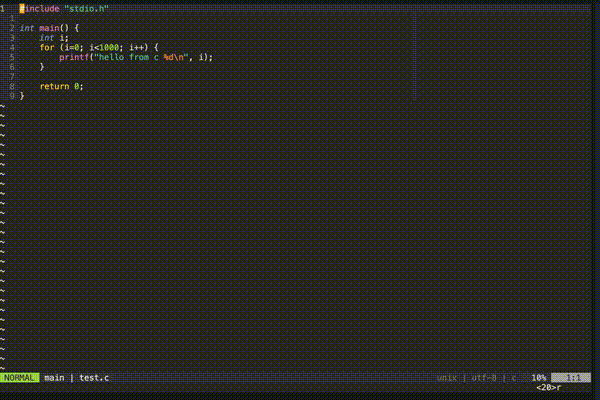I require a cutting tool
Vim-terminator runs your current file. Out of the box it comes with support for 47 languages and can be extended for any vim file type. Using automatic file type detection, this plugin can
- Run your current file (or visual selection) in a custom "output buffer"
- stdout is sent to the output buffer and stderr is sent to the quickfix window
- The process is executed asynchronously leaving your editor completely functional
- The process is timed and reported in seconds to 6 decimal places at the end of the running job
- Run your current file (or visual selection) in a vim terminal
- This allows for running interactive programs (e.g. user input)
- Start a REPL using the current file type
- Send parts of the current buffer to a terminal. This includes
- Visually selected text
- Text between commented delimiters
Run the current file in the output buffer:
Run the current file containing errors for quick fixing:
Run the current file in a terminal:
Send text between delimiters to a REPL:
Automatic window resizing
If you use vim-plug
plug 'erietz/vim-terminator', { 'branch': 'main'}If you use packer
use 'erietz/vim-terminator'Note: This plugin requires neovim or vim version >= 8.0
| Key map | Description |
|---|---|
<leader>ot |
Opens (or reopens) a terminal window |
<leader>or |
Opens a repl |
<leader>rf |
Runs your current file (or visual selection) in the output buffer |
<leader>rt |
Runs your current file (or visual selection) in the terminal |
<leader>rs |
Stops the running job in the output buffer |
<leader>rm |
Modifies command via command line before running in output buffer |
Pro tip: hit <c-f> on vims command line to further modify before running |
|
<leader>sd |
Send text in delimiter to terminal |
<leader>ss |
Sends visual selection to terminal |
:TerminatorSendToTerminal echo "hi there" |
Sends echo "hi there" to the terminal |
"I do not like these key bindings, I'd like to set my own"
- Several key mappings are set by default, but they can be removed by adding
let g:terminator_clear_default_mappings = "foo bar"toinit.vimor.vimrc- If this route is taken, check the file
plugin/terminator.vimfor internal functions and commands.
- If this route is taken, check the file
- Both the commands used to run the current file and to start a REPL for the
current file can be modified via a global dictionary defined in the
init.vimorvimrclike this
let g:terminator_runfile_map = {
\ "javascript": "node",
\ "python": "python -u",
\ "c": "gcc $dir$fileName -o $dir$fileNameWithoutExt && $dir$fileNameWithoutExt",
\ "fortran": "cd $dir && gfortran $fileName -o $fileNameWithoutExt && $dir$fileNameWithoutExt"
\ }allowing use of the variables defined below
| Variable name | Description |
|---|---|
| $fileName | what you would get from running basename on the file |
| $fileNameWithoutExt | same as $fileName with everything after and including the last . removed |
| $dir | the full path of the parent directory of the filename |
| $dirWithoutTrailingSlash | same as $dir with the trailing slash removed |
- The REPL command dictionary is defined similarly
let g:terminator_repl_command = {
\'python' : 'ipython --no-autoindent',
\'javascript': 'node',
\}- This plugin automatically detects the comment style based on file type.
- By default the delimiters used of the form
In\[.*\]: - The delimiters can be modified using the variable
g:terminator_repl_delimiter_regex- For example: you could use
let g:terminator_repl_delimiter_regex = '--'to delimit code blocks. In this example- A python code delimiter would be
# -- - A javascript code delimiter would be
// -- - etc.
- A python code delimiter would be
- For example: you could use
Two variables can be set to help manage how windows are split. A combination of these variables can go a long way.
let g:terminator_split_fraction = <decimal>where<decimal>is a number between 0 and 1.let g:terminator_split_location = '<option>'where<option>is something like
belowrightabovelefttopleftbotrightvertical belowrightvertical aboveleftvertical topleftvertical botright- see
:help verticalfor details of these options
There is also the option let g:terminator_auto_shrink_output = 1 which
automatically shrinks the output buffer (in a horizontal split) to the size of
the output if it is less than the maximum split size given by
g:terminator_split_fraction.
The quickfix window is populated but I can't jump to the errors
Set the :compiler for the file type. This in turn sets errorformat. See :h errorformat
The quickfix window is not catching errors after running code of a different file type
Switch to the output buffer and run :bdelete. Then run your code again.