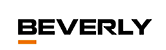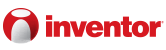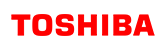English | 简体中文 | Discord Chat
❗ georgezhao2010/midea_ac_lan not update for a long time, we will maintain it now
Control your Midea M-Smart appliances via local area network.
- Automated device discover and configuration based Home Assistant config flow UI.
- Extra sensors and switches.
- Synchronize status with the appliance by long TCP connection in time.
⭐If this component is helpful for you, please star it, it encourages me a lot.
❗Note: Home Assistant 2023.8 or higher required for this integration
And more.
| Type | Name | Documents |
|---|---|---|
| 13 | Light | 13.md |
| 26 | Bathroom Master | 26.md |
| 34 | Sink Dishwasher | 34.md |
| 40 | Integrated Ceiling Fan | 40.md |
| A1 | Dehumidifier | A1.md |
| AC | Air Conditioner | AC.md |
| B0 | Microwave Oven | B0.md |
| B1 | Electric Oven | B1.md |
| B3 | Dish Sterilizer | B3.md |
| B4 | Toaster | B4.md |
| B6 | Range Hood | B6.md |
| BF | Microwave Steam Oven | BF.md |
| C2 | Toilet | C2.md |
| C3 | Heat Pump Wi-Fi Controller | C3.md |
| CA | Refrigerator | CA.md |
| CC | MDV Wi-Fi Controller | CC.md |
| CD | Heat Pump Water Heater | CC.md |
| CE | Fresh Air Appliance | CE.md |
| CF | Heat Pump | CF.md |
| DA | Top Load Washer | DA.md |
| DB | Front Load Washer | DB.md |
| DC | Clothes Dryer | DC.md |
| E1 | Dishwasher | E1.md |
| E2 | Electric Water Heater | E2.md |
| E3 | Gas Water Heater | E3.md |
| E6 | Gas Stove | E6.md |
| E8 | Electric Slow Cooker | E8.md |
| EA | Electric Rice Cooker | EA.md |
| EC | Electric Pressure Cooker | EC.md |
| ED | Water Drinking Appliance | ED.md |
| FA | Fan | FA.md |
| FB | Electric Heater | FB.md |
| FC | Air Purifier | FC.md |
| FD | Humidifier | FD.md |
- make sure you have installed HACS to Home Assistant HACS install guide
- open HACS, click [Custom repositories], Repository input:
https://github.com/wuwentao/midea_ac_lan, Category select [Integration]- Restart Home Assistant.
run this script in HA Terminal or SSH add-on
wget -O - https://github.com/wuwentao/midea_ac_lan/raw/master/scripts/install.sh | ARCHIVE_TAG=latest bash -- Download
midea_ac_lan.zipfrom Latest Release - copy
midea_ac_lan.zipto/custom_components/midea_ac_lanin Home Assistant. - Restart Home Assistant.
Once it done, open [Settings], [Device & services], [Integrations], [Midea AC Lan], do init config and add all your devices.
❗Note: First, set a static IP address for your appliance in the router, in case the IP address of the appliance changes after set-up.
After installation, search and add component Midea AC LAN in Home Assistant integrations page.
❗Note: During the configuration process, you may be asked to enter your Midea account and password. It's necessary to retrieve appliance information (Token and Key) from Midea cloud server. After all appliances configured, you can remove the Midea account configuration without affecting the use of the appliance.
After the account is configured, Click 'ADD DEVICE' once more to add new device. You could repeat the above action to add multiple devices.
Using this option, the component could auto-discover and list Midea M-Smart appliances in network or specified IP address, select one and add it in.
You can also use an IP address to search within a specified network, such as 192.168.1.255.
❗Note: Discovery automatically requires your appliances and your Home Assistant must be in the same sub-network. Otherwise, devices may not be auto-discovered. Check this by yourself.
If you already know following information, you could add the appliance manually.
- Appliance code
- Appliance type (one of Supported appliances)
- IP address
- Port (default 6444)
- Protocol version
- Token
- Key
Using this option, you can list all discoverable Midea M-Smart devices on the network, along with their IDs, types, SNs, and other information.
❗Note: For certain reasons, not all supported devices may be listed here.
Configure can be found in Settings -> Devices & Services -> Midea AC LAN -> Devices -> CONFIGURE.
You can re-set the IP address when device IP changed.
You can also add extra sensor and switch entities or customize your own device.
Set the IP address of device. You can reset this when your device IP is changed.
Set the interval for actively refreshing the status of a single device (the unit is second) (30 by default and 0 means not refresh actively)
Mostly the status update of Midea devices relies on the active information notification of the device,
in which condition the status update in HA still works normally even if the refresh interval is set to be "0".
This component will also actively query the device status at regular intervals, and the default time is 30 seconds.
Some devices do not have active information notifications when their status changed, so synchronization with the status in HA will be slower.
If you are very concerned about the synchronization speed of the status, you can try to set a shorter status refresh interval.
❗Note: shorter refresh interval may mean more power consumption
After configuration, one of few main entity (e.g. climate entity) may be generated . If you want to make the attributes to extra sensor and switch entities, click CONFIGURE in Midea AC LAN integration card to choose (if your devices supported).
Some types of device have their own configuration items, if your device does not work properly, you may need to customize it. Refer to the device documentation for specific information.
The format of customizations must be JSON.
If multiple customization items need to be configured, the settings must comply with the JSON format.
Example
{ "refresh_interval": 15, "fan_speed": 100 }Turn on the debug log out,config in configuration.yaml
logger:
default: warn
logs:
custom_components.midea_ac_lan: debug
midealocal: debugwe should enable
midea_ac_lanandmidealocal, then restart HA
or use this service call without restart HA:
Developer Tools->Services->GO TO YAML MODEpaste below yaml content to the form,and runCALL SERVICE
service: logger.set_level
data:
custom_components.midea_ac_lan: debug
midealocal: debug