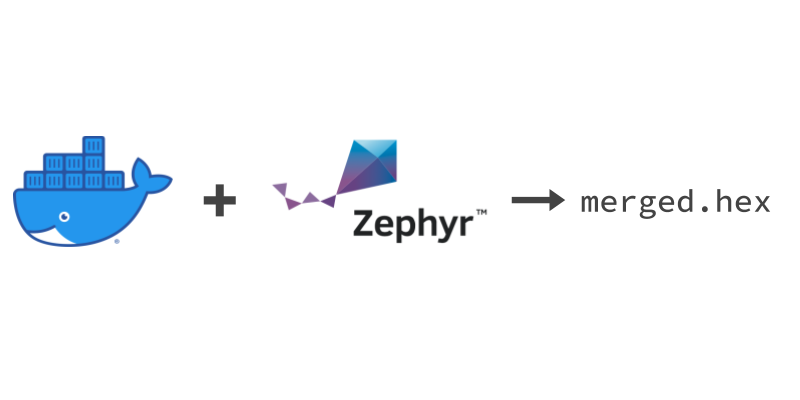(the Docker image is build against nRF Connect SDK
main,v2.1-branch,v2.0-branch,v1.9-branch,v1.8-branch, v1.7-branch, v1.6-branch, v1.5-branch, and v1.4-branch every night.)
This project defines a Docker image that contains all dependencies to run west commands with the nRF Connect SDK. Bind mount the project folder you'd like to build, and the output will end up in the same folder (nested in build/zephyr subdir of the app).
The aim is to provide a Docker image that can compile application and samples in a nRF Connect SDK release branch, not to exactly replicate the software configuration used when the release was made.
ℹ️ Read more about this aproach here.
Install docker on your operating system. On Windows you might want to use the WSL subsystem.
You can either build the image from this repository or use a pre-built one from Dockerhub.
Clone the repo:
git clone https://github.com/NordicPlayground/nrf-dockerBuild the image (this is only needed once):
cd nrf-docker
docker build -t nrfconnect-sdk --build-arg sdk_nrf_revision=v2.1-branch .🍏 Note: To build for a Mac with the M1 architecture, you need to specify the
arm64architecture when building:--build-arg arch=arm64.
ℹ️ The
sdk_nrf_revisionbuild argument can be used to specify what version of the nRF Connect SDK that will be used when looking up dependencies with pip for the SDK and it's west dependency repositories. The value can be a git tag, branch or sha from the nRF Connect SDK repository.
ℹ️ This is a convenient way to quickly build your firmware but using images from untrusted third-parties poses the risk of exposing your source code. There is no guarantee (e.g. cryptographic signature) about what this image contains. When publishing the image this project only ensures through automation that it can be used to build nRF Connect SDK examples. The entire image creation and publication is automated (build on GitHub Actions, and served by Dockerhub), which means there are multiple systems that can be compromised, during and after publication. No human is involved in verifying the image. In addition Docker images are not deterministic. At build time, dependencies are fetched from third-party sources and installed. These dependencies could also contain malicious code. If you are using this image you must be aware that you are using software from many untrusted sources with all the consequences that brings.
🍏 Note: The prebuilt images are not available for
arm64architecture (Apple M1), because GitHub Actions don't have hosted runners with Apple M1 yet.
To use the pre-built image nordicplayground/nrfconnect-sdk:main; add nordicplayground/ before the image name and :tag after. Replace tag with one of the available tags on the Dockerhub image. The only difference between the tags are which Python dependencies are pre-installed in the image based on the different requirements.txt files from the nRF Connect SDK repository's west dependencies.
docker run --rm -v ${PWD}:/workdir/project nordicplayground/nrfconnect-sdk:main ...The rest of the documentation will use the local name nrfconnect-sdk, but any of them can use nordicplayground/nrfconnect-sdk:main (or a different tag) instead.
Setting up the nRF Connect SDK to build sample applications and a stand-alone repository is a bit different, so we'll demonstrate both.
mkdir nrfconnect && cd nrfconnect
docker run --rm -v ${PWD}:/workdir/project nrfconnect-sdk /bin/bash -c '\
west init -m https://github.com/nrfconnect/sdk-nrf && \
west update --narrow -o=--depth=1'Because west installs the dependency repository in the parent-folder of the project folder we need to have an extra subfolder where the custom firmware code is located. Then the containing folder can be mounted when running the container and the output from west will be stored alongside the custom firmware folder. Here's an example folder layout for the my-application:
build-with-nrf-connect-sdk
├── bootloader
├── mbedtls
├── modules
├── my-application
├── nrf
├── nrfxlib
├── test
├── tools
└── zephyr
Now we can initialize the image for use with our out-of-tree firmware folder:
mkdir build-with-nrf-connect-sdk && cd build-with-nrf-connect-sdk
git clone https://github.com/my-org/my-application
docker run --rm -v ${PWD}:/workdir/project nrfconnect-sdk /bin/bash -c '\
cd my-application && \
west init -l && \
west update --narrow -o=--depth=1'To demonstrate, we'll build the asset_tracker_v2 application from sdk-nrf:
docker run --rm -v ${PWD}:/workdir/project \
-w /workdir/project/nrf/applications/asset_tracker_v2 \
nrfconnect-sdk \
west build -p always -b nrf9160dk_nrf9160_nsThe firmware file will be located here: nrf/applications/asset_tracker_v2/build/zephyr/merged.hex. Because it's inside the folder that is bind mounted when running the image, it is also available outside of the Docker image.
ℹ️ The
-p alwaysbuild argument is to do a pristine build. It is similar to cleaning the build folder and is used because it is less error-prone to a previous build with different configuration. To speed up subsequent build with the same configuration you can remove this argument to avoid re-building code that haven't been modified since the previous build.
To build a stand-alone project, replace -w /workdir/project/nrf/applications/asset_tracker_v2 with the name of the applications folder inside the docker container:
# run from the build-with-nrf-connect-sdk
docker run --rm -v ${PWD}:/workdir/project \
-w /workdir/project/my-application \
nrfconnect-sdk \
west build -p always -b nrf9160dk_nrf9160_ns# build docker image
git clone https://github.com/NordicPlayground/nrf-docker
cd nrf-docker
docker build -t nrfconnect-sdk --build-arg sdk_nrf_revision=v2.1-branch .
cd ..
# initialize sdk-nrf and build asset_tracker_v2 application
mkdir nrfconnect && cd nrfconnect
docker run --rm -v ${PWD}:/workdir/project nrfconnect-sdk /bin/bash -c '\
west init -m https://github.com/nrfconnect/sdk-nrf --mr v2.1-branch && \
west update --narrow -o=--depth=1 && \
cd nrf/applications/asset_tracker_v2 && \
west build -p always -b nrf9160dk_nrf9160_ns'
ls -la nrf/applications/asset_tracker_v2/build/zephyr/merged.hexℹ️ The
--mrargument towest initspecifies the manifest revision, which is the same as the SDK version. It can be a branch, tag or a sha. It's recommended to select a recent stable version. Which will be tagged. See available tags in the sdk-nrf repo.
This builds the hci_uart sample and stores the hci_uart.hex file in the current directory:
# assumes `west init` and `west update` from before
docker run --rm -v ${PWD}:/workdir/project nordicplayground/nrfconnect-sdk:main \
west build zephyr/samples/bluetooth/hci_uart -p always -b nrf9160dk_nrf52840
ls -la build/zephyr && cp build/zephyr/zephyr.hex ./hci_uart.hex# Init and build in Docker
docker run --rm -v ${PWD}:/workdir/project nrfconnect-sdk /bin/bash -c '\
west init -m https://github.com/nrfconnect/sdk-nrf --mr v2.1-branch && \
west update --narrow -o=--depth=1 && \
west build zephyr/samples/bluetooth/peripheral_ht -p always -b nrf52840dk_nrf52840'
# Access build files
cp build/zephyr/zephyr.hex peripheral_ht.hex
ls -la ./peripheral_ht.hexℹ️ Docker for Mac OS and Windows does not have support for USB yet, so this will only work on Linux computers.
# assumes asset_tracker_v2 built already (see above)
docker run --rm -v ${PWD}:/workdir/project \
-w /workdir/project/nrf/applications/asset_tracker_v2 \
--device=/dev/ttyACM0 --privileged \
nrfconnect-sdk \
west flashThe image comes with ClangFormat and the nRF Connect SDK formatting rules so you can run for example
docker run --name nrfconnect-sdk -d nordicplayground/nrfconnect-sdk tail -f /dev/null
find ./src -type f -iname \*.h -o -iname \*.c \
| xargs -I@ /bin/bash -c "\
tmpfile=\$(mktemp /tmp/clang-formatted.XXXXXX) && \
docker exec -i nrfconnect-sdk clang-format < @ > \$tmpfile && \
cmp --silent @ \$tmpfile || (mv \$tmpfile @ && echo @ formatted.)"
docker kill nrfconnect-sdk
docker rm nrfconnect-sdkto format your sources.
ℹ️ Instead of having
clang-formatoverwrite the source code file itself, the above command passes the source code file on stdin to clang-format and then overwrites it outside of the container. Otherwise the overwritten file will be owner by the root user (because the Docker daemon is run as root).
# from a folder you've initialized with west already
docker run -it --name nrfconnect-sdk -v ${PWD}:/workdir/project \
nrfconnect-sdk /bin/bashℹ️ On Linux add
--device=/dev/ttyACM0 --privilegedto be able to flash from the Docker container.
Then, inside the container:
cd nrf/applications/asset_tracker_v2
west build -p always -b nrf9160dk_nrf9160_ns
west flash # only works on linux - use nrf desktop tools on Windows/Mac OS
west build
...Meanwhile, inside or outside of the container, you may modify the code and repeat the build/flash cycle.
Later after closing the container you may re-open it by name to continue where you left off:
docker start -i nrfconnect-sdk