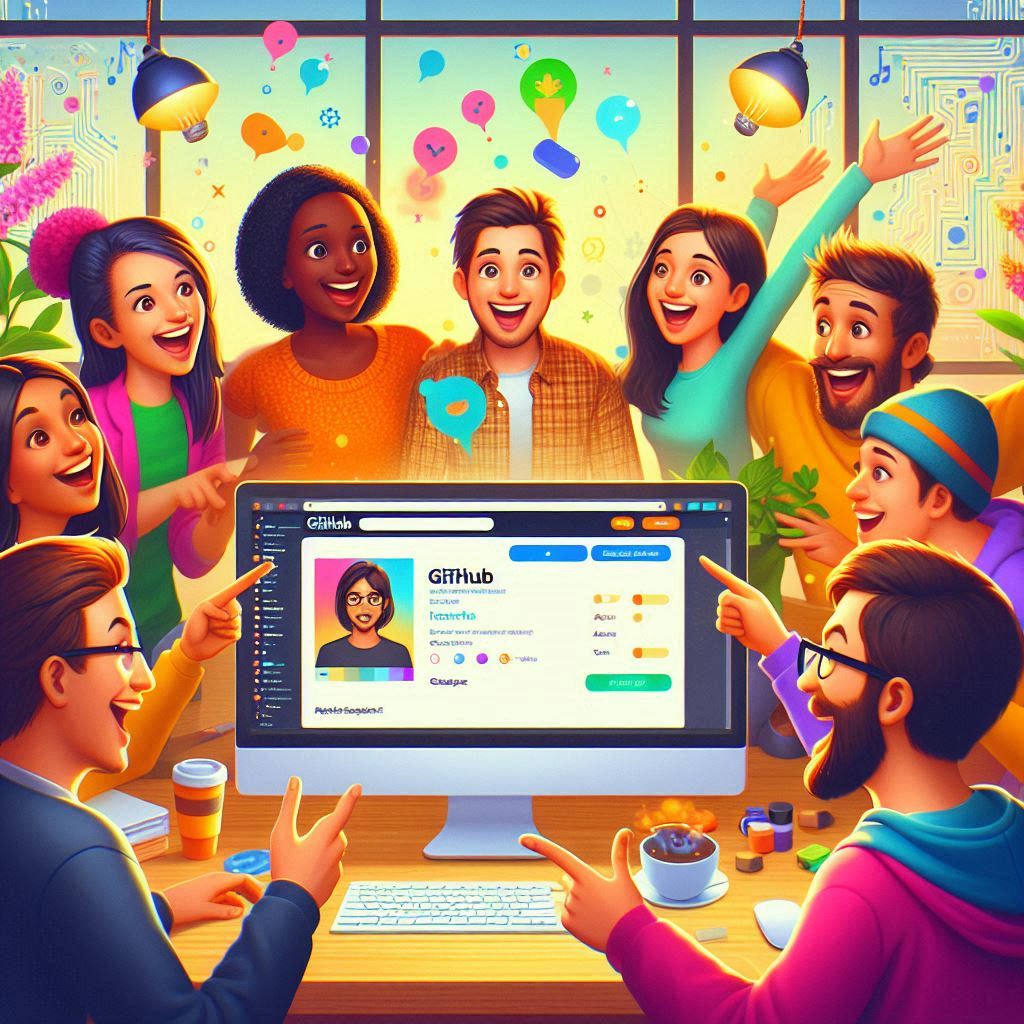Workshop for students taking CS50P at Aryaloka (CS50x Python at Aryaloka): creating a GitHub profile README.md.
First step: click the "Fork" button in the top right corner of the repo, to create your own version of this repo. Then you can use the below check-list to complete the tasks.
Then in your own fork:
- Check off the tasks below as you complete them by putting an
xin the square brackets like- [x].
Important
Any link below, right click and "open in new tab" to keep this editor open.
-
Go to github.com > click your profile picture (top right corner) > Your Profile
- In the left sidebar tap "Edit profile" and set:
- Profile picture. Use a real professional picture, a cartoon that represents you, or use some AI image tool to generate a cartoon version from a real photo of you.
- Have no photo of you on the computer/web? Take a new photo or an existing one and either email it too yourself, or upload it to tmpfiles and then he open upload URL on the computer.
- Image tools:
- Generate many different professional profile pictures from a real picture with newprofilepic.com
- Cartoonize by fotor
- Cartoon by picsart
- About me
- Other data like links to social profiles (LinkedIn, Twitter, ...)
- Profile picture. Use a real professional picture, a cartoon that represents you, or use some AI image tool to generate a cartoon version from a real photo of you.
- In the left sidebar tap "Edit profile" and set:
-
In the top right toolbar: click "+" > "New repository". Enter the following data:
- Repository name: exactly the same name as your GitHub username.
- Initialize this repository with: check "Add a README file"
- Leave all others to default and press the "Create repository" button.
-
Edit your profile
README.mdin your new repohttps://github.com/your_username/your_username:-
Start with a template
- Click the ✏️ icon on the
README.mdbelow the file list to start editing the file right in your browser.- Remember to publish your edits from time to time by pressing the "Commit changes" button in the top right corner.
- Start with the template below. Copy it and paste it into your
README.md(replace whatever was already in this file).
- Click the ✏️ icon on the
-
Write about yourself! Use this Markdown syntax guide.
- Make good use of emojis
e.g.
:computer:-> 💻 - Add some badges to show your preferences:
- https://home.aveek.io/GitHub-Profile-Badges/
- https://github.com/alexandresanlim/Badges4-README.md-Profile
- shields.io icons can be selected from here
- Maybe you want to generate your own Octocat (GitHub logo animal) that represents you.
- Generate at https://myoctocat.com/
- Download the result, rename the file to
octocat.png, and upload it to your profile repo in the browser. Go to your profile and locate the "Add file" button above the file list. - Insert the image in your README.md. Here we use HTML tag to change the size of the image to be a bit smaller:
<img src="octocat.png" width="30%" />.
- Make good use of emojis
e.g.
-
When done: make sure to run your text through a spell checker. Paste in your whole Markdown text.
-
# Hello, I'm <FirstName LastName>
Welcome to my GitHub profile....
## About me
[](#)
[](#)
I like to play sports...
My favorite mobile app is....
I know the following programming languages...
.. and my favorite language currently is .... because ...