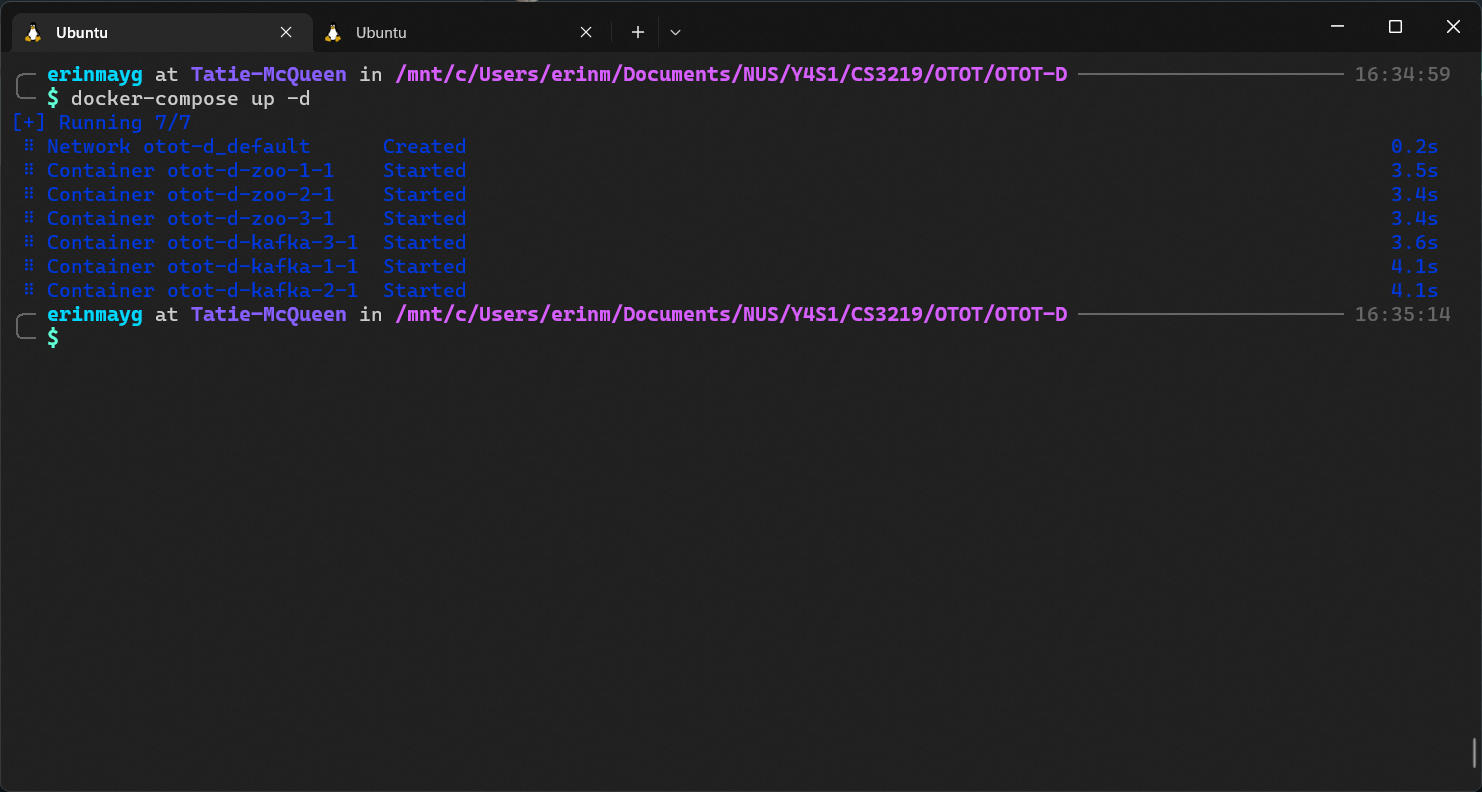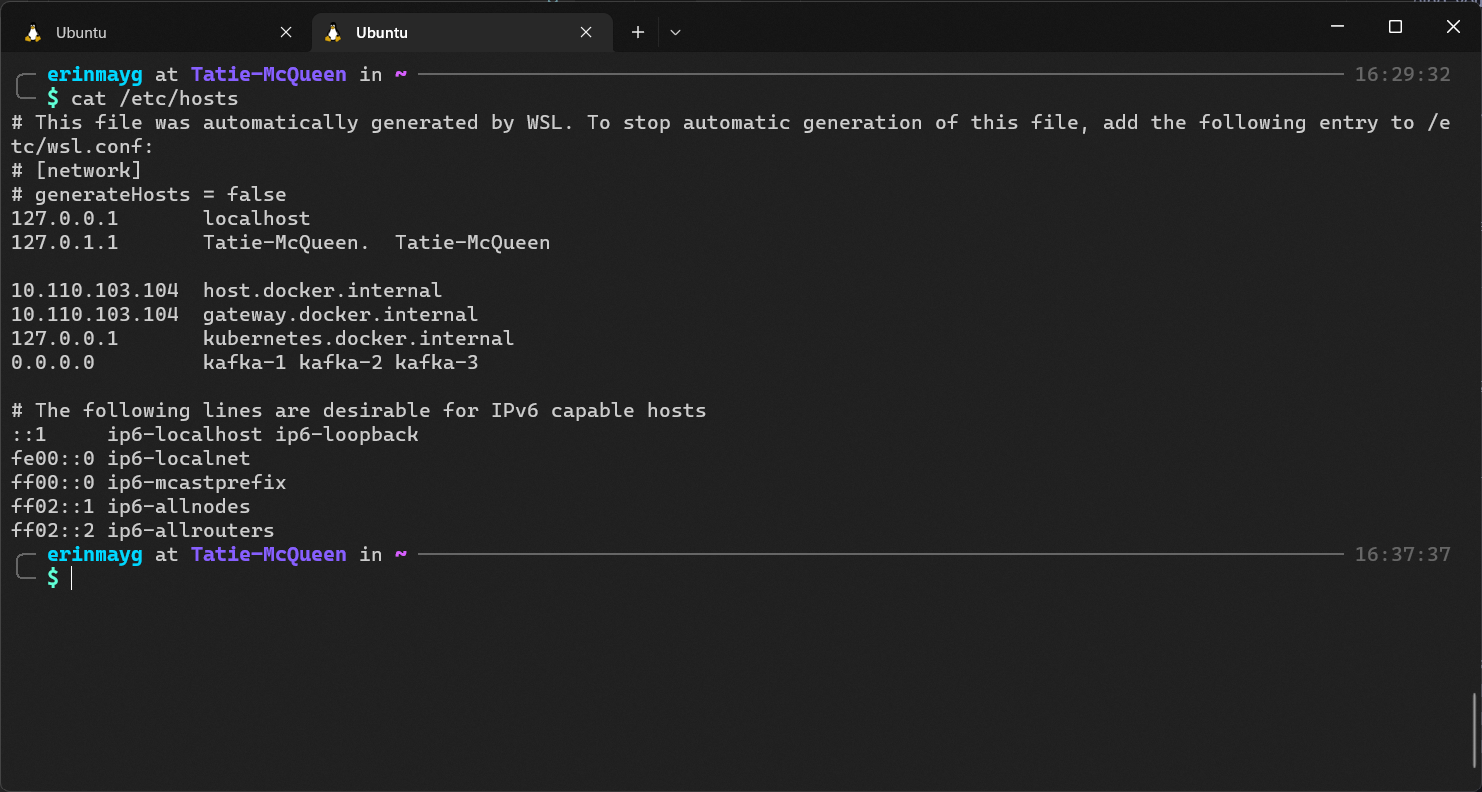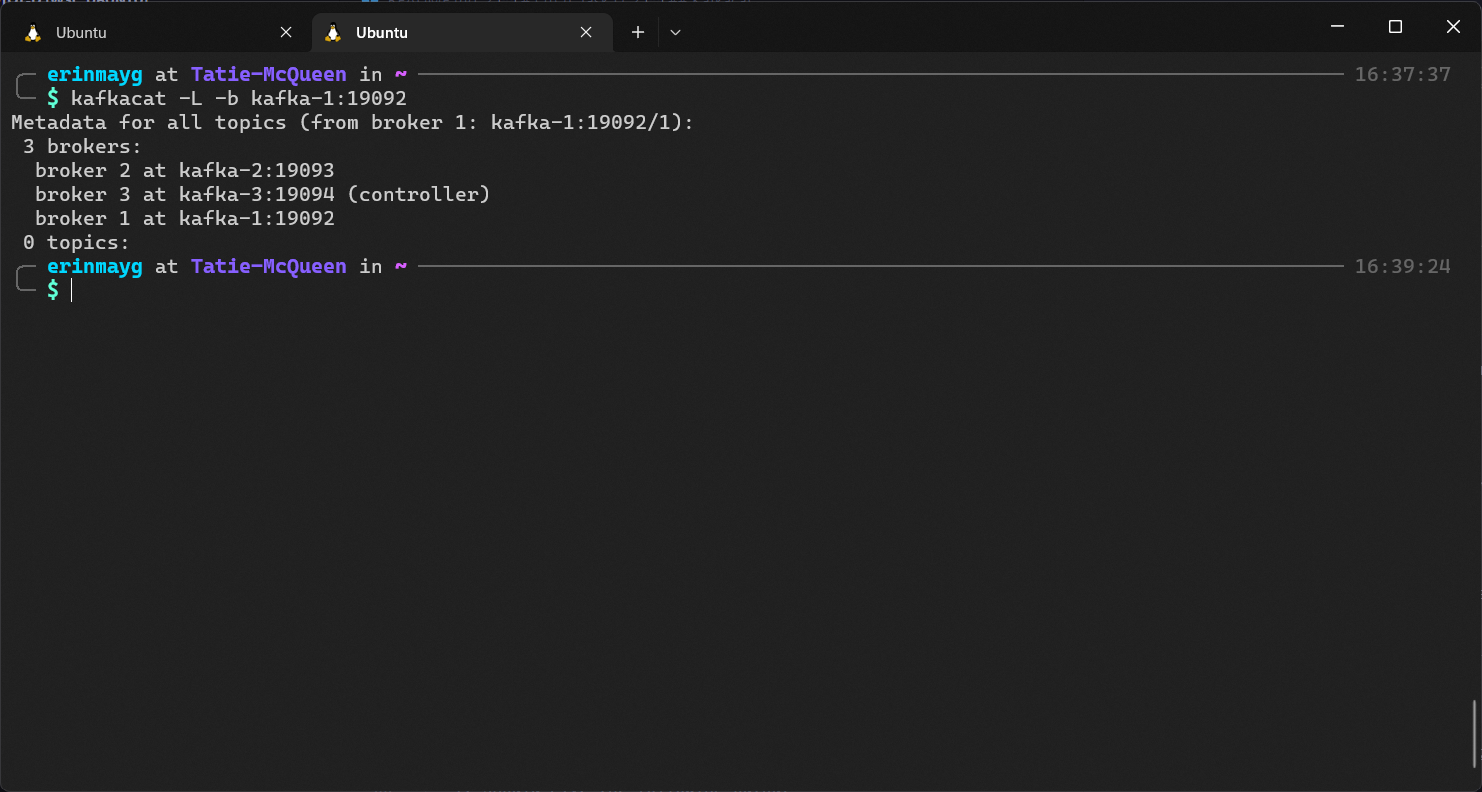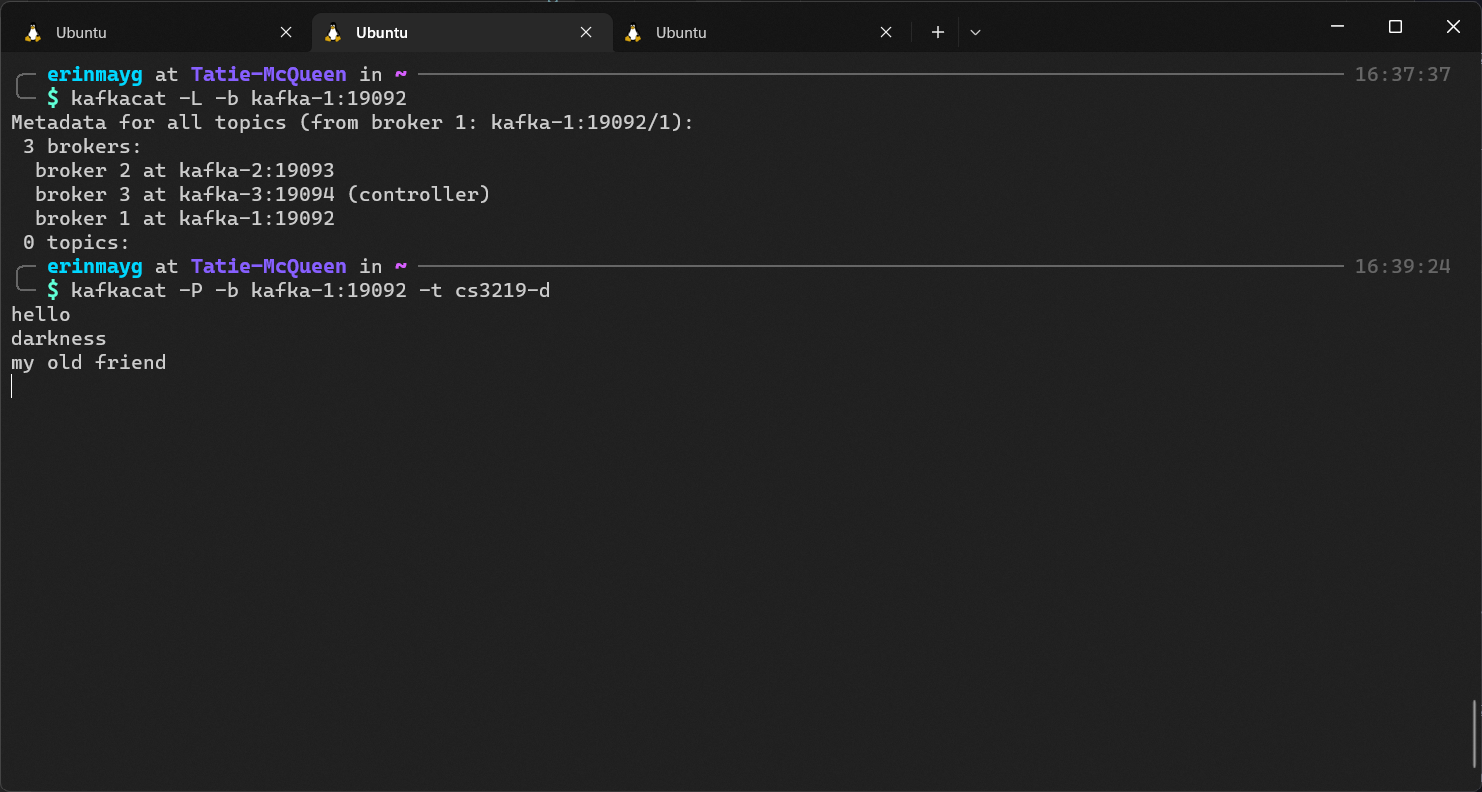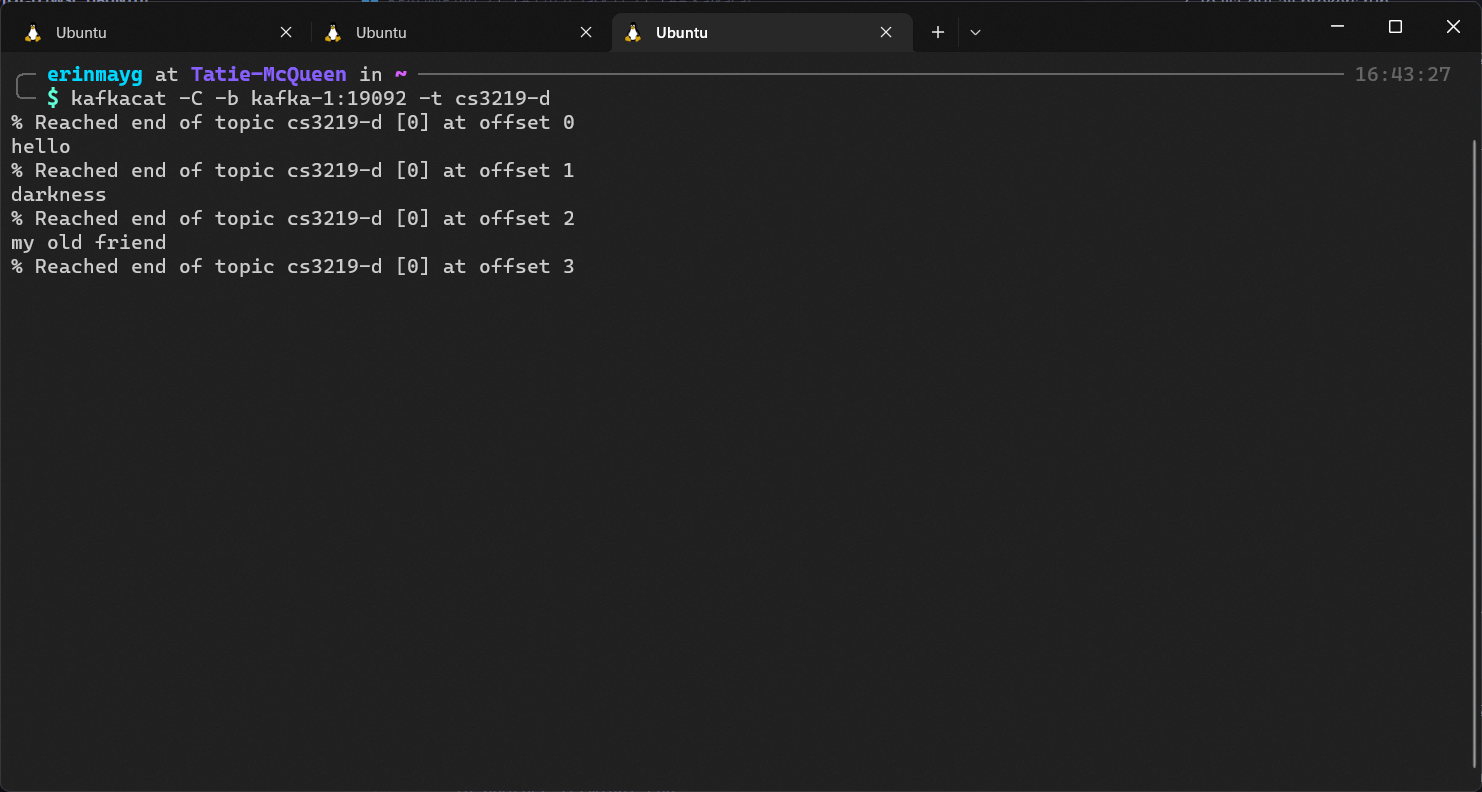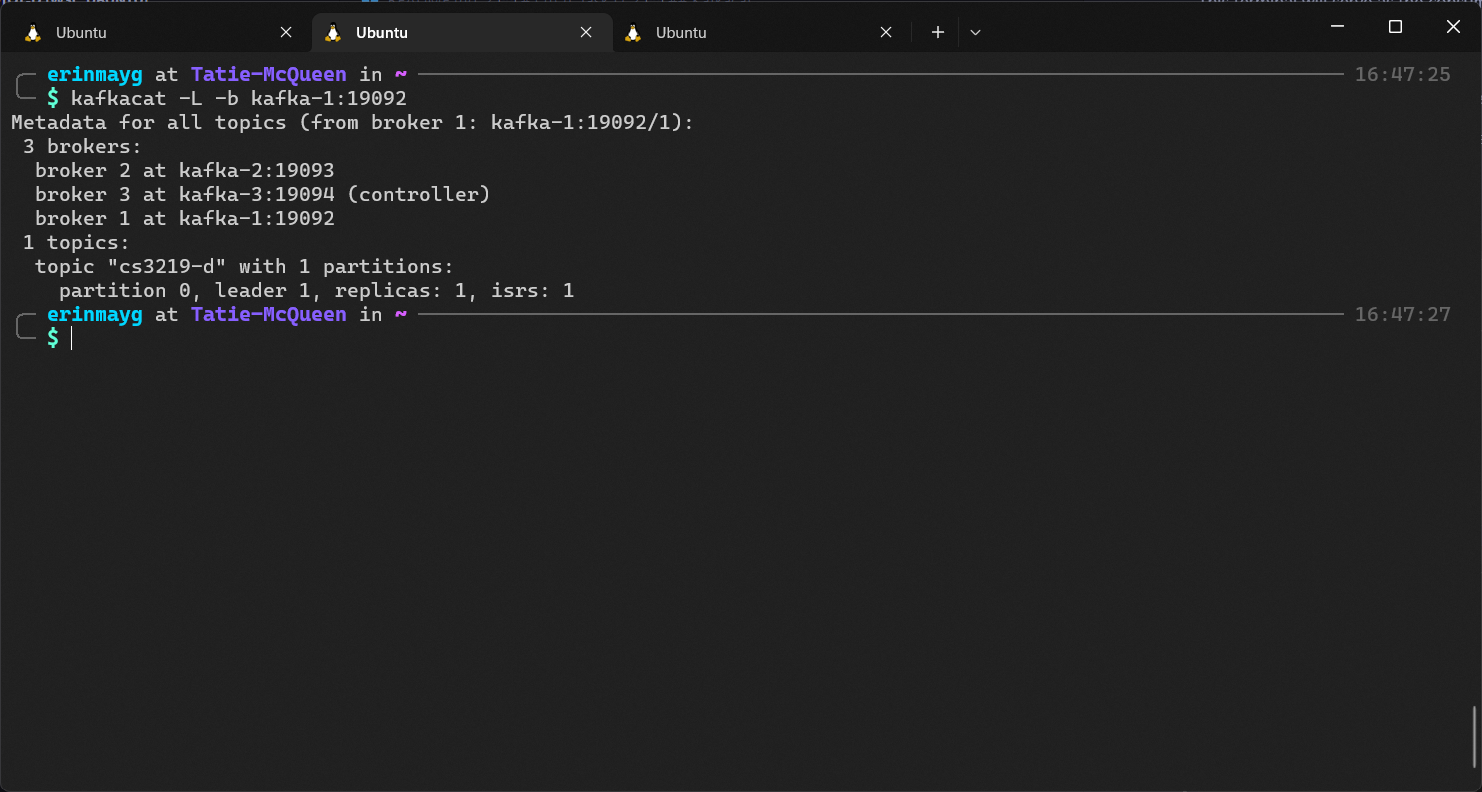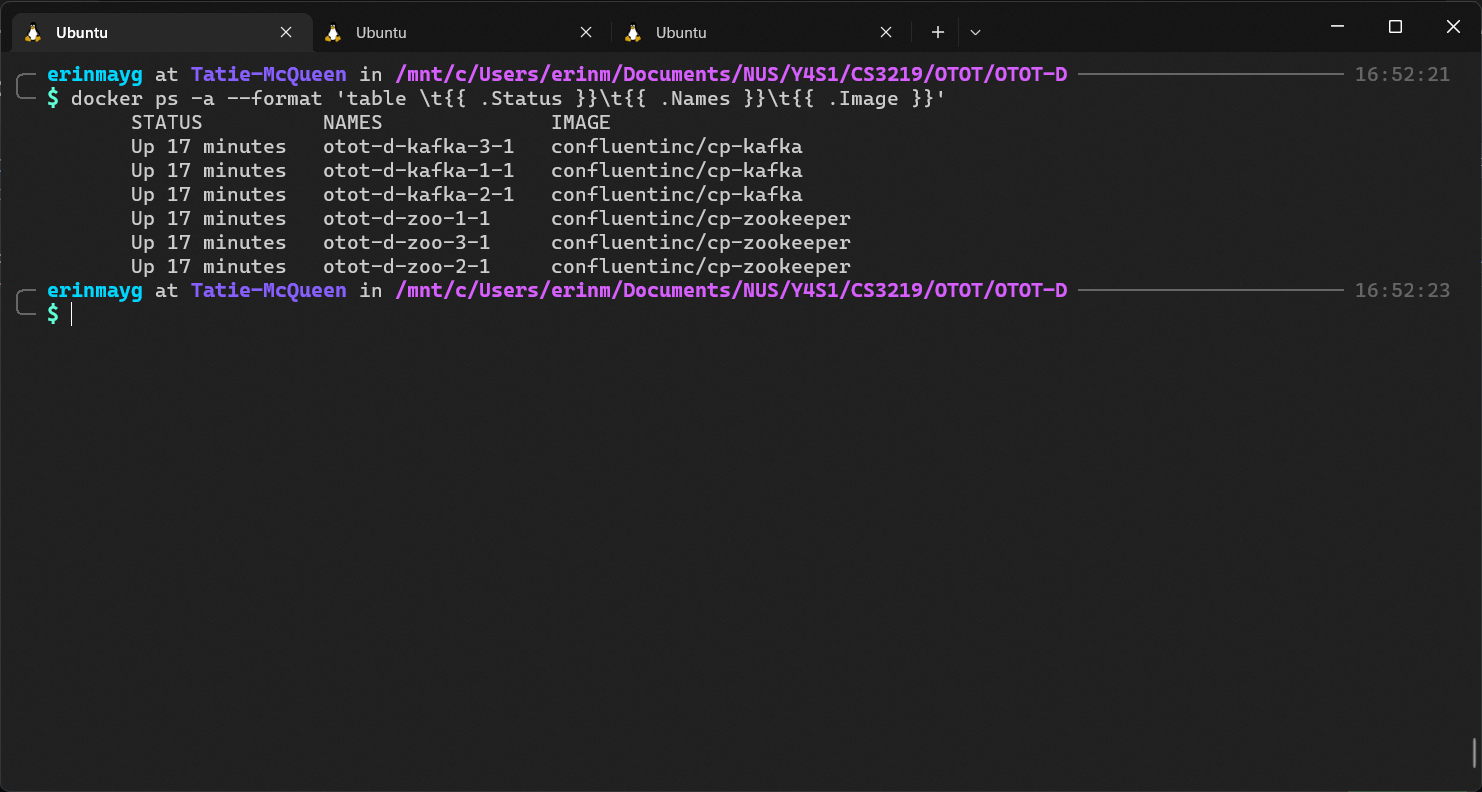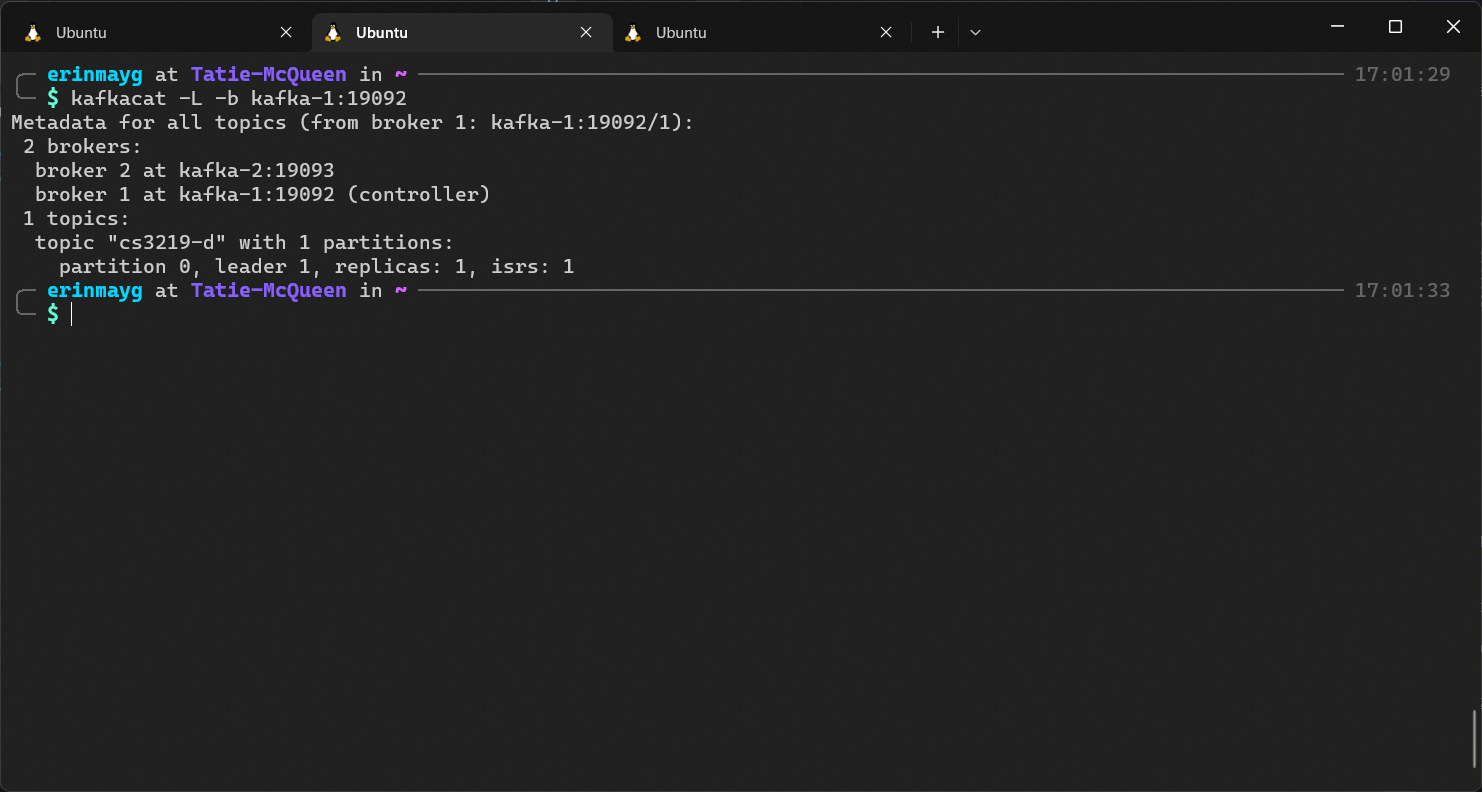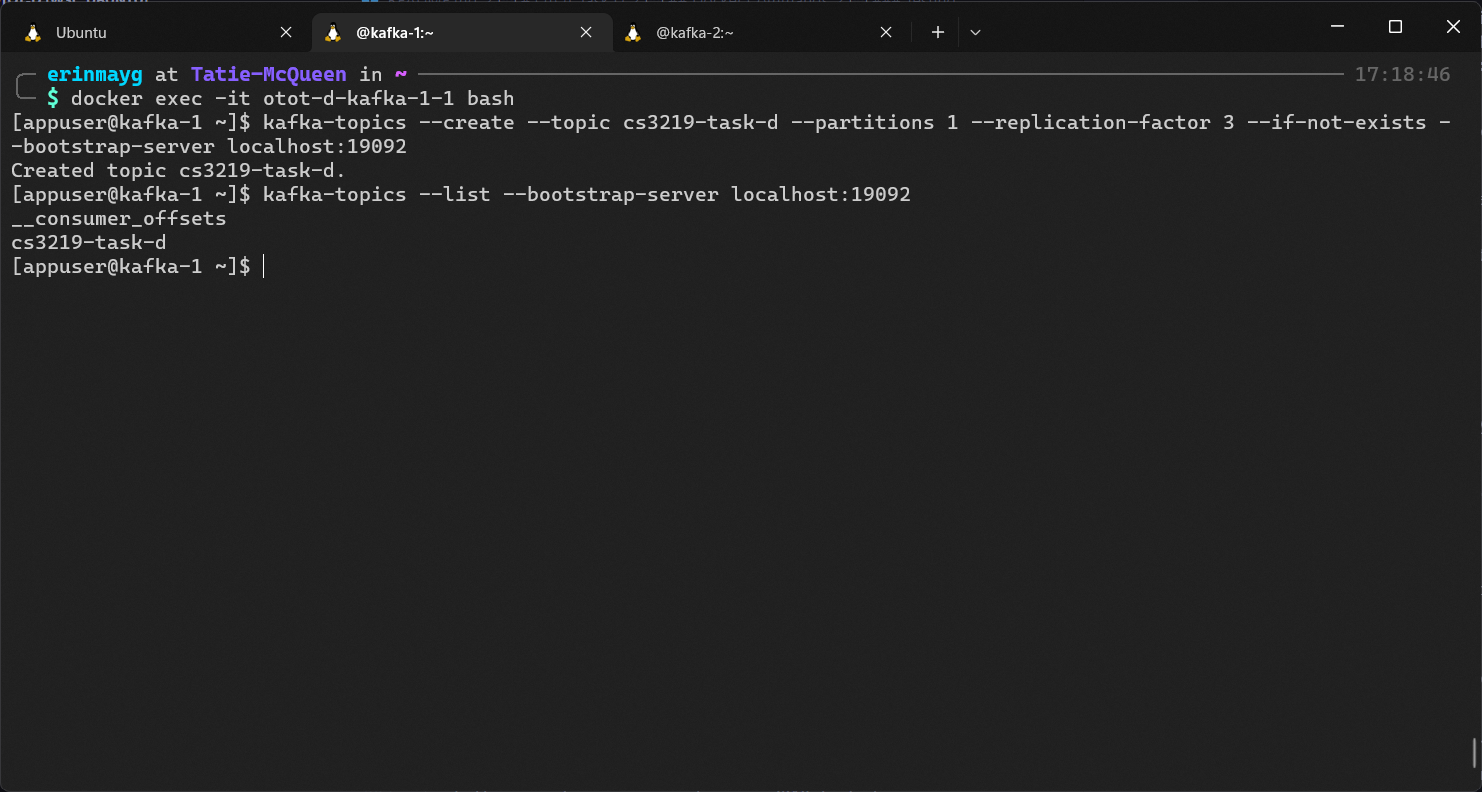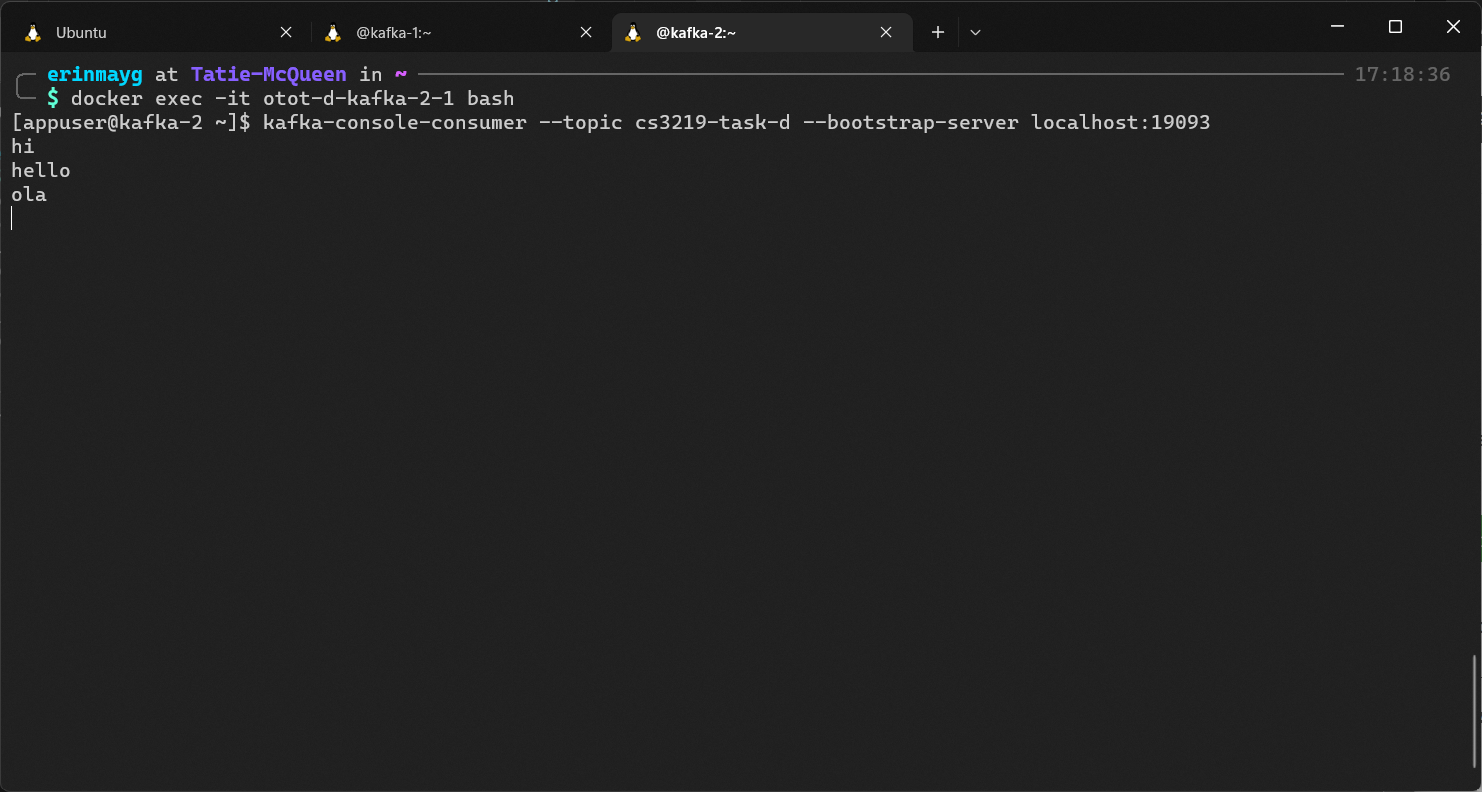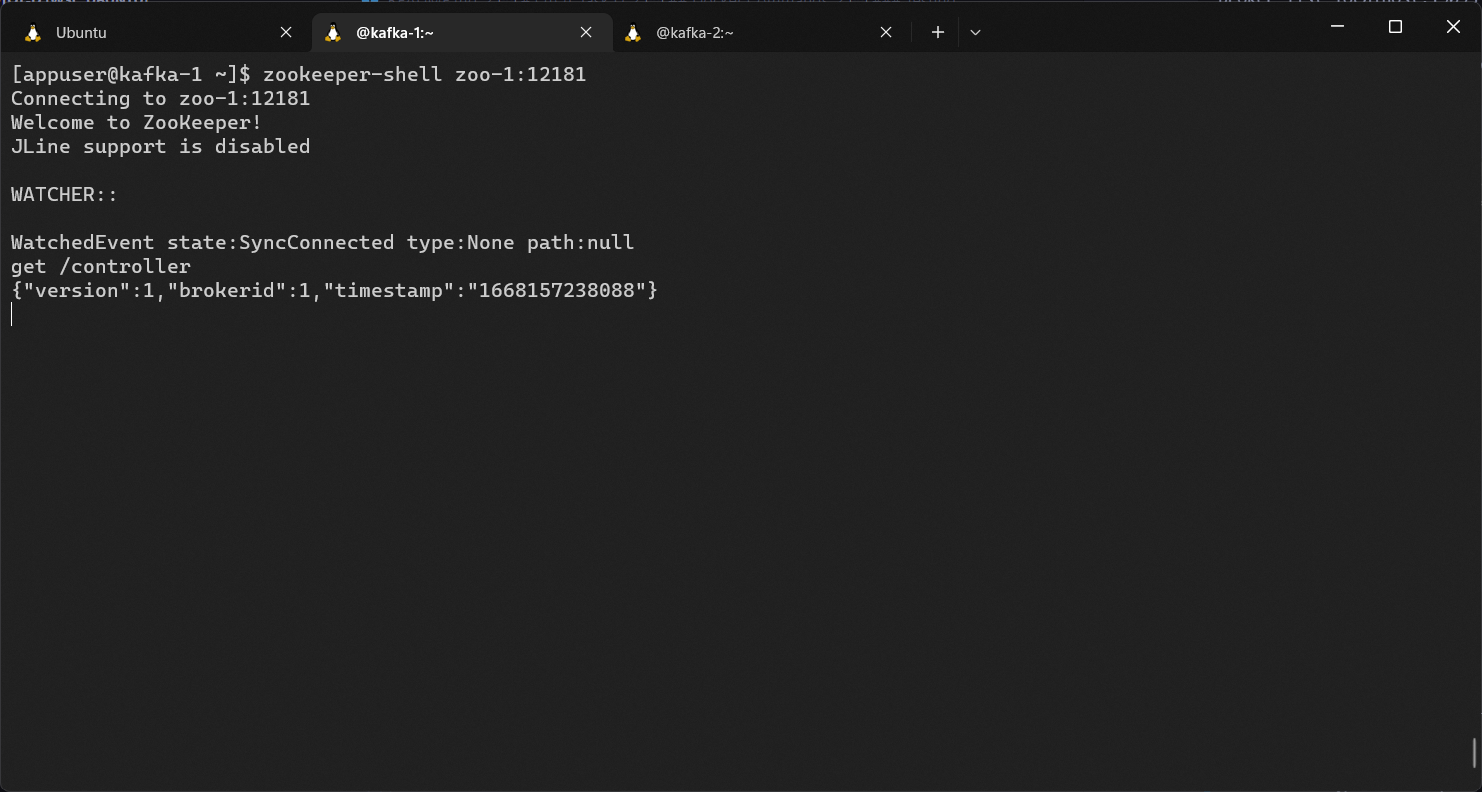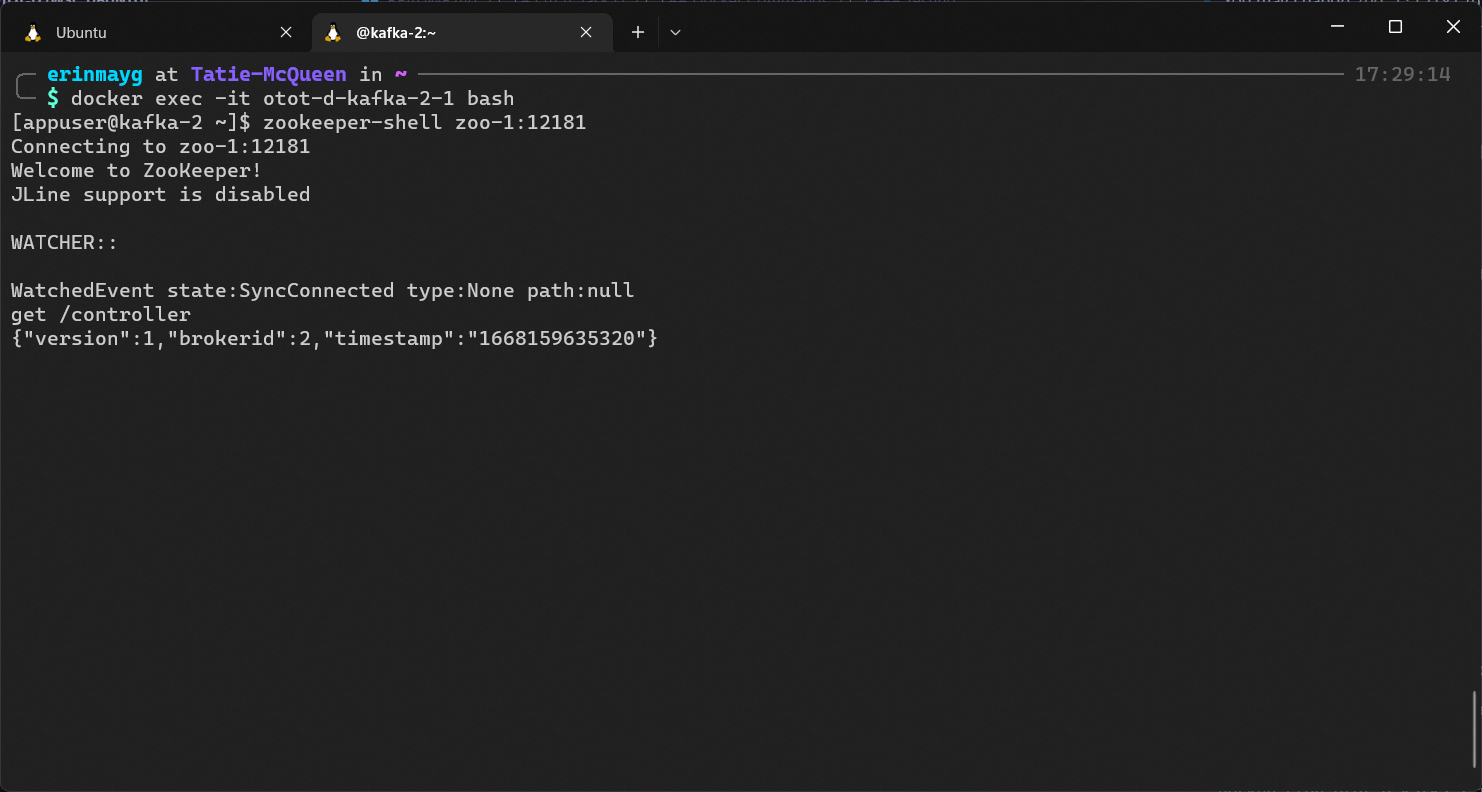Name: Erin May Gunawan
Matric No.: A0200765L
GitHub Repo: Task D
-
Copy the contents of the
docker-compose.ymlfile and place it in your chosen directory. -
Run the following command on your terminal to start up the containers, make sure you are in the same directory as your
docker-compose.ymlfile.docker-compose up
Note: You may use the
docker-compose up -dif you want the process to run on backgroundTake note of the network used in by the containers, by default it is set to the name of your current directory.
So for example if your
docker-compose.ymlfile path is./otot-d/docker-compose.ymlyour network will beotot-d_default -
Change the
/etc/hostsfile in your machine to include the hostnames of the kafka containers.sudo vim /etc/hosts
Add the following content:
0.0.0.0 kafka-1 kafka-2 kafka-3kafka-*is the hostname set on yourdocker-compose.ymlfile (i.e.kafka-*.hostname)It should output the similar to the following
-
Once the containers are running, you may test whether or not it is working by using Kafkacat or Docker Commands.
Install kafkacat if you don't have it already. For Ubuntu users, you may do so by running the commands:
sudo apt-get update
sudo apt-get install kafkacatFor more details on installation refer to this link.
-
To list out all brokers run
kafkacat -L -b kafka-1:19092
You may replace
kafka-1:19092with any other kafka nodes, provided you give the correct port no. (refer tokafka-*.portsfrom yourdocker-compose.yml)It should give the following output
Take note of the
controllernode (in this case, it'sbroker 3). -
Try sending messages and receiving messages.
In one terminal run
kafkacat -P -b kafka-1:19092 -t cs3219-d
This terminal will serve as the publisher (denoted by the
-Pflag) with topiccs3219-d(denoted by the-tflag).Process doesn't end immediately as it's waiting for input messages from user via
stdin.In another terminal run
kafkacat -C -b kafka-1:19092 -t cs3219-d
This terminal will serve as the consumer (denoted by
-Cflag) listening to the topiccs3219-d.In the Publisher terminal, you can start typing in messages, and the Consumer terminal should reflect the changes.
To stop listening for messages for the Publisher terminal, press
Ctrl + D, and for the Consumer pressCtrl + C.The output should be the folllowing
And when you relist all the brokers via the command
kafkacat -L -b kafka-1:19092
It should display the new topic
cs3219-d -
Test Controller node failure.
To test this failure, remove the container of the controller node (in this case
kafka-3).You can check the container name via the command
docker ps -a
docker stop otot-d-kafka-3-1
This will stop the container (not delete).
-
After a couple of moments, run the broker list command again
kafkacat -L -b kafka-1:19092
The
controllershould be changed to a new broker.In this case, it was changed to
broker 1.
-
To run kafka commands, you need to enter the broker terminal
List out all container names by running
docker ps -a
It should give an output similar to the following
Enter the terminal of any kafka containers
docker exec -it otot-d-kafka-1-1 bashIn another terminal, do the same with a different broker
example:
docker exec -it otot-d-kafka-2-1 bashOne container will serve as the publisher, the other as a consumer.
-
Start testing sending and receiving messages
One container will serve as the publisher, to create a topic run
kafka-topics --create --topic cs3219-task-d --partitions 1 --replication-factor 3 --if-not-exists --bootstrap-server localhost:19092
Note that
19092is the port number of the kafka container (refer tokafka-*.ports), in this casekafka-1is used.Check if the topic
cs3219-task-dhas been created by running:kafka-topics --list --bootstrap-server localhost:19092
It should output the following
and to type in messages, run:
kafka-console-producer --topic cs3219-task-d --bootstrap-server localhost:19092
The command when end immediately as it's waiting for input messages from
stdin.Try typing in a couple of messages, once finished press
Ctrl + D.the other as a consumer, run
kafka-console-consumer --topic cs3219-task-d --broker-list localhost:19093
Note that
19093is the port number of the kafka container (refer tokafka-*.ports), in this casekafka-2is used.It should display the messages.
To stop listening press
Ctrl + C. -
Test Controller Node failure
On one of the kafka containers, run
zookeeper-shell zoo-1:12181
You may change
zoo-1:12181to any zookeeper containers and their respective port with the format<hostname>:<port>(refer tozoo-*.hostnameandzoo-*.environments.ZOOKEEPER_CLIENT_PORTfrom thedocker-compose.ymlfile respectively).You should enter the zookeeper shell, you can now type
get /controller
and it should return the broker id of the controller
In this case, the controller is
broker 1.Ctrl + Cto exit zookeeper-shell andexitto exit the kafka container.To stop the controller node, take note of the name of the kafka container from step 1. and run
docker stop otot-d-kafka-1-1
On a different kafka container, run the commands in step 3 again and it should output a different
broker idas the controller.Now,
broker 2is the new controller.Exit the shell with
Ctrl + Cand exit the kafka container usingexit.
To stop the containers, navigate to the directory of docker-compose.yml and run
docker-compose downIt should stop and remove all the containers.