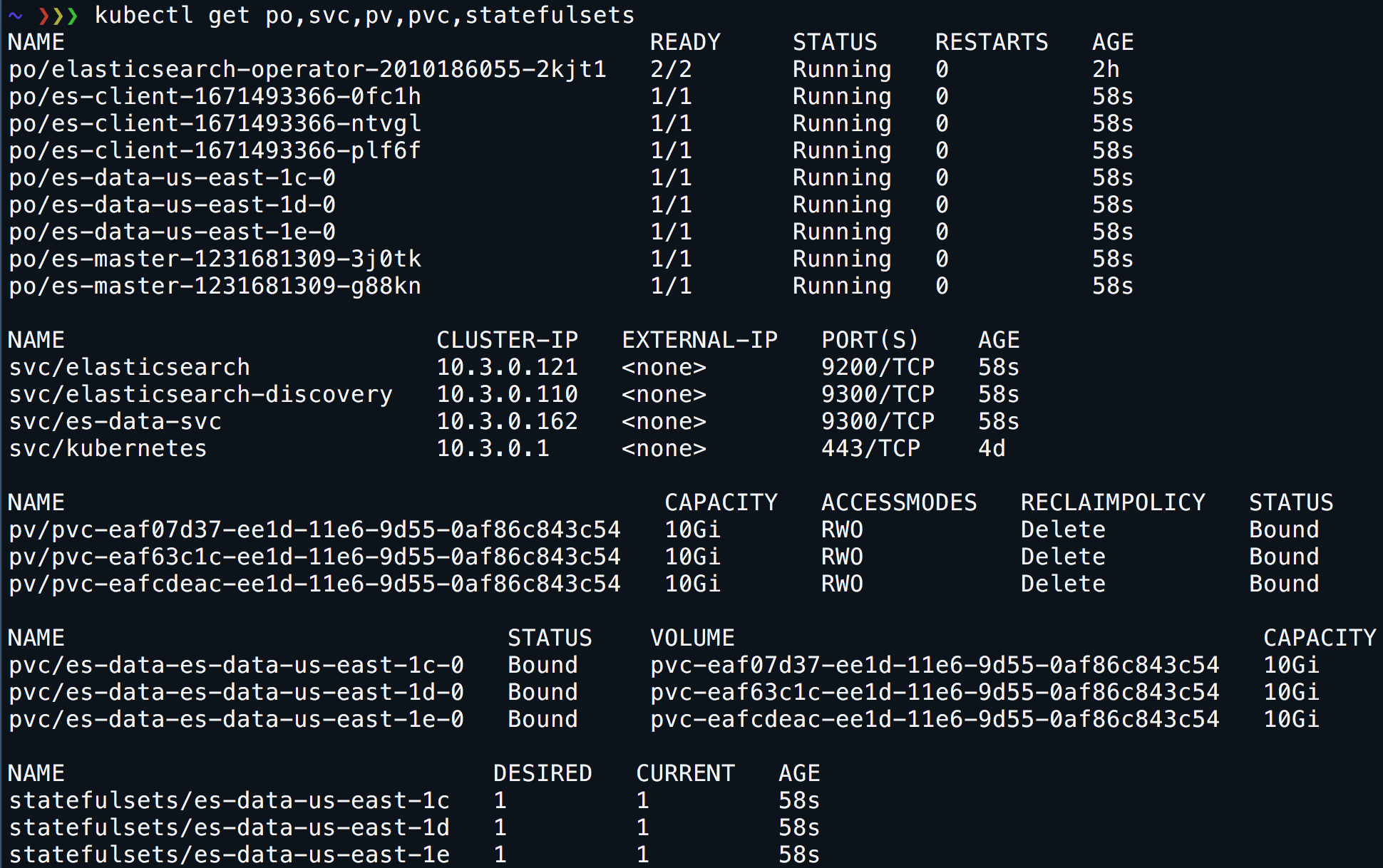The ElasticSearch operator is designed to manage one or more elastic search clusters. Included in the project (initially) is the ability to create the Elastic cluster, deploy the data nodes across zones in your Kubernetes cluster, and snapshot indexes to AWS S3.
The operator was built and tested on a 1.7.X Kubernetes cluster and is the minimum version required due to the operators use of Custom Resource Definitions.
NOTE: If using on an older cluster, please make sure to use version v0.0.7 which still utilize third party resources.
The operator was also currently designed to leverage Amazon AWS S3 for snapshot / restore to the elastic cluster. The goal of this project is to extend to support additional clouds and scenarios to make it fully featured.
By swapping out the storage types, this can be used in GKE, but snapshots won't work at the moment.
Watch a demo here:
https://www.youtube.com/watch?v=3HnV7NfgP6A
The operator is built using the controller + custom resource definition model. Once the controller is deployed to your cluster, it will automatically create the CustomResourceDefinition (CRD). Next create a Kubernetes object type elasticsearchCluster to deploy the elastic cluster based upon the CRD.
Following parameters are available to customize the elastic cluster:
- client-node-replicas: Number of client node replicas
- master-node-replicas: Number of master node replicas
- data-node-replicas: Number of data node replicas
- zones: Define which zones to deploy data nodes to for high availability (Note: Zones are evenly distributed based upon number of data-node-replicas defined)
- data-volume-size: Size of persistent volume to attach to data nodes
- elastic-search-image: Override the elasticsearch image (e.g.
upmcenterprises/docker-elasticsearch-kubernetes:6.1.3_0) - keep-secrets-on-delete (Boolean): Tells the operator to not delete cert secrets when a cluster is deleted
- use-ssl: Use SSL for communication with the cluster and inside the cluster. Default value is true.
- snapshot
- scheduler-enabled: If the cron scheduler should be running to enable snapshotting
- bucket-name: Name of S3 bucket to dump snapshots
- cron-schedule: Cron task definition for intervals to do snapshots
- storage
- Using a provisioner
- type: Defines the type of storage to provision based upon cloud (e.g.
gp2) - storage-class-provisioner: Defines which type of provisioner to use (e.g.
kubernetes.io/aws-ebs)
- type: Defines the type of storage to provision based upon cloud (e.g.
- Using an existing Storage Class (e.g. storage class for GlusterFS)
- storage-class: Name of an existing StorageClass object to use (zones can be [])
- Omitting the storage section, results in a VolumeClaimTemplates without storage-class annotation (uses default StorageClass in this case. See change default StorageClass)
- volume-reclaim-policy: Define what PV's should use (
RetainorDelete)
- Using a provisioner
- instrumentation
- statsd-host: Sets the statsd host to send metrics to if enabled
- kibana: Deploy kibana to cluster and automatically reference certs from secret
- image: Image to use (Note: Using custom image since upstream has x-pack installed and causes issues)
- cerebro: Deploy cerebro to cluster and automatically reference certs from secret
- image: Image to use (Note: Using custom image since upstream has no docker images available)
The default image used adds TLS to the Elastic cluster. If not existing, secrets are automatically generated by the operator dynamically.
If supplying your own certs, first generate them and add to a secret. Secret should contain truststore.jks and node-keystore.jks. The name of the secret should follow the pattern: es-certs-[ClusterName]. So for example if your cluster is named example-es-cluster then the secret should be es-certs-example-es-cluster.
The base image used is upmcenterprises/docker-elasticsearch-kubernetes:6.1.3_0 which can be overridden by adding to the custom cluster you create (See: CustomResourceDefinition above).
NOTE: If no image is specified, the default noted previously is used.
If you are using a private repository you can add a pull secret under spec in your ElasticsearchCluster manifest
spec:
client-node-replicas: 3
data-node-replicas: 3
data-volume-size: 10Gi
java-options: -Xms256m -Xmx256m
master-node-replicas: 2
image-pull-secrets:
- name: pull-secret-name
snapshot:
bucket-name: elasticsnapshots99
cron-schedule: '@every 2m'
scheduler-enabled: false
storage:
storage-class-provisioner: kubernetes.io/aws-ebs
type: gp2
zones:
- us-east-1a
- us-east-1b
- us-east-1c
To deploy the operator simply deploy to your cluster:
$ kubectl create ns operator
$ kubectl create -f https://raw.githubusercontent.com/upmc-enterprises/elasticsearch-operator/master/example/controller.yaml -n operatorNOTE: In the example we're putting the operator into the namespace operator. If you want to change this, then make sure to update the RBAC rules in the example/controller.yaml spec to match the namespace desired.
Run the following command to create a sample cluster on AWS and you most likely will have to update the zones to match your AWS Account, other examples are available as well if not running on AWS:
$ kubectl create -n operator -f https://raw.githubusercontent.com/upmc-enterprises/elasticsearch-operator/master/example/example-es-cluster.yamlNOTE: Creating a custom cluster requires the creation of a CustomResourceDefinition. This happens automatically after the controller is created.
To run the operator on minikube, this sample file is setup to do that. It sets lower Java memory constraints as well as uses the default storage class in Minikube which writes to hostPath.
$ kubectl create -f https://raw.githubusercontent.com/upmc-enterprises/elasticsearch-operator/master/example/example-es-cluster-minikube.yamlNOTE: Creating a custom cluster requires the creation of a CustomResourceDefinition. This happens automatically after the controller is created.
Both operator and cluster can be deployed using Helm charts:
$ helm repo add es-operator https://raw.githubusercontent.com/upmc-enterprises/elasticsearch-operator/master/charts/
$ helm install --name elasticsearch-operator es-operator/elasticsearch-operator --set rbac.enabled=True --namespace logging
$ helm install --name=elasticsearch es-operator/elasticsearch --set kibana.enabled=True --set cerebro.enabled=True --set zones="{eu-west-1a,eu-west-1b}" --namespace logging
⚡ $helm list
NAME REVISION UPDATED STATUS CHART NAMESPACE
elasticsearch 1 Thu Dec 7 11:53:45 2017 DEPLOYED elasticsearch-0.1.0 default
elasticsearch-operator 1 Thu Dec 7 11:49:13 2017 DEPLOYED elasticsearch-operator-0.1.0 default
Kibana and Cerebro can be automatically deployed by adding the cerebro piece to the manifest:
spec:
kibana:
image: docker.elastic.co/kibana/kibana-oss:6.1.3
cerebro:
image: upmcenterprises/cerebro:0.6.8
Once added the operator will create certs for Kibana or Cerebro and automatically secure with those certs trusting the same CA used to generate the certs for the Elastic nodes.
To access, just port-forward to the pod:
Kibana:
$ kubectl port-forward <podName> 5601:5601
$ curl https://localhost:5601
Cerebro:
$ kubectl port-forward <podName> 9000:9000
$ curl https://localhost:9000
(Note: Using custom image since upstream has x-pack installed and causes issues)
If changes are required to the cluster, say the replica count of the data nodes for example, just update the manifest and do a kubectl apply on the resource.
Elasticsearch can snapshot it's indexes for easy backup / recovery of the cluster. Currently there's an integration to Amazon S3 as the backup repository for snapshots. The upmcenterprises docker images include the S3 Plugin which enables this feature in AWS.
Snapshots can be scheduled via a Cron syntax by defining the cron schedule in your elastic cluster. See: https://godoc.org/github.com/robfig/cron
NOTE: Be sure to enable the scheduler as well by setting scheduler-enabled=true
To enable the snapshots create a bucket in S3, then apply the following IAM permissions to your EC2 instances replacing {!YOUR_BUCKET!} with the correct bucket name.
{
"Statement": [
{
"Action": [
"s3:ListBucket",
"s3:GetBucketLocation",
"s3:ListBucketMultipartUploads",
"s3:ListBucketVersions"
],
"Effect": "Allow",
"Resource": [
"arn:aws:s3:::{!YOUR_BUCKET!}"
]
},
{
"Action": [
"s3:GetObject",
"s3:PutObject",
"s3:DeleteObject",
"s3:AbortMultipartUpload",
"s3:ListMultipartUploadParts"
],
"Effect": "Allow",
"Resource": [
"arn:aws:s3:::{!YOUR_BUCKET!}/*"
]
}
],
"Version": "2012-10-17"
}
If you are using an elasticsearch image that requires authentication for the snapshot url, you can specify basic auth credentials.
spec:
client-node-replicas: 3
data-node-replicas: 3
data-volume-size: 10Gi
java-options: -Xms256m -Xmx256m
master-node-replicas: 2
snapshot:
bucket-name: elasticsnapshots99
cron-schedule: '@every 2m'
scheduler-enabled: false
authentication:
password: betterpasswordneeded
username: basicauthadmin
storage:
storage-class-provisioner: kubernetes.io/aws-ebs
type: gp2
zones:
- us-east-1a
- us-east-1b
- us-east-1c
Once deployed and all pods are running, the cluster can be accessed internally via https://elasticsearch:9200/ or https://${ELASTICSEARCH_SERVICE_HOST}:9200/. Note: the service name for the ES client may also be "elasticsearch + " as defined in your ElasticsearchCluster resource.
To run the Operator locally:
$ mkdir -p /tmp/certs/config && mkdir -p /tmp/certs/certs
$ go get -u github.com/cloudflare/cfssl/cmd/cfssl
$ go get -u github.com/cloudflare/cfssl/cmd/cfssljson
$ go run cmd/operator/main.go --kubecfg-file=${HOME}/.kube/config
Built by UPMC Enterprises in Pittsburgh, PA. http://enterprises.upmc.com/