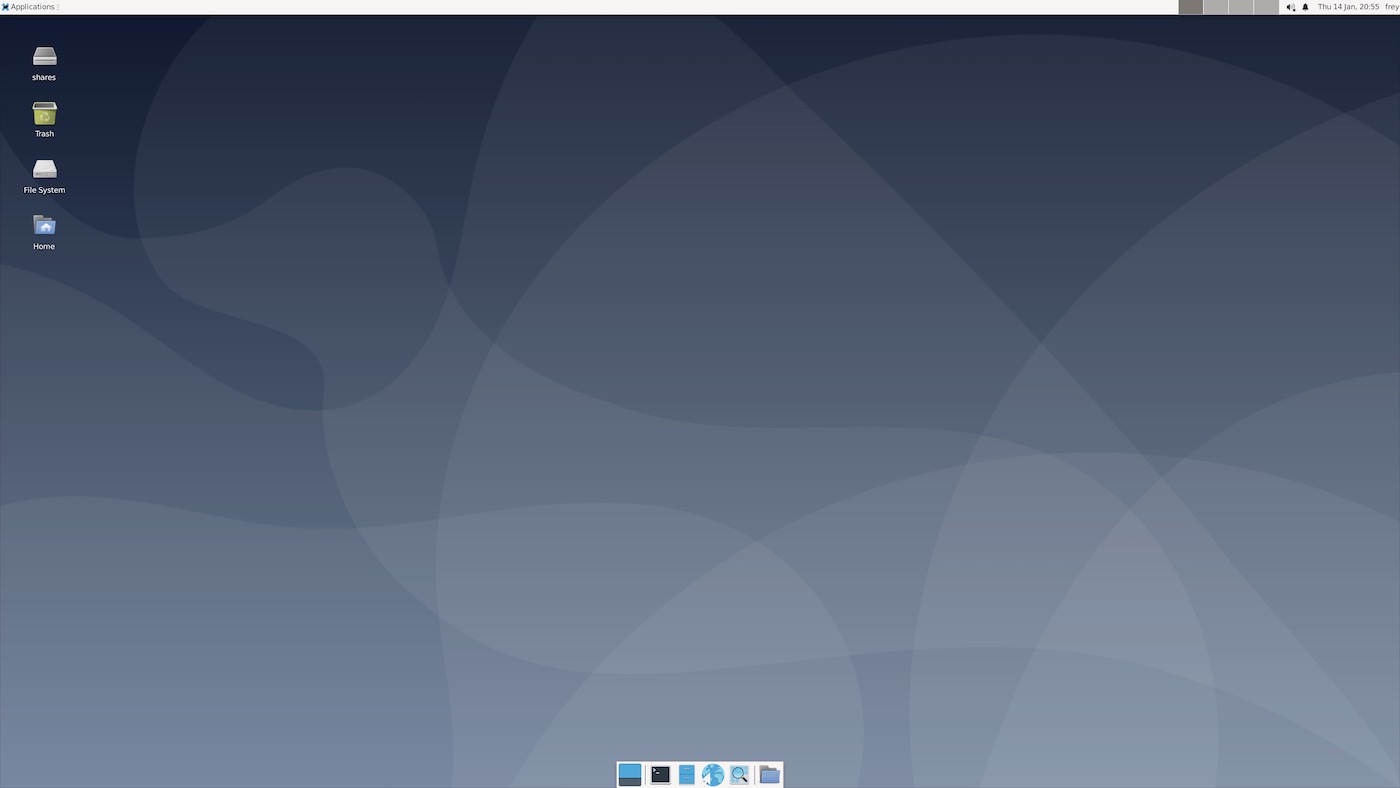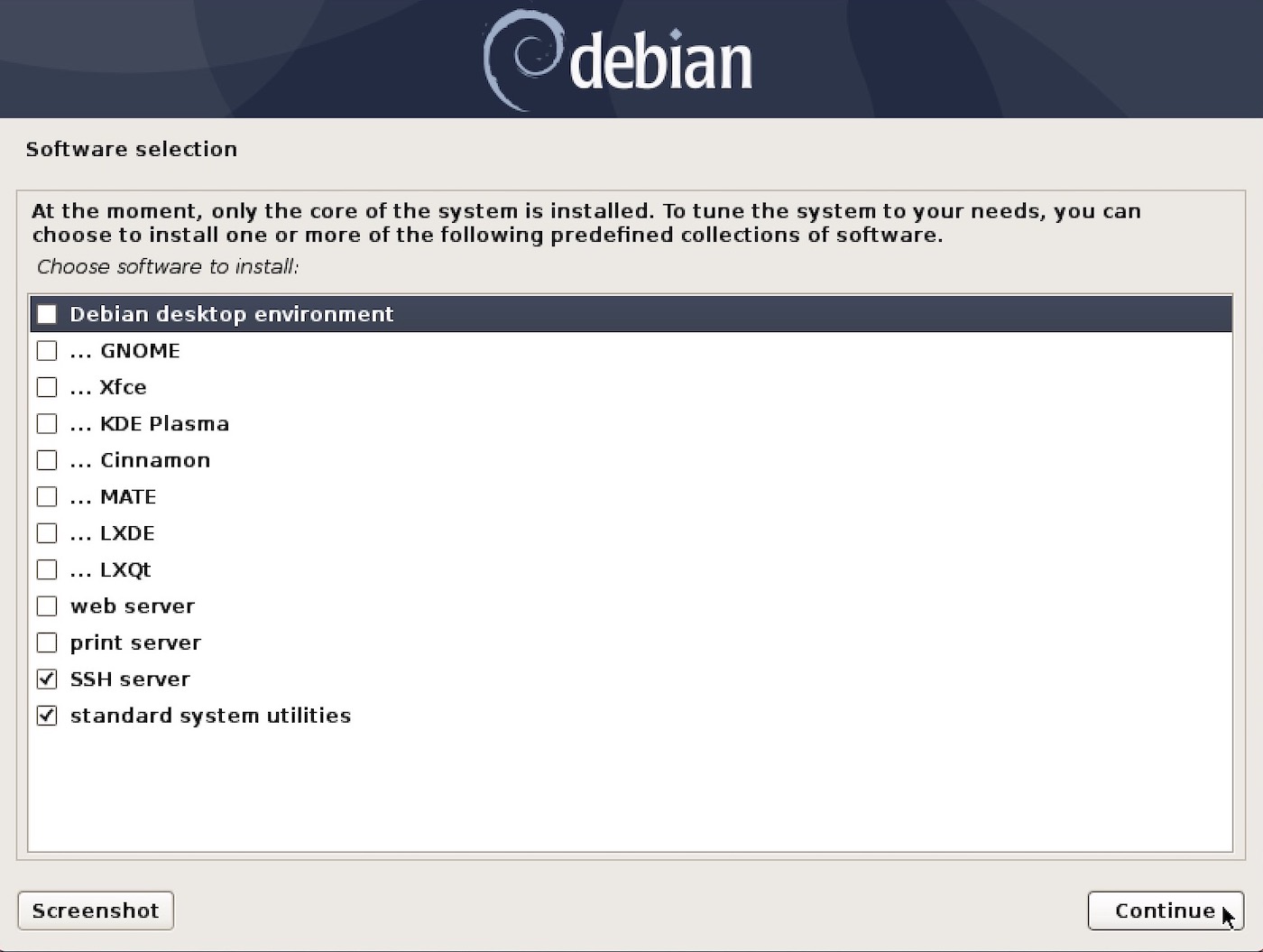The standard Debian installation process for Xfce desktop includes additional packages that may not be necessary for many users. This guide will allow you to install a minimal Xfce desktop, adding additional packages as needed.
-
A debian installation (hardware or virtual machine) with appropriate video drivers.
-
sudo privileges to install packages and run optional install script.
-
Installation of
gitto clone this reposudo pkg install git -
Installation of
bashto run install scriptsudo pkg install bash
As you progress through the debian installation, towards the end you will be presented with the following screen for Software selection:
Uncheck Debian desktop environment to install a minimal debian system.
Update sources to bookworm. The current testing branch.
sudo nano /etc/apt/sources:
deb http://deb.debian.org/debian bookworm main
deb-src http://deb.debian.org/debian bookworm main
deb http://deb.debian.org/debian-security/ bookworm-security main
deb-src http://deb.debian.org/debian-security/ bookworm-security main
deb http://deb.debian.org/debian bookworm-updates main
deb-src http://deb.debian.org/debian bookworm-updates main
# deb http://deb.debian.org/debian bookworm-backports main
# deb-src http://deb.debian.org/debian bookworm-backports mainAdd contrib non-free after each main entry if you need special drivers or additional firmware.
The other option would be debian sid. Update sources as follows:
deb http://deb.debian.org/debian/ unstable main
deb-src http://deb.debian.org/debian/ unstable mainUpgrade your system:
sudo apt update && apt upgradeReboot to load updated kernel and services.
git clone https://github.com/coonrad/Debian-Xfce4-Minimal-Install.git
cd Debian-Xfce4-Minimal-Install
sudo ./xfce-install.shIf you've read this far, and you're getting impatient:
sudo apt install xfce4This will give you a basic Xfce desktop with lightdm greeter. For additional plugins and ''goodies', add:
sudo apt install xfce4-goodiesThis still may include too much 'stuff' for the minimalists among us. In that case, strip it down further and start with:
apt install \
libxfce4ui-utils \
thunar \
xfce4-appfinder \
xfce4-panel \
xfce4-session \
xfce4-settings \
xfce4-terminal \
xfconf \
xfdesktop4 \
xfwm4From this point you should have a working Xfce desktop environment. You can reboot, and add only what you need going forward. If you plan to start xfce4 without lightdm, you may need to install xinit.
sudo apt install xinitAdd a browser, password manager, document viewer, image viewer and office apps:
sudo apt install firefox-esr keepassxc atril ristretto libreoffice-gtk3 \
libreoffice-calc libreoffice-writerAdd NetworkManager and openvpn:
sudo apt install network-manager-openvpn network-manager-gnome \
network-manager-openvpn-gnomeAdd a few nice icon themes to choose from:
sudo apt install paper-icon-theme moka-icon-theme papirus-icon-themeKeep the default Adwaita theme as scientists have proven it is the best theme. Xfce comes with Lightdm for the display manager. It sources .xessionrc on login. Here are a few useful additions:
# source the system profile
# if [ -f /etc/profile ]; then
# . /etc/profile
# fi
# QT5 qt5ct
export QT_QPA_PLATFORMTHEME=qt5ct
# QT5 scaling
# Uncomment for hidpi display
# export QT_AUTO_SCREEN_SCALE_FACTOR=1
# export QT_SCREEN_SCALE_FACTORS=2Install qt5ct and adwaita-qt to have your QT apps match the default GTK theme.
sudo apt install qt5ct adwaita-qtLaunch qt5ct and configure the theme and fonts.