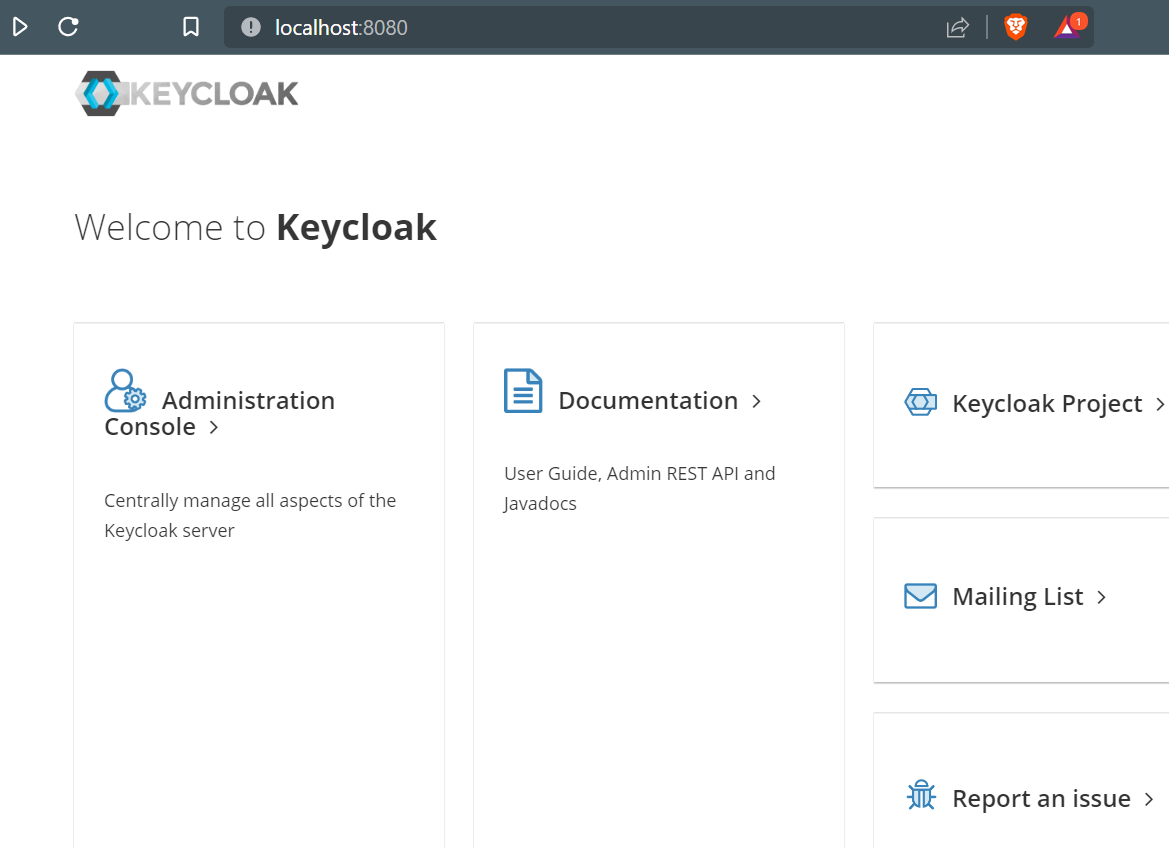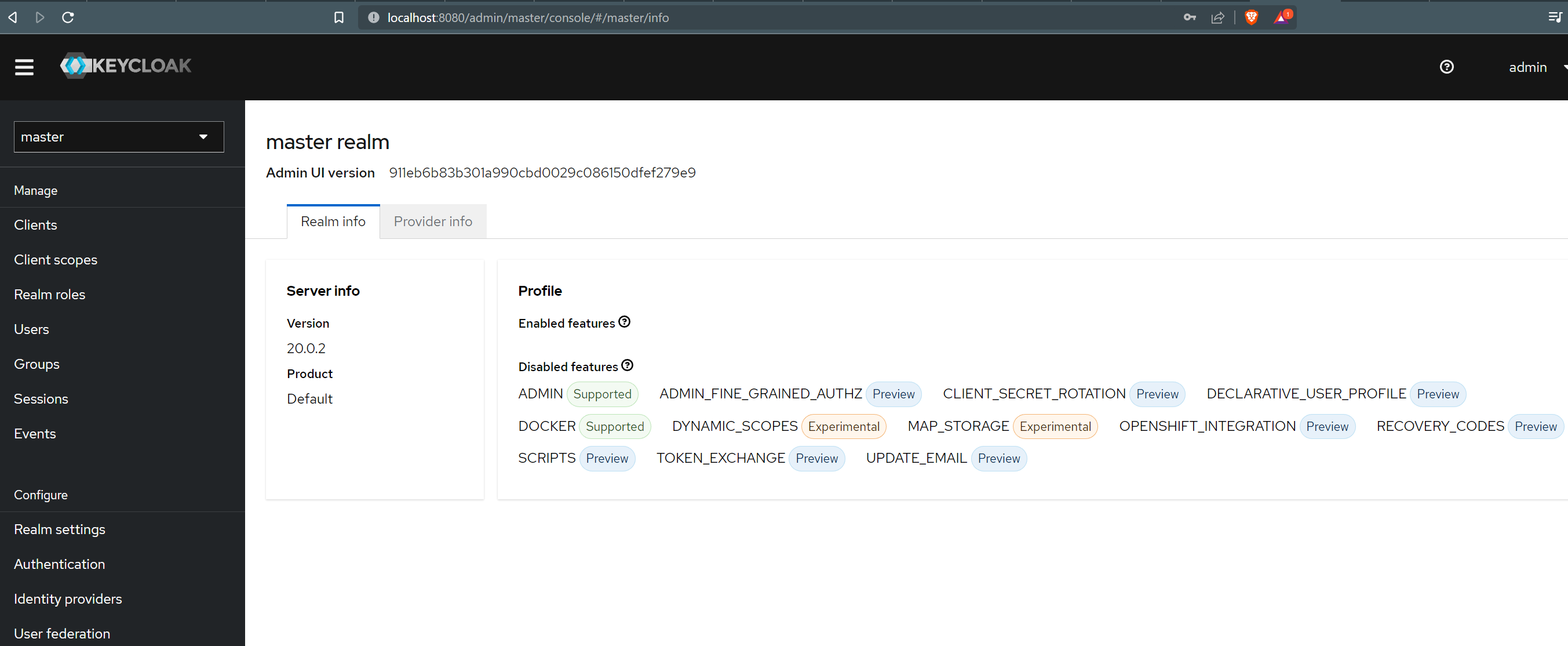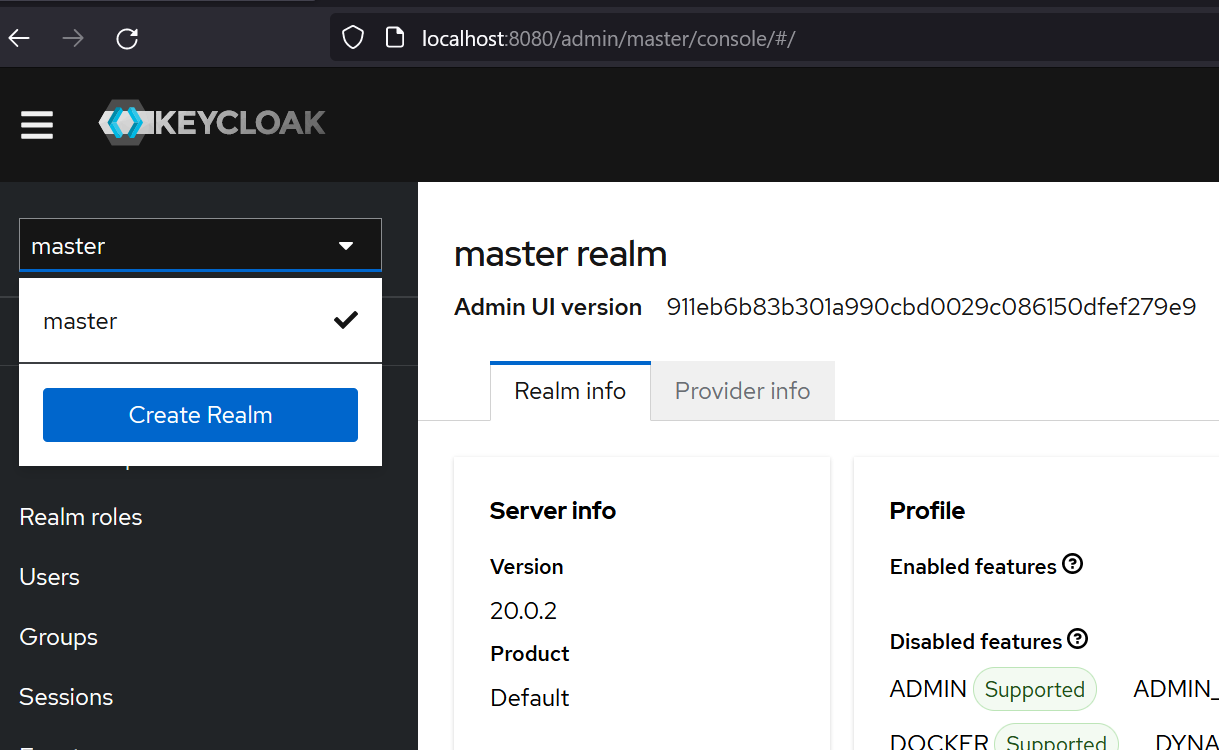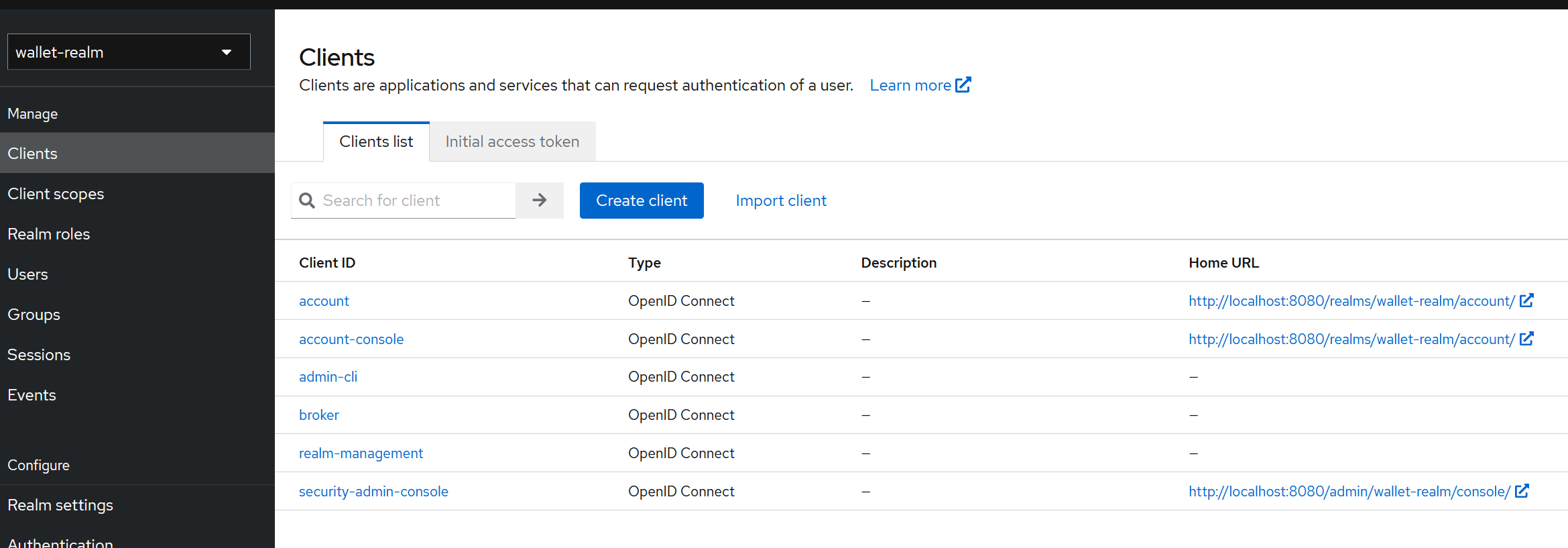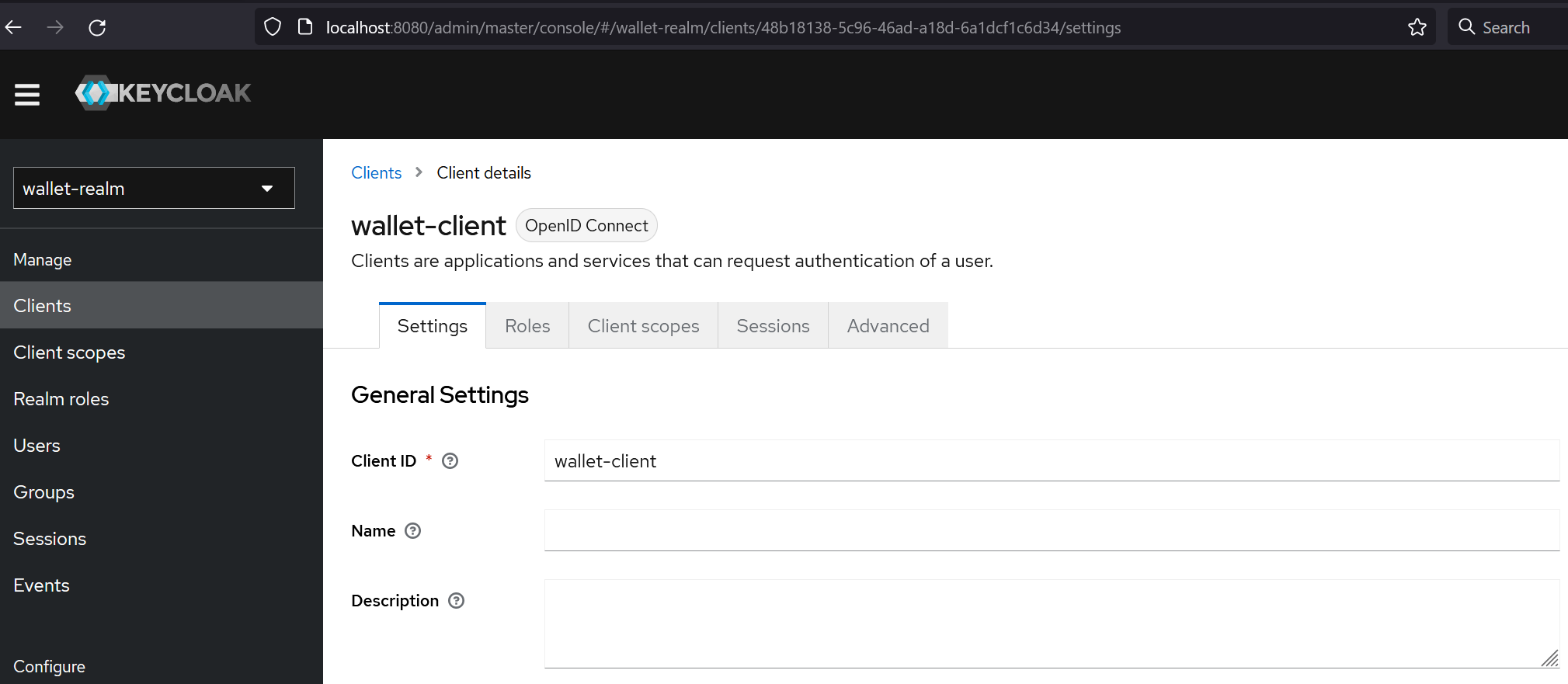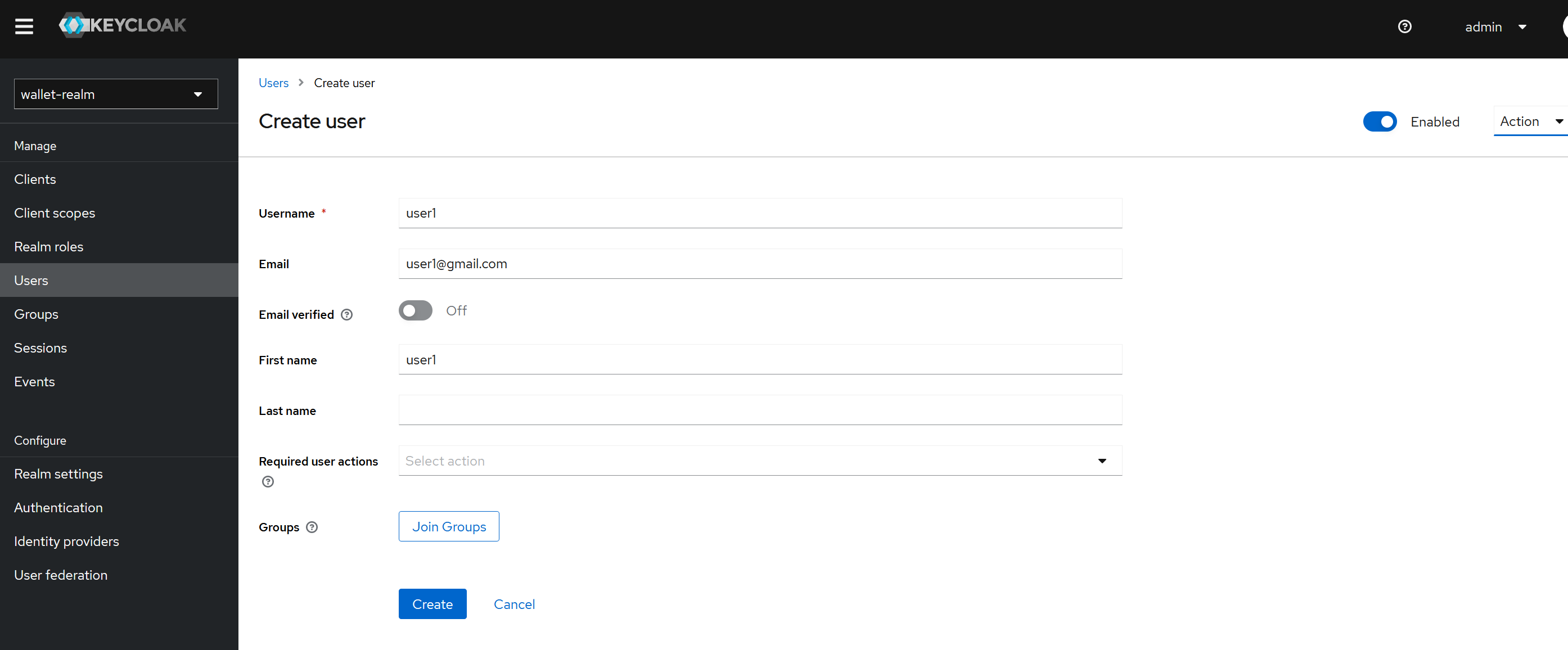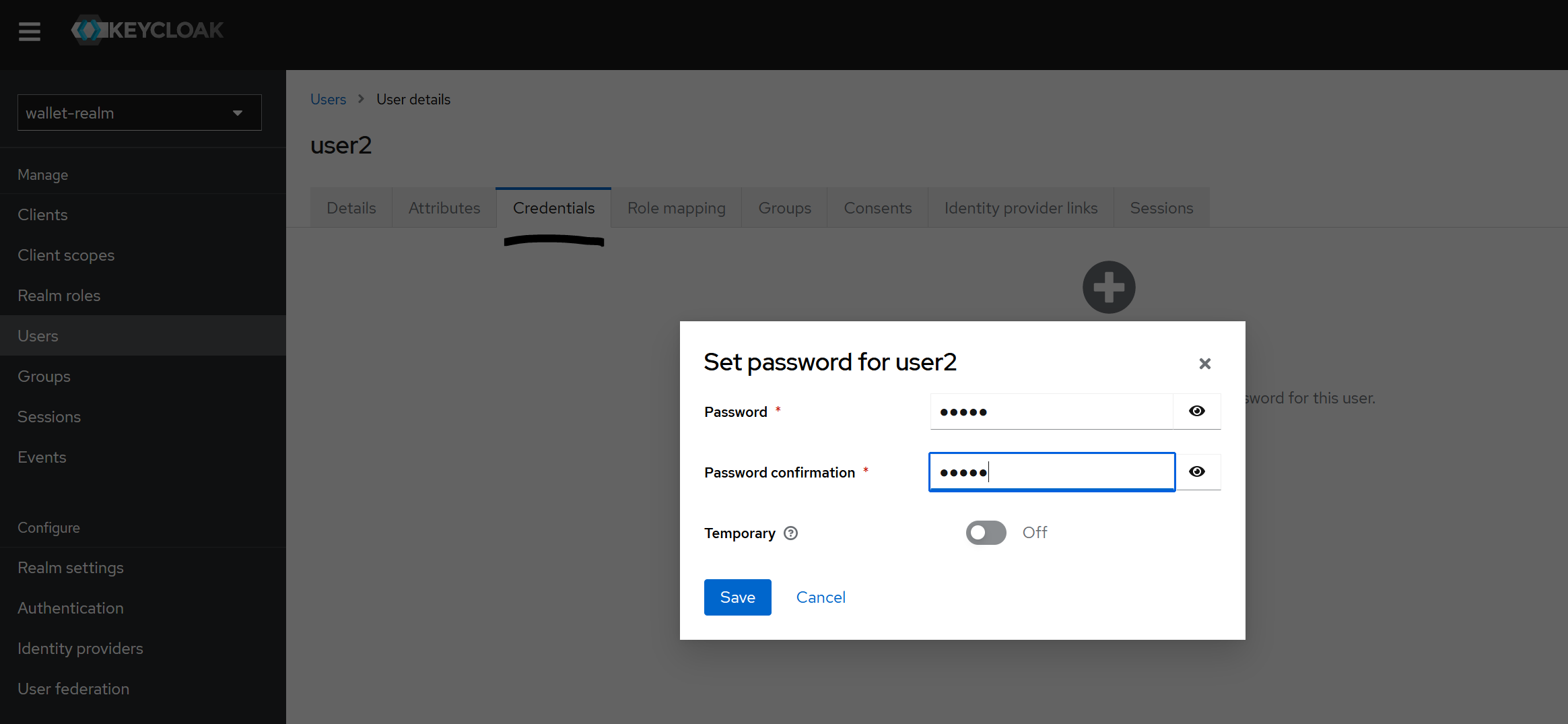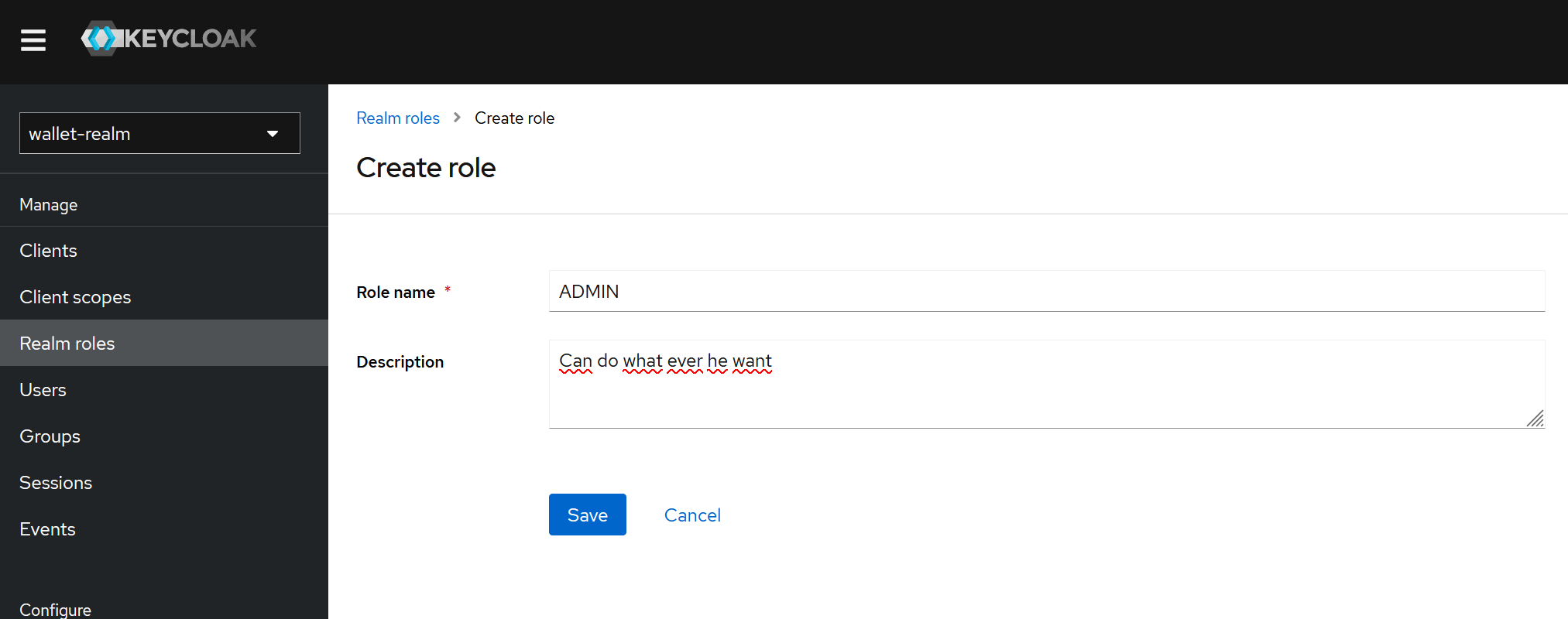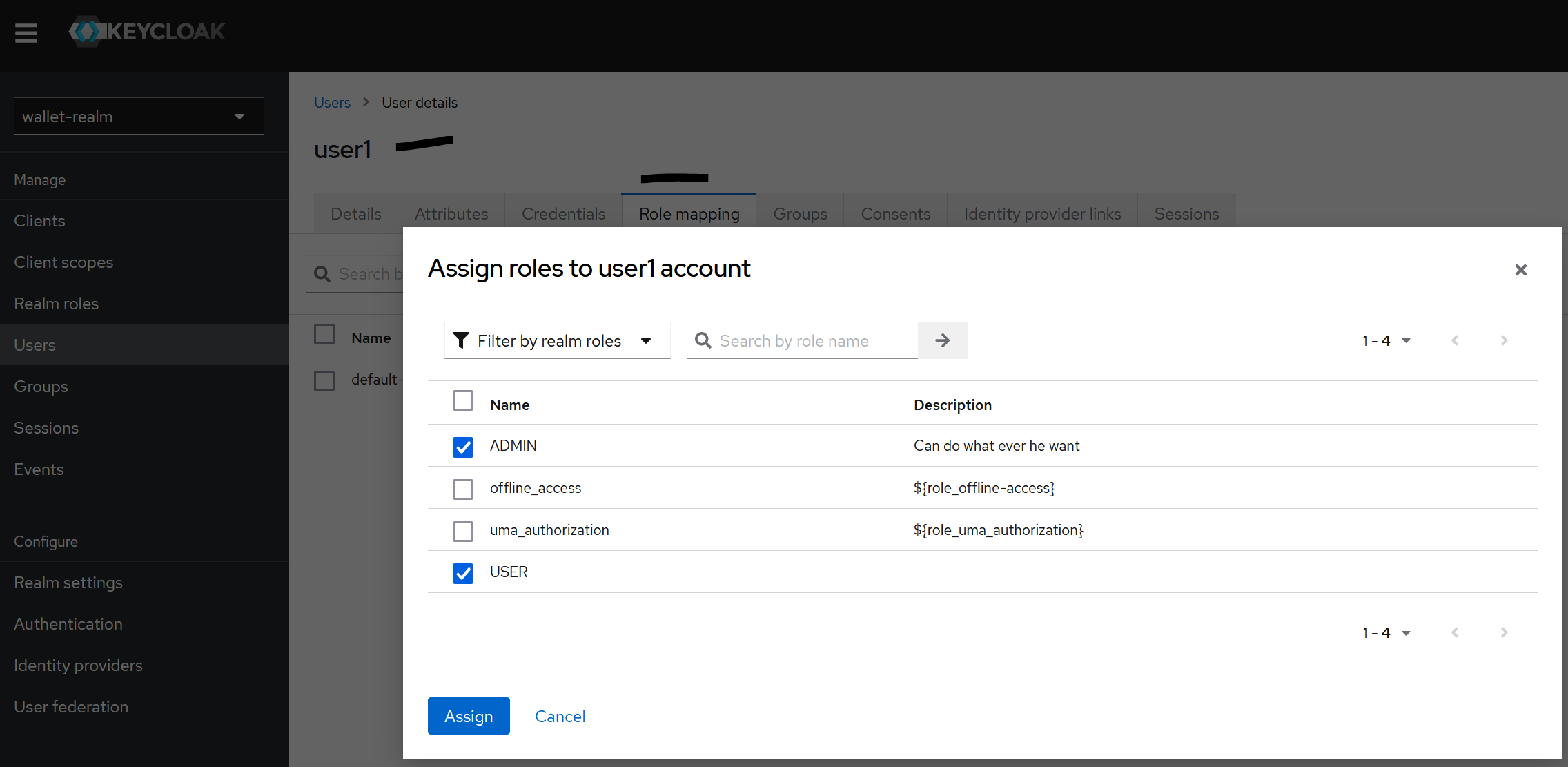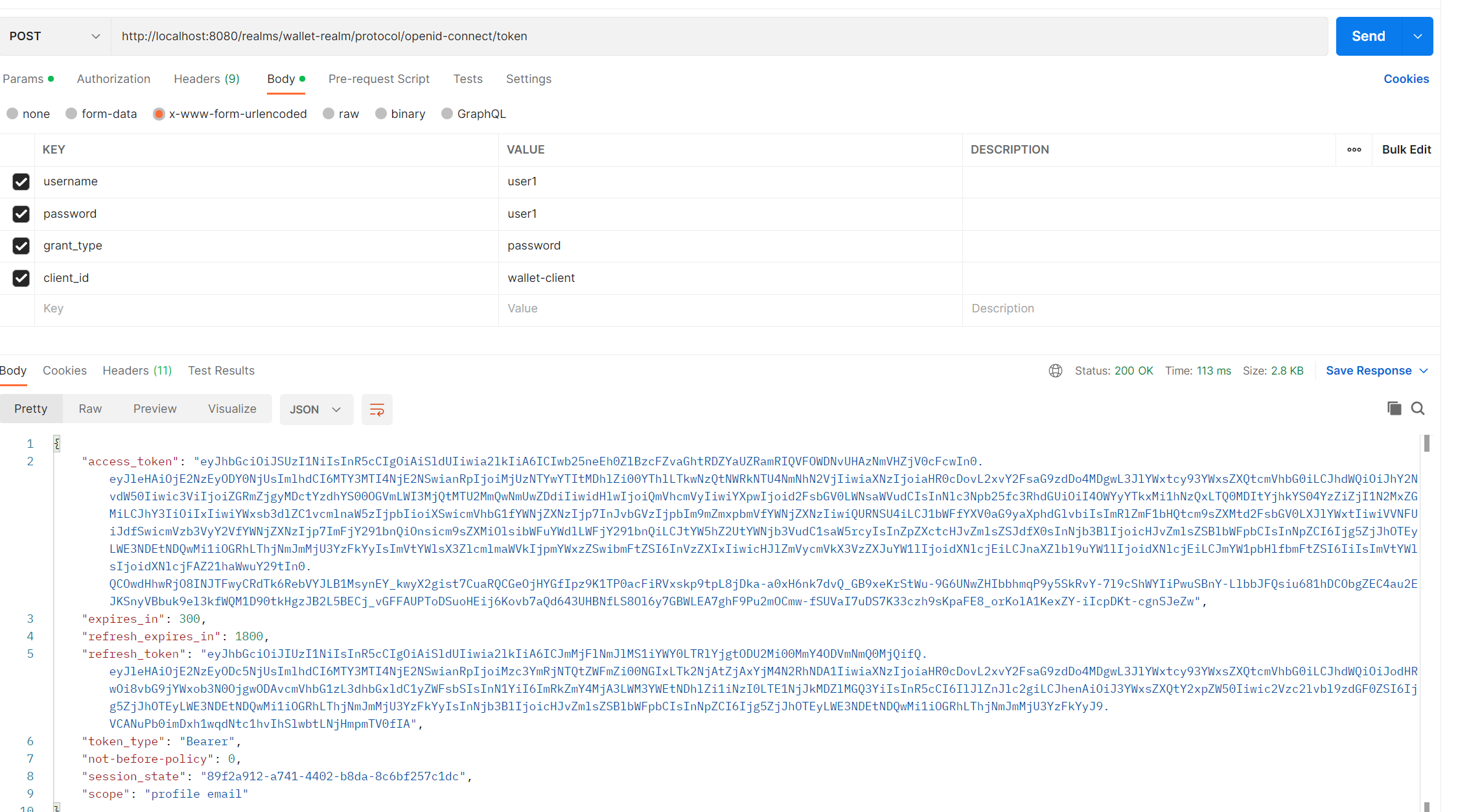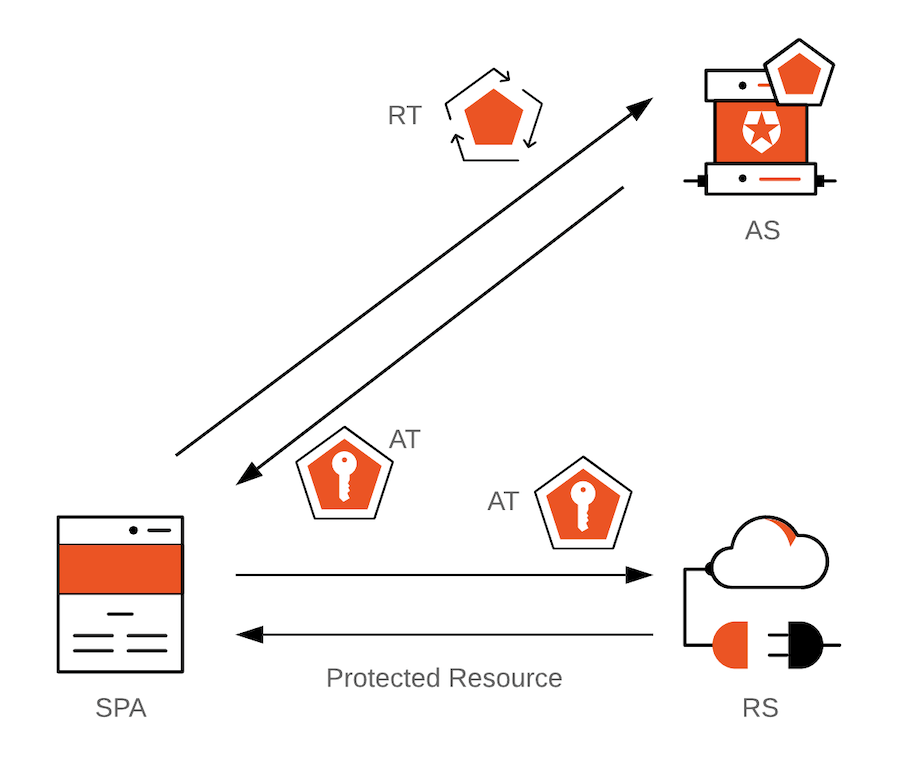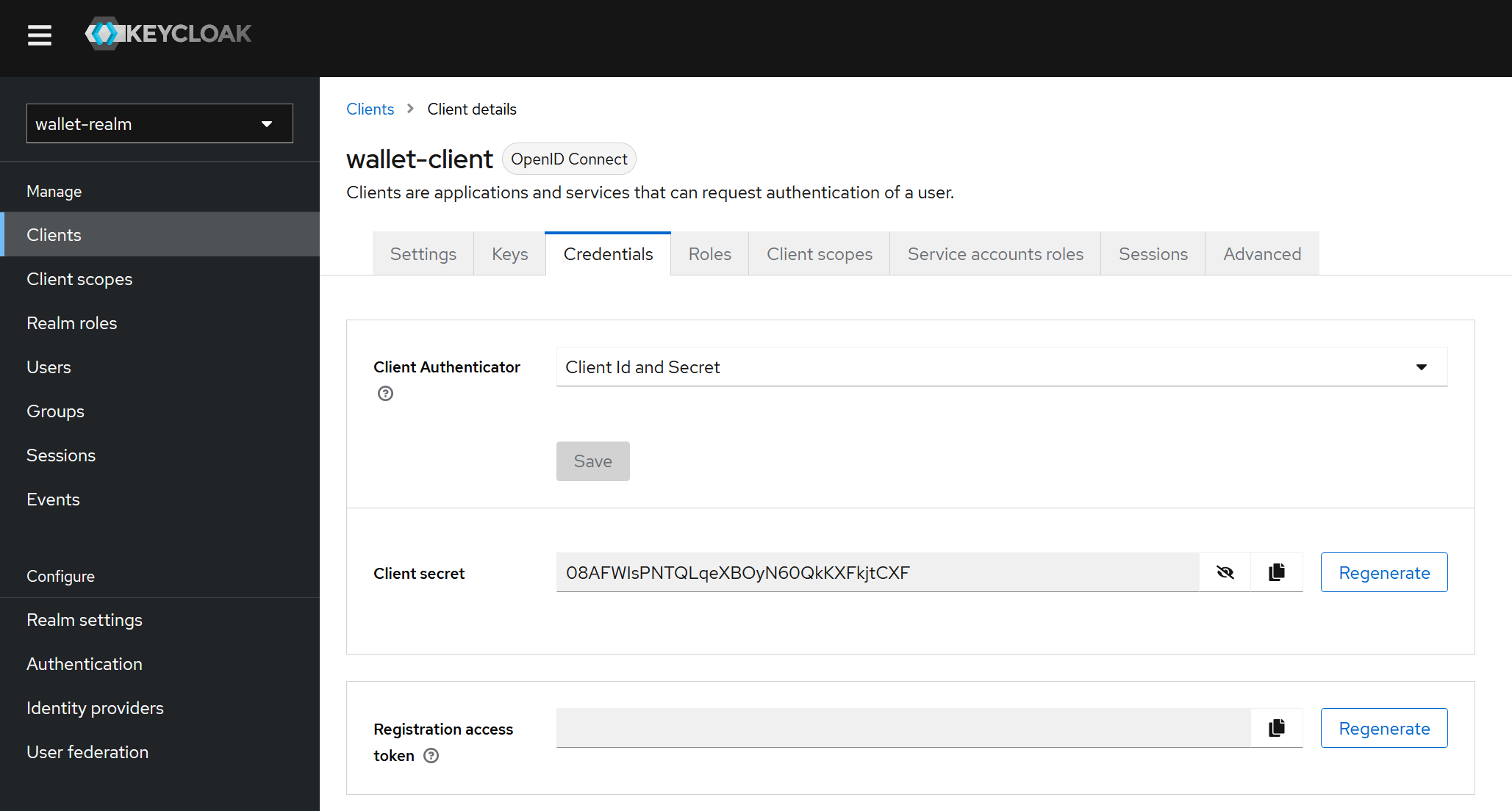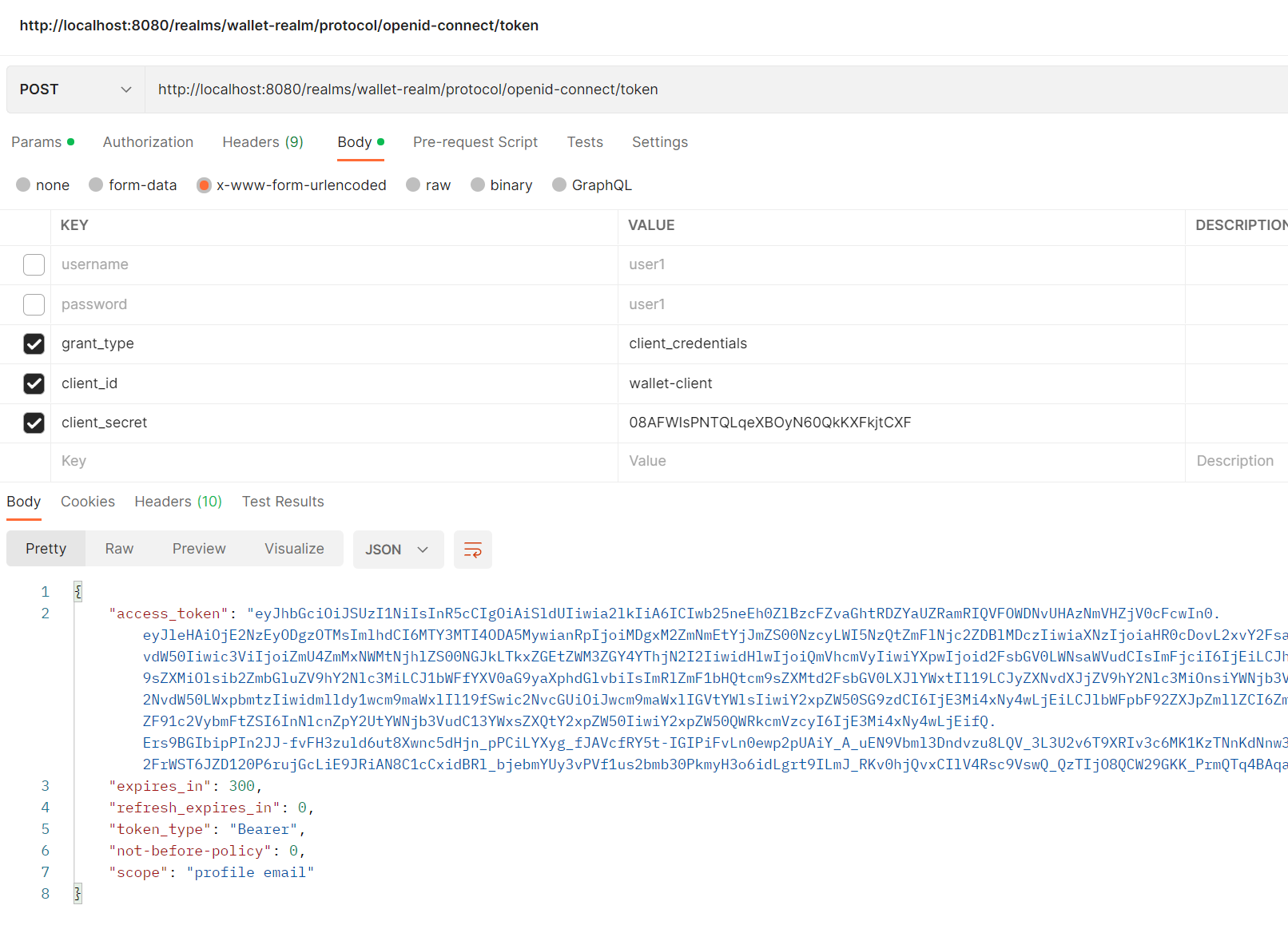-
- 3.1. What is
Realm? - 3.2. What is a
Client? - 3.3. Creating
Users? - 3.4. Creating Roles
- 3.1. What is
- Website : https://www.keycloak.org/
-
The latest vesrion of is based on Quarkus instead of WildFly.
-
Some info about Keycloak WildFly vs keycloak Quarkus : https://www.linuxfabrik.ch/en/blog/keycloak-17-quarkus-instead-of-wildfly/
-
QUARKUS: https://quarkus.io/
Quarkus was created to enable Java developers to create applications for a modern, cloud-native world. Quarkus is a Kubernetes-native Java framework tailored for GraalVM and HotSpot, crafted from best-of-breed Java libraries and standards. The goal is to make Java the leading platform in Kubernetes and serverless environments while offering developers a framework to address a wider range of distributed application architectures.
- from : https://quarkus.io/about/
- More info : https://dzone.com/articles/what-is-keycloak-and-when-it-may-help-you
- Keycloak documentaion : https://www.keycloak.org/documentation
-
We can install keycloak using multiple ways, but I am goin to use the Docker image.
-
Starting the container in dev mode :
$ docker run quay.io/keycloak/keycloak start-dev
- OR
$ docker run --name mykeycloak -p 8080:8080 -e KEYCLOAK_ADMIN=admin -e KEYCLOAK_ADMIN_PASSWORD=change_me quay.io/keycloak/keycloak:latest start-dev
-
Running Keycloak in a container : https://www.keycloak.org/server/containers
-
Invoking this command starts the Keycloak server in development mode.
-
This mode should be strictly avoided in production environments because it has insecure defaults.
-
For more information about running Keycloak in production, take a look at the Configuring Keycloak for production guide.
-
Visiting :
http://localhost:8080/
- Login to administrator console : [username: admin, password: change_me]
- Note: we can also install it as application and run it.
$ cd keycloak-X
$ cd bin
$ kc.bat start-dev
-
X in 'keycloak-X' is the version ...
-
Keycloak uses JPA, so we can use it with any Database.
-
It uses H2 by default (dev-mode), but we can run it with other DB.
- If we did not create a user already in running, we can create it after accessing keycloak.
-
A realm ( is a concept in Keycloak that refers to an object managing ) manages a set of users, credentials, roles, and groups.
-
A user in Keycloak belongs to only one realm and the user who logs in to Keycloak will log into that user’s realm.
-
We can have multiple realms in a Keycloak server, these realms will be independent of each other and they only manage their users.
-
Clients are entities that can request Keycloak to authenticate a user.
-
When you start the Keycloak server, by default a master realm will be initialized:
-
This realm is the realm with the highest power in the realm of the Keycloak server, the admin user in the master realm will have the right to view and manage the other realm.
-
From : https://huongdanjava.com/overview-about-realm-in-keycloak.html
-
Realm, c'est la zone à sécuriser, il concerne l'ensemble des applications à sécuriser (M.Youssfi).
-
To create a Realm :
- Click Create > enter name (I named it 'wallet-realm') + enable > "create and access realm".
- In Keycloak, applications or services you want to secure are named clients.
Clients are entities that can request Keycloak to authenticate a user. Most often, clients are applications and services that want to use Keycloak to secure themselves and provide a single sign-on solution. Clients can also be entities that just want to request identity information or an access token so that they can securely invoke other services on the network that are secured by Keycloak.
- No we can add our application to be secured :
Clients
- Let's create "wallet-client" (client ID) client, I keep all that by default values except :
- Client ID : 'wallet-client'
- Home URL : Refers to the Home URL of my application [Ex:
http://localhost:4200for my Angular App]. - Valid redirect URIs:
http://localhost:4200/*, - Valid post logout redirect URIs :
http://localhost:4200 - Web origins:
*=> Authorize any page from any URL to send requests to Keycloak .. That should be more specified to be more secure.
- Now have just created a 'Client' which is an application to be secured.
- Temporary in password creation means if the user is required to change the password after login or not.
- Via
Realm roleswe can create roles.
- And affect the roles to users via
role mappingin each user >Assign role.
- In this case our
User1has [ADMIN, USER] andUser2has [USER] roles.
-
Here we will simulate the behavior that, we will consult keycloak from our application.
-
We will use directly
Postmanas tool. -
In our
Realm Settingswe can access theOpenID Endpoints configuration. -
There we can find the address to use :
token_endpoint : http://localhost:8080/realms/wallet-realm/protocol/openid-connect/token. -
We will use this address in postman with :
- Header
{"Content-Type" : "application/x-www-form-urlencoded"}- Body
{"username":"user1", "password" :"user1", "grant_type":"password", "client_id": "wallet-client"} -
By the
grant_typewe specify the type of credentials we use. -
client_idis the id of the Keycloak Client we want to access.
- We can see our Token info (Pyload Data) by encoding it (access_token) on the : https://jwt.io/
{
"exp": 1671286465,
"iat": 1671286165,
"jti": "253560a2-08ef-4a8e-9074-5dd5586ca7ec",
"iss": "http://localhost:8080/realms/wallet-realm",
"aud": "account",
"sub": "ddff8207-c7aa-48ef-b724-1562d06e0d7b",
"typ": "Bearer",
"azp": "wallet-client",
"session_state": "89f2a912-a741-4402-b8da-8c6bf257c1dc",
"acr": "1",
"allowed-origins": [
"*"
],
"realm_access": {
"roles": [
"offline_access",
"ADMIN",
"uma_authorization",
"default-roles-wallet-realm",
"USER"
]
},
"resource_access": {
"account": {
"roles": [
"manage-account",
"manage-account-links",
"view-profile"
]
}
},
"scope": "profile email",
"sid": "89f2a912-a741-4402-b8da-8c6bf257c1dc",
"email_verified": false,
"name": "user1",
"preferred_username": "user1",
"given_name": "user1",
"family_name": "",
"email": "user1@gmail.com"
}-
We can see that our used has [ADMIN, USER] roles.
-
We can configure the
keysandtokenviaRealm Settings. -
There is in the response
access_tokenandrefresh_token. -
refresh_token: is used to get the newaccess_tokenif the last one is expired.
... for security purposes, access tokens may be valid for a short amount of time. Once they expire, client applications can use a refresh token to "refresh" the access token. That is, a refresh token is a credential artifact that lets a client application get new access tokens without having to ask the user to log in again.
-
In the diagram above, SPA = Single-Page Application; AS = Authorization Server; RS = Resource Server; AT = Access Token; RT = Refresh Token.
-
We can use
refresh_tokenasgrant_typenow, so no need to theusernameandpassword, but we should provide therefresh_tokeninstead.
-
Lets use another way to autheticate :
Client-idandClient-secret -
To use that we sould
- Activate
Client Authenticationin our Client. - Check
Service accounts rolesin our Client. - A tab will appears
Credentials, where we can find theClient secret.
- Activate
- We can use it like this :
-
This type of authentication, is not recomended for front-end apps, it is more used for back-end, IoT, and Embedded apps.
-
Till now we used 2 ways to authenticate .
- Password
- Refresh_token
- client_credentials (client_secret)
-
Note : While the
Client Authenticationin our Client is activated, we should provide theclient_secretin any authentication, even with password.