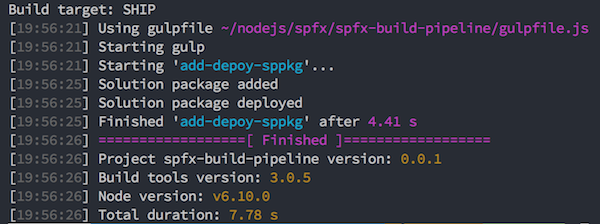This project is created for automating the deployment process of SharePoint solution packages to the App Catalog. This module uses the new ALM APIs that are available on SharePoint Online tenants.
More information about the Application Lifecycle Management (API) can be found here: https://docs.microsoft.com/en-us/sharepoint/dev/apis/alm-api-for-spfx-add-ins
Run the following command to install the node-sp-alm:
$ npm install node-sp-alm --save-exact
Once you installed this dependency to your project. You can make use of the following provides sample to add and deploy the solution package:
const sppkg = require('node-sp-alm');
const fs = require('fs');
const path = require('path');
const fileName = "solution-package.sppkg";
const spAlm = new sppkg.ALM({
"username": "your-username",
"password": "your-password",
"tenant": "your-tenant-name (ex.: contoso)",
"verbose": true
});
// Retrieve the solution package
const fileContent = fs.readFileSync(path.join(__dirname, `./${fileName}`));
// First add the SharePoint package
const appData = await spAlm.add(fileName, fileContent);
console.log('Solution package added');
// Deploy the SharePoint package based on the package ID
await spAlm.deploy(appData.UniqueId, skipFeatureDeployment)
console.log('Solution package deployed');Currently the following actions are supported:
List returns the available apps.
spAlm.list()
// OR
spAlm.list(false)
Arguments:
- Use the tenant app catalog or site-collection app catalog (not required - default: true -> uses the tenant app catalog)
Returns information about the provided solution package ID.
spAlm.appDetails("00000000-0000-0000-0000-000000000000");
// OR
spAlm.appDetails("00000000-0000-0000-0000-000000000000", false);
Arguments:
- Package ID
- Use the tenant app catalog or site-collection app catalog (not required - default: true -> uses the tenant app catalog)
Adds the provided solution package to the app catalog.
spAlm.add(fileName, fileContent);
// OR
spAlm.add(fileName, fileContent, true, false);
Arguments:
- File name
- File contents (Buffer)
- Overwrite file in app catalog (not required - default: true)
- Use the tenant app catalog or site-collection app catalog (not required - default: true -> uses the tenant app catalog)
Deploys the previously added solution package.
deploy.deploy(pkgId, true)
// OR
deploy.deploy(pkgId, true, false)
Arguments:
- Package ID
- Skip feature deployment
- Use the tenant app catalog or site-collection app catalog (not required - default: true -> uses the tenant app catalog)
More information about the skipFeatureDeployment option can be found here: Tenant-Scoped solution deployment for SharePoint Framework solutions.
Retracts the solution package.
spAlm.retract(pkgId)
// OR
spAlm.retract(pkgId, false)
Arguments:
- Package ID
- Use the tenant app catalog or site-collection app catalog (not required - default: true -> uses the tenant app catalog)
Removed the solution package.
spAlm.remove(pkgId)
// OR
spAlm.remove(pkgId, false)
Arguments:
- Package ID
- Use the tenant app catalog or site-collection app catalog (not required - default: true -> uses the tenant app catalog)
Installs the solution package to the site.
spAlm.install(pkgId)
Arguments:
- Package ID
Uninstalls the solution package from the site.
spAlm.uninstall(pkgId)
Arguments:
- Package ID
Upgrades the solution package on the site.
spAlm.upgrade(pkgId)
Arguments:
- Package ID
Retrieve all available app catalog sites.
spAlm.getCatalogSites()
This returns the following object:
{
'odata.metadata': string;
value: [{
'odata.type': string;
'odata.id': string;
'odata.editLink': string;
AbsoluteUrl: string;
SiteID: string;
}]
}
The following arguments / options can be passed for deploying the package.
Type: String
Default: ""
Sets the username to be used for the deployment.
Type: String
Default: ""
Sets the password to be used for the deployment.
Type: String
Default: ""
Sets the tenant name to be used for the deployment. Example: https://<tenant>.sharepoint.com
Important: You have to specify this property or the absoluteUrl property
Type: String
Default: ""
Specify the relative path to the app catalog site. Example: "sites/catalog"
Type: String
Default: ""
Sets the absoluteUrl to the app catalog site that needs to be used for the deployment. Example: https://tenant.sharepoint.com/sites/catalog.
Important: You have to specify this property or the combination tenant and site property.
Type: Boolean
Default: false
Specify if you want to show the console logs.
This dependency can for example be used in your SharePoint Framework release process. Here is a sample gulp task that you can add to your SPFx project:
const sppkg = require('node-sp-alm');
const through = require('through2');
const environmentInfo = {
"username": "",
"password": "",
"tenant": ""
}
build.task('add-deploy-sppkg', {
execute: (config) => {
environmentInfo.username = config.args['username'] || environmentInfo.username;
environmentInfo.password = config.args['password'] || environmentInfo.password;
environmentInfo.tenant = config.args['tenant'] || environmentInfo.tenant;
return new Promise((resolve, reject) => {
// Retrieve the package solution file
const pkgFile = require('./config/package-solution.json');
// Get the solution name from the package file
const solutionFile = pkgFile.paths.zippedPackage;
const fileLocation = `./sharepoint/${solutionFile}`;
// Retrieve the file name, this will be used for uploading the solution package to the app catalog
const fileName = solutionFile.split('/').pop();
// Retrieve the skip feature deployment setting from the package solution config file
const skipFeatureDeployment = pkgFile.solution.skipFeatureDeployment ? pkgFile.solution.skipFeatureDeployment : false;
const spAlm = new sppkg.ALM({
"username": environmentInfo.username,
"password": environmentInfo.password,
"tenant": environmentInfo.tenant,
"verbose": true
});
// Get the solution file and pass it to the ALM module
return gulp.src(fileLocation).pipe(through.obj((file, enc, cb) => {
spAlm.add(fileName, file.contents).then(data => {
build.log('Solution package added');
// Deploy the SharePoint package based on the package ID
spAlm.deploy(data.UniqueId, skipFeatureDeployment).then(data => {
build.log('Solution package deployed');
cb(null, file);
});
});
})).on('finish', resolve);
});
}
});Once this task is in place, you can run it with: gulp add-deploy-sppkg or gulp add-deploy-sppkg --username "your-username" --password "your-password" --tenant "your-tenant".
More information about using arguments in SPFx gulp tasks can be found here: Passing arguments with custom Gulp tasks for SharePoint Framework projects.
Output of the task: