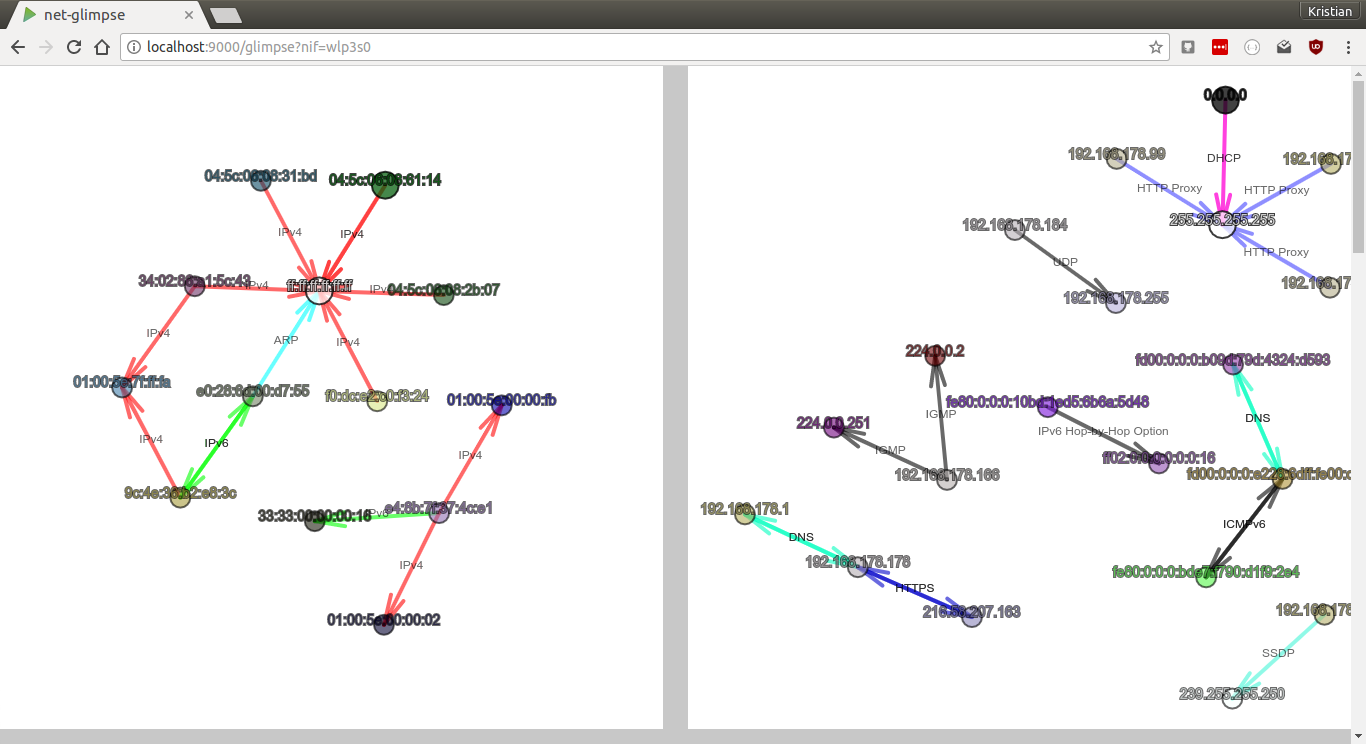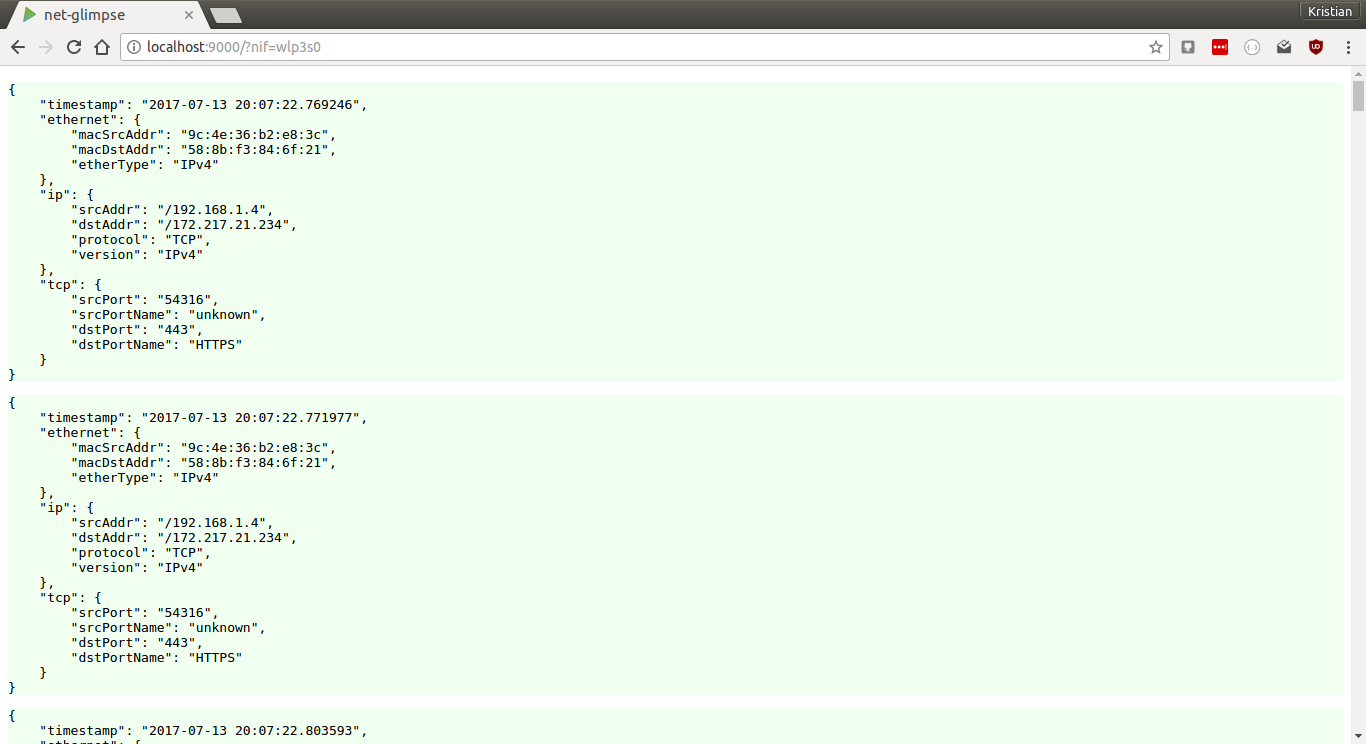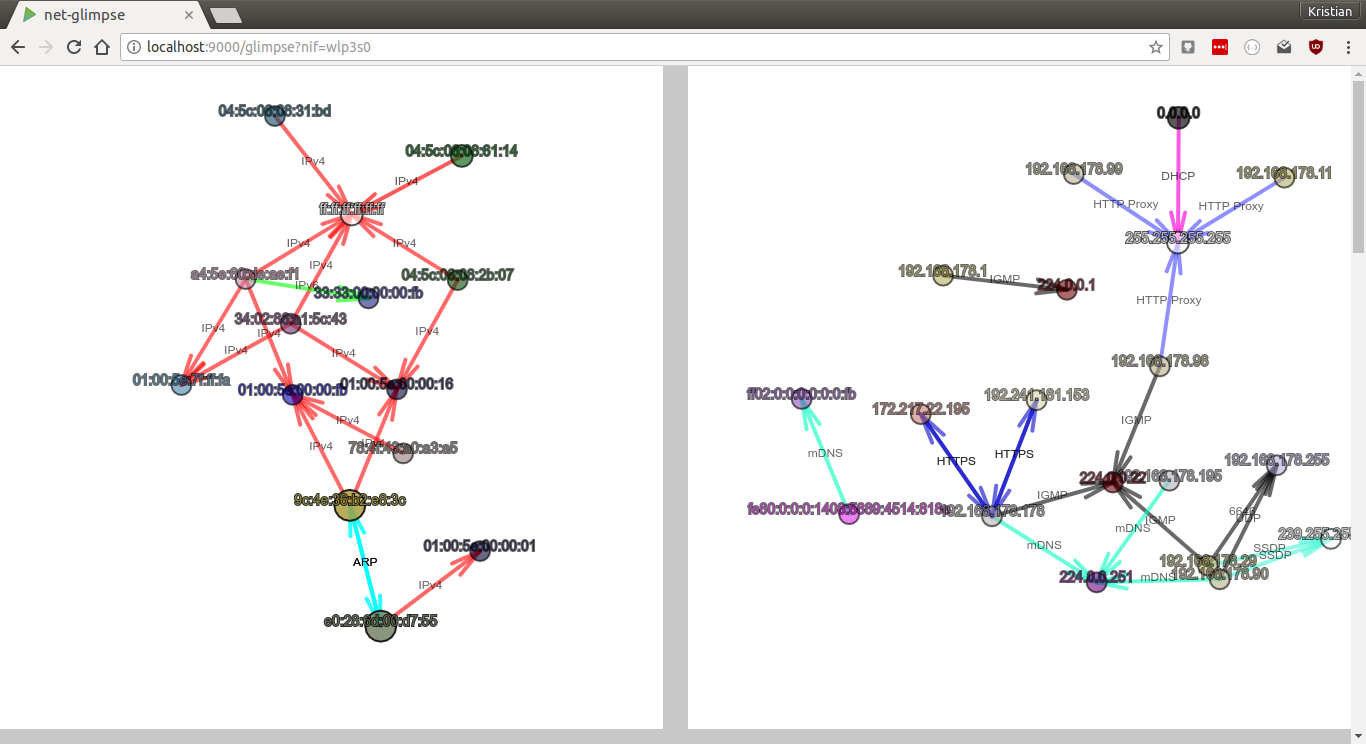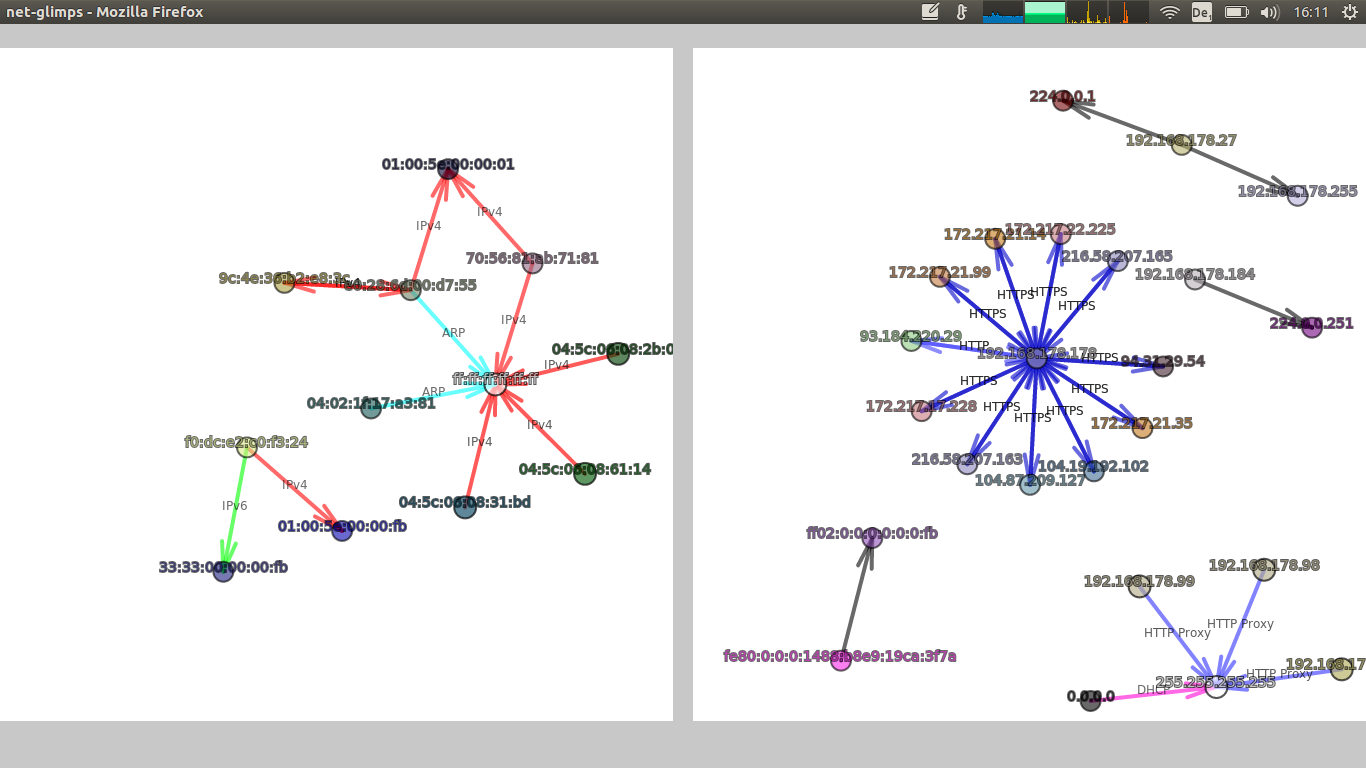I wanted a little tool that gives me a quick overview on what's going in my network right now, displaying it in the browser so I can access it easily whenever I want. Tools like tcpdump or Wireshark are great but don't give you this 'glimpse'.
net-glimpse has two parts: 1) Visualization of network traffic (Ethernet and/or Internet) in real-time, and 2) Streaming of header data from your network interfaces via WebSockets.
Have a look at this video.
- Scala, JavaScript
- Pcap4J (https://github.com/kaitoy/pcap4j) to access network interfaces
- Play Framework and sbt
- Akka to distribute network interface data to multiple WebSockets
- Graphics with p5js and physics with toxiclibs
- How to run
- Visualization of network traffic
- Streaming of header data from your network interfaces via WebSockets
- Build yourself and modify the source code
net-glimpse works on Linux/Unix (including Mac OS X) and Windows.
- net-glimpse needs Java 8 (JRE is enough) to run.
- For the visualizations you need a modern browser (one that supports WebSockets and WebGL).
- On Windows it is necessary to install Npcap (https://nmap.org/npcap/) OR WinPcap (https://www.winpcap.org/). On Linux/Unix libpcap is needed.
-
Unzip and change into the unzipped folder
-
On Linux or Unix to access network interfaces you have to start the net-glimpse either as root or give Java special capabilities, e.g. with
sudo setcap cap_net_raw,cap_net_admin=eip /usr/lib/jvm/java-8-openjdk-amd64/jre/bin/java(but exchange the path to your Java installation). On Windows you will be ask after starting net-glimpse's batch file if you want to grant access to the network interfaces. -
On Unix it might be necessary to make the run script executable:
chmod u+x ./bin/net-glimpse -
Run on Linux or Unix in the terminal
./bin/net-glimpse- on Windows double-click the./bin/net-glimpse.batYou can specify IP and port with the parameters
-Dhttp.addressand-Dhttp.port. E.g../bin/net-glimpse -Dhttp.address=172.23.1.81 -Dhttp.port=8080binds net-glimpse to IP172.23.1.81and port8080. If you don't specify these parameters the defaults0.0.0.0(listens all addresses) and9000are used.If net-glimpse does not want to start have a look in its installation folder whether you find a file RUNNING_PID. Delete it and start again.
-
Try in a browser, e.g. with
http://localhost:9000/?nif=myNetworkInterface(instead ofmyNetworkInterfaceuse the name of the network interface you want to intercept)net-glimpse prints out potential network interface names (NIF) in it's log. You can copy-paste one from there. This is especially handy on Windows where they have names like, e.g.
\Device\NPF_{998BB72F-3468-413E-813C-7E3A2E7B591B}which would lead to the URLhttp://localhost:9000/?nif=\Device\NPF_{998BB72F-3468-413E-813C-7E3A2E7B591B}.The resulting webpage shows a list of raw packet header data in JSON format.
-
If you are done with net-glimpse you can stop it with
Ctrl+C.
-
http://localhost:9000/glimpse?nif=myNetworkInterface- shows both, Ethernet and Internet -
http://localhost:9000/ipglimpse?nif=myNetworkInterface- shows only Internet -
http://localhost:9000/etherglimpse?nif=myNetworkInterface- shows only Ethernet -
http://localhost:9000/?nif=myNetworkInterface- shows raw packet header data in JSON
E.g. http://localhost:9000/glimpse?nif=wlp3s0 shows a visualization of the Ethernet layer and the Internet layer of the network interface wlp3s0.
You can open multiple pages of the same or different network interface(s) at the same time.
- You can press 'p' to pause the drawing at any time
- It's actually a force-directed graph
- Nodes represent MAC or IP addresses
- Node colors are determined by the MAC or IP address (means the same MAC or IP address leads always to the same color)
- Nodes with broadcast or multicast IP addresses are white.
- Nodes and edges blink when a new packet is sent
- Edges represent sent packets
- The arrow shows the direction of the sent packet
- The edges get thicker the more packets are sent
- The EtherType (in the Ethernet visualization) is annotated at the edge (scroll down - under the graphic is a glossary)
- In the Internet visualization if it is a TCP or UDP packet and the port is one of the well known or registered ones (port 0 to 49151) the port is annotated at the edge. The most common port numbers are exchanged with their names, eg. port 22 is exchanged with SSH (scroll down - under the graphic is a glossary).
- If it's the Internet and not a TCP or UDP packet then the protocol name is annotated at the edge.
- Edges of unknown EtherTypes or Internet packets are black/gray by default (but you can add new types in the config)
- Nodes and edges get removed after a while if no packets are sent (default is 10 s)
- In fullscreen mode the whole screen is used for the graph(s) - otherwise they have a squared canvas
Many parameters of the visualizations can be changed, e.g.
- Edge colors and annotation
- Node size and node repulsion
- Cleaning interval and max age of nodes
- Blacklist and whitelist for IP and MAC addresses
The configuration file is in ./config/glimpse.conf. More details are in the comments of the config file.
Usually it's not possible to access network interfaces from within a browser. net-glimpse uses pcap4j to access the interfaces and then streams the header data via WebSockets into the browser. You can use this part of net-glimpse independent of the visualization.
If you just want to get the header data without the visualization you have to open a WebSocket with the URL /netdata and the network interface you want to intercept has to be specified in the query string with the parameter 'nif'.
E.g. in JavaScript (browser) to get traffic from the network interface wlp3s0 one could write
var socket = new WebSocket("ws://myhost/netdata/?nif=wlp3s0");or more generally with secure WebSockets and assuming net-glimpse runs on the same host as your JavaScript is served from.
var socket = new WebSocket(
((window.location.protocol === "https:") ? "wss://" : "ws://") +
window.location.host + "/netdata/?nif=wlp3s0");The streamed packet header data are in JSON format.
- It is possible to stream different network interfaces in parallel.
- It is also possible to stream the same network interface to multiple destinations.
- Only header data are captured and streamed via WebSockets - the actual payload is not read.
net-glimpse takes a couple of parameters:
-Dnif- Specifies the default network interface. If you specify it here you can leave it out in the URL query. It has no default.-DskipOwnTraffic- If true net-glimpse's own network traffic (via WebSockets) is not streamed. Default istrue.-Dsnaplen- Sets the snap length (see wiki.wireshark.org/SnapLen for more info). Default is128byte.-Dhttp.address- Specifies the IP address net-glimpse runs on. Default is0.0.0.0(listens on all IPs).-Dhttp.port- Specifies the port net-glimpse runs on. Default is9000.
e.g. ./bin/net-glimpse -Dhttp.address=192.168.178.160 -Dhttp.port=80 -Dnif=wlp3s0 -DskipOwnTraffic=false
All parameters that can be specified via -D run parameters can be set in ./conf/application.conf too.
If you don't trust net-glimpse' pre-build releases you can build it yourself. It uses sbt as build tool. Just download the source code and run sbt dist. In ./target/universal/ will be the built .zip file. More information can be found in https://www.playframework.com/documentation/2.6.x/Deploying or https://www.playframework.com/documentation/2.6.x/BuildOverview.
If you want to modify the source code (e.g. you need more data from the network packets) the following files are probably where you want to start:
- /app/services/PacketToJsonTransfer.scala - serialises the packet data into JSON (backend-side)
- /public/netDataReceiver.js - deserialising JSON in the browser
- /public/p5visu.js - visalisation with p5.js
- /public/graph.js - graph data structure and physics