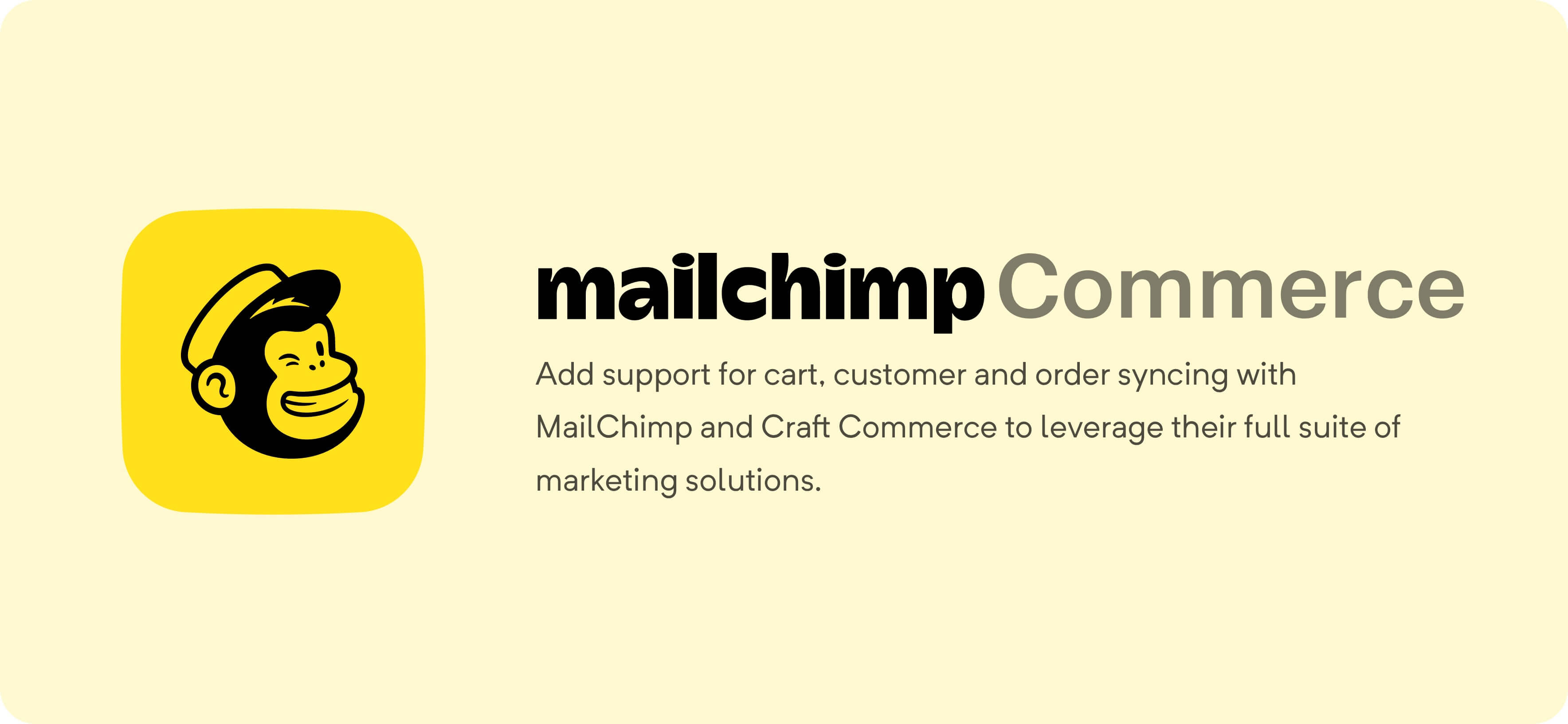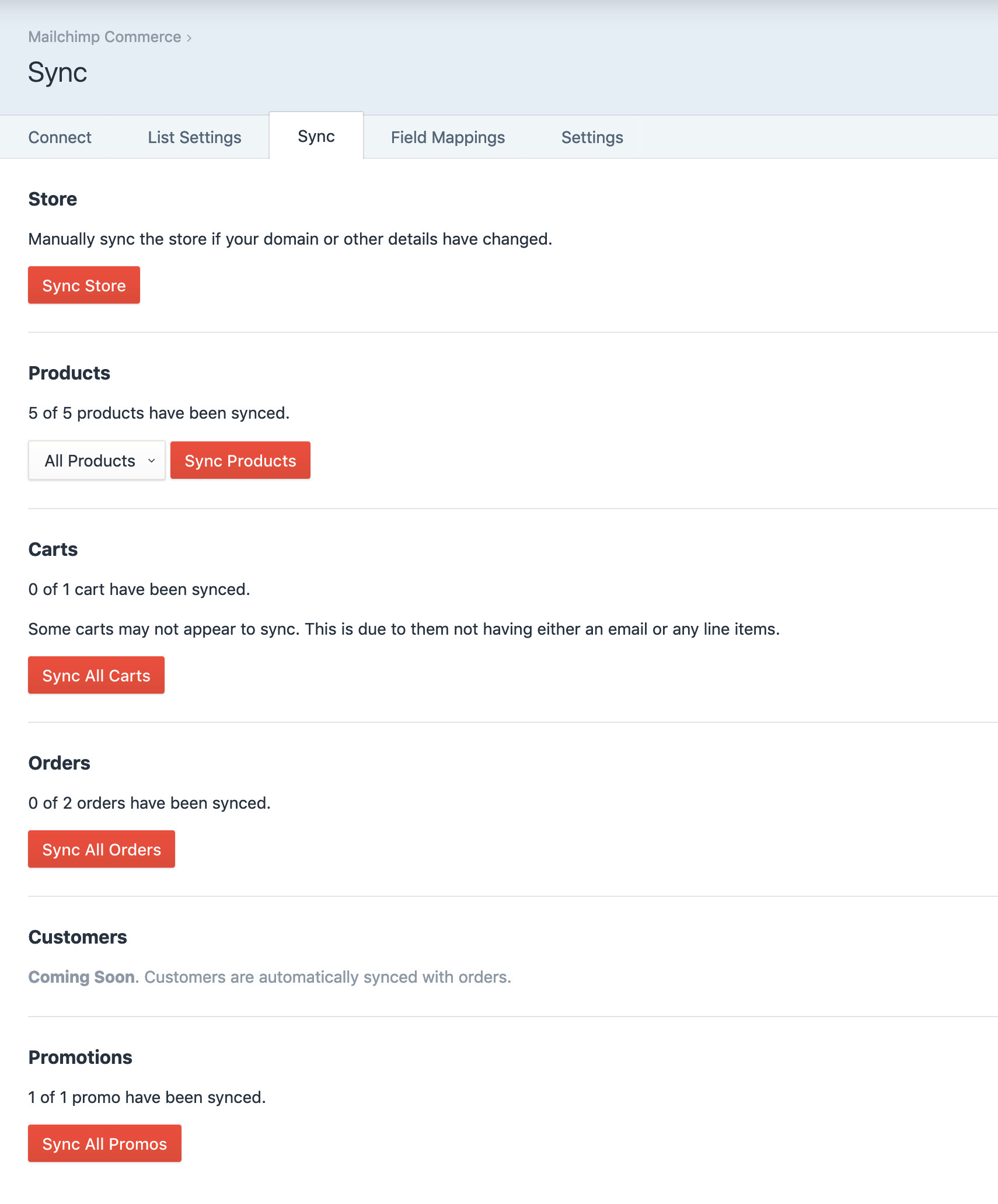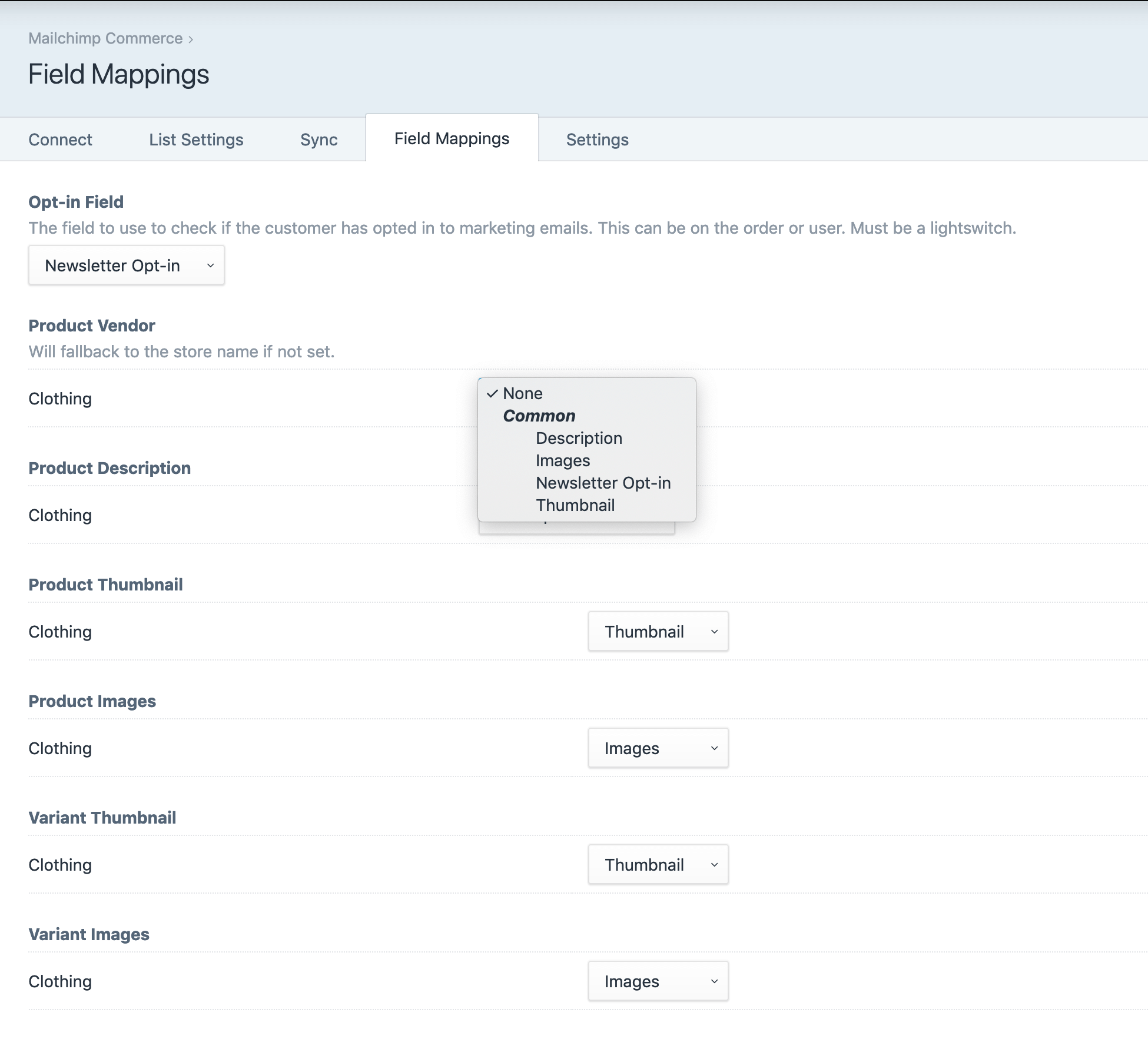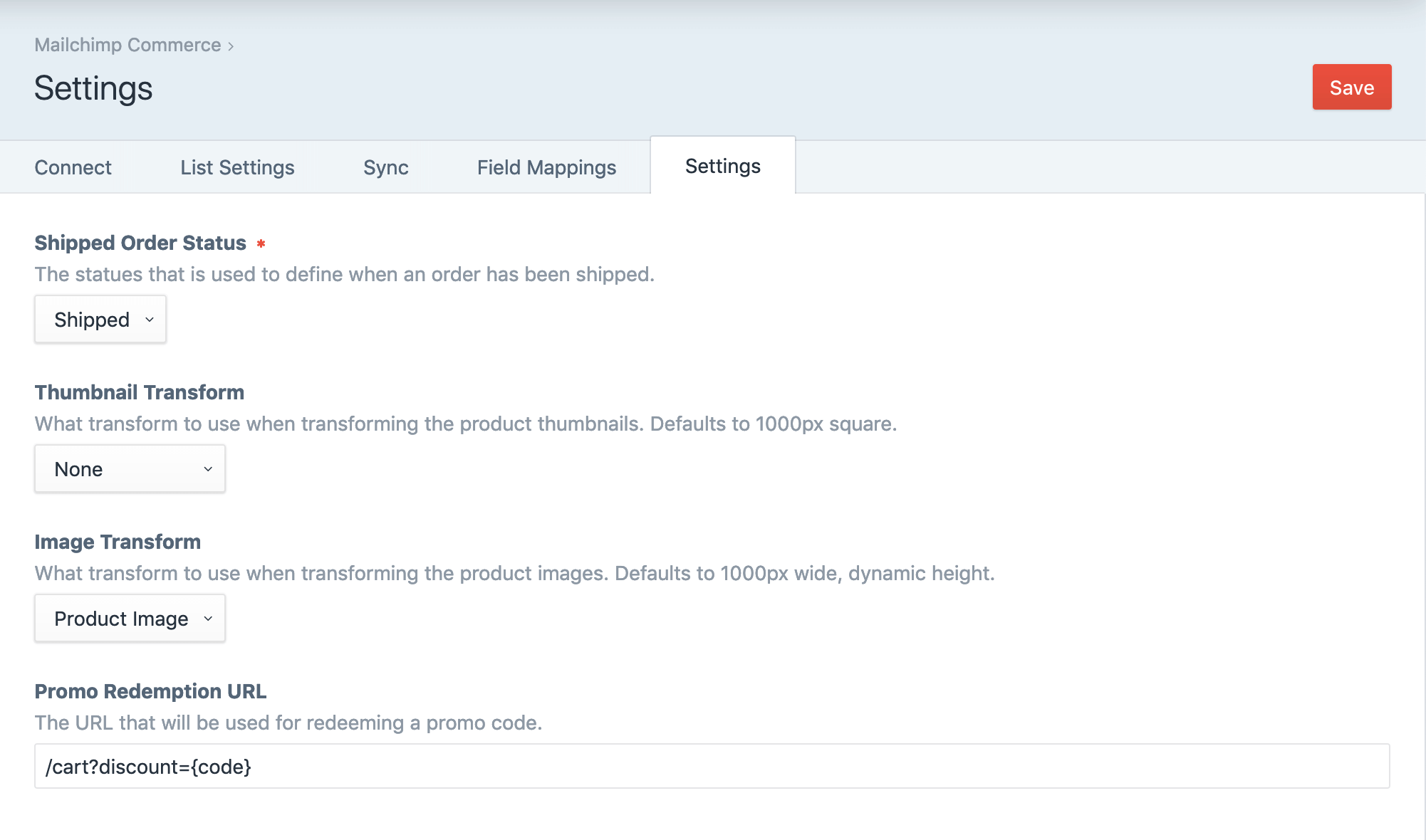Sync your Store, Products, Carts, Orders, Customers, and Promotions to Mailchimp and leverage their full suite of marketing solutions, including abandoned carts, order status notifications, and more.
If you have an abandoned carts campaign setup but no emails are sending, it probably means you created the campaign before connecting your Craft site. You'll need to re-create the campaign via the "Connected Sites" section under your account menu in Mailchimp.
If you want to prevent anything from being synced (i.e. in your staging
environment) you can do so by creating a Mailchimp Commerce config file
(mailchimp-commerce.php) in your config/ directory, and add the following:
<?php
return [
'staging' => [
'disableSyncing' => true,
],
];You can use the config file to override any of the settings in the plugin. See
Settings.php for all the settings. Be aware the
some settings must not be modified.
Please note that Mailchimp requires a valid, publicly accessible URL for some of the data that is sync'd. This means that if you are using the plugin in a local environment that isn't externally accessible some sync tasks will fail. We recommend testing the plugin in a staging environment, or using a service like ngrok to make your local environment public.
Check out our blog post on how to setup ngrok for Craft.
You can modify the product data that is synced to Mailchimp using the "After build sync data" event.
Event::on(
\ether\mc\services\ProductsService::class,
\ether\mc\services\ProductsService::EVENT_AFTER_BUILD_SYNC_DATA,
function (\ether\mc\events\BuildSyncDataEvent $event) {
$event->element; // The element being synced
$event->syncData; // The resulting data to sync
// For example, to modify the product description
$event->syncData->description = $event->element->alternateDescriptionField;
}
);