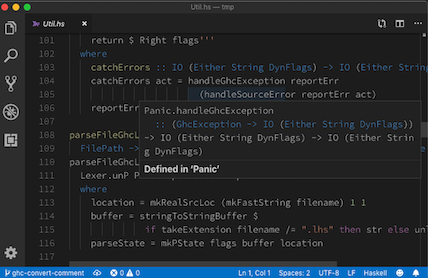Note: ghcide was previously called hie-core.
Our vision is that you should build an IDE by combining:
hie-biosfor determining where your files are, what are their dependencies, what extensions are enabled and so on;ghcide(i.e. this library) for defining how to type check, when to type check, and producing diagnostic messages;- A bunch of plugins that haven't yet been written, e.g.
hie-hlintandhie-ormolu, to choose which features you want; haskell-lspfor sending those messages to a Language Server Protocol (LSP) server;- An extension for your editor. We provide a VS Code extension as
extensionin this directory, although the components work in other LSP editors too (see below for instructions using Emacs).
There are more details about our approach in this blog post.
ghcide already exports the following features via the lsp protocol:
| Feature | LSP name |
|---|---|
| Display error messages (parse errors, typecheck errors, etc.) and enabled warnings. | diagnostics |
| Go to definition in local package | definition |
| Display type and source module of values | hover |
| Remove redundant imports, replace suggested typos for values and module imports, fill type holes, insert missing type signatures, add suggested ghc extensions | codeAction (quickfix) |
First install the ghcide binary using stack or cabal, e.g.
git clone https://github.com/digital-asset/ghcide.gitcd ghcidecabal installorstack install(and make sure~/.local/binis on your$PATH)
It's important that ghcide is compiled with the same compiler you use to build your projects.
Next, check that ghcide is capable of loading your code. Change to the project directory and run ghcide, which will try and load everything using the same code as the IDE, but in a way that's much easier to understand. For example, taking the example of shake, running ghcide gives some error messages and warnings before reporting at the end:
Files that failed:
* .\model\Main.hs
* .\model\Model.hs
* .\model\Test.hs
* .\model\Util.hs
* .\output\docs\Main.hs
* .\output\docs\Part_Architecture_md.hs
Completed (152 worked, 6 failed)Of the 158 files in Shake, as of this moment, 152 can be loaded by the IDE, but 6 can't (error messages for the reasons they can't be loaded are given earlier). The failing files are all prototype work or test output, meaning I can confidently use Shake.
The ghcide executable mostly relies on hie-bios to do the difficult work of setting up your GHC environment. If it doesn't work, see the hie-bios manual to get it working. My default fallback is to figure it out by hand and create a direct style hie.yaml listing the command line arguments to load the project.
If you can't get ghcide working outside the editor, see this setup troubleshooting guide. Once you have got ghcide working outside the editor, the next step is to pick which editor to integrate with.
ghcide has been designed to handle projects with hundreds or thousands of modules. If ghci can handle it, then ghcide should be able to handle it. The only caveat is that this currently requires GHC >= 8.6, and that the first time a module is loaded in the editor will trigger generation of support files in the background if those do not already exist.
You can install the VSCode extension from the VSCode marketplace.
You can follow the instructions to install with apm.
- Install LSP
- Press Ctrl+Shift+P or Cmd+Shift+P in Sublime Text and search for Preferences: LSP Settings, then paste these settings
{
"clients":
{
"ghcide":
{
"enabled" : true,
"languageId": "haskell",
"command" : ["ghcide", "--lsp"],
"scopes" : ["source.haskell"],
"syntaxes" : ["Packages/Haskell/Haskell.sublime-syntax"]
}
}
}
If you don't already have MELPA package installation configured, visit MELPA getting started page to get set up. Then, install use-package.
Now you have a choice of two different Emacs packages which can be used to communicate with the ghcide LSP server:
lsp-uieglot(requires Emacs 26.1+)
In each case, you can enable support by adding the shown lines to your .emacs:
;; LSP
(use-package flycheck
:ensure t
:init
(global-flycheck-mode t))
(use-package yasnippet
:ensure t)
(use-package lsp-mode
:ensure t
:hook (haskell-mode . lsp)
:commands lsp)
(use-package lsp-ui
:ensure t
:commands lsp-ui-mode)
(use-package lsp-haskell
:ensure t
:config
(setq lsp-haskell-process-path-hie "ghcide")
(setq lsp-haskell-process-args-hie '())
;; Comment/uncomment this line to see interactions between lsp client/server.
;;(setq lsp-log-io t)
)(use-package eglot
:ensure t
:config
(add-to-list 'eglot-server-programs '(haskell-mode . ("ghcide" "--lsp"))))Install LanguageClient-neovim
Add this to your vim config:
let g:LanguageClient_rootMarkers = ['*.cabal', 'stack.yaml']
let g:LanguageClient_serverCommands = {
\ 'rust': ['rls'],
\ 'haskell': ['ghcide', '--lsp'],
\ }Refer to :he LanguageClient for more details on usage and configuration.
Install vim-lsp.
Add this to your vim config:
au User lsp_setup call lsp#register_server({
\ 'name': 'ghcide',
\ 'cmd': {server_info->['/your/path/to/ghcide', '--lsp']},
\ 'whitelist': ['haskell'],
\ })To verify it works move your cursor over a symbol and run :LspHover.
Install coc.nvim
Add this to your coc-settings.json (which you can edit with :CocConfig):
{
"languageserver": {
"haskell": {
"command": "ghcide",
"args": [
"--lsp"
],
"rootPatterns": [
".stack.yaml",
".hie-bios",
"BUILD.bazel",
"cabal.config",
"package.yaml"
],
"filetypes": [
"hs",
"lhs",
"haskell"
]
}
}
}Here's a nice article on setting up neovim and coc: Vim and Haskell in 2019
In the autocomplete layer, add the autocomplete_method option to force the use of coc:
[[layers]]
name = 'autocomplete'
auto-completion-return-key-behavior = "complete"
auto-completion-tab-key-behavior = "smart"
[options]
autocomplete_method = "coc"Add this to your coc-settings.json (which you can edit with :CocConfig):
{
"languageserver": {
"haskell": {
"command": "ghcide",
"args": [
"--lsp"
],
"rootPatterns": [
".stack.yaml",
".hie-bios",
"BUILD.bazel",
"cabal.config",
"package.yaml"
],
"filetypes": [
"hs",
"lhs",
"haskell"
]
}
}
}This example above describes a setup in which ghcide is installed
using stack install ghcide within a project.
To build and work on ghcide itself, you can use Stack or cabal, e.g.,
running stack test will execute the test suite.
If you are using Windows, you should disable the auto.crlf setting and configure your editor to use LF line endings, directly or making it use the existing .editor-config.
If you are chasing down test failures, you can use the tasty-rerun feature by running tests as
stack --stack-yaml=stack84.yaml test --test-arguments "--rerun"
This writes a log file called .tasty-rerun-log of the failures, and only runs those.
See the tasty-rerun documentation for other options.
For development, you can also the VSCode extension from this repository (see
https://code.visualstudio.com/docs/setup/mac for details on adding
code to your $PATH):
cd extension/npm cinpm run vscepackagecode --install-extension ghcide-0.0.1.vsix
Now opening a .hs file should work with ghcide.
The teams behind this project and the haskell-ide-engine have agreed to join forces under the haskell-language-server project, see the original announcement. The technical work is ongoing, with the likely model being that this project serves as the core, while plugins and integrations are kept in the haskell-language-server project.
The code behind ghcide was originally developed by Digital Asset as part of the DAML programming language. DAML is a smart contract language targeting distributed-ledger runtimes, based on GHC with custom language extensions. The DAML programming language has an IDE, and work was done to separate off a reusable Haskell-only IDE (what is now ghcide) which the DAML IDE then builds upon. Since that time, there have been various non-Digital Asset contributors, in addition to continued investment by Digital Asset. All contributions require a Contributor License Agreement that states you license the code under the Apache License.
The Haskell community has various IDE choices, but the one that had been gathering momentum is haskell-ide-engine. Our project owes a debt of gratitude to the haskell-ide-engine. We reuse libraries from their ecosystem, including hie-bios (a likely future environment setup layer in haskell-ide-engine), haskell-lsp and lsp-test (the haskell-ide-engine LSP protocol pieces). We make heavy use of their contributions to GHC itself, in particular the work to make GHC take string buffers rather than files.
The best summary of the architecture of ghcide is available this talk (slides), given at MuniHac 2019. However, since that talk the project has renamed from hie-core to ghcide, and the repo has moved to this location.