Play in a public GTA Online session with all game activities enabled, but in peace. This approach is sometimes also called an "empty session generator".
This script is finally obsolete since the "Criminal Enterprises Update 1.61".
All Business activities, including Sell Missions, are now available to play in private sessions (Invite Only, Crew, and Friends)
The script runs in a terminal window. It blocks specific internet ports from time to time. This will result in other players "leaving" your session (but in reality you're the one who's getting disconnected). The game doesn't get interrupted while this happens.
No game files are touched during this process. It's neither hacking nor modding.
Find a demo video on YouTube.
Follow these steps to make the script functional.
For those who have the Windows Firewall disabled by default: You can keep it disabled. The script will only enable it when needed and disable it again afterwards.
- Open the Windows Firewall.
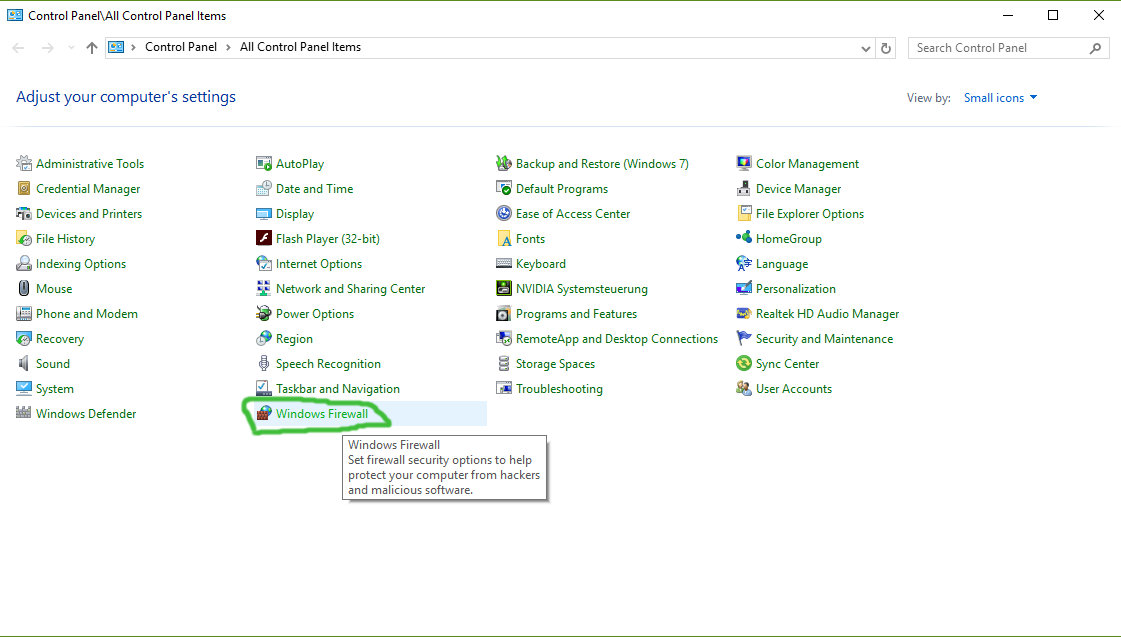
- Click Advanced settings.
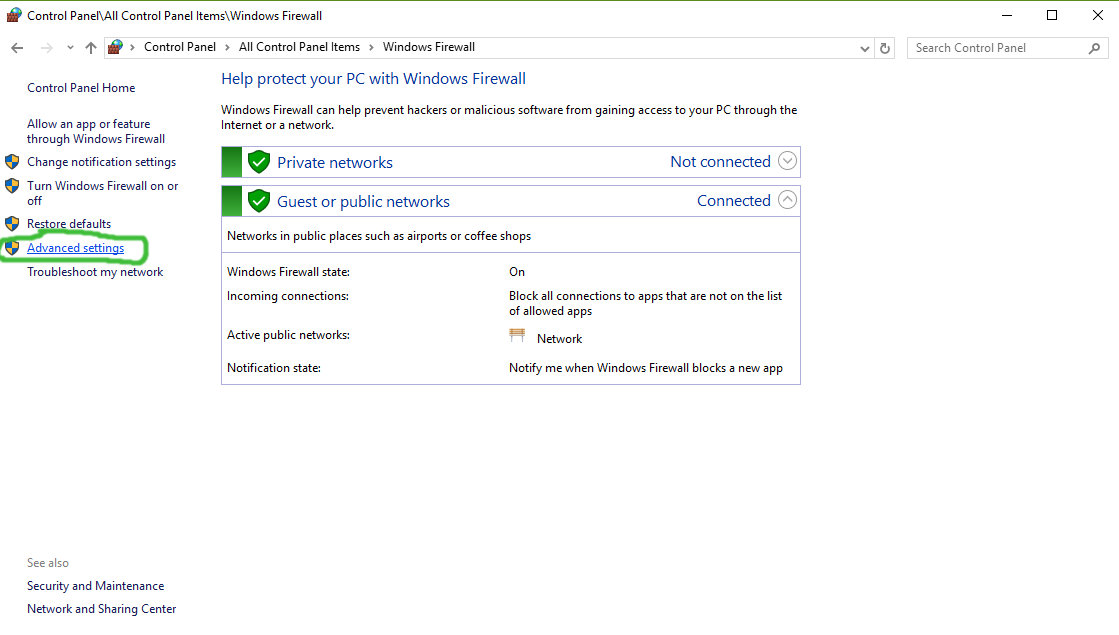
- Click Outbound Rules and then New Rule.... This opens a Dialog.
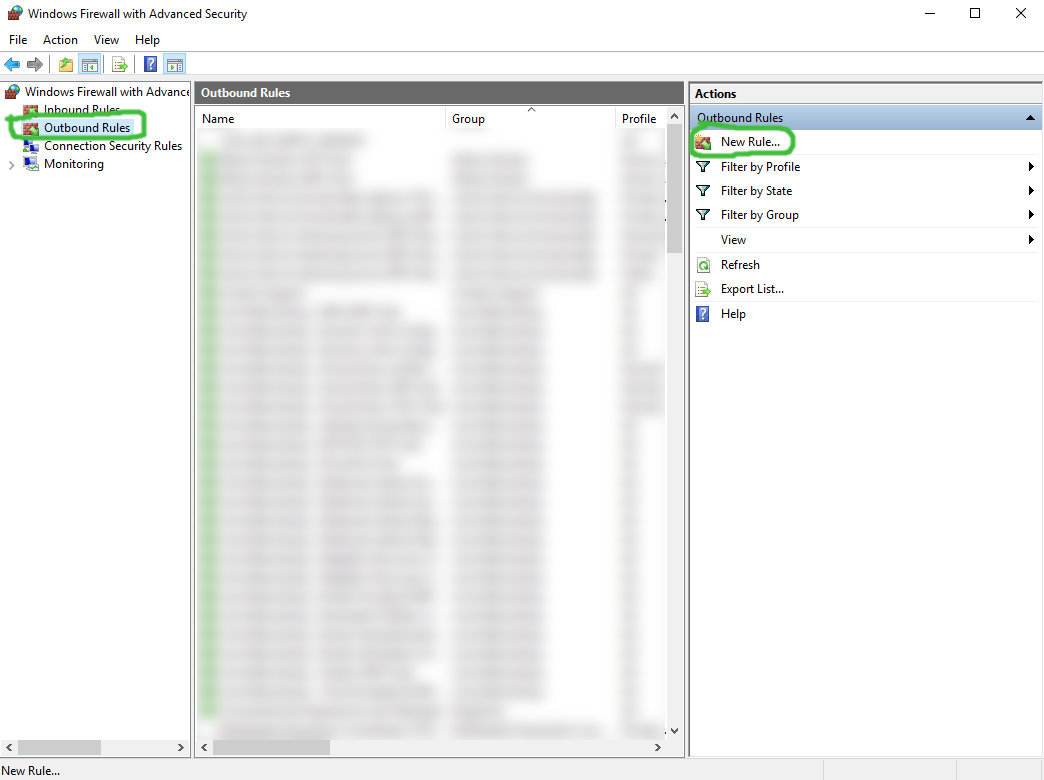
- Select Port as rule type. Click Next.
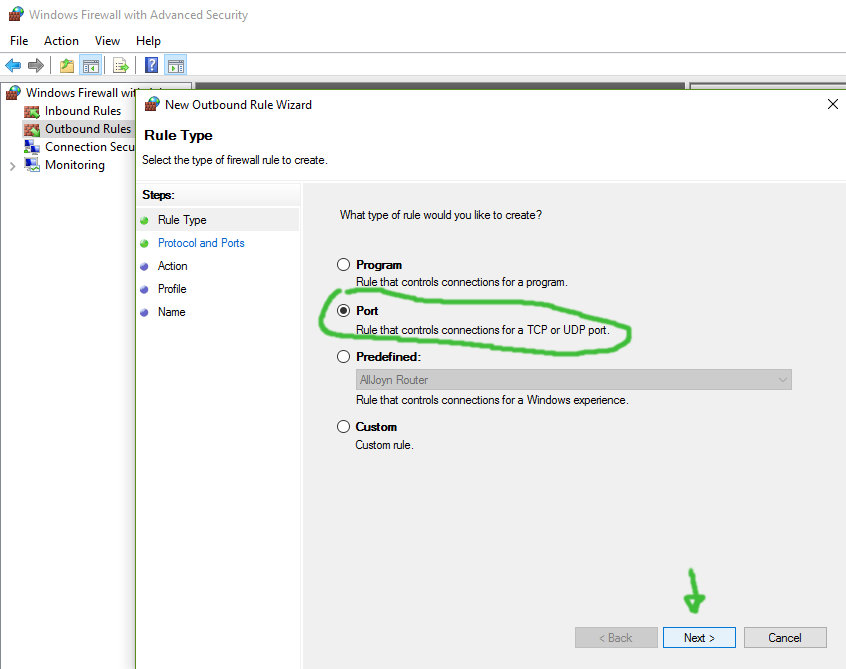
- Select UDP and enter the following ports separated with commas:
6672, 61455, 61457, 61456, 61458. Click Next.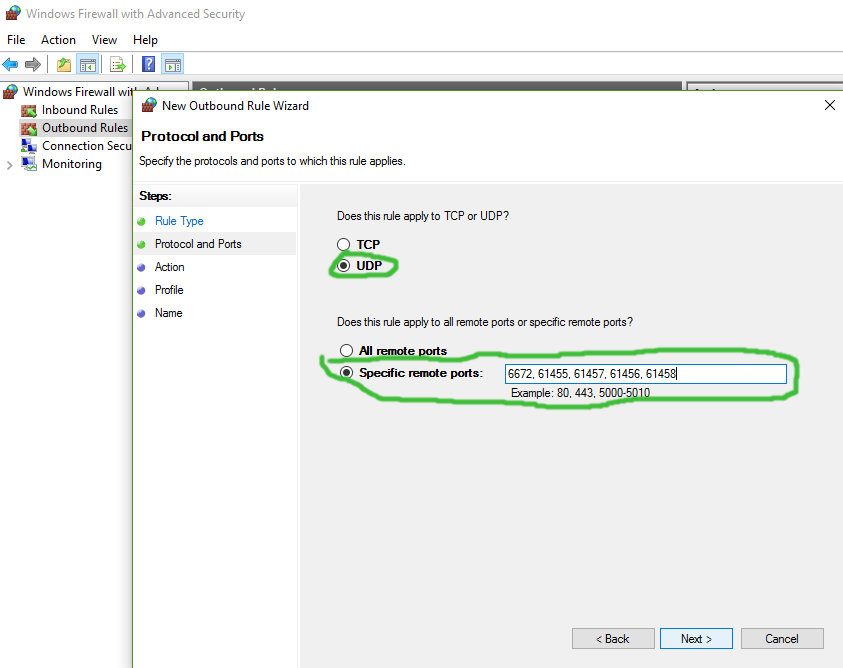
- Select Block the connection. Click Next.
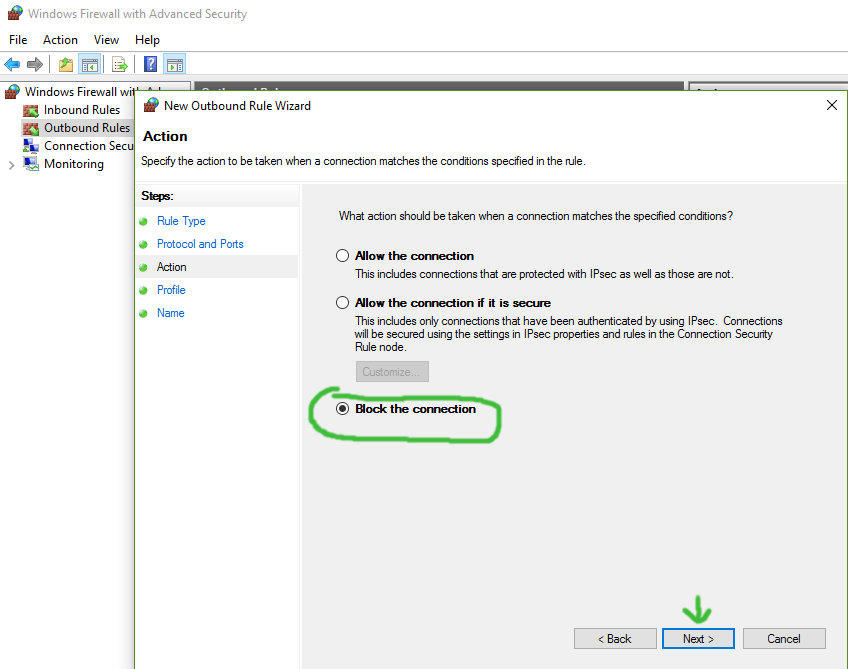
- Select Domain, Private and Public. Click Next.
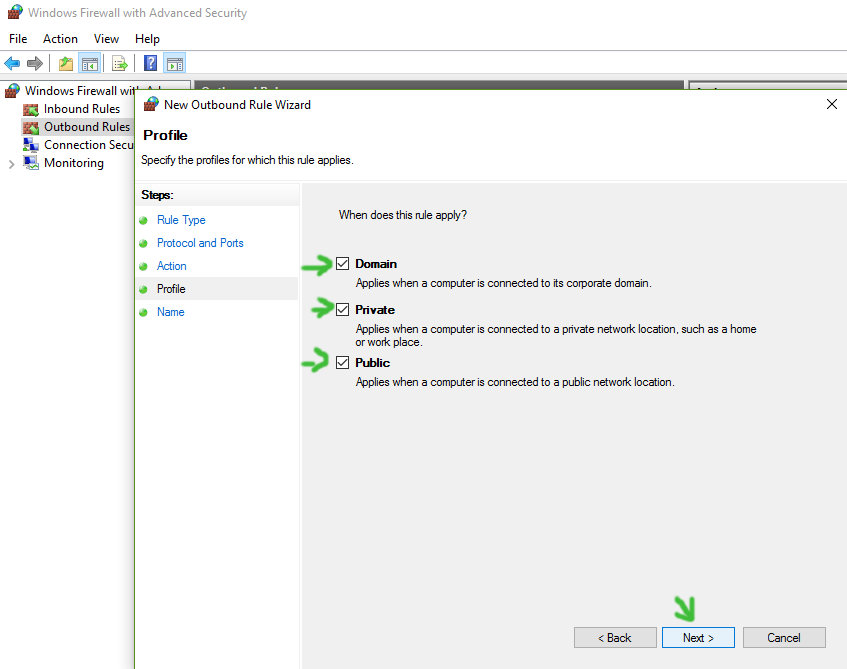
- Enter a name for this rule. Can be anything you want, just remember it. Click Finish.
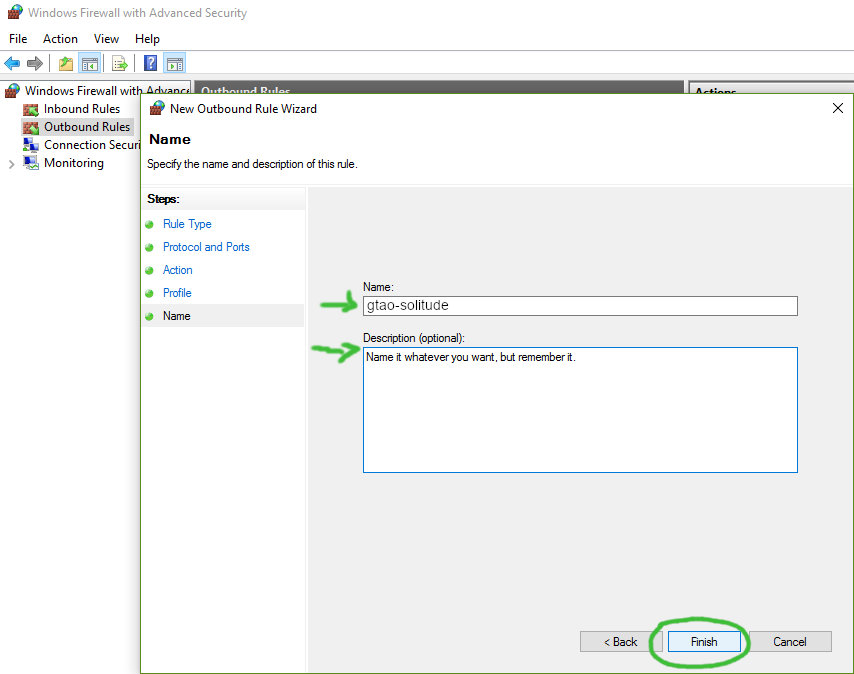
- Click Outbound Rules and then Disable Rule for now. The script will toggle it later on/off and you don't want to have this rule always enabled.
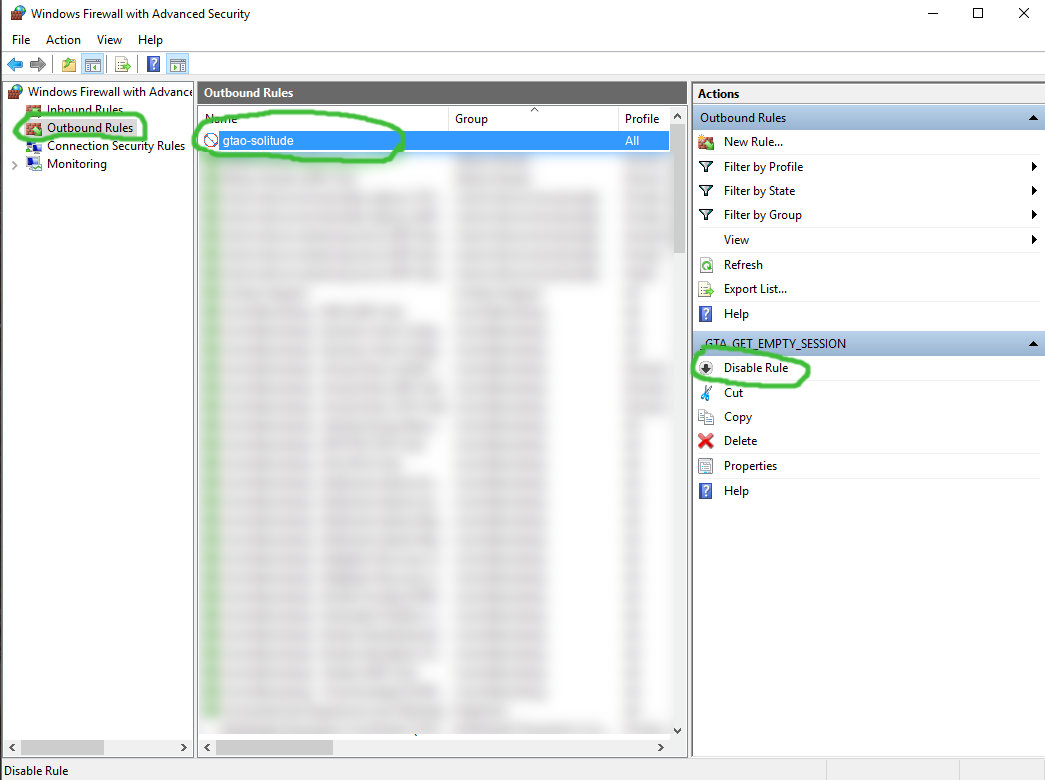
Open gtao-solitude.cmd in a text editor and adjust the configuration.
firewallRuleName: The name of the rule from step 8 in the Firewall Setup section. Default: gtao-solitude.
networkTimeout: How many seconds the rule should stay enabled. If you don't get the expected result try increasing this value gradually by 1 second. Default: 15.
repeatInterval: After how many seconds the script should repeat itself to keep rejoining players out. Default: 180.
startupDelay: How many seconds to wait until the script should start to work. Set this to a value that's about 1 minute longer than you need to start the game and join a public session. Default: 240.
Once you're done with the First Time Configuration section, this is all you have to do:
- Right-click on
gtao-solitude.cmdand choose run as Administrator. - Start the game and join a public GTA Online session.
- Let the script do its thing.
- Close the script window when you're done playing or just want to let others stay in your session again.
If you close the script window while it's "performing magic", the firewall rule might stay enabled. The script will tell you when it's okay to stop.
- GTA Online PC Connection Troubleshooting: https://support.rockstargames.com/articles/200525767/GTA-Online-PC-Connection-Troubleshooting
- GTA Online Official Website: https://www.rockstargames.com/gta-online
- Rockstar Service Status: https://support.rockstargames.com/servicestatus
Public Domain Worldwide