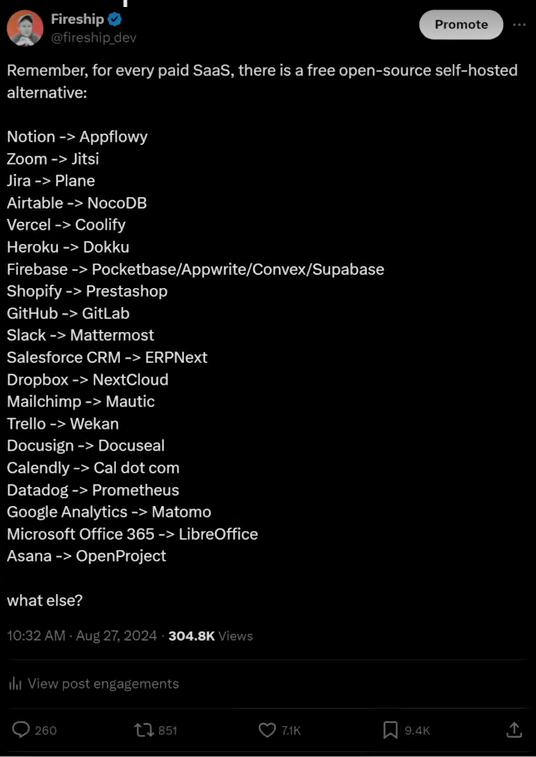on arch https://averagelinuxuser.com/clean-arch-linux/
nano /etc/systemd/system/getty@tty1.service.d/autologin.conf ExecStart=-/sbin/agetty -o '-f -p -- \u' --noclear -a USERNAME %I $TERM dotfiles and +
- .linuxtips for frequently questioins I have
sudo apt-get install -y nala sudo nala install -y meson wget build-essential ninja-build cmake-extras cmake gettext gettext-base fontconfig libfontconfig-dev libffi-dev libxml2-dev libdrm-dev libxkbcommon-x11-dev libxkbregistry-dev libxkbcommon-dev libpixman-1-dev libudev-dev libseat-dev seatd libxcb-dri3-dev libvulkan-dev libvulkan-volk-dev vulkan-validationlayers-dev libvkfft-dev libgulkan-dev libegl-dev libgles2 libegl1-mesa-dev glslang-tools libinput-bin libinput-dev libxcb-composite0-dev libavutil-dev libavcodec-dev libavformat-dev libxcb-ewmh2 libxcb-ewmh-dev libxcb-present-dev libxcb-icccm4-dev libxcb-render-util0-dev libxcb-res0-dev libxcb-xinput-dev libpango1.0-dev xdg-desktop-portal-wlr hwdata-dev
mkdir HyprSource cd HyprSource
wget https://github.com/hyprwm/Hyprland/releases/download/v0.24.1/source-v0.24.1.tar.gz tar -xvf source-v0.24.1.tar.gz wget https://gitlab.freedesktop.org/wayland/wayland-protocols/-/releases/1.31/downloads/wayland-protocols-1.31.tar.xz tar -xvJf wayland-protocols-1.31.tar.xz
wget https://gitlab.freedesktop.org/wayland/wayland/-/releases/1.22.0/downloads/wayland-1.22.0.tar.xz tar -xzvJf wayland-1.22.0.tar.xz
wget https://gitlab.freedesktop.org/emersion/libdisplay-info/-/releases/0.1.1/downloads/libdisplay-info-0.1.1.tar.xz tar -xvJf libdisplay-info-0.1.1.tar.xz
Get Token The first step in using tokens is to generate a token from the GitHub website. Note that it would be best practice to use different tokens for different computers/systems/services/tasks so that they can be easily managed.
To generate a token:
Log into GitHub Click on your name / Avatar in the upper right corner and select Settings On the left, click Developer settings Select Personal access tokens and click Generate new token Give the token a description/name and select the scope of the token I selected repo only to facilitate pull, push, clone, and commit actions Click the link Red more about OAuth scopes for details about the permission sets Click Generate token Copy the token – this is your new password!
Configure local GIT Once we have a token, we need to configure the local GIT client with a username and email address. On a Linux machine, use the following commands to configure this, replacing the values in the brackets with your username and email.
git config --global user.name "" git config --global user.email "" git config -l Clone from GitHub Once GIT is configured, we can begin using it to access GitHub. In this example I perform a git clone command to copy a repository to the local computer. When prompted for the username and password, enter your GitHub username and the previously generated token as the password.
Configure Credential Caching Lastly, to ensure the local computer remembers the token, we can enable caching of the credentials. This configures the computer to remember the complex token so that we dont have too.
git config --global credential.helper cache
export GCM_CREDENTIAL_CACHE_OPTIONS="--timeout 300"
git config --global credential.cacheOptions "--timeout 300" git config --global credential.credentialStore cacheclear the token from the local computer by running
git config --global --unset credential.helper
- donwload
GWSLfrom microsoft store optionallyX410 - donwload Arch.zip from
https://github.com/yuk7/ArchWSL - follow this guide
https://wsldl-pg.github.io/ArchW-docs/How-to-Setup/#initialize-keyring
-
[user@PC-NAME]$ sudo pacman-key --init
-
[user@PC-NAME]$ sudo pacman-key --populate
-
[user@PC-NAME]$ sudo pacman -Sy archlinux-keyring
-
[user@PC-NAME]$ sudo pacman -Su
-
sudo pacman -S --needed base-devel
-
sudo pacman -S archlinux-keyring && sudo pacman -Syu
-
edit /etc/pacman.conf, add "ParallelDonwloads = 5"
-
yay -S ttf-jetbrains-mono-nerd 3.0.2-1
-
power level10k, and change to zsh
- yay -S --noconfirm zsh
- yay -S --noconfirm zsh-theme-powerlevel10k-git
- echo 'source /usr/share/zsh-theme-powerlevel10k/powerlevel10k.zsh-theme' >>~/.zshrc
- chsh -s /usr/bin/zsh
- git clone https://github.com/zsh-users/zsh-autosuggestions ~/.zsh/zsh-autosuggestions
- yay -S exa
- ps -p $$ check your shell with
- sudo pacman -S --noconfirm xorg
- :g/<!-- [A-Z]+[0-9]+/norm $da<0P
- :read !ls *pdf
- https://duckduckgo.com/?q=vim+go+to+end+of+single+row+wrap&atb=v387-7rc&ia=web
- rfkill, to see if is blocked on a hardware level
- iwctl to connect to wifi
- nmtui also
- lspci -k
- lsusb
- lspci -vnn
- read https://unix.stackexchange.com/questions/65507/use-setxkbmap-to-swap-the-left-shift-and-left-control/65600#65600
- https://unix.stackexchange.com/questions/75473/how-to-prevent-the-caps-lock-toggle-effect-without-remapping-or-disabling-it
- https://unix.stackexchange.com/questions/65507/use-setxkbmap-to-swap-the-left-shift-and-left-control/65600#65600
- https://web.archive.org/web/20170825051821/http://madduck.net/docs/extending-xkb/
- setup dwl https://www.youtube.com/watch?v=yjVVVAdK4-Y&list=TLPQMDEwODIwMjOjLrpVZxBuaQ&index=3 https://www.youtube.com/watch?v=Tk0BWygZEgM&list=TLPQMDEwODIwMjOjLrpVZxBuaQ&index=1&pp=gAQBiAQB
- really good setup with win10 virtualized https://www.youtube.com/watch?v=wNL6eIoksd8 guide https://christitus.com/my-new-desktop-hyprland/
- comparing 'compositors' make any window a scratcpad (<- that's cool) https://www.youtube.com/watch?v=NfDPP67ZqhQ&t=1s
- dots from video above https://github.com/Babkock/Dotfiles
- look at them bars https://wiki.hyprland.org/Useful-Utilities/Status-Bars/
- https://lib.rs/crates/hyprscratch
- https://github.com/SolDoesTech/hyprland
- get waybard config https://github.com/BrodieRobertson/dotfiles
- vertical bar https://github.com/elkowar/eww https://github.com/rxyhn/tokyo
- https://github.com/adi1090x/polybar-themes