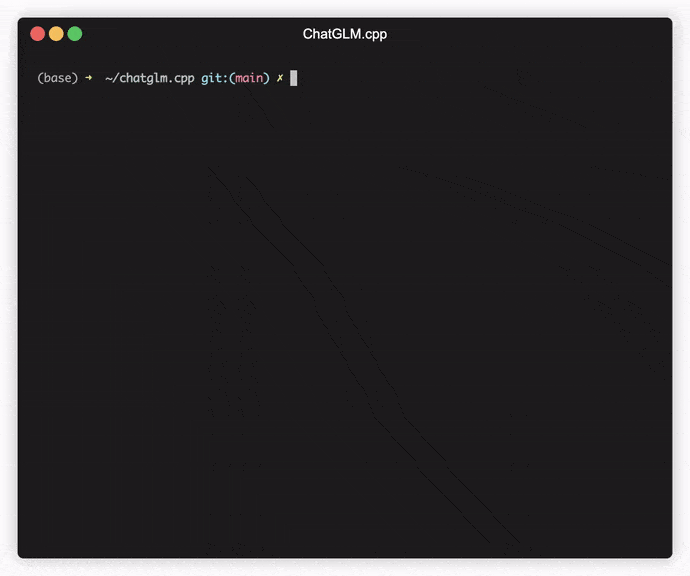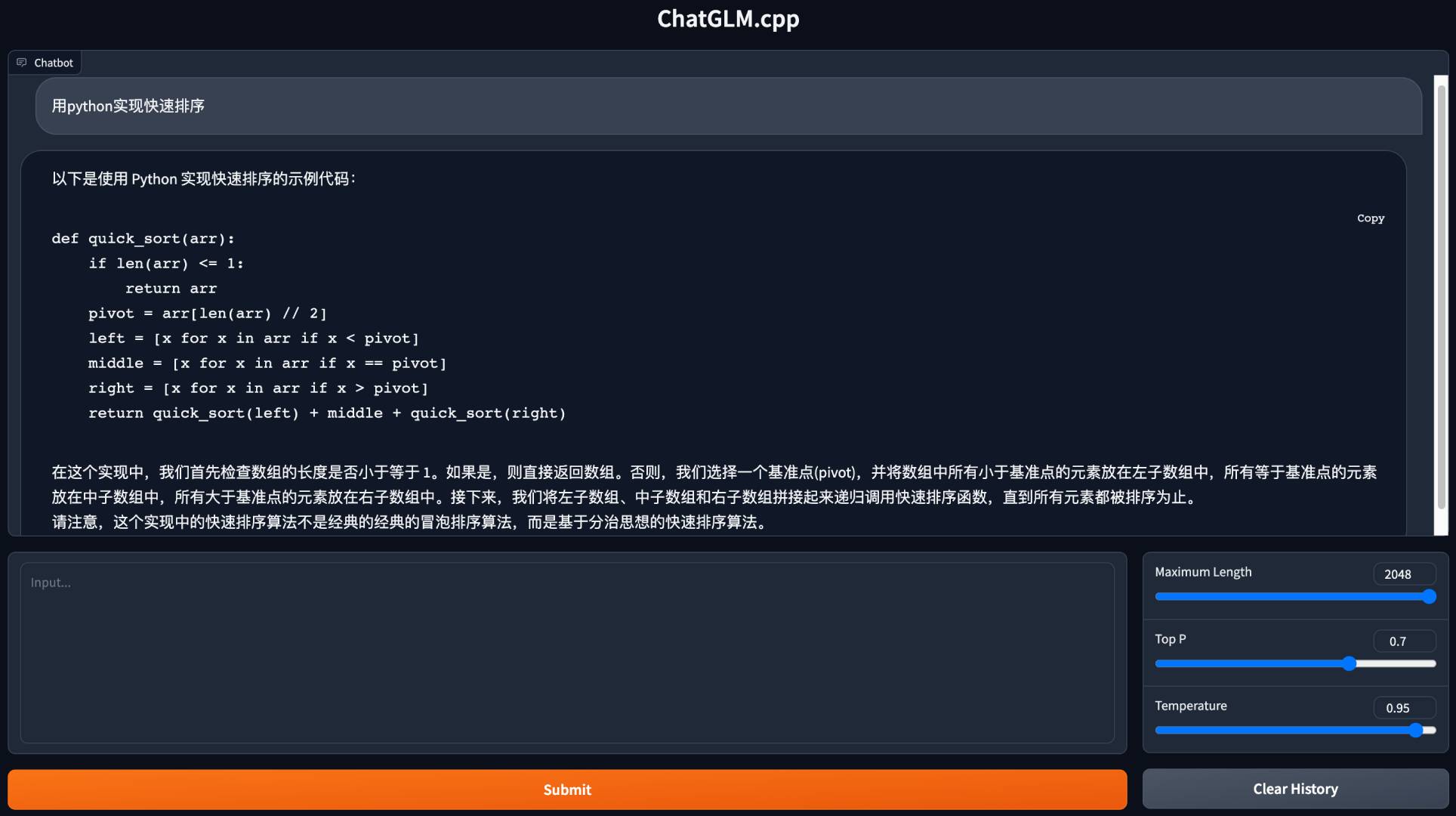C++ implementation of ChatGLM-6B, ChatGLM2-6B, ChatGLM3, GLM-4 and more LLMs for real-time chatting on your MacBook.
Highlights:
- Pure C++ implementation based on ggml, working in the same way as llama.cpp.
- Accelerated memory-efficient CPU inference with int4/int8 quantization, optimized KV cache and parallel computing.
- P-Tuning v2 and LoRA finetuned models support.
- Streaming generation with typewriter effect.
- Python binding, web demo, api servers and more possibilities.
Support Matrix:
- Hardwares: x86/arm CPU, NVIDIA GPU, Apple Silicon GPU
- Platforms: Linux, MacOS, Windows
- Models: ChatGLM-6B, ChatGLM2-6B, ChatGLM3, GLM-4, CodeGeeX2, Baichuan-13B, Baichuan-7B, Baichuan-13B, Baichuan2, InternLM
NOTE: Baichuan & InternLM model series are deprecated in favor of llama.cpp.
Preparation
Clone the ChatGLM.cpp repository into your local machine:
git clone --recursive https://github.com/li-plus/chatglm.cpp.git && cd chatglm.cppIf you forgot the --recursive flag when cloning the repository, run the following command in the chatglm.cpp folder:
git submodule update --init --recursiveQuantize Model
Install necessary packages for loading and quantizing Hugging Face models:
python3 -m pip install -U pip
python3 -m pip install torch tabulate tqdm transformers accelerate sentencepieceUse convert.py to transform ChatGLM-6B into quantized GGML format. For example, to convert the fp16 original model to q4_0 (quantized int4) GGML model, run:
python3 chatglm_cpp/convert.py -i THUDM/chatglm-6b -t q4_0 -o models/chatglm-ggml.binThe original model (-i <model_name_or_path>) can be a Hugging Face model name or a local path to your pre-downloaded model. Currently supported models are:
- ChatGLM-6B:
THUDM/chatglm-6b,THUDM/chatglm-6b-int8,THUDM/chatglm-6b-int4 - ChatGLM2-6B:
THUDM/chatglm2-6b,THUDM/chatglm2-6b-int4 - ChatGLM3-6B:
THUDM/chatglm3-6b - ChatGLM4-9B:
THUDM/glm-4-9b-chat - CodeGeeX2:
THUDM/codegeex2-6b,THUDM/codegeex2-6b-int4 - Baichuan & Baichuan2:
baichuan-inc/Baichuan-13B-Chat,baichuan-inc/Baichuan2-7B-Chat,baichuan-inc/Baichuan2-13B-Chat
You are free to try any of the below quantization types by specifying -t <type>:
q4_0: 4-bit integer quantization with fp16 scales.q4_1: 4-bit integer quantization with fp16 scales and minimum values.q5_0: 5-bit integer quantization with fp16 scales.q5_1: 5-bit integer quantization with fp16 scales and minimum values.q8_0: 8-bit integer quantization with fp16 scales.f16: half precision floating point weights without quantization.f32: single precision floating point weights without quantization.
For LoRA models, add -l <lora_model_name_or_path> flag to merge your LoRA weights into the base model. For example, run python3 chatglm_cpp/convert.py -i THUDM/chatglm3-6b -t q4_0 -o models/chatglm3-ggml-lora.bin -l shibing624/chatglm3-6b-csc-chinese-lora to merge public LoRA weights from Hugging Face.
For P-Tuning v2 models using the official finetuning script, additional weights are automatically detected by convert.py. If past_key_values is on the output weight list, the P-Tuning checkpoint is successfully converted.
Build & Run
Compile the project using CMake:
cmake -B build
cmake --build build -j --config ReleaseNow you may chat with the quantized ChatGLM-6B model by running:
./build/bin/main -m models/chatglm-ggml.bin -p 你好
# 你好👋!我是人工智能助手 ChatGLM-6B,很高兴见到你,欢迎问我任何问题。To run the model in interactive mode, add the -i flag. For example:
./build/bin/main -m models/chatglm-ggml.bin -iIn interactive mode, your chat history will serve as the context for the next-round conversation.
Run ./build/bin/main -h to explore more options!
Try Other Models
ChatGLM2-6B
python3 chatglm_cpp/convert.py -i THUDM/chatglm2-6b -t q4_0 -o models/chatglm2-ggml.bin
./build/bin/main -m models/chatglm2-ggml.bin -p 你好 --top_p 0.8 --temp 0.8
# 你好👋!我是人工智能助手 ChatGLM2-6B,很高兴见到你,欢迎问我任何问题。ChatGLM3-6B
ChatGLM3-6B further supports function call and code interpreter in addition to chat mode.
Chat mode:
python3 chatglm_cpp/convert.py -i THUDM/chatglm3-6b -t q4_0 -o models/chatglm3-ggml.bin
./build/bin/main -m models/chatglm3-ggml.bin -p 你好 --top_p 0.8 --temp 0.8
# 你好👋!我是人工智能助手 ChatGLM3-6B,很高兴见到你,欢迎问我任何问题。Setting system prompt:
./build/bin/main -m models/chatglm3-ggml.bin -p 你好 -s "You are ChatGLM3, a large language model trained by Zhipu.AI. Follow the user's instructions carefully. Respond using markdown."
# 你好👋!我是 ChatGLM3,有什么问题可以帮您解答吗?Function call:
$ ./build/bin/main -m models/chatglm3-ggml.bin --top_p 0.8 --temp 0.8 --sp examples/system/function_call.txt -i
System > Answer the following questions as best as you can. You have access to the following tools: ...
Prompt > 生成一个随机数
ChatGLM3 > random_number_generator
```python
tool_call(seed=42, range=(0, 100))
```
Tool Call > Please manually call function `random_number_generator` with args `tool_call(seed=42, range=(0, 100))` and provide the results below.
Observation > 23
ChatGLM3 > 根据您的要求,我使用随机数生成器API生成了一个随机数。根据API返回结果,生成的随机数为23。
Code interpreter:
$ ./build/bin/main -m models/chatglm3-ggml.bin --top_p 0.8 --temp 0.8 --sp examples/system/code_interpreter.txt -i
System > 你是一位智能AI助手,你叫ChatGLM,你连接着一台电脑,但请注意不能联网。在使用Python解决任务时,你可以运行代码并得到结果,如果运行结果有错误,你需要尽可能对代码进行改进。你可以处理用户上传到电脑上的文件,文件默认存储路径是/mnt/data/。
Prompt > 列出100以内的所有质数
ChatGLM3 > 好的,我会为您列出100以内的所有质数。
```python
def is_prime(n):
"""Check if a number is prime."""
if n <= 1:
return False
if n <= 3:
return True
if n % 2 == 0 or n % 3 == 0:
return False
i = 5
while i * i <= n:
if n % i == 0 or n % (i + 2) == 0:
return False
i += 6
return True
primes_upto_100 = [i for i in range(2, 101) if is_prime(i)]
primes_upto_100
```
Code Interpreter > Please manually run the code and provide the results below.
Observation > [2, 3, 5, 7, 11, 13, 17, 19, 23, 29, 31, 37, 41, 43, 47, 53, 59, 61, 67, 71, 73, 79, 83, 89, 97]
ChatGLM3 > 100以内的所有质数为:
$$
2, 3, 5, 7, 11, 13, 17, 19, 23, 29, 31, 37, 41, 43, 47, 53, 59, 61, 67, 71, 73, 79, 83, 89, 97
$$
ChatGLM4-9B
Chat mode:
python3 chatglm_cpp/convert.py -i THUDM/glm-4-9b-chat -t q4_0 -o models/chatglm4-ggml.bin
./build/bin/main -m models/chatglm4-ggml.bin -p 你好 --top_p 0.8 --temp 0.8
# 你好👋!有什么可以帮助你的吗?CodeGeeX2
$ python3 chatglm_cpp/convert.py -i THUDM/codegeex2-6b -t q4_0 -o models/codegeex2-ggml.bin
$ ./build/bin/main -m models/codegeex2-ggml.bin --temp 0 --mode generate -p "\
# language: Python
# write a bubble sort function
"
def bubble_sort(lst):
for i in range(len(lst) - 1):
for j in range(len(lst) - 1 - i):
if lst[j] > lst[j + 1]:
lst[j], lst[j + 1] = lst[j + 1], lst[j]
return lst
print(bubble_sort([5, 4, 3, 2, 1]))Baichuan-13B-Chat
python3 chatglm_cpp/convert.py -i baichuan-inc/Baichuan-13B-Chat -t q4_0 -o models/baichuan-13b-chat-ggml.bin
./build/bin/main -m models/baichuan-13b-chat-ggml.bin -p 你好 --top_k 5 --top_p 0.85 --temp 0.3 --repeat_penalty 1.1
# 你好!有什么我可以帮助你的吗?Baichuan2-7B-Chat
python3 chatglm_cpp/convert.py -i baichuan-inc/Baichuan2-7B-Chat -t q4_0 -o models/baichuan2-7b-chat-ggml.bin
./build/bin/main -m models/baichuan2-7b-chat-ggml.bin -p 你好 --top_k 5 --top_p 0.85 --temp 0.3 --repeat_penalty 1.05
# 你好!很高兴为您提供帮助。请问有什么问题我可以帮您解答?Baichuan2-13B-Chat
python3 chatglm_cpp/convert.py -i baichuan-inc/Baichuan2-13B-Chat -t q4_0 -o models/baichuan2-13b-chat-ggml.bin
./build/bin/main -m models/baichuan2-13b-chat-ggml.bin -p 你好 --top_k 5 --top_p 0.85 --temp 0.3 --repeat_penalty 1.05
# 你好!今天我能为您提供什么帮助?InternLM-Chat-7B
python3 chatglm_cpp/convert.py -i internlm/internlm-chat-7b -t q4_0 -o models/internlm-chat-7b-ggml.bin
./build/bin/main -m models/internlm-chat-7b-ggml.bin -p 你好 --top_p 0.8 --temp 0.8
# 你好,我是书生·浦语,有什么可以帮助你的吗?InternLM-Chat-20B
python3 chatglm_cpp/convert.py -i internlm/internlm-chat-20b -t q4_0 -o models/internlm-chat-20b-ggml.bin
./build/bin/main -m models/internlm-chat-20b-ggml.bin -p 你好 --top_p 0.8 --temp 0.8
# 你好!有什么我可以帮到你的吗?BLAS library can be integrated to further accelerate matrix multiplication. However, in some cases, using BLAS may cause performance degradation. Whether to turn on BLAS should depend on the benchmarking result.
Accelerate Framework
Accelerate Framework is automatically enabled on macOS. To disable it, add the CMake flag -DGGML_NO_ACCELERATE=ON.
OpenBLAS
OpenBLAS provides acceleration on CPU. Add the CMake flag -DGGML_OPENBLAS=ON to enable it.
cmake -B build -DGGML_OPENBLAS=ON && cmake --build build -jcuBLAS
cuBLAS uses NVIDIA GPU to accelerate BLAS. Add the CMake flag -DGGML_CUBLAS=ON to enable it.
cmake -B build -DGGML_CUBLAS=ON && cmake --build build -jBy default, all kernels will be compiled for all possible CUDA architectures and it takes some time. To run on a specific type of device, you may specify CUDA_ARCHITECTURES to speed up the nvcc compilation. For example:
cmake -B build -DGGML_CUBLAS=ON -DCUDA_ARCHITECTURES="80" # for A100
cmake -B build -DGGML_CUBLAS=ON -DCUDA_ARCHITECTURES="70;75" # compatible with both V100 and T4To find out the CUDA architecture of your GPU device, see Your GPU Compute Capability.
Metal
MPS (Metal Performance Shaders) allows computation to run on powerful Apple Silicon GPU. Add the CMake flag -DGGML_METAL=ON to enable it.
cmake -B build -DGGML_METAL=ON && cmake --build build -jThe Python binding provides high-level chat and stream_chat interface similar to the original Hugging Face ChatGLM(2)-6B.
Installation
Install from PyPI (recommended): will trigger compilation on your platform.
pip install -U chatglm-cppTo enable cuBLAS acceleration on NVIDIA GPU:
CMAKE_ARGS="-DGGML_CUBLAS=ON" pip install -U chatglm-cppTo enable Metal on Apple silicon devices:
CMAKE_ARGS="-DGGML_METAL=ON" pip install -U chatglm-cppYou may also install from source. Add the corresponding CMAKE_ARGS for acceleration.
# install from the latest source hosted on GitHub
pip install git+https://github.com/li-plus/chatglm.cpp.git@main
# or install from your local source after git cloning the repo
pip install .Pre-built wheels for CPU backend on Linux / MacOS / Windows are published on release. For CUDA / Metal backends, please compile from source code or source distribution.
Using Pre-converted GGML Models
Here is a simple demo that uses chatglm_cpp.Pipeline to load the GGML model and chat with it. First enter the examples folder (cd examples) and launch a Python interactive shell:
>>> import chatglm_cpp
>>>
>>> pipeline = chatglm_cpp.Pipeline("../models/chatglm-ggml.bin")
>>> pipeline.chat([chatglm_cpp.ChatMessage(role="user", content="你好")])
ChatMessage(role="assistant", content="你好👋!我是人工智能助手 ChatGLM-6B,很高兴见到你,欢迎问我任何问题。", tool_calls=[])To chat in stream, run the below Python example:
python3 cli_demo.py -m ../models/chatglm-ggml.bin -iLaunch a web demo to chat in your browser:
python3 web_demo.py -m ../models/chatglm-ggml.binFor other models:
ChatGLM2-6B
python3 cli_demo.py -m ../models/chatglm2-ggml.bin -p 你好 --temp 0.8 --top_p 0.8 # CLI demo
python3 web_demo.py -m ../models/chatglm2-ggml.bin --temp 0.8 --top_p 0.8 # web demoChatGLM3-6B
CLI Demo
Chat mode:
python3 cli_demo.py -m ../models/chatglm3-ggml.bin -p 你好 --temp 0.8 --top_p 0.8Function call:
python3 cli_demo.py -m ../models/chatglm3-ggml.bin --temp 0.8 --top_p 0.8 --sp system/function_call.txt -iCode interpreter:
python3 cli_demo.py -m ../models/chatglm3-ggml.bin --temp 0.8 --top_p 0.8 --sp system/code_interpreter.txt -iWeb Demo
Install Python dependencies and the IPython kernel for code interpreter.
pip install streamlit jupyter_client ipython ipykernel
ipython kernel install --name chatglm3-demo --userLaunch the web demo:
streamlit run chatglm3_demo.py| Function Call | Code Interpreter |
|---|---|
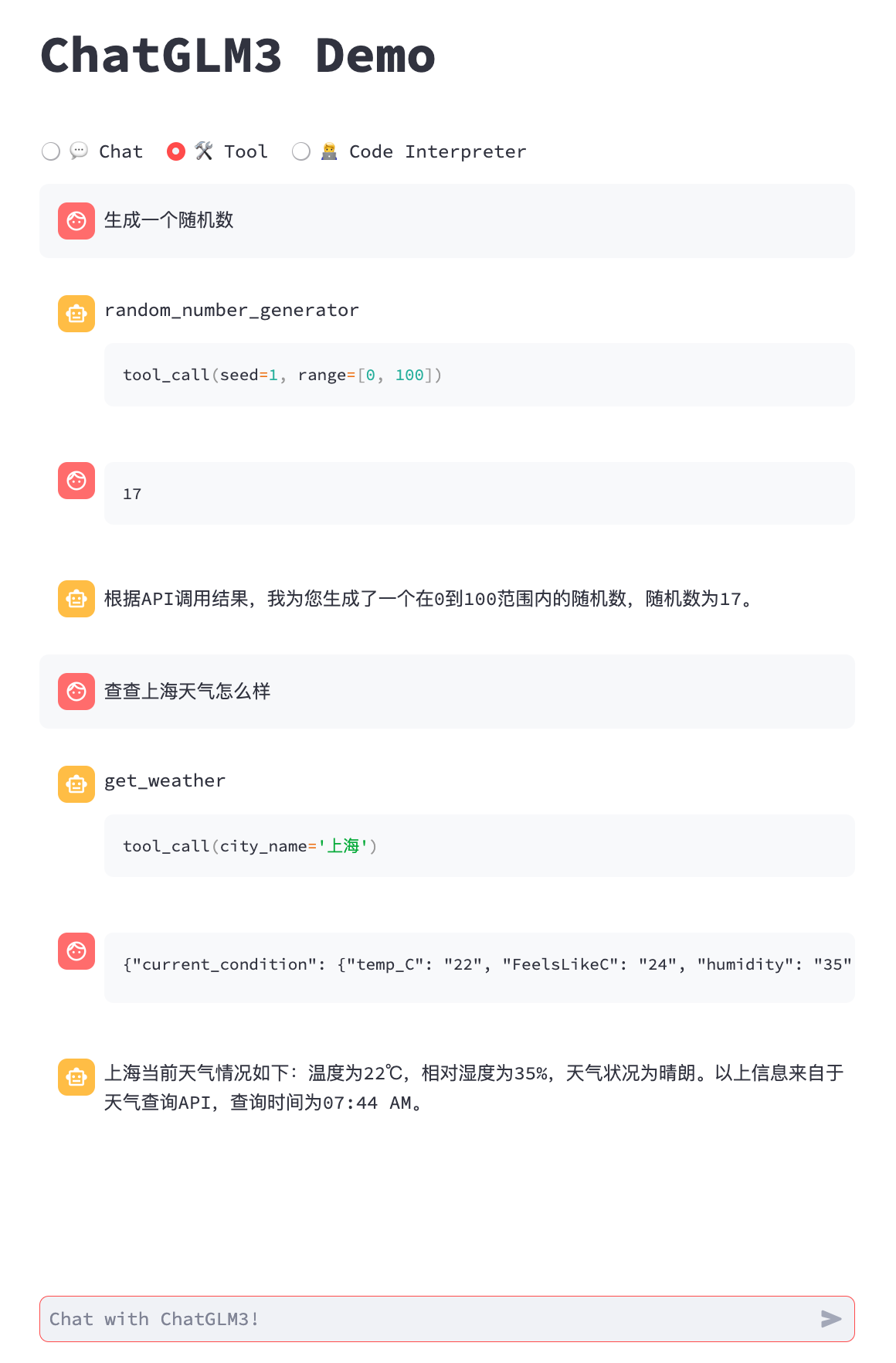 |
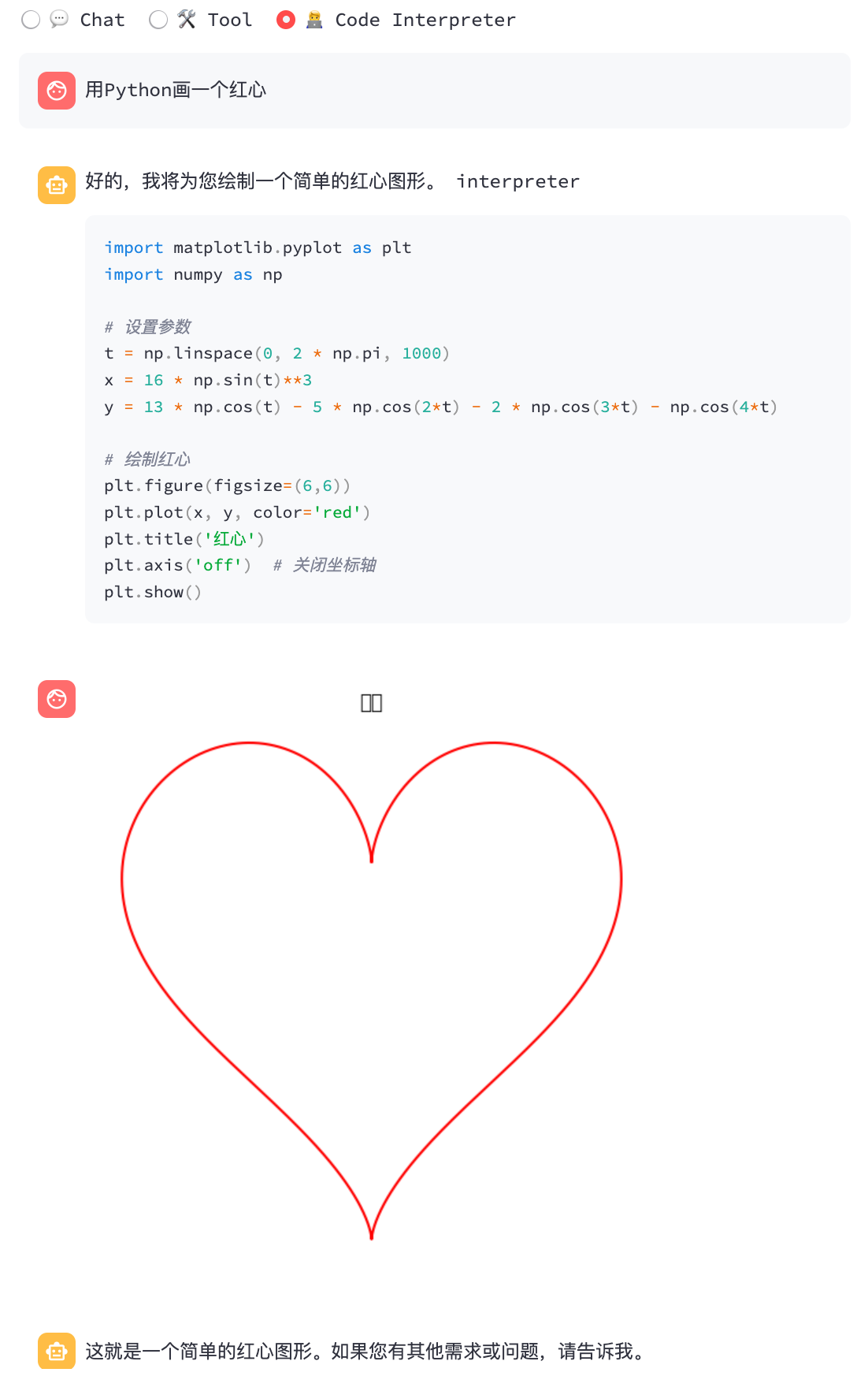 |
ChatGLM4-9B
Chat mode:
python3 cli_demo.py -m ../models/chatglm4-ggml.bin -p 你好 --temp 0.8 --top_p 0.8CodeGeeX2
# CLI demo
python3 cli_demo.py -m ../models/codegeex2-ggml.bin --temp 0 --mode generate -p "\
# language: Python
# write a bubble sort function
"
# web demo
python3 web_demo.py -m ../models/codegeex2-ggml.bin --temp 0 --max_length 512 --mode generate --plainBaichuan-13B-Chat
python3 cli_demo.py -m ../models/baichuan-13b-chat-ggml.bin -p 你好 --top_k 5 --top_p 0.85 --temp 0.3 --repeat_penalty 1.1 # CLI demo
python3 web_demo.py -m ../models/baichuan-13b-chat-ggml.bin --top_k 5 --top_p 0.85 --temp 0.3 --repeat_penalty 1.1 # web demoBaichuan2-7B-Chat
python3 cli_demo.py -m ../models/baichuan2-7b-chat-ggml.bin -p 你好 --top_k 5 --top_p 0.85 --temp 0.3 --repeat_penalty 1.05 # CLI demo
python3 web_demo.py -m ../models/baichuan2-7b-chat-ggml.bin --top_k 5 --top_p 0.85 --temp 0.3 --repeat_penalty 1.05 # web demoBaichuan2-13B-Chat
python3 cli_demo.py -m ../models/baichuan2-13b-chat-ggml.bin -p 你好 --top_k 5 --top_p 0.85 --temp 0.3 --repeat_penalty 1.05 # CLI demo
python3 web_demo.py -m ../models/baichuan2-13b-chat-ggml.bin --top_k 5 --top_p 0.85 --temp 0.3 --repeat_penalty 1.05 # web demoInternLM-Chat-7B
python3 cli_demo.py -m ../models/internlm-chat-7b-ggml.bin -p 你好 --top_p 0.8 --temp 0.8 # CLI demo
python3 web_demo.py -m ../models/internlm-chat-7b-ggml.bin --top_p 0.8 --temp 0.8 # web demoInternLM-Chat-20B
python3 cli_demo.py -m ../models/internlm-chat-20b-ggml.bin -p 你好 --top_p 0.8 --temp 0.8 # CLI demo
python3 web_demo.py -m ../models/internlm-chat-20b-ggml.bin --top_p 0.8 --temp 0.8 # web demoConverting Hugging Face LLMs at Runtime
Sometimes it might be inconvenient to convert and save the intermediate GGML models beforehand. Here is an option to directly load from the original Hugging Face model, quantize it into GGML models in a minute, and start serving. All you need is to replace the GGML model path with the Hugging Face model name or path.
>>> import chatglm_cpp
>>>
>>> pipeline = chatglm_cpp.Pipeline("THUDM/chatglm-6b", dtype="q4_0")
Loading checkpoint shards: 100%|██████████████████████████████████| 8/8 [00:10<00:00, 1.27s/it]
Processing model states: 100%|████████████████████████████████| 339/339 [00:23<00:00, 14.73it/s]
...
>>> pipeline.chat([chatglm_cpp.ChatMessage(role="user", content="你好")])
ChatMessage(role="assistant", content="你好👋!我是人工智能助手 ChatGLM-6B,很高兴见到你,欢迎问我任何问题。", tool_calls=[])Likewise, replace the GGML model path with Hugging Face model in any example script, and it just works. For example:
python3 cli_demo.py -m THUDM/chatglm-6b -p 你好 -iWe support various kinds of API servers to integrate with popular frontends. Extra dependencies can be installed by:
pip install 'chatglm-cpp[api]'Remember to add the corresponding CMAKE_ARGS to enable acceleration.
LangChain API
Start the api server for LangChain:
MODEL=./models/chatglm2-ggml.bin uvicorn chatglm_cpp.langchain_api:app --host 127.0.0.1 --port 8000Test the api endpoint with curl:
curl http://127.0.0.1:8000 -H 'Content-Type: application/json' -d '{"prompt": "你好"}'Run with LangChain:
>>> from langchain.llms import ChatGLM
>>>
>>> llm = ChatGLM(endpoint_url="http://127.0.0.1:8000")
>>> llm.predict("你好")
'你好👋!我是人工智能助手 ChatGLM2-6B,很高兴见到你,欢迎问我任何问题。'For more options, please refer to examples/langchain_client.py and LangChain ChatGLM Integration.
OpenAI API
Start an API server compatible with OpenAI chat completions protocol:
MODEL=./models/chatglm3-ggml.bin uvicorn chatglm_cpp.openai_api:app --host 127.0.0.1 --port 8000Test your endpoint with curl:
curl http://127.0.0.1:8000/v1/chat/completions -H 'Content-Type: application/json' \
-d '{"messages": [{"role": "user", "content": "你好"}]}'Use the OpenAI client to chat with your model:
>>> from openai import OpenAI
>>>
>>> client = OpenAI(base_url="http://127.0.0.1:8000/v1")
>>> response = client.chat.completions.create(model="default-model", messages=[{"role": "user", "content": "你好"}])
>>> response.choices[0].message.content
'你好👋!我是人工智能助手 ChatGLM3-6B,很高兴见到你,欢迎问我任何问题。'For stream response, check out the example client script:
OPENAI_BASE_URL=http://127.0.0.1:8000/v1 python3 examples/openai_client.py --stream --prompt 你好Tool calling is also supported:
OPENAI_BASE_URL=http://127.0.0.1:8000/v1 python3 examples/openai_client.py --tool_call --prompt 上海天气怎么样With this API server as backend, ChatGLM.cpp models can be seamlessly integrated into any frontend that uses OpenAI-style API, including mckaywrigley/chatbot-ui, fuergaosi233/wechat-chatgpt, Yidadaa/ChatGPT-Next-Web, and more.
Option 1: Building Locally
Building docker image locally and start a container to run inference on CPU:
docker build . --network=host -t chatglm.cpp
# cpp demo
docker run -it --rm -v $PWD/models:/chatglm.cpp/models chatglm.cpp ./build/bin/main -m models/chatglm-ggml.bin -p "你好"
# python demo
docker run -it --rm -v $PWD/models:/chatglm.cpp/models chatglm.cpp python3 examples/cli_demo.py -m models/chatglm-ggml.bin -p "你好"
# langchain api server
docker run -it --rm -v $PWD/models:/chatglm.cpp/models -p 8000:8000 -e MODEL=models/chatglm-ggml.bin chatglm.cpp \
uvicorn chatglm_cpp.langchain_api:app --host 0.0.0.0 --port 8000
# openai api server
docker run -it --rm -v $PWD/models:/chatglm.cpp/models -p 8000:8000 -e MODEL=models/chatglm-ggml.bin chatglm.cpp \
uvicorn chatglm_cpp.openai_api:app --host 0.0.0.0 --port 8000For CUDA support, make sure nvidia-docker is installed. Then run:
docker build . --network=host -t chatglm.cpp-cuda \
--build-arg BASE_IMAGE=nvidia/cuda:12.2.0-devel-ubuntu20.04 \
--build-arg CMAKE_ARGS="-DGGML_CUBLAS=ON -DCUDA_ARCHITECTURES=80"
docker run -it --rm --gpus all -v $PWD/models:/chatglm.cpp/models chatglm.cpp-cuda \
./build/bin/main -m models/chatglm-ggml.bin -p "你好"Option 2: Using Pre-built Image
The pre-built image for CPU inference is published on both Docker Hub and GitHub Container Registry (GHCR).
To pull from Docker Hub and run demo:
docker run -it --rm -v $PWD/models:/chatglm.cpp/models liplusx/chatglm.cpp:main \
./build/bin/main -m models/chatglm-ggml.bin -p "你好"To pull from GHCR and run demo:
docker run -it --rm -v $PWD/models:/chatglm.cpp/models ghcr.io/li-plus/chatglm.cpp:main \
./build/bin/main -m models/chatglm-ggml.bin -p "你好"Python demo and API servers are also supported in pre-built image. Use it in the same way as Option 1.
Environment:
- CPU backend performance is measured on a Linux server with Intel(R) Xeon(R) Platinum 8260 CPU @ 2.40GHz using 16 threads.
- CUDA backend is measured on a V100-SXM2-32GB GPU using 1 thread.
- MPS backend is measured on an Apple M2 Ultra device using 1 thread.
ChatGLM-6B:
| Q4_0 | Q4_1 | Q5_0 | Q5_1 | Q8_0 | F16 | |
|---|---|---|---|---|---|---|
| ms/token (CPU @ Platinum 8260) | 74 | 77 | 86 | 89 | 114 | 189 |
| ms/token (CUDA @ V100 SXM2) | 8.1 | 8.7 | 9.4 | 9.5 | 12.0 | 19.1 |
| ms/token (MPS @ M2 Ultra) | 11.5 | 12.3 | N/A | N/A | 16.1 | 24.4 |
| file size | 3.3G | 3.7G | 4.0G | 4.4G | 6.2G | 12G |
| mem usage | 4.0G | 4.4G | 4.7G | 5.1G | 6.9G | 13G |
ChatGLM2-6B / ChatGLM3-6B / CodeGeeX2:
| Q4_0 | Q4_1 | Q5_0 | Q5_1 | Q8_0 | F16 | |
|---|---|---|---|---|---|---|
| ms/token (CPU @ Platinum 8260) | 64 | 71 | 79 | 83 | 106 | 189 |
| ms/token (CUDA @ V100 SXM2) | 7.9 | 8.3 | 9.2 | 9.2 | 11.7 | 18.5 |
| ms/token (MPS @ M2 Ultra) | 10.0 | 10.8 | N/A | N/A | 14.5 | 22.2 |
| file size | 3.3G | 3.7G | 4.0G | 4.4G | 6.2G | 12G |
| mem usage | 3.4G | 3.8G | 4.1G | 4.5G | 6.2G | 12G |
ChatGLM4-9B:
| Q4_0 | Q4_1 | Q5_0 | Q5_1 | Q8_0 | F16 | |
|---|---|---|---|---|---|---|
| ms/token (CPU @ Platinum 8260) | 105 | 105 | 122 | 134 | 158 | 279 |
| ms/token (CUDA @ V100 SXM2) | 12.1 | 12.5 | 13.8 | 13.9 | 17.7 | 27.7 |
| file size | 5.0G | 5.5G | 6.1G | 6.6G | 9.4G | 18G |
Baichuan-7B / Baichuan2-7B:
| Q4_0 | Q4_1 | Q5_0 | Q5_1 | Q8_0 | F16 | |
|---|---|---|---|---|---|---|
| ms/token (CPU @ Platinum 8260) | 85.3 | 94.8 | 103.4 | 109.6 | 136.8 | 248.5 |
| ms/token (CUDA @ V100 SXM2) | 8.7 | 9.2 | 10.2 | 10.3 | 13.2 | 21.0 |
| ms/token (MPS @ M2 Ultra) | 11.3 | 12.0 | N/A | N/A | 16.4 | 25.6 |
| file size | 4.0G | 4.4G | 4.9G | 5.3G | 7.5G | 14G |
| mem usage | 4.5G | 4.9G | 5.3G | 5.7G | 7.8G | 14G |
Baichuan-13B / Baichuan2-13B:
| Q4_0 | Q4_1 | Q5_0 | Q5_1 | Q8_0 | F16 | |
|---|---|---|---|---|---|---|
| ms/token (CPU @ Platinum 8260) | 161.7 | 175.8 | 189.9 | 192.3 | 255.6 | 459.6 |
| ms/token (CUDA @ V100 SXM2) | 13.7 | 15.1 | 16.3 | 16.9 | 21.9 | 36.8 |
| ms/token (MPS @ M2 Ultra) | 18.2 | 18.8 | N/A | N/A | 27.2 | 44.4 |
| file size | 7.0G | 7.8G | 8.5G | 9.3G | 14G | 25G |
| mem usage | 7.8G | 8.8G | 9.5G | 10G | 14G | 25G |
InternLM-7B:
| Q4_0 | Q4_1 | Q5_0 | Q5_1 | Q8_0 | F16 | |
|---|---|---|---|---|---|---|
| ms/token (CPU @ Platinum 8260) | 85.3 | 90.1 | 103.5 | 112.5 | 137.3 | 232.2 |
| ms/token (CUDA @ V100 SXM2) | 9.1 | 9.4 | 10.5 | 10.5 | 13.3 | 21.1 |
InternLM-20B:
| Q4_0 | Q4_1 | Q5_0 | Q5_1 | Q8_0 | F16 | |
|---|---|---|---|---|---|---|
| ms/token (CPU @ Platinum 8260) | 230.0 | 236.7 | 276.6 | 290.6 | 357.1 | N/A |
| ms/token (CUDA @ V100 SXM2) | 21.6 | 23.2 | 25.0 | 25.9 | 33.4 | N/A |
We measure model quality by evaluating the perplexity over the WikiText-2 test dataset, following the strided sliding window strategy in https://huggingface.co/docs/transformers/perplexity. Lower perplexity usually indicates a better model.
Download and unzip the dataset from link. Measure the perplexity with a stride of 512 and max input length of 2048:
./build/bin/perplexity -m models/chatglm3-base-ggml.bin -f wikitext-2-raw/wiki.test.raw -s 512 -l 2048| Q4_0 | Q4_1 | Q5_0 | Q5_1 | Q8_0 | F16 | |
|---|---|---|---|---|---|---|
| ChatGLM3-6B-Base | 6.215 | 6.184 | 5.997 | 6.015 | 5.965 | 5.971 |
| ChatGLM4-9B-Base | 6.851 | 6.793 | 6.652 | 6.635 | 6.582 | 6.586 |
Unit Test & Benchmark
To perform unit tests, add this CMake flag -DCHATGLM_ENABLE_TESTING=ON to enable testing. Recompile and run the unit test (including benchmark).
mkdir -p build && cd build
cmake .. -DCHATGLM_ENABLE_TESTING=ON && make -j
./bin/chatglm_testFor benchmark only:
./bin/chatglm_test --gtest_filter='Benchmark.*'Lint
To format the code, run make lint inside the build folder. You should have clang-format, black and isort pre-installed.
Performance
To detect the performance bottleneck, add the CMake flag -DGGML_PERF=ON:
cmake .. -DGGML_PERF=ON && make -jThis will print timing for each graph operation when running the model.
- This project is greatly inspired by @ggerganov's llama.cpp and is based on his NN library ggml.
- Thank @THUDM for the amazing ChatGLM-6B, ChatGLM2-6B, ChatGLM3 and GLM-4 and for releasing the model sources and checkpoints.