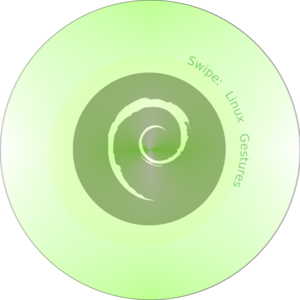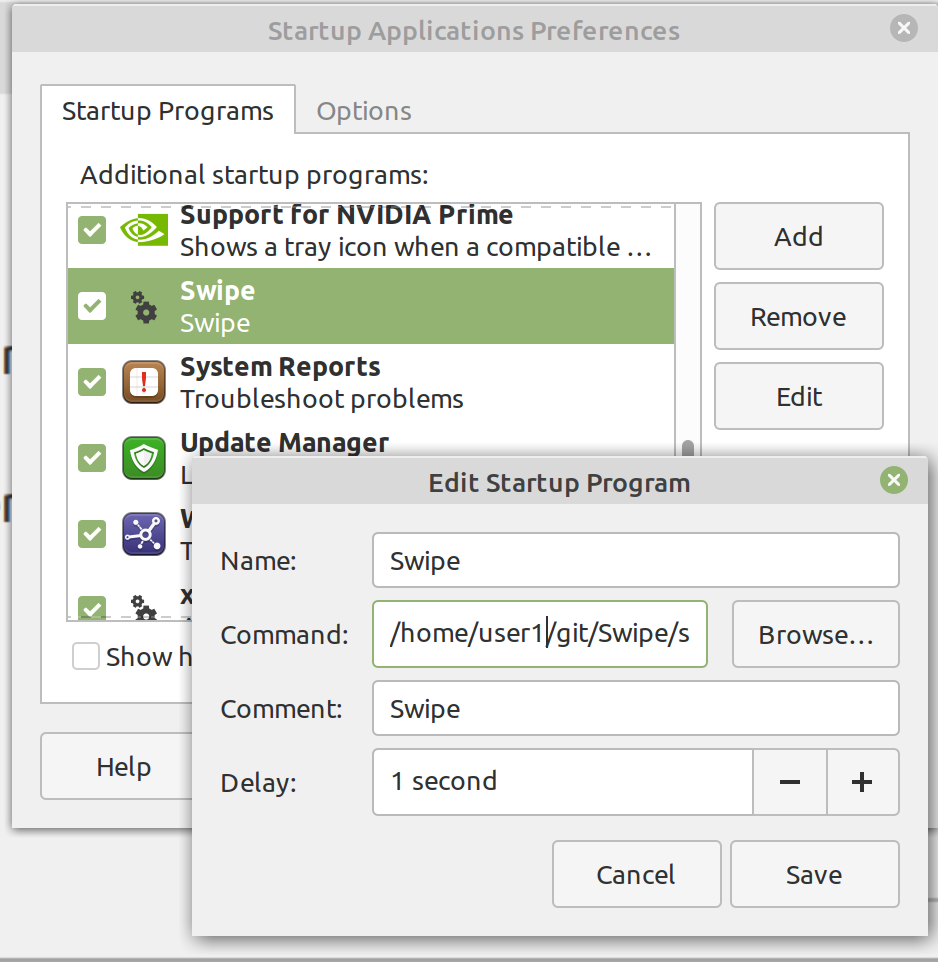Gestures on Linux.
Swipe uses a novel yet simple correlation mechanism to determine directional intent from event coordinates.
- Wide range of devices supported
- Touchscreens - single, double, triple, quad touches supported.
- Touchpad - double, triple, quad touches
- Wayland and X11 compatible
- Easy Installation - download (or git clone) and run.
- No dependency on Python or Ruby
- Supports Config files
- Supports 480+ input events.
- libinput-tools
sudo apt-get install libinput-tools
- Your user must be a member of
inputgroup:sudo gpasswd -a $USER input newgrp input - Optional: Enable touchpad events
gsettings set org.gnome.desktop.peripherals.touchpad send-events enabled
- Download
Swipeto a folder. (Either download the latest build from the bin folder, or clone this repo, or download and extract the Zip file.)$ wget https://github.com/evuraan/Swipe/blob/main/bin/swipe?raw=true -O swipe $ chmod 775 swipe
- Launch
swipe. In most casesSwipewill look for and find everything it needs, otherwise you can use the options and/or a config file.
See your distro's documentation to setup Swipe as a Startup Application - an application that starts when a desktop user logs in.
$ ./swipe -h
Usage: ./swipe
-h --help print this usage and exit
-v --version print version information and exit
-s --sampleCfg show sample config
-d --debug show verbose output
-c /etc/ku.conf config file to use
-k --keys show available keys
-i /dev/input/event1 kbd device to use
-a --available show available devices
-q --noIndicator disable status icon- If no config file is specified,
Swipewould use a default configuration. - If an appropriate
kbddevice cannot be found,Swipewill ask you to specify a suitable device using the-ioption.
Generate a sample config file with -s option. Here are some other config examples.
$ ./swipe -s
Sample Config:
# 2 button touchpad gestures
2right: "KEY_LEFTALT + KEY_LEFT"
2left: "KEY_LEFTALT + KEY_RIGHT"
# 3 button touchpad gestures
3right: "KEY_LEFTALT + KEY_LEFT"
3left: "KEY_LEFTALT + KEY_RIGHT"
3up: "KEY_SPACE"
3down: "KEY_LEFTSHIFT + KEY_SPACE"
# 4 button touchpad gestures
4right: "KEY_MUTE"
4left: "KEY_MUTE"
4up: "KEY_VOLUMEUP"
4down: "KEY_VOLUMEDOWN"
# Touchscreen gestures
touch1up: "KEY_UP"
touch1down: "KEY_DOWN"
touch1left: "KEY_LEFTALT + KEY_LEFT"
touch1right:"KEY_LEFTALT + KEY_RIGHT"
touch2up: "KEY_UP"
touch2down: "KEY_DOWN"
touch2left: "KEY_LEFTALT + KEY_LEFT"
touch2right:"KEY_LEFTALT + KEY_RIGHT"
touch3up: "KEY_UP"
touch3down: "KEY_DOWN"
touch3left: "KEY_LEFTALT + KEY_LEFT"
touch3right:"KEY_LEFTALT + KEY_RIGHT"
touch4up: "KEY_UP"
touch4down: "KEY_DOWN"
touch4left: "KEY_LEFTALT + KEY_LEFT"
touch4right:"KEY_LEFTALT + KEY_RIGHT"Create and edit a custom config to suite your likings:
$ ./swipe -s > mySwipe.confMake edits to mySwipe.conf and launch swipe as $ ./swipe -c mySwipe.conf
This is config the author currently uses:
# 2 Button Touchpad 2right: "KEY_LEFTALT + KEY_LEFT" 2left: "KEY_LEFTALT + KEY_RIGHT" # 3 Button Touchpad Gestures: # Zoom in and out 3right: "KEY_LEFTCTRL + KEY_RIGHTSHIFT + KEY_EQUAL" 3left: "KEY_RIGHTCTRL + KEY_0" 3up: "KEY_LEFTCTRL + KEY_RIGHTSHIFT + KEY_EQUAL" 3down: "KEY_RIGHTCTRL + KEY_MINUS" # 4 Button Touchpad Gestures: # Vol Up/Down/Mute 4right: "KEY_MUTE" 4left: "KEY_LEFTALT + KEY_RIGHTCTRL + KEY_P" 4up: "KEY_VOLUMEUP" 4down: "KEY_VOLUMEDOWN" # 5 - Touchscreens touch1up: "KEY_SPACE" touch1down: "KEY_RIGHTSHIFT + KEY_SPACE" touch1left: "KEY_LEFTALT + KEY_RIGHT" touch1right: "KEY_LEFTALT + KEY_LEFT" touch2up: "KEY_RIGHTCTRL + KEY_KPPLUS" touch2down: "KEY_RIGHTCTRL + KEY_MINUS" touch2left: "KEY_LEFTALT + KEY_RIGHT" touch2right: "KEY_LEFTALT + KEY_LEFT"
Run with -d option to have debug info onto the terminal:
$ ./swipe -d -c /tmp/swipe.conf
Fri Sep 03 19:07:12 2021 Swipe/3.01e Read 14 values from the config file
Fri Sep 03 19:07:12 2021 Swipe/3.01e 2 key touchpad events: map[LEFT:KEY_LEFTALT + KEY_RIGHT RIGHT:KEY_RIGHTALT + KEY_LEFT]
Fri Sep 03 19:07:12 2021 Swipe/3.01e 3 key touchpad events: map[DOWN:KEY_LEFTSHIFT + KEY_SPACE LEFT:KEY_LEFTALT + KEY_RIGHT RIGHT:KEY_LEFTALT + KEY_LEFT UP:KEY_SPACE]
Fri Sep 03 19:07:12 2021 Swipe/3.01e 4 key touchpad events: map[DOWN:KEY_END LEFT:KEY_LEFTALT + KEY_RIGHT RIGHT:KEY_LEFTALT + KEY_LEFT UP:KEY_HOME]
Fri Sep 03 19:07:12 2021 Swipe/3.01e touchscreen events: map[DOWN:KEY_UP + KEY_UP + KEY_UP + KEY_UP + KEY_UP + KEY_UP LEFT:KEY_LEFTALT + KEY_RIGHT RIGHT:KEY_LEFTALT + KEY_LEFT UP:KEY_DOWN + KEY_DOWN + KEY_DOWN + KEY_DOWN + KEY_DOWN + KEY_DOWN]Desktop notifications (example) are also enabled in debug mode - which shows the details of the event intercepted.
Swipe supports about 482 keys/buttons - pretty much inline with Linux's input-event-codes.h.
Run swipe -k to see a full list:
$ ./swipe -k
Available keys:
key --> KEY_FN_D
key --> KEY_BRL_DOT8
key --> KEY_HANJA
key --> KEY_FILE
key --> KEY_PHONE
key --> KEY_ATTENDANT_ON
key --> KEY_MACRO_PRESET1
key --> KEY_KP5
key --> KEY_PAGEUP
key --> KEY_RIGHT
key --> KEY_PRESENTATION
key --> KEY_KBDINPUTASSIST_NEXT
key --> KEY_FASTREVERSE
key --> KEY_KP1
<snip>If you prefer to build yourself, you will need the Go Programming Language installed on your System.
Go into the folder and build as:
go build