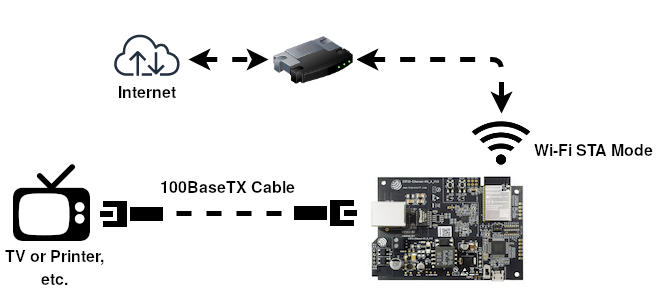| Supported Targets | ESP32 | ESP32-S2 | ESP32-C3 |
|---|
(See the README.md file in the upper level IDF 'examples' directory for more information about examples. To try a more complex application about Ethernet to WiFi data forwarding, please go to iot-solution.)
Note: This example uses some internal APIs (e.g. esp_wifi_internal_tx) which might get changed between minor versions of ESP-IDF.
The similarities on MAC layer between Ethernet and Wi-Fi make it easy to forward packets from Ethernet to Wi-Fi and vice versa. This example illustrates how to implement a simple "router" which only supports forwarding packets between Ethernet port and Wi-Fi station interface and vice versa. In this case, the WiFi should play the role of WAN (i.e. it can access outside network) so that a device could get access to the Internet when it gets connected to ESP32 through Ethernet.
This is explained in detail at the following website. ESP32 application practice: ethernet to WiFi implementation
Note: In this example, ESP32 works like a bridge between Ethernet and Wi-Fi, and it won't perform any actions on Layer3 and higher layer, which means there's no need to initialize the TCP/IP stack.
To run this example, it's recommended that you have an official ESP32 Ethernet development board - ESP32-Ethernet-Kit. This example should also work for 3rd party ESP32 board as long as it's integrated with a supported Ethernet PHY chip. Up until now, ESP-IDF supports up to four Ethernet PHY: LAN8720, IP101, DP83848 and RTL8201, additional PHY drivers should be implemented by users themselves.
Besides that, esp_eth component can drive third-party Ethernet module which integrates MAC and PHY and provides common communication interface (e.g. SPI, USB, etc). This example will take the DM9051 as an example, illustrating how to install the Ethernet driver in the same manner.
See common pin assignments for Ethernet examples from upper level.
idf.py menuconfig
In addition to the common configurations for Ethernet examples from upper level, you might also need to update the default value of following configurations:
In the Example Configuration menu:
- Set the SSID and password for the remote Wi-Fi AP under
Wi-Fi SSIDandWi-Fi Password.
Build the project and flash it to the board, then run monitor tool to view serial output:
idf.py -p PORT build flash monitor
(Replace PORT with the name of the serial port to use.)
(To exit the serial monitor, type Ctrl-].)
See the Getting Started Guide for full steps to configure and use ESP-IDF to build projects.
I (590) wifi:wifi driver task: 3ffbe840, prio:23, stack:6656, core=0
I (590) system_api: Base MAC address is not set
I (590) system_api: read default base MAC address from EFUSE
I (620) wifi:wifi firmware version: 63017e0
I (620) wifi:wifi certification version: v7.0
I (620) wifi:config NVS flash: enabled
I (620) wifi:config nano formating: disabled
I (630) wifi:Init data frame dynamic rx buffer num: 32
I (630) wifi:Init management frame dynamic rx buffer num: 32
I (640) wifi:Init management short buffer num: 32
I (640) wifi:Init dynamic tx buffer num: 32
I (650) wifi:Init static rx buffer size: 1600
I (650) wifi:Init static rx buffer num: 10
I (650) wifi:Init dynamic rx buffer num: 32
I (660) wifi_init: rx ba win: 6
I (660) wifi_init: tcpip mbox: 32
I (670) wifi_init: udp mbox: 6
I (670) wifi_init: tcp mbox: 6
I (670) wifi_init: tcp tx win: 5744
I (680) wifi_init: tcp rx win: 5744
I (680) wifi_init: tcp mss: 1440
I (690) wifi_init: WiFi IRAM OP enabled
I (690) wifi_init: WiFi RX IRAM OP enabled
I (2330) eth2sta: Ethernet StartedI (2330) eth2sta: Ethernet Link UpI (8040) phy_init: phy_version 4670,719f9f6,Feb 18 2021,17:07:07
I (8130) wifi:mode : sta (81:7d:3a:81:8b:0c)
I (8130) wifi:enable tsf
I (8140) wifi:enable tsf
I (8140) eth2sta: WiFi Started
I (8150) wifi:new:<6,0>, old:<1,0>, ap:<255,255>, sta:<6,0>, prof:1
I (8160) wifi:state: init -> auth (b0)
E (8160) wifi:sta is connecting, return error
I (8170) wifi:state: auth -> assoc (0)
I (8170) wifi:state: assoc -> run (10)
I (8190) wifi:connected with internet, aid = 1, channel 6, BW20, bssid = 17:cc:20:47:ab:4a
I (8200) wifi:security: WPA2-PSK, phy: bgn, rssi: -61
I (8200) wifi:pm start, type: 1
I (8200) eth2sta: WiFi Link Up
I (8230) wifi:AP's beacon interval = 102400 us, DTIM period = 2
W (50630) wifi:<ba-add>idx:0 (ifx:0, 17:cc:20:47:ab:4a), tid:3, ssn:0, winSize:64
W (55850) wifi:<ba-add>idx:1 (ifx:0, 17:cc:20:47:ab:4a), tid:0, ssn:0, winSize:64Now your Ethernet connected device should get access to the Internet.
See common troubleshooting for Ethernet examples from upper level.
- If you got error message like
WiFi send packet failedwhen running the example, you may need to enlarge the value ofFLOW_CONTROL_WIFI_SEND_DELAY_MSin "eth2sta_main.c", because Ethernet process packets faster than Wi-Fi on ESP32. - If you got error message like
send flow control message failed or timeoutwhen running the example, you may need to enlarge the value ofFLOW_CONTROL_QUEUE_LENGTHin "eth2sta_main". - Wi-Fi station doesn't receive any IP via DHCP?
- All Layer 3 (TCP/IP functions) on the ESP32 are disabled, including a DHCP server. This means that devices must be able to access another DHCP server (for example on the Wi-Fi router) or should use statically assigned IP addresses.