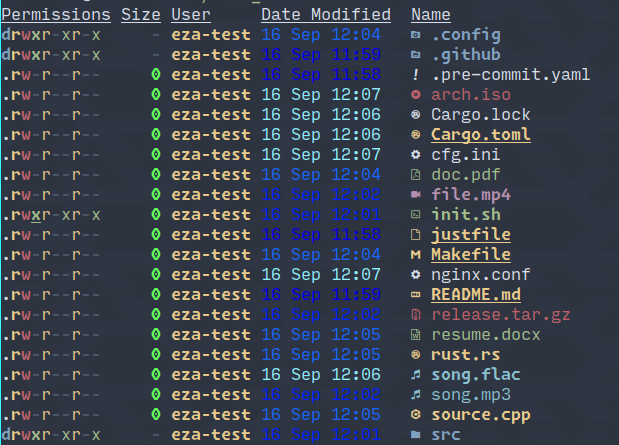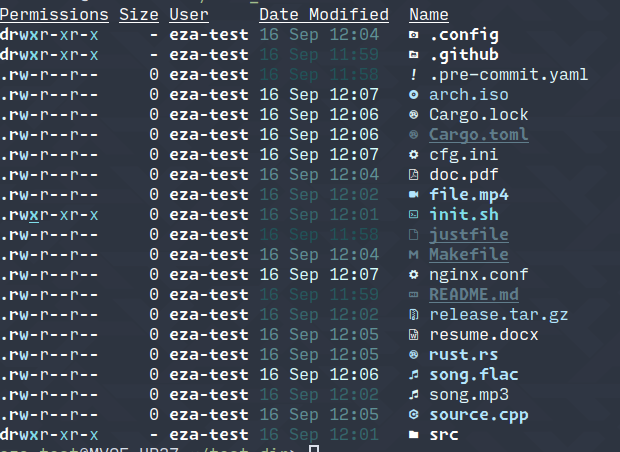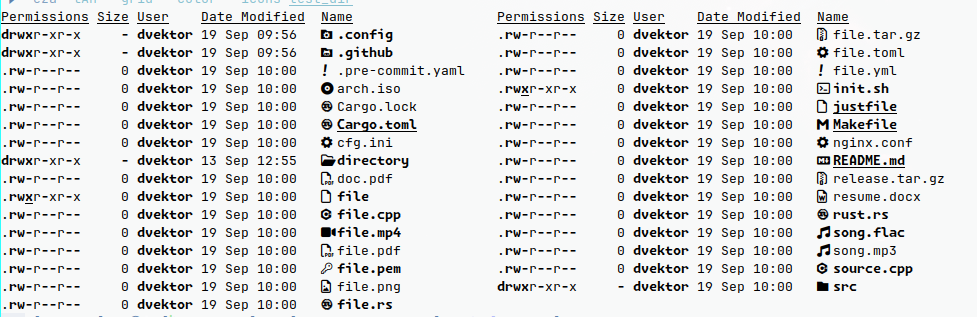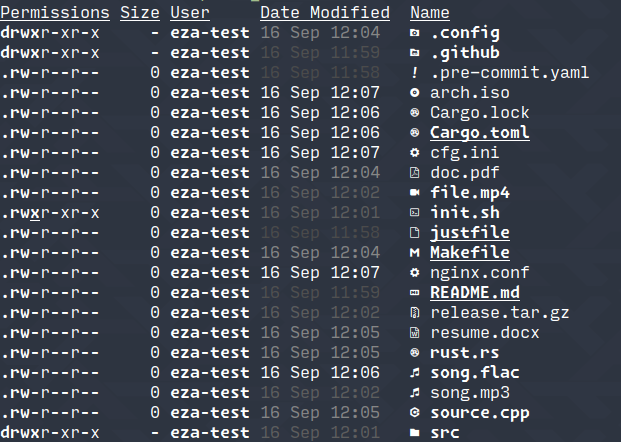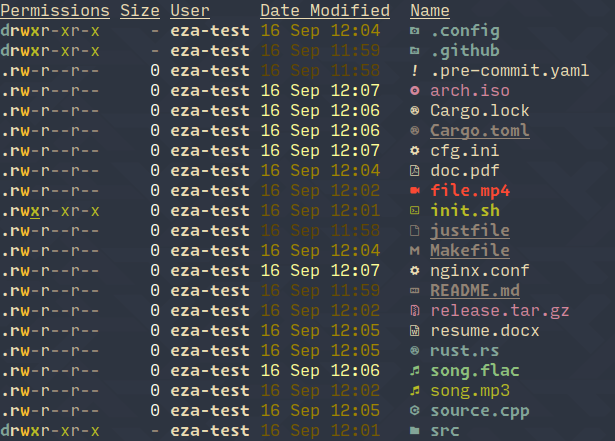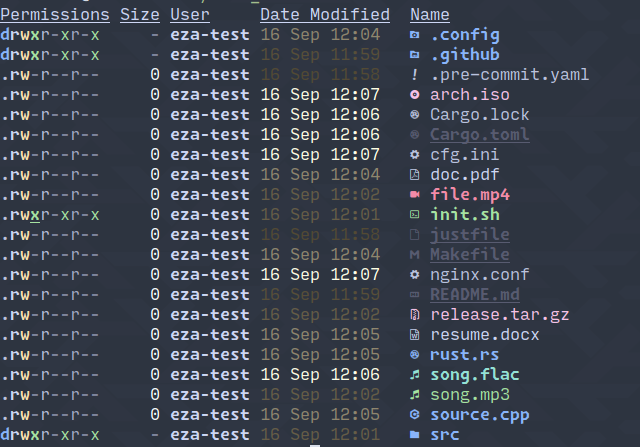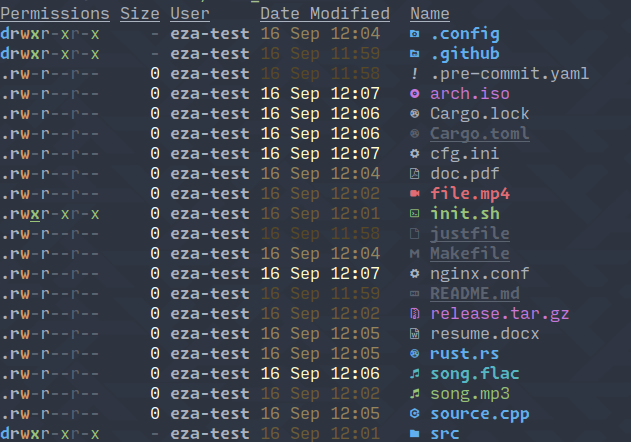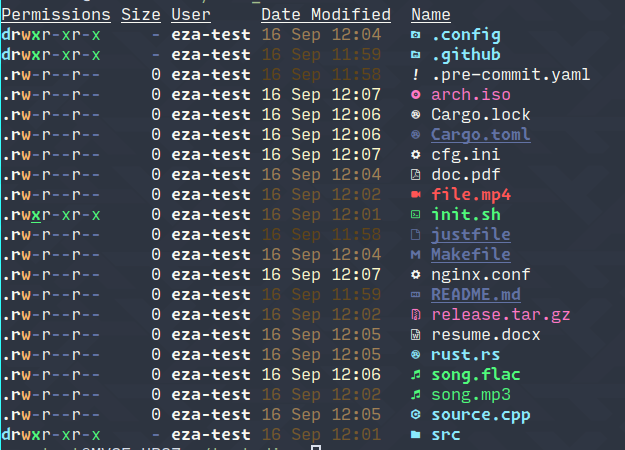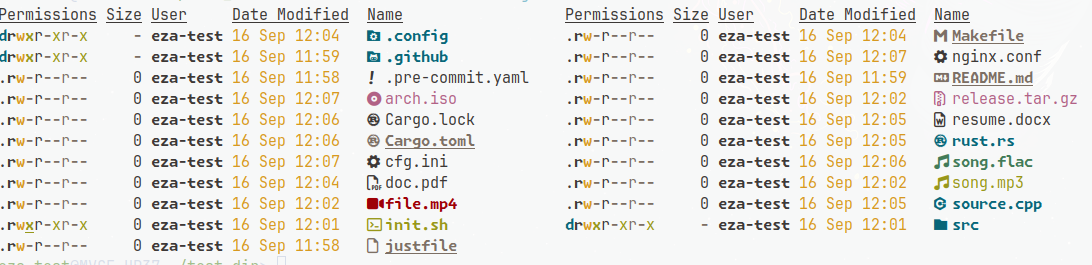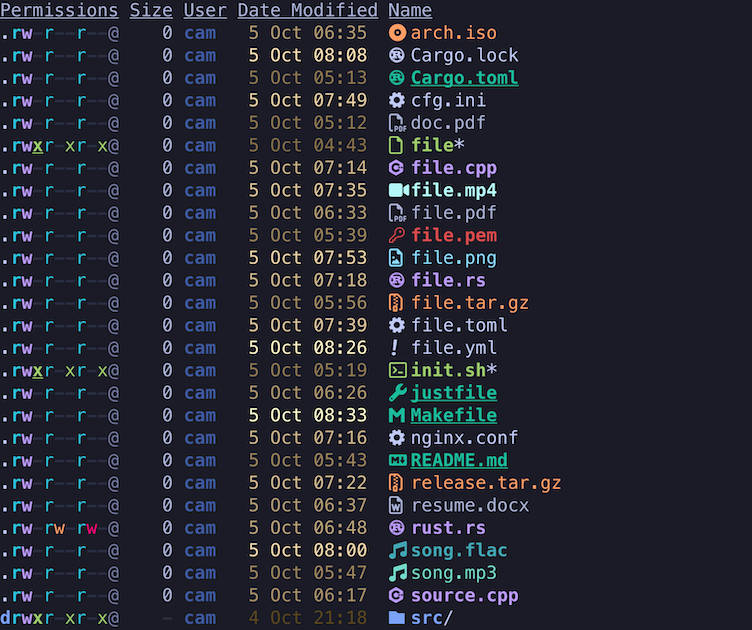Themes for eza.
- default: Replicates eza's default look.
- frosty: Bright and icy tones.
- black: All black everything.
- white: All white everything.
- gruvbox-dark: Classic bright theme, with warm 'retro groove' colors.
- catppuccin: Smooth pastel theme Catppuccin
- onedark: OneDark theme of
Atomfame.
- gruvbox-light: a
gruvboxtheme for light mode
- tokyonight: A Tokyonight theme
On Linux, simply clone the repository somewhere and symlink a theme to
~/.config/eza/theme.yml:
git clone https://github.com/eza-community/eza-themes.git
mkdir -p ~/.config/eza
ln -sf "$(pwd)/eza-themes/themes/default.yml" ~/.config/eza/theme.ymlNote: on MacOS, eza will look for the theme file in ~/Library/Application Support/eza by default. That directory can be overridden by setting EZA_CONFIG_DIR.
Contributions are very welcome! Any improvements you may have to existing themes or any new themes you would like to add are welcome and encouraged. Please submit a PR with your changes, making sure to reflect any changes you made in the README, and please include a screenshot of the proposed theme using the provided test directory to display a wide range of file types.
The theme file overrides the default styles, meaning you only need to specify what you want to change.
EZA_CONFIG_DIR can be used to specify a custom configuration directory.
Also, LS_COLORS and EZA_COLORS take precedence over the theme file, so make
sure to unset them when using a theme file.
The theme files are written in YAML format and define the visual styling for various elements displayed by eza. This includes colors, text styles, and icons for file listings. The theme system allows for extensive customization to match your preferred aesthetic or to integrate with your terminal's color scheme.
Each theme consists of several sections that correspond to different aspects of the file listing output. These sections include:
filekinds: Styles for different types of files (e.g., directories, symlinks).
perms: Styles for file permissions.
size: Styles for file sizes.
users: Styles for user and group names.
links: Styles for hard links and symlinks.
git: Styles for Git status indicators.
git_repo: Styles for Git repository information.
security_context: Styles for security contexts (e.g., SELinux).
file_type: Styles based on file types (e.g., images, videos).
punctuation, date, inode, blocks, header, octal, flags: Styles for miscellaneous elements.
filenames: Overrides for specific filenames.
extensions: Overrides for specific file extensions.
For each element in the theme file, you can define various style properties:
Colors:
foreground: Sets the text color.
background: Sets the background color.
Text Attributes:
is_bold: Makes the text bold.
is_dimmed: Dims the text color.
is_italic: Italicizes the text.
is_underline: Underlines the text.
is_blink: Makes the text blink (note: may not be supported in all terminals).
is_reverse: Swaps foreground and background colors.
is_hidden: Hides the text (useful for suppressing output).
is_strikethrough: Adds a strikethrough to the text.
Special Options:
prefix_with_reset: Resets all styles before applying the new ones. Useful to prevent style bleeding from previous elements.
Example:
filekinds:
directory:
foreground: Blue
is_bold: true
symlink:
foreground: Cyan
is_italic: trueColors can be specified using either standard color names or hexadecimal color codes.
Standard Colors:
Basic colors: Black, Red, Green, Yellow, Blue, Magenta, Cyan, White
Bright variants: BrightBlack, BrightRed, etc.
Hexadecimal Color Codes:
Format: "#RRGGBB"
Example: foreground: "#83a598"
Example using named colors:
size:
number_byte:
foreground: White
unit_byte:
foreground: BrightBlackExample using hex codes:
git:
new:
foreground: "#b8bb26" # Gruvbox green
modified:
foreground: "#fabd2f" # Gruvbox yellowYou can customize the appearance and icons for specific filenames or file extensions, allowing for granular control over how certain files are displayed. Filenames
To override styles for specific filenames:
filenames:
"Makefile":
filename:
foreground: Red
is_bold: true
icon:
glyph: ⚙️
foreground: RedIn this example, any file named Makefile will have red, bold text and a gear icon in red. Extensions
To override styles for specific file extensions:
extensions:
"md":
filename:
foreground: Blue
icon:
glyph: 📘
foreground: BlueFiles with the .md extension will have blue text and a blue book icon. Icons
Icons can be customized by specifying the glyph and optional style attributes:
filenames:
"Dockerfile":
icon:
glyph: 🐳
foreground: CyanNotes:
Not all glyphs support color changes due to font limitations.
Ensure your terminal font supports the glyphs you choose to avoid display issues.
Additional Notes
Syntax Checking: If your theme isn't working as expected, double-check your YAML syntax. A syntax error can cause multiple properties to fail.
File Naming: The theme file must be named theme.yml, regardless of its directory.
Colorful Flag: At the top of the theme file, the colourful flag can be set to true or false to enable or disable color output globally.