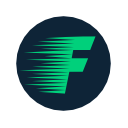Flood is a monitoring service for rTorrent. It's a Node.js service that communicates with rTorrent instances and serves a decent web UI for administration. It's a work-in-progress.
If you have a specific issue or bug, please file a Github issue. Please join the Flood Discord server to discuss feature requests and implementation details.
- rTorrent needs to be installed and running with XMLRPC configuration.
- For Linux & OS X, check out rTorrent's installation wiki and/or this third-party tutorial. When you run
./configure, be sure to run with the--with-xmlrpc-cflag. - For Windows, try this guide.
- For Linux & OS X, check out rTorrent's installation wiki and/or this third-party tutorial. When you run
- Install NodeJS version
8or higher (you might want to manage different Node versions with nodenv or nvm or n). - Install
node-gyppre-requisites, see https://www.npmjs.com/package/node-gyp#installation, ex:python2,make,gcc.
Copy config.template.js to config.js and review its comments. This is required.
When loading the web interface, you will be prompted to configure the connection to rtorrent. Other configuration options are handled config.js.
What to configure
- Be sure to create a long and unique secret (used to sign JWT auth tokens).
- If you are proxying requests to Flood from your own web server, configure Flood's path from the host at the
baseURIproperty. All requests will be prefixed with this value.- For example, if serving Flood from
https://foo.bar/apps/flood, you would setbaseURIto/apps/flood. If serving flood fromhttps://foo.bar, you do not need to configurebaseURI. - Read more about proxying requests to Flood on the Wiki, this is a common pain-point for users.
- For example, if serving Flood from
Note: Some of these values are baked into the static assets (like baseURI), so changes to this file require recompling static assets.
From the root of the Flood directory...
- Run
npm installif you haven't already or if you've pulled changes. - Run
npm run build. - Run
npm start.
Access the UI in your browser. With default settings, go to http://localhost:3000. You can configure the port in config.js.
I've been bad about cutting actual releases, so check this repo for recent commits.
- To update, run
git pullin this repository's directory. - Check
config.template.jsfor configuration changes that you may wish to incoporate in yourconfig.js. - Kill the currently running Flood server.
- Run
npm installto update dependencies. - Run
npm run buildto transpile and bundle static assets. - Start the Flood server with
npm start.
- Ubuntu users may need to install
nodejs-legacy(sudo apt-get install nodejs-legacy) for dependencies to install successfully. You can read more on this Stack Overflow post. - Ask for help in the Flood Discord server.
- Run
npm install. - Run
npm run start:development:serverandnpm run start:development:clientin separate terminal instances.npm run start:development:serveruses nodemon to watch for changes to the server-side JavaScript.npm run start:development:clientwatches for changes in the client-side source.
- Access the UI in your browser. Defaults to
localhost:4200.
DEV_SERVER_PORT: webpackDevServer's port, used when developing Flood. Defaults to4200.DEV_SERVER_HOST: webpackDevServer's host, used when developing Flood. Defaults to0.0.0.0.DEV_SERVER_HTTPS: webpackDevServer's protocol, used when developing Flood. Defaults tohttp.
docker build -t rtorrent-flood .docker run --name rtorrent-flood -e RTORRENT_SCGI_HOST=w.x.y.z -p 3000:3000 rtorrent-flood- Other supported environment variables:
FLOOD_BASE_URIFLOOD_SECRETFLOOD_ENABLE_SSL
The docker container includes a volume at /data, which is where the database will be located. Additionally, you can place your SSL files there, /data/flood_ssl.key and /data/flood_ssl.cert. Set FLOOD_ENABLE_SSL to true to enable their use if present. Additionally, a local rtorrent socket file located at /data/rtorrent.sock can be used if RTORRENT_SOCK is set to true. The location of the socket file can be overrided by setting RTORRENT_SOCK_PATH to the path of the socket.
Check out the Wiki for more information.