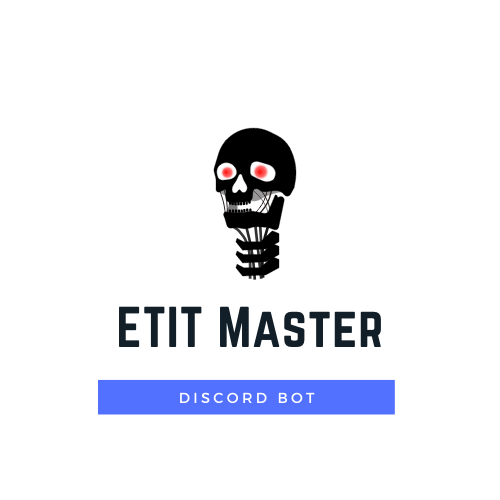
See here how to use and configure the bot
Clone the repository, cd into it and run npm install.
Rename EXAMPLE_config.json to config.json.
Here you can set your prefix, channelIDs, roleIDs, Bot-Token and rich presence of the bot.
Simply set the value of the prefix key to whatever prefix you want the bot to use
The entries in #presence are counting. Increment new entry keys by one.
activity#name is the text that is displayed as the bots presence.
For valid activity#type values check here.
Here you can set the server-ID of the server you want the bot to operate in.
Set bottest to the channel-ID of the channel, you want the bot to send the startup message to.
Here you can set the names of the channels you want the bot to send the notifications to.
NOTE: The key-values have to be included in the event name in your calendar. Make sure you have the same key-values as your subject role-IDs
Set the botUserID to your bots user ID
Set adminRole to your servers Admin-Role-ID and add the Developer-Role-ID
These are used to check if a user has the right to use bot commands.
Subjects Set the subjects to the role-IDs of your event roles. These are the roles that are pinged, when an event is sent.
NOTE: The key-values have to be included in the event name in your calendar. Make sure you have the same key-values as your subject channel-IDs
You can add as many calendars as you want.
Check here on how to get your ical Link.
Simply scroll down to the bottom and copy your Secret address in iCal format.

Check here on how to get the bot token of your bot, or create a new bot.
