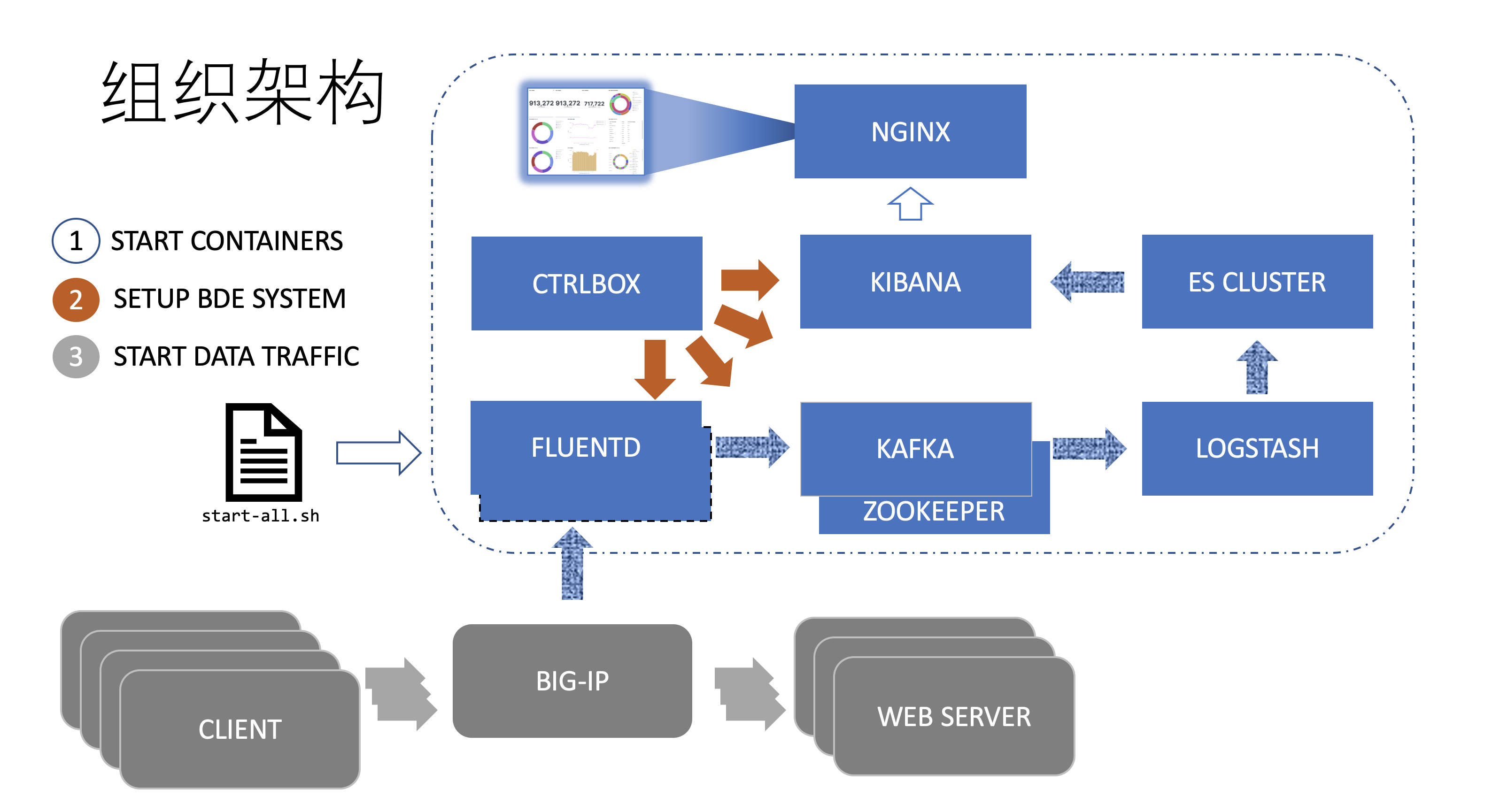This project works on Visualization and Analytics On BIG-IP Data Traffic.
It is powered by docker based BigData Engine Tools: EFK. The scaling-out is an another story, so performance improving work is on the way.
** Quick Glance On The Samples **: docs/screenshots/README.md
- docker
- docker-compose
- ansible env
Note:
-
Docker Release and Version
We recommend to use Docker CE instead of the OS-built docker version, like:
docker x86_64 2:1.13.1-162.git64e9980.el7.centos.Use ./scripts/helpers/install-dockerce-centos.sh for DockerCE installation on CentOS.
*Important*: It will remove OS prebuilt docker version and install DockerCE.
-
SELinux
Check SELinux status and config if necessary when there are some network issues.
For test, you can close SELinux. However that is not good practice in product environment.
a. Configuration Parameters:
hostnames:
- use any connectable IP. The deployment happens only to localhost. You may also set it to be
localhostif your ssh is enabled on localhost.
mode:
-
full: the full mode will pull up all containers including customized UI based on NGINX, controller node for configuring predefined customized resources. Note that, use the following line to generate docker images: fluentd ctrlbox.
ansible-playbook -i conf.d/env.ini -e@conf.d/configs.yml auto/build-docker-images.yml -
concise: basic ELK containers are pulled up with some initial configuration, such as opening port 20004 for accepting logs via http-post.
b. Generate Cluster Configuration
Use the following line to generate cluster configuration.
ansible-playbook -i conf.d/env.ini -e@conf.d/configs.yml auto/generate-runtime-configs.yml
For the first time of running start-all.sh, docker command will pull or build images, so it may take a few minutes to finish, depends on the downloading speed of docker images.
The start-all.sh process do the following 3 things in sequence:
- Starts the containers: ELASTICSEARCH FLUENTD .. KIBANA and CTRLBOX.
- Imports kibana dashboards to KIBANA.
- Creates indexs and mappings in ELASTICSEARCH.
Use curl to do canary test:
curl -X POST localhost:20004 '{"mydata": "123"}'
or with timestamp appointed:
curl -X POST http://10.250.11.185:20004 -d '{"@timestamp": "2022-10-14T09:17:00.000+0800"}'
More details about Request Logging Profile configuration(or optional using iRules) on BIG-IP, see docs/BIG-IP_Configuration_for_BDE.docx.
To collect logs from BIG-IP virtual servers to EFK, manually, BIG-IP admin needs to
-
Create HSL pool.
The pool member is the host where EFK program starts.
The port is 20001.
-
Create request logging profile using the HSL pool and bind it to the specific virtual server.
On the request logging profile creation page, left all configuration as default except Response Setting -> Template: Use the content of
docs/bigip-settings/http.logging.profile.
Open EntryPage: http://<hostname>:80, or
Open Kibana webpage: http://localhost:5601:
-
Navigate to Discover tab, to view if there are logs comming in.
-
Navigate to Dashboard tab for visualization.
The dashboards can be shared thus embedded in customers' web application via iframe.
Click share to find it.
-
OpNavigate to Machine Learning tab for data analytics(required BYOL).
As the "Get Start", there are 3 options for configuring BIG-IP for logging.
-
Request Logging Profile + HSL (Recommended)
Copy the content of
docs/bigip-settings/http.logging.profileto the request logging profile as mentioned above. A standard content may be like:{ "timestamp": "$DATE_YYYY-$DATE_MM-${DATE_DD}T${TIME_HMS}.000${TIME_OFFSET}", "client-ip": "${X-Forwarded-For}", "host": "$Host", "user-agent": "${User-agent}", "cookie": "$Cookie", "method": "$HTTP_METHOD", "uri": "$HTTP_URI", "username": "$Username", "content-type": "${Content-Type}", "server-ip": "$SERVER_IP", "latency": $RESPONSE_MSECS, "status": "$HTTP_STATCODE" }Users can customize this configuration based on their own business purpose.
The profile way has least performance impact to data traffic.
-
iRules + HSL
There is an example:
docs/bigip-settings/http.logging.irule.Also users can define their own logic and metrics for information collecting.
The iRule way is more flexible to business scenario. However, users should consider the performance impact during to add (one more) irule for BIG-IP VS configuration.
-
Automation Telemetry Streaming
This is a new way for metrics collection.
Users need to install the iControlLX extention to BIG-IP for telemetry streaming.
More information, see here: https://clouddocs.f5.com/products/extensions/f5-telemetry-streaming/latest/