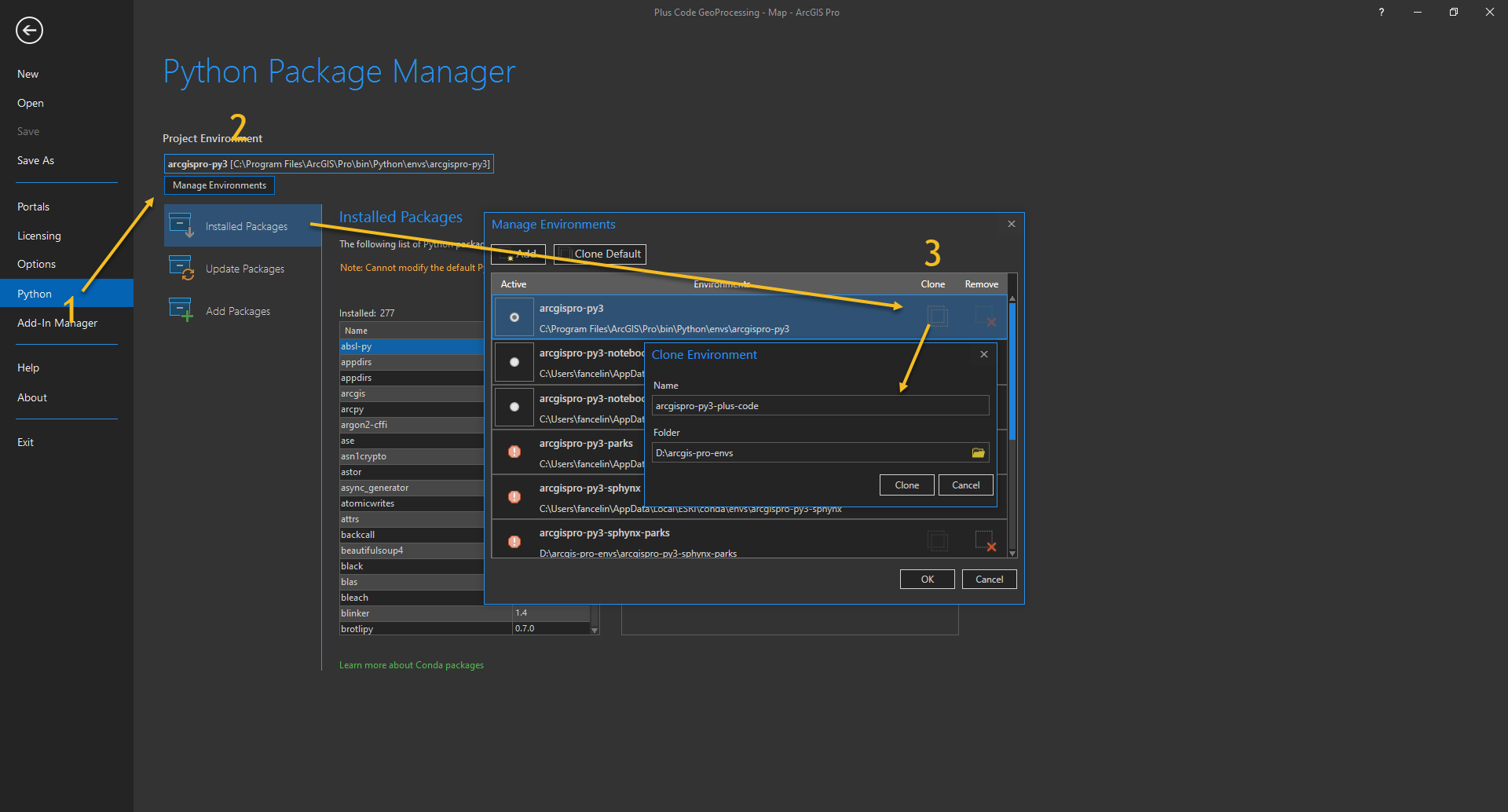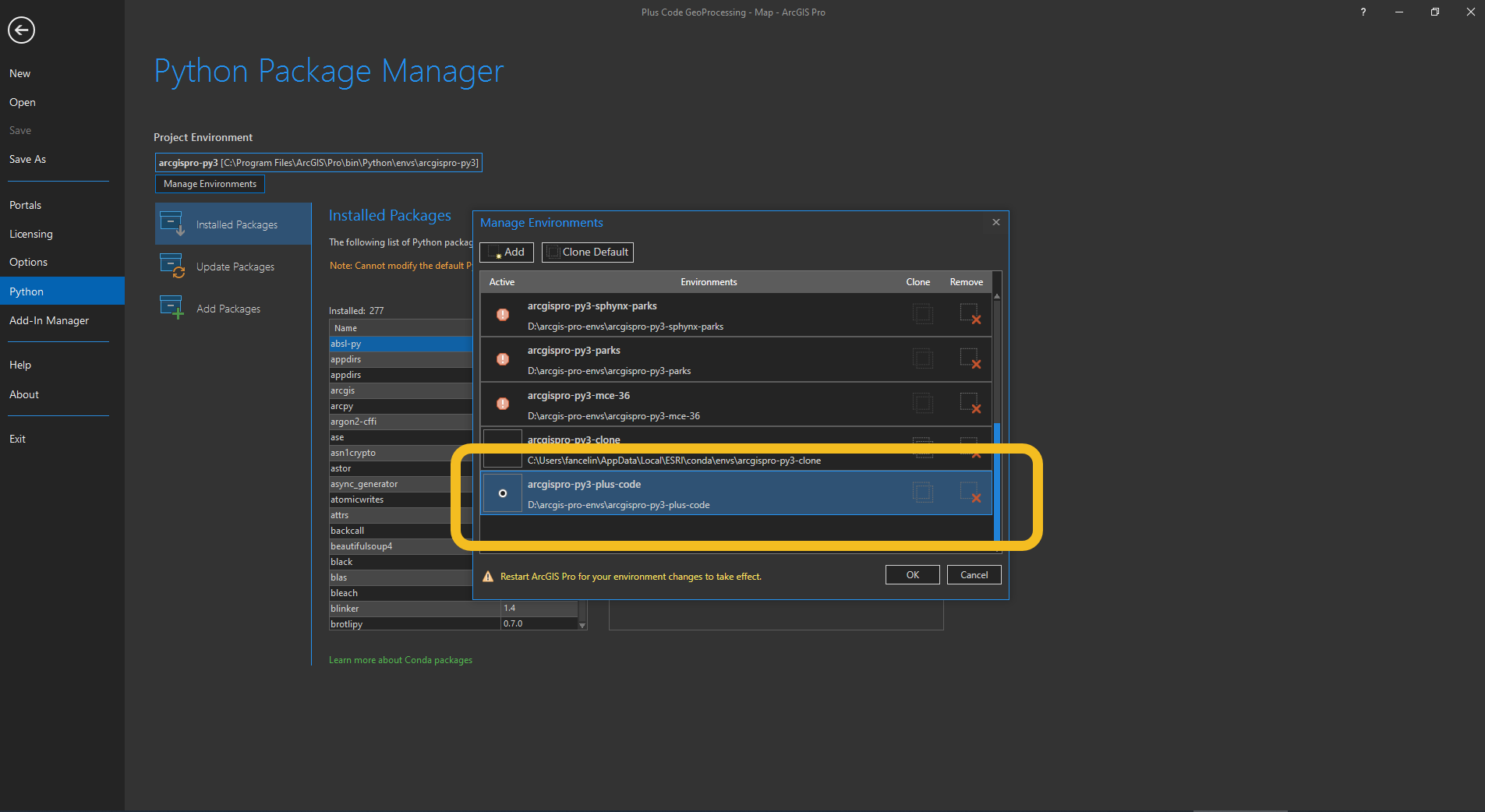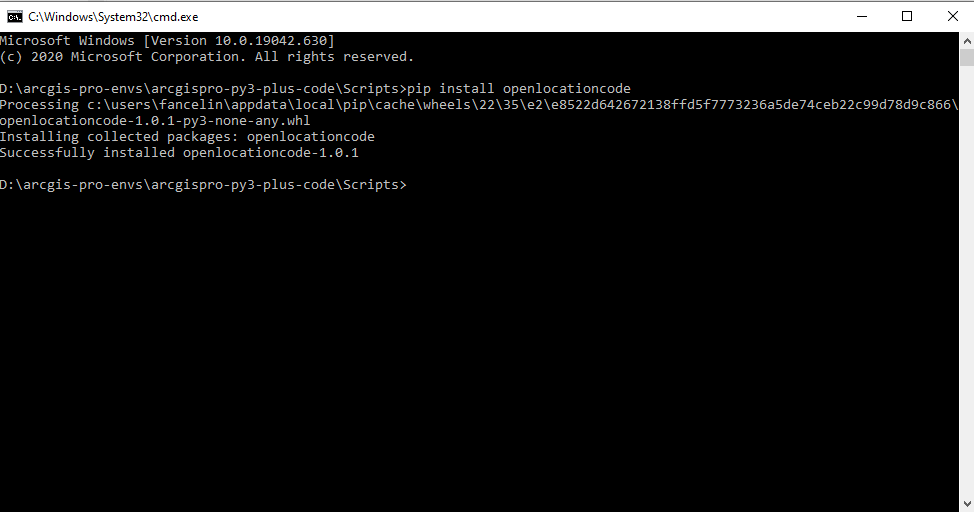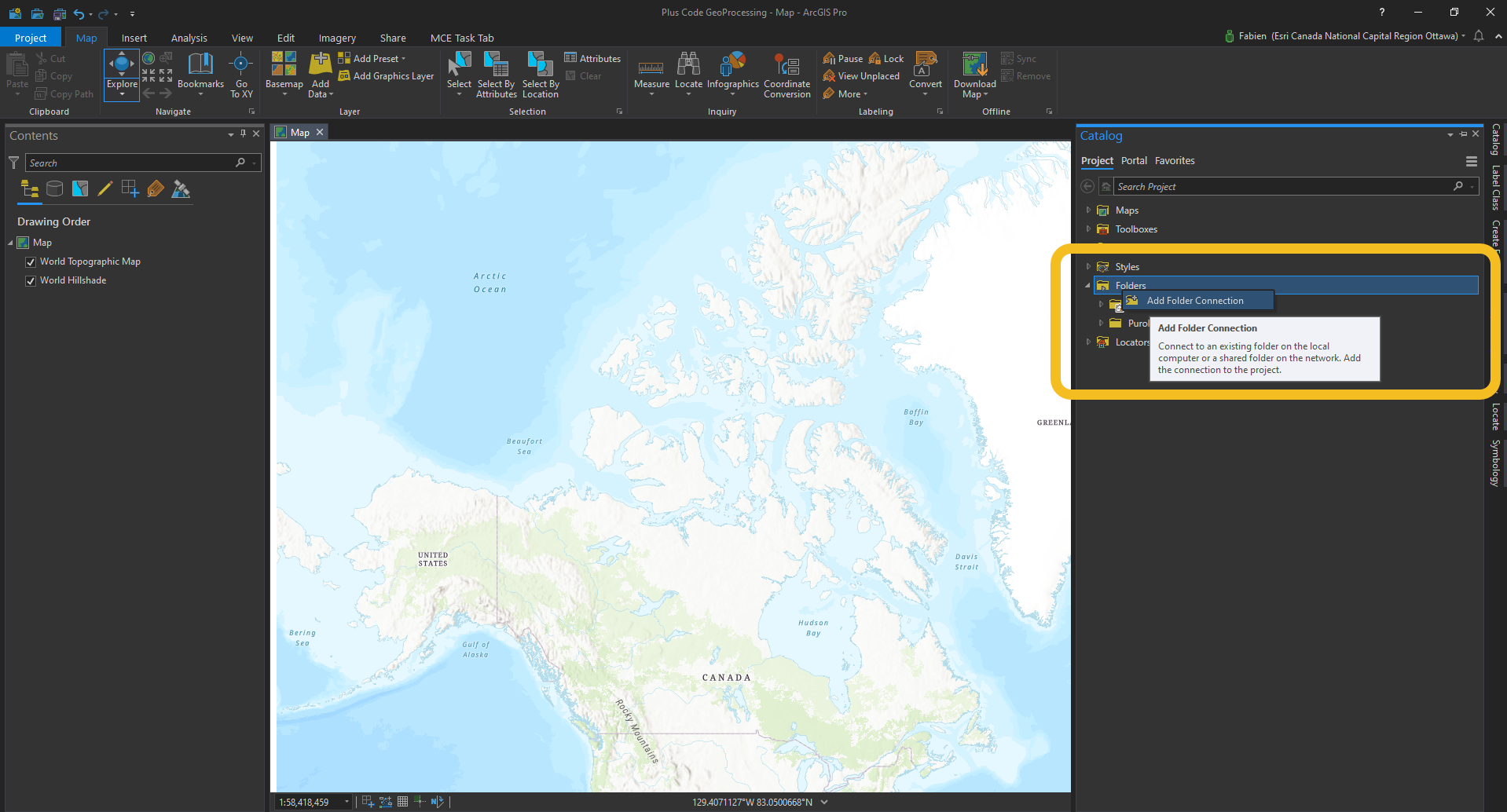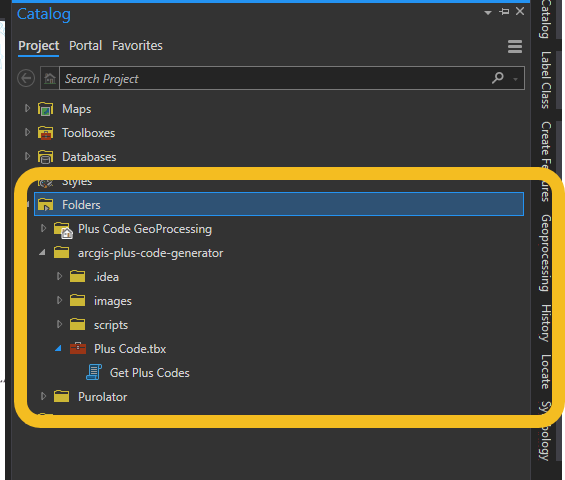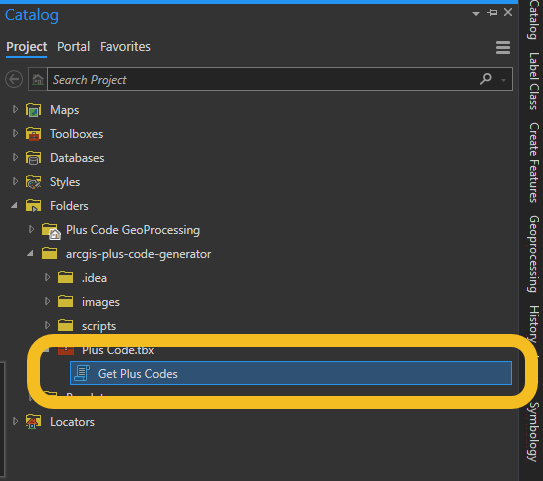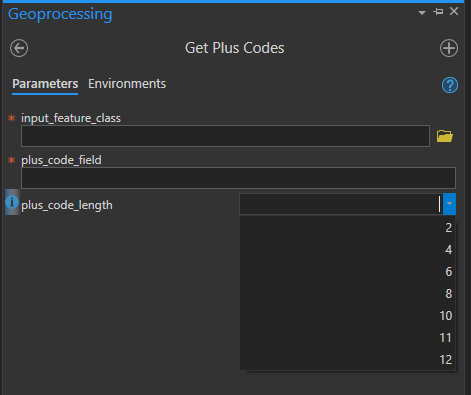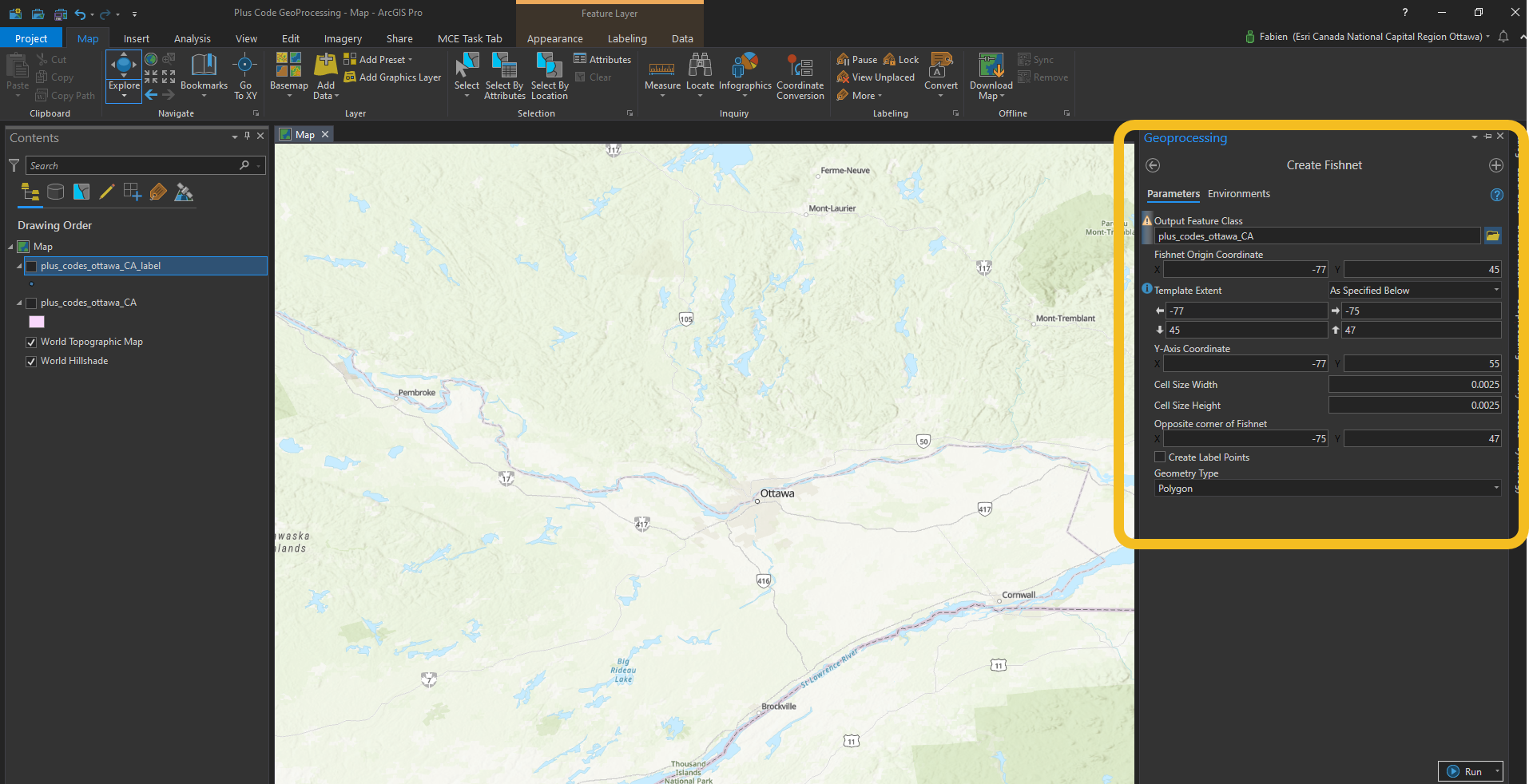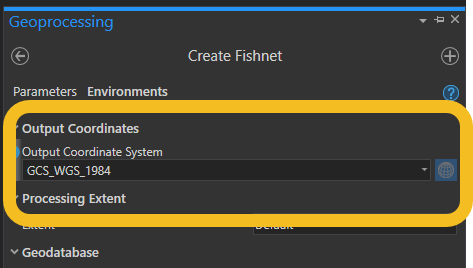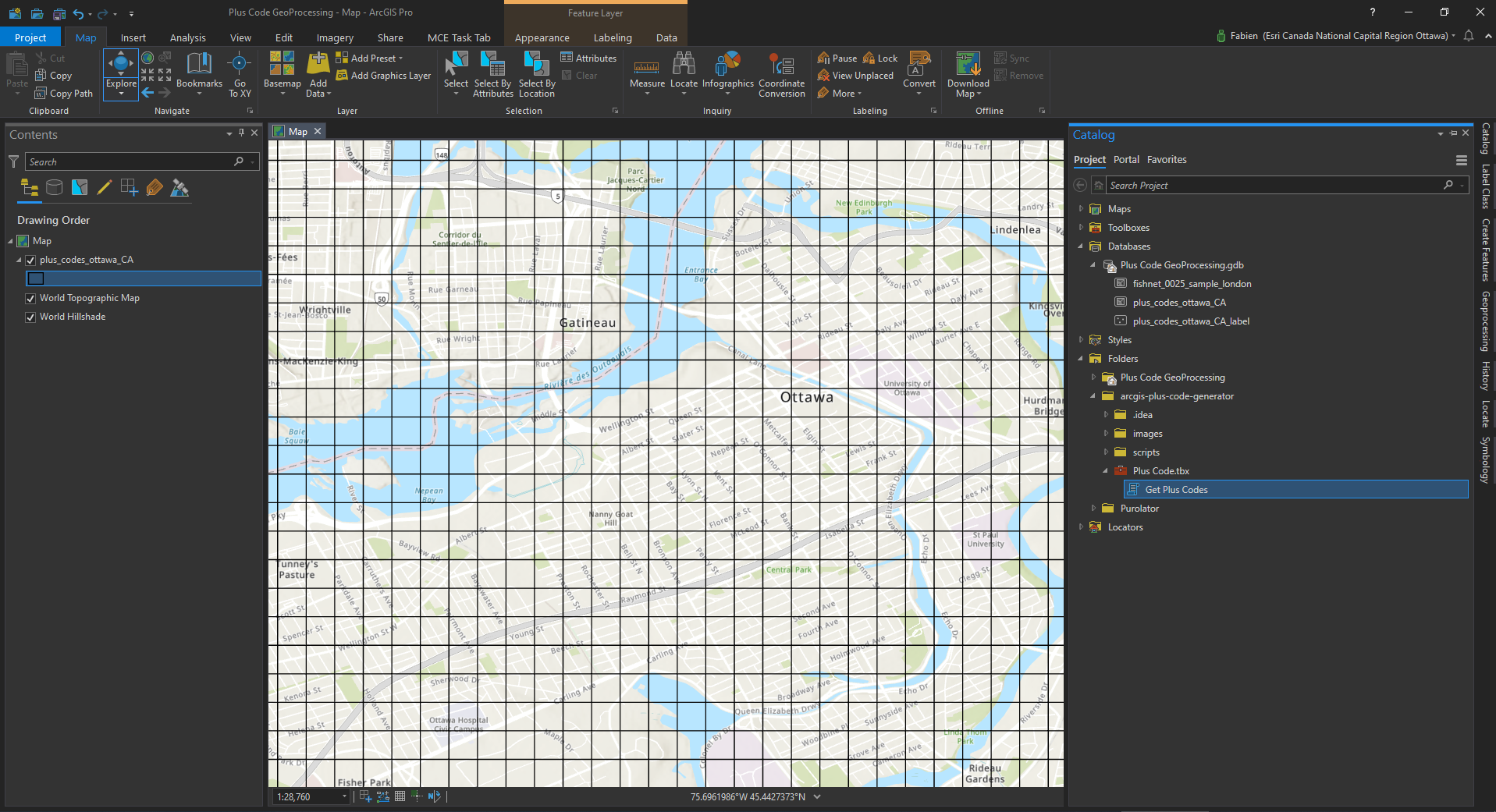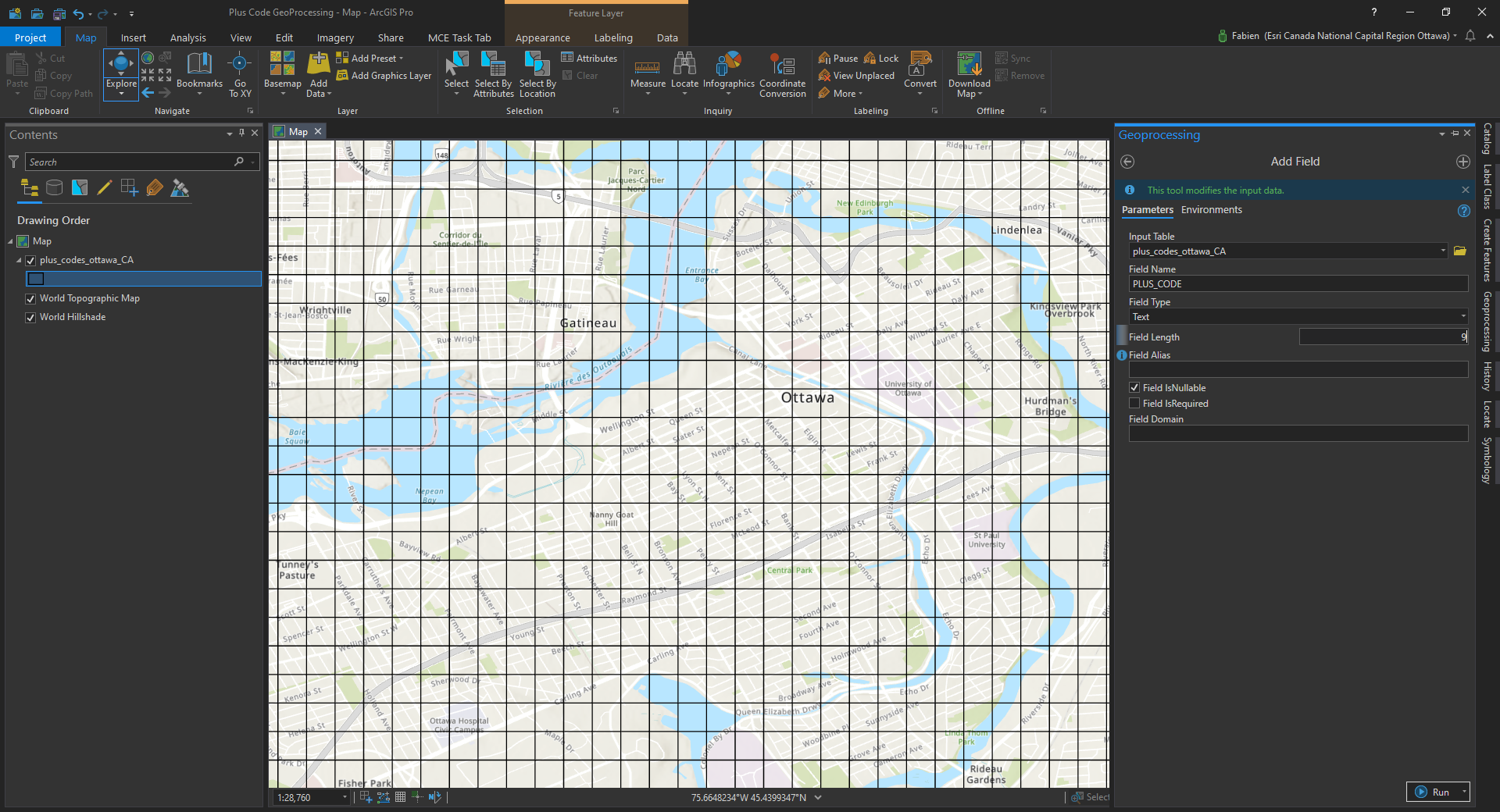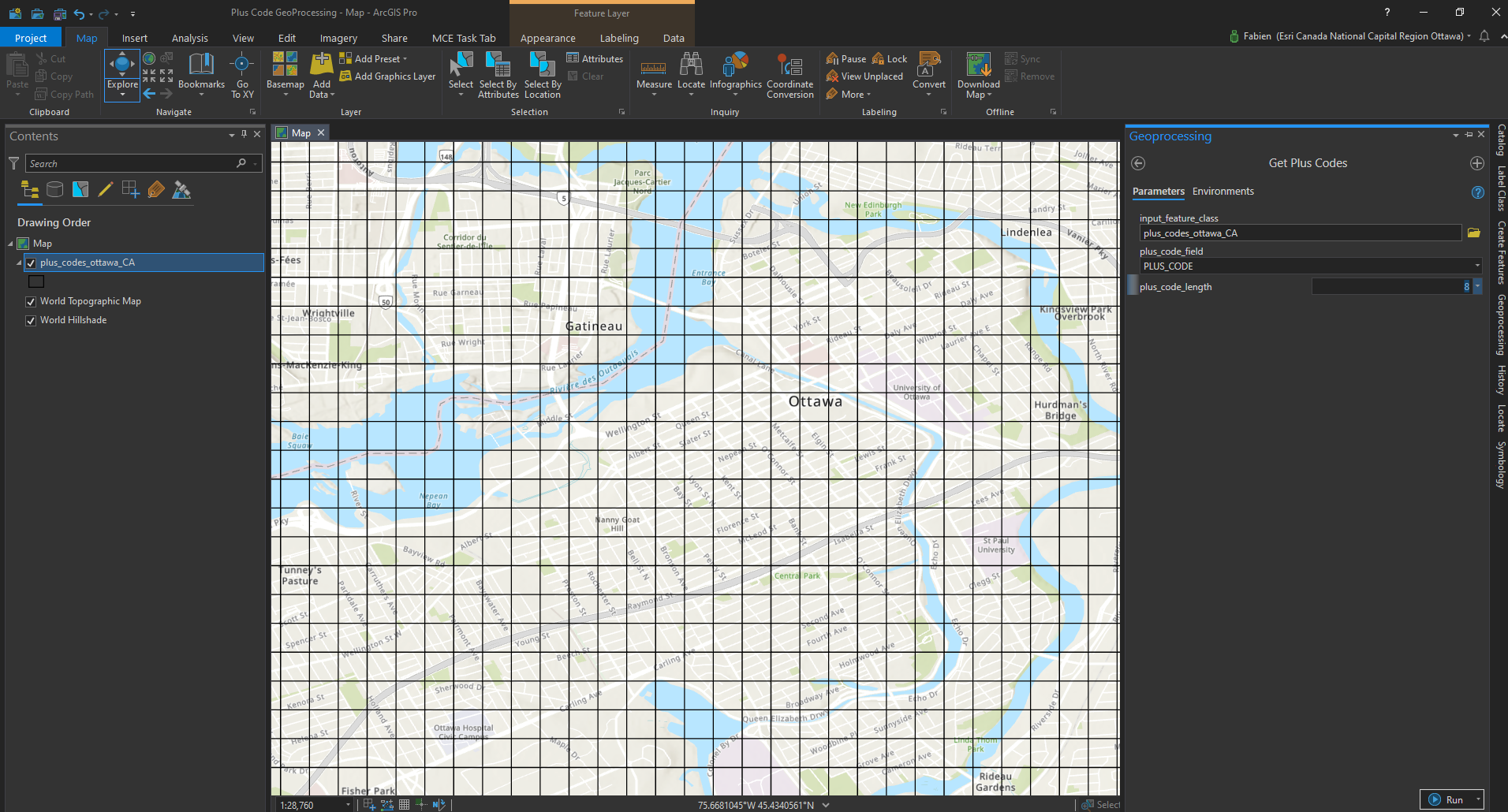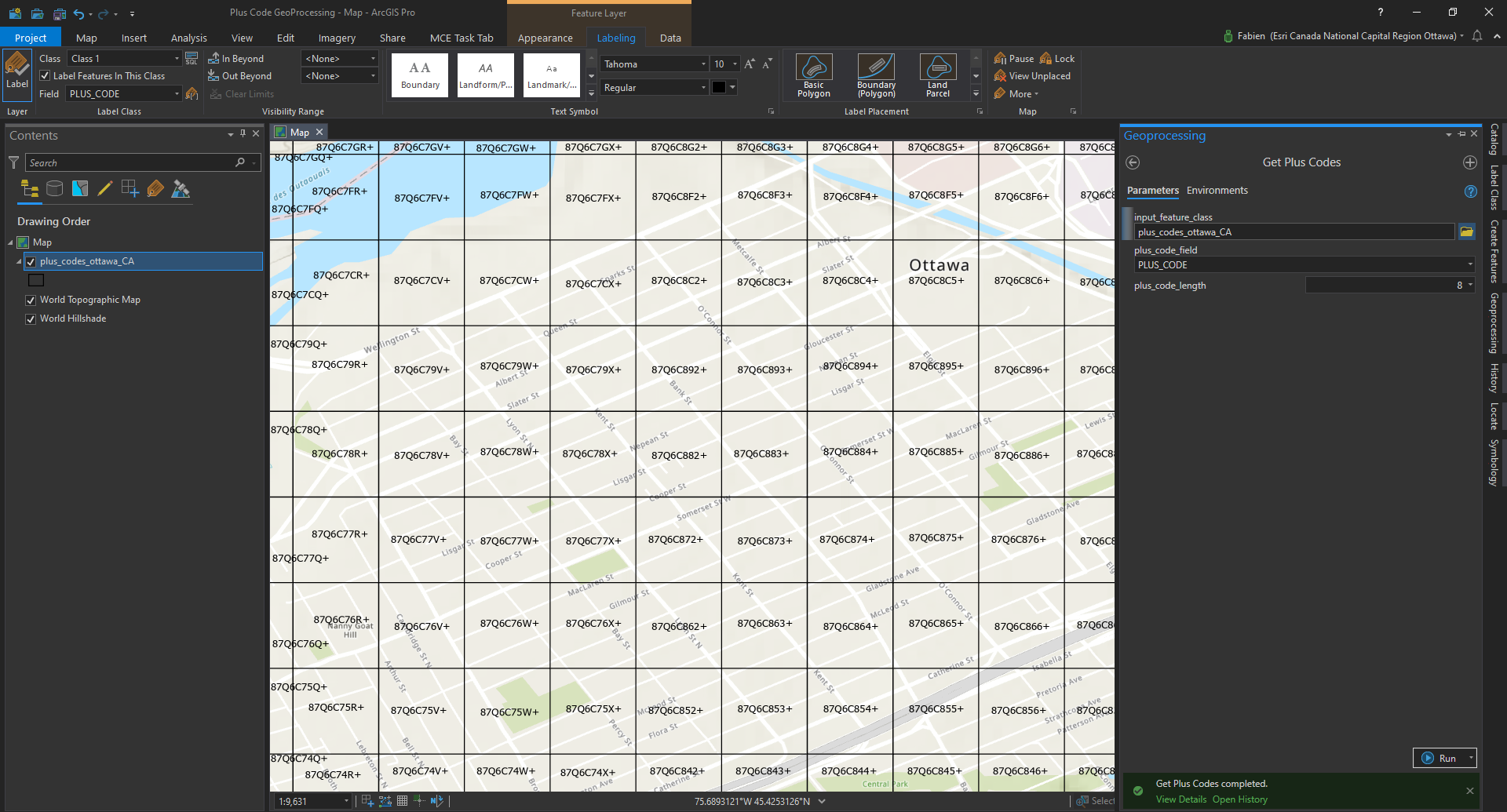- Description
- System Requirements
- How to Install
- How to use
- Tutorial: Generating a grid and its Plus Codes
This tool exposes the open location code API create by google and uses it to generate Plus Codes on ArcGIS feature classes. The API documentation is there: https://github.com/google/open-location-code
Detailed information about Plus Codes and the KML Service that Google Provides can be found there: https://grid.plus.codes/
This tool is a side effect of a project I have done for work. I have explored different solutions with FME and QGIS, but this was by far the fastest solution. It can generate plus code on points, and polygon feature classes.
This tool is developed and tested for ArcGIS Pro. I have tested for ArcGIS Pro 2.7. Your python environment must be of 3.x (tested with 3.7, but I assume it works with 3.6 too).
The open location code library for Python must be installed in your python environment. The next section will explain how to do that.
Open ArcGIS Pro, and bring up the menu. That will let you access your Python options, and create a new Python environment. We need that since we need to install the open location code API, and that won't be allowed in ArcGIS Pro's default environment.
- Open ArcGIS Pro
- Open the menu on the left ribbon
- Go to the Python section of the menu.
- Click on manage environment
- Clone your default environment. Give it a meaningful name and location. In my case, I am storing my custom ArcGIS Pro environment on
D:\arcgis-pro-envs. The name of my environment is :arcgispro-py3-plus-code
Once cloning is over, select your new environment as your default environment when you want to use our tool. You will need to restart ArcGIS Pro.
Open a command line prompt, and use the cd command to navigate in the subdirectory of your newly created environment. In my case: D:\arcgis-pro-envs\arcgispro-py3-plus-code\Scripts. Then run the following command line:
pip install openlocationcode.
Once it is done, the command line prompt should look like that.
For more instructions about the open location code API, go to: https://github.com/google/open-location-code/tree/master/python
Create a folder connection, as per the screenshot below, and navigate where you have downloaded and extracted the tool.
You will then be able to access the tool
Use the tool box in ArcGIS Pro. There is built-in help in the tool metadata, and the tool is configured to guide you and minimize input errors.
In order to use the tool, double click on the tool Get Plus Code
The tool with then guide you through the list of parameters to provide:
If you want to help, or have any suggestion, log an issue, and a pull request if you feel bold enough. Just remember to be nice.
Your input feature class must be using Lat / Long, on the spheroid WGS84. The wkid associated with that spatial reference system is 4326. The tool will send you a friendly error message otherwise.
The tool expects a field to populate in your input feature class. That field must be of type string.
Its length must be longer than the number of characters request for the plus length + 1. This is because Plus Code will add an extra character '+' after the 8th character.
The minimum field length must be 9. This is because even if you ask for a Plus Code encoded on 4 characters, the API still returns 9 characters (the 4 characters you aked 4 and four characters 0): for example 86JW0000+.
Feel free to check out this link if you want to know about plus code levels: https://grid.plus.codes/. From there we can learn:
level=0 will force the grid precision to be two digit OLC codes (20° x 20°);
level=1 will force the grid precision to be four digit OLC codes (1° x 1°);
level=2 will force the grid precision to be six digit OLC codes (.05° x .05°);
level=3 will force the grid precision to be eight digit OLC codes (.0025° x .0025°);
level=4 will force the grid precision to be ten digit OLC codes (.000125° x .000125°). This is the default house level precision;
level=5 will force the grid precision to be eleven digit OLC codes (.000025° x .00003125°);
level=6 will force the grid precision to be twelve digit OLC codes (.000005° x 0.0000078125°);
ArcGIS Pro is a powerful piece of software. You can use some built-in tools to generate a grid representing plus codes areas and compute the plus code for the centroid of each polygon using the tool we provide.
We're going to use the tool Create Fishnet. The full documentation can be found here: https://pro.arcgis.com/en/pro-app/latest/tool-reference/data-management/create-fishnet.htm
In our tutorial, let's generate a level 3 grid for Ottawa, ON, Canada.
Be sure in the section Environments to set your spheroid to be WGS84 (you can search by wkid, using the code 4326)
This will generate our grid for Ottawa:
Use the Add Field tool. Here we have level 3 polygons, so the encoding requires 8 characters, and an additional character +. So our field length is 9:
Then use our tool to populate the new field named PLUS_CODE:
Then turn on labelling and admire the results: