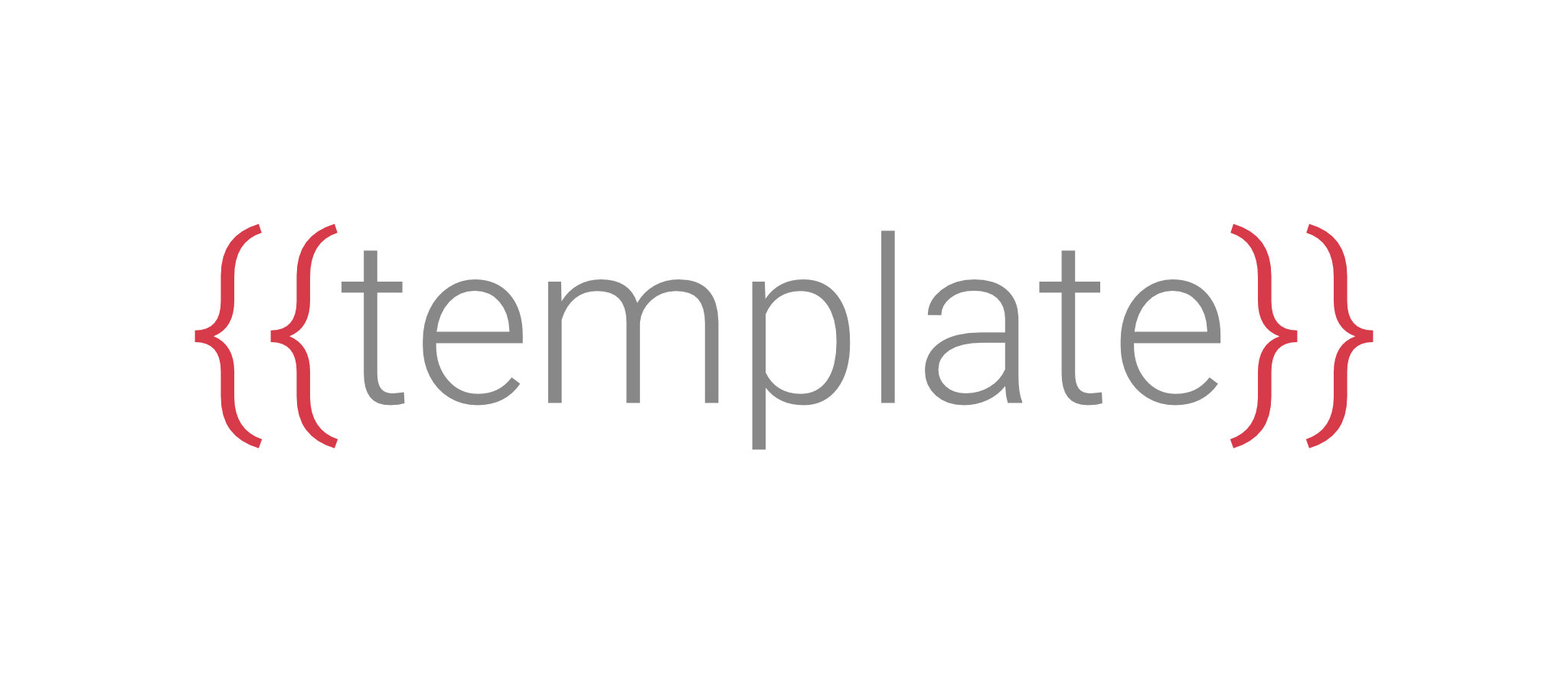A super-simple way to create new projects based on templates.
A list of known active templates for this program can be found here.
npm install -g @fabiospampinato/templatedemo.mp4
Overview
At a high level a template looks like this:
- A template is just a folder installed locally simply by
git clone-ing it into~/.templates, or you can copy it manually there. - Each template has a folder named "template" inside it, which is what will be used for creating projects.
- Each template has a "template.json" file inside it, which lists all variables used by files inside the "template" folder.
- Each template may optionally have a folder named "hooks" inside it, containing files that will be executed at the appropriate times.
When creating a project from a template this happens:
- The user is asked to provide a value for each variable listed by the template inside its "template.json" file.
- The entire "template" folder inside the template is duplicated.
- Each non-binary file inside this folder is rendered with
picolateusing the provided variables. - All rendered and binary files are copied in a newly created folder that has the name of the project you want to create.
- The postinstall hook, if present, is executed.
- That's it.
Command Line Interface
The following commands are available:
# Show help for the entire program
template --help
# Show help for a specific command
template install --help
# List all installed templates
template ls
# CD into an installed template
template cd my-template
# Install a template using a custom git endpoint
template install https://gitlab.com/some-user/some-repo.git my-template
# Install a template using a GitHub url
template install https://github.com/fabiospampinato/template-typescript-package typescript-package
# Install a template using a GitHub shorthand
template install fabiospampinato/template-typescript-package typescript-package
# Install a template from a local path
template install ./work-in-progress-template wip-template
# Automatically update all templates backed by git
template update
# Automatically update a specific template
template update my-template
# Uninstall a template
template uninstall my-template
# Create a new project from a template
template new typescript-package my-packageTemplate Folder
As mentioned in the "Overview" section a template must have this structure on disk:
.
├── hooks (optional)
│ └── postinstall.js (optional)
├── template
│ └── <anything>
└── template.json
- You can put any files and folders you want under the "template" folder.
- Everything inside it will be copied when creating a new project from it, and non-binary files will be rendered with
picolatebefore saving them to disk. - Syntax highlighting for those files in your editor will probably be broken, but if you change the language to "Handlebars" it should look nice again.
- Hooks are optional, each of them must export a function, that this program will call at the right times. Inside hooks
process.cwd ()will return the path of the new project. - The following hooks are supported:
postinstall.js: it will be called right after a new project has been created. It will receive the object of variables used to render the project.
The "template.json" file should look somewhat like this:
{
"delimiters": [ // This is optional
"start": "[[",
"end": "]]"
],
"variables": {
"name": {
"type": "string"
},
"description": {
"type": "string"
},
"version": {
"type": "string",
"default": "1.0.0"
},
"author": {
"type": "string"
},
"owner": {
"type": "string"
},
"scoped": {
"type": "boolean"
},
"tested": {
"type": "boolean"
}
}
}- Custom template delimiters that
picolatewill use can be provided, if you need them. - The user will be prompted to provide a value for each variable you list here.
- You should list every single variable referenced by any of your template files.
- A variable can either be of type "string" or of type "boolean".
- A variable can also provide a default value, to allow the user to use that value quickly just by pressing enter.
Template Overrides
As we saw in the "Templates Folder" section each template must provide a metadata "template.json" file, listing all the variables it uses, and optionally providing some default values for them.
There's also a way to override this metadata, by having a file at ~/.templates/templates.json that looks like this:
{
"typescript-package": {
"variables": {
"author": {
"default": "Fabio Spampinato"
},
"owner": {
"default": "fabiospampinato"
}
}
},
"some-other-template": {
"variables": {
"someOtherVariable": {
"default": "Some default value"
}
}
}
}This is very useful because:
- In order for a template to be usable by a wide range of people it makes no sense to specify for example a default value for the "author" variable.
- Still, once you install a template you probably know who the author is going to be, and you don't want to type out that informattion a million times, so this way you can override defaults for a template.
MIT © Fabio Spampinato