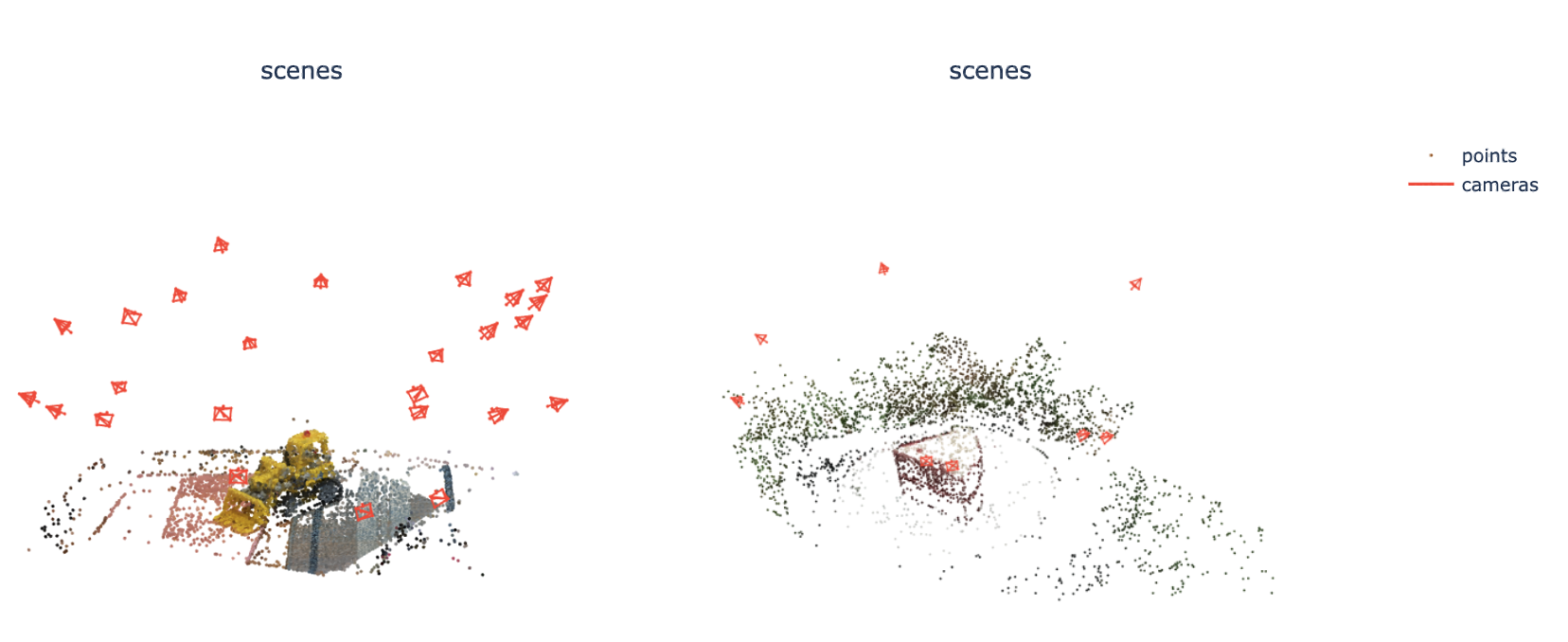Meta AI Research, GenAI; University of Oxford, VGG
Jianyuan Wang, Nikita Karaev, Christian Rupprecht, David Novotny
[Paper] [Project Page] [🤗 Demo] [Version 2.0]
Updates:
-
[Sep 9, 2024] Allow to export a dense point cloud!
-
[Sep 5, 2024] Added the instruction on how to train a Gaussian splatting model with our results!
-
[Aug 26, 2024]
- We have introduced a video runner that can process sequential frames, such as those in videos. It supports the reconstruction of over
1000input frames. By using masks to filter out moving objects, it can also effectively recover camera poses and point clouds from dynamic video sequences.
- We have introduced a video runner that can process sequential frames, such as those in videos. It supports the reconstruction of over
-
[Jul 28, 2024] Added support for filtering out dynamic objects using
masks. -
[Jul 10, 2024] Now we support exporting dense depth maps!
-
Happy to share we were ranked 1st 🥇 in the CVPR24 IMC Challenge regarding camera pose (Rot&Trans) estimation.
We provide a simple installation script that, by default, sets up a conda environment with Python 3.10, PyTorch 2.1, and CUDA 12.1.
source install.sh
python -m pip install -e .This script installs official pytorch3d, lightglue, pycolmap, poselib, and visdom. If you cannot install pytorch3d on your machine, feel free to skip it, because now we only use it for visdom visualization (i.e., cfg.viz_visualize=True).
The checkpoint will be automatically downloaded from Hugging Face during the first run. Alternatively, you can manually download it from Hugging Face or Google Drive. If you prefer to specify the checkpoint path manually, set auto_download_ckpt to False and update resume_ckpt to your path in the Hydra config.
Now it's time to enjoy your 3D reconstruction! You can start with our provided examples:
# Use default settings
python demo.py SCENE_DIR=examples/kitchen
# Specify query method: sp+sift (default: aliked)
python demo.py SCENE_DIR=examples/statue query_method=sp+sift
# Increase query number to 4096 (default: 2048)
python demo.py SCENE_DIR=examples/british_museum max_query_pts=4096
# Assume a shared camera model for all frames, and
# Use SIMPLE_RADIAL camera model instead of the default SIMPLE_PINHOLE
# Increase the number of query frames from the default value of 3 to 6
python demo.py shared_camera=True camera_type=SIMPLE_RADIAL query_frame_num=6
# If you want a fast reconstruction without fine tracking
python demo.py SCENE_DIR=examples/kitchen fine_tracking=FalseAll default settings for the flags are specified in cfgs/demo.yaml. You can adjust these flags as needed, such as reducing the number of query points by max_query_pts, or increase query_frame_num to use more frames as query. To enforce a shared camera model for a scene, set shared_camera=True. To use query points from different methods, set query_method to sp, sift, aliked, or any combination like sp+sift. Additionally, fine_tracking is enabled by default, but you can set it to False to switch to coarse matching only, which speeds up inference a lot.
The reconstruction result (camera parameters and 3D points) will be automatically saved under SCENE_DIR/sparse in the COLMAP format, as cameras.bin, images.bin, and points3D.bin. This format is widely supported by the recent NeRF/Gaussian Splatting codebases. You can use COLMAP GUI or viser to view the reconstruction.
This sparse reconstruction mode can process up to 400 frames at a time. To handle more frames (e.g., over 1,000 frames), please refer to the Sequential Input section below for guidance.
If you want to visualize it more easily, we also provide visualization options using Gradio and Visdom.
Click to expand
The easiest way to visualize your results is by using Gradio. Simply set the gr_visualize flag to True, and a link will be generated that you can open in any web browser in any machine. This is especially useful when running the program on a remote Linux server without a GUI, allowing you to view the results on your local computer. Please note it may take a few seconds to load.
python demo.py gr_visualize=True ...(other flags)Click to expand
To begin using Visdom, start the server by entering visdom in the command line. Once the server is running, access Visdom by navigating to http://localhost:8097 in your web browser. Now every reconstruction can be visualized and saved to the Visdom server by enabling viz_visualize=True:
python demo.py viz_visualize=True ...(other flags)You should see an interface like this:
-
Visualizing 2D Reprojections:
- To visualize the 2D reprojections of reconstructed 3D points, set the
make_reproj_videoflag toTrue. This will generate a video namedreproj.mp4in theSCENE_DIR/visualsdirectory. For example:
- To visualize the 2D reprojections of reconstructed 3D points, set the
-
Visualizing Track Predictions:
Click to expand
- To visualize the raw predictions from our track predictor, enable
visual_tracks=Trueto generatetrack.mp4. In this video, transparent points indicate low visibility or confidence.
- To visualize the raw predictions from our track predictor, enable
You only need to specify the address of your data. For example, I would recommend to start from
python demo.py SCENE_DIR=/YOUR_FOLDER camera_type=SIMPLE_RADIAL gr_visualize=True make_reproj_video=TruePlease ensure that the images are stored in YOUR_FOLDER/images. This folder should contain only the images. Check the examples folder for the desired data structure.
To generate a denser point cloud, you can triangulate additional 3D points by setting the extra_pt_pixel_interval parameter. For each frame, a 2D grid is sampled with a pixel interval defined by extra_pt_pixel_interval. This grid is used as query points to estimate tracks, which are then triangulated into 3D points. After filtering out noisy 3D points, they are added to the existing point cloud. Since these extra 3D points are not optimized in the bundle adjustment process, this method is quite fast while maintaining reasonable quality. You can generally start from python demo.py extra_pt_pixel_interval=10 concat_extra_points=True. The additional points will be concatenated with the existing points if concat_extra_points=True, allowing direct use for Gaussian Splatting. The details of these additional points are saved in additional/additional_points_dict.pt. You can also set extra_by_neighbor to control the number of neighboring frames for each additional point, ensuring efficient inference when dealing with a large number of frames.
Click to expand
We support extracting dense depth maps with the help of [Depth-Anything-V2](https://github.com/DepthAnything/Depth-Anything-V2). Basically, we align the dense depth prediction from Depth-Anything-V2 using the sparse SfM point cloud predicted by VGGSfM. To enable this, please first git clone Depth-Anything-V2 and install scikit-learn:pip install scikit-learn
git clone git@github.com:DepthAnything/Depth-Anything-V2.git dependency/depth_any_v2
python -m pip install -e .To enable dense depth prediction, set dense_depth=True when running demo.py. The generated depth maps will be saved in the depths folder under cfg.SCENE_DIR, using the COLMAP format (e.g., *.bin). To visualize the dense point cloud (unprojected dense depth maps) in Visdom, set visual_dense_point_cloud=True. Note that due to the large number of points, we only support visual_dense_point_cloud in Visdom, not in Gradio.
Given ordered frames as input (e.g., videos), we support running reconstruction in a sliding window manner, which allows for the reconstruction of over 1,000 frames.
Its launcher video_demo.py follows the same convention to demo.py above. You need to put images under YOUR_VIDEO_FOLDER/images with the their image names ordered, e.g., 0000.png, 0001.png, 0002.png... Then, simply run the following command:
python video_demo.py SCENE_DIR=/YOUR_VIDEO_FOLDERPlease note that the configuration for video_demo.py is initialized in cfgs/video_demo.yaml. You can adjust init_window_size and window_size to control the number of frames for each window. The flag joint_BA_interval is used to control the frequency of joint bundle adjustment over the whole sequence. Other flags, such as thoses regarding output saving or visualization, are exactly the same as in demo.py.
Sometimes, the input frames may contain dynamic or moving objects. Our method can generally handle these when the dynamic objects are relatively small. However, if the dynamic objects occupy a significant portion of the frames, especially when the camera motion is minimal, we recommend filtering out these dynamic pixels.
This codebase supports the use of masks to filter out dynamic pixels. The masks should be placed in the masks folder under cfg.SCENE_DIR, with filenames matching the corresponding images (e.g., images/0000.png and masks/0000.png). These masks should be binary, with 1 indicating pixels to be filtered out (i.e., dynamic pixels) and 0 for pixels that should remain. You can refer to the masks from the DAVIS dataset as an example.
Masks can be generated using object detection, video segmentation, or manual labeling. Here is an instruction on how to build such masks using SAM and Track-Anything. SAM2 is also a good option for generating these masks.
If you have successfully reconstructed a scene using the commands above, you should have a folder named sparse under your SCENE_DIR, with the following structure:
SCENE_DIR/
├── images/
└── sparse/
├── cameras.bin
├── images.bin
└── points3D.bin
You can now use gsplat to train your own Gaussian Splatting model. Please install gsplat according to their official instructions. We assume you are using gsplat==1.3.0.
An example command to train the model is:
cd gsplat
python examples/simple_trainer.py default --data_factor 1 --data_dir /YOUR/SCENE_DIR/ --result_dir /YOUR/RESULT_DIR/
What should I do if I encounter an out-of-memory error?
We may encounter an out-of-memory error when the number of input frames or query points is too high. In v2.0, we address this by splitting the points into several chunks and running the prediction separately. This involves two hardcoded hyperparameters: max_points_num=163840 in predict_tracks and max_tri_points_num=819200 in triangulate_tracks. These values are set for a 32GB GPU. If your GPU has less or more memory, reduce or increase these values accordingly.
How to handle sparse data with minimal view overlap?
For scenarios with sparse views and minimal overlap, the simplest solution is to set query_frame_num to the total number of your images and use a max_query_pts of 4096 or more. This ensures all frames are registered. Since we only have sparse views, the inference process remains very fast. For example, the following command took around 20 seconds to reconstruct an 8-frame scene:
python demo.py SCENE_DIR=a_scene_with_8_frames query_frame_num=8 max_query_pts=4096 query_method=aliked
When should I set shared_camera to True?
Set shared_camera to True when you know that the input frames were captured by the same camera and the camera focal length did not significantly change during the capture. This assumption is usually valid for images extracted from a video.
We are still preparing the testing script for VGGSfM v2. However, you can use our code for VGGSfM v1.1 to reproduce our benchmark results in the paper. Please refer to the branch v1.1.
We are highly inspired by colmap, pycolmap, posediffusion, cotracker, and kornia.
See the LICENSE file for details about the license under which this code is made available.
If you find our repository useful, please consider giving it a star ⭐ and citing our paper in your work:
@inproceedings{wang2024vggsfm,
title={VGGSfM: Visual Geometry Grounded Deep Structure From Motion},
author={Wang, Jianyuan and Karaev, Nikita and Rupprecht, Christian and Novotny, David},
booktitle={Proceedings of the IEEE/CVF Conference on Computer Vision and Pattern Recognition},
pages={21686--21697},
year={2024}
}