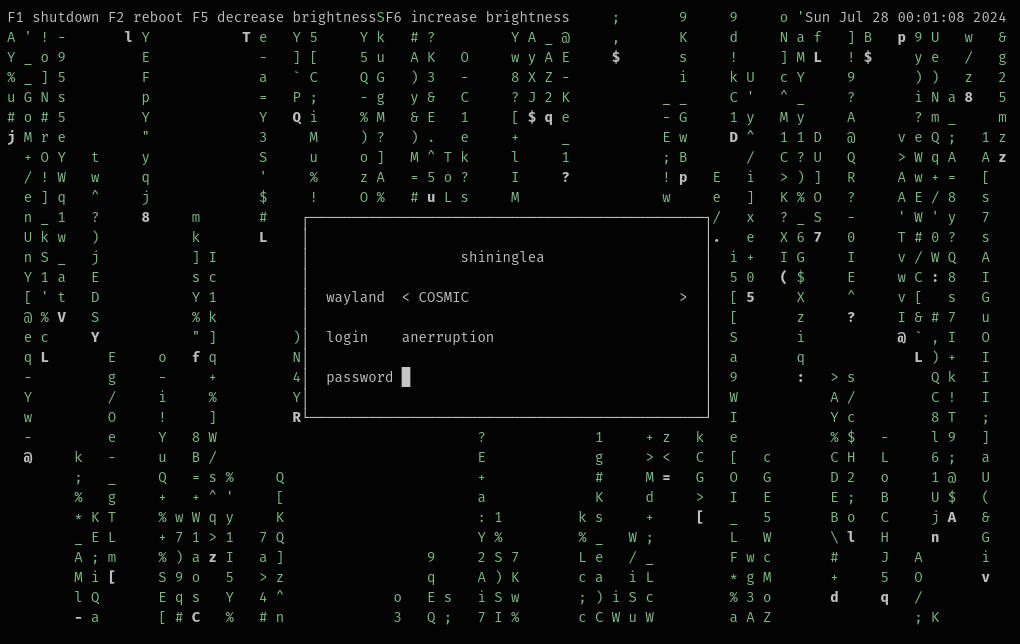Ly is a lightweight TUI (ncurses-like) display manager for Linux and BSD.
- Compile-time:
- zig >=0.12.0
- libc
- pam
- xcb (optional, required by default; needed for X11 support)
- Runtime (with default config):
- xorg
- xorg-xauth
- shutdown
# apt install build-essential libpam0g-dev libxcb-xkb-dev
Warning: You may encounter issues with SELinux on Fedora. It is recommended to add a rule for Ly as it currently does not ship one.
# dnf install kernel-devel pam-devel libxcb-devel zig
The following desktop environments were tested with success:
- awesome
- bspwm
- budgie
- cinnamon
- cosmic
- deepin
- dwl
- dwm
- enlightenment
- gnome
- hyprland
- i3
- kde
- labwc
- lxde
- lxqt
- mate
- maxx
- pantheon
- qtile
- spectrwm
- sway
- windowmaker
- xfce
- xmonad
Ly should work with any X desktop environment, and provides basic wayland support (sway works very well, for example).
Unlike what you may have heard, Ly does not require systemd,
and was even specifically designed not to depend on logind.
You should be able to make it work easily with a better init,
changing the source code won't be necessary :)
Clone the repository
$ git clone https://github.com/fairyglade/ly
Change the directory to ly
$ cd ly
Compile
$ zig build
Test in the configured tty (tty2 by default) or a terminal emulator (but desktop environments won't start)
# zig build run
Install Ly and the provided systemd service file
# zig build installsystemd
Enable the service
# systemctl enable ly.service
If you need to switch between ttys after Ly's start you also have to disable getty on Ly's tty to prevent "login" from spawning on top of it
# systemctl disable getty@tty2.service
NOTE 1: On Gentoo, Ly will disable the display-manager-init service in order to run.
Clone, compile and test.
Install Ly and the provided OpenRC service
# zig build installopenrc
Enable the service
# rc-update add ly
You can edit which tty Ly will start on by editing the tty option in the configuration file.
If you choose a tty that already has a login/getty running (has a basic login prompt), then you have to disable getty, so it doesn't respawn on top of ly
# rc-update del agetty.tty2
NOTE 2: To avoid a console spawning on top on Ly, comment out the appropriate line from /etc/inittab (default is 2).
# zig build installrunit
# ln -s /etc/sv/ly /var/service/
By default, ly will run on tty2. To change the tty it must be set in /etc/ly/config.ini
You should as well disable your existing display manager service if needed, e.g.:
# rm /var/service/lxdm
The agetty service for the tty console where you are running ly should be disabled.
For instance, if you are running ly on tty2 (that's the default, check your /etc/ly/config.ini)
you should disable the agetty-tty2 service like this:
# rm /var/service/agetty-tty2
# zig build installs6
Then, edit /etc/s6/config/ttyX.conf and set SPAWN="no", where X is the TTY ID (e.g. 2).
Finally, enable the service:
# s6-service add default ly-srv
# s6-db-reload
# s6-rc -u change ly-srv
# zig build installdinit
# dinitctl enable ly
In addition to the steps above, you will also have to keep a TTY free within /etc/dinit.d/config/console.conf.
To do that, change ACTIVE_CONSOLES so that the tty that ly should use in /etc/ly/config.ini is free.
You can also install Ly without copying the system service and the configuration file. That's called updating. To update, simply run:
# zig build installnoconf
If you want to also copy the default config file (but still not the system service), run:
# zig build installexe
You can install ly from the [extra] repos:
$ sudo pacman -S ly
You can install ly from the GURU repository:
Note: If the package is masked, you may need to unmask it using ~amd64 keyword:
# echo 'x11-misc/ly ~amd64' >> /etc/portage/package.accept_keywords- Enable the GURU repository:
# eselect repository enable guru- Sync the GURU repository:
# emaint sync -r guru- Install ly from source:
# emerge --ask x11-misc/lyYou can find all the configuration in /etc/ly/config.ini.
The file is commented, and includes the default values.
Use the up and down arrow keys to change the current field, and the left and right arrow keys to change the target desktop environment while on the desktop field (above the login field).
If your .xinitrc doesn't work make sure it is executable and includes a shebang. This file is supposed to be a shell script! Quoting from xinit's man page:
If no specific client program is given on the command line, xinit will look for a file in the user's home directory called .xinitrc to run as a shell script to start up client programs.
On Arch Linux, the example .xinitrc (/etc/X11/xinit/xinitrc) starts like this:
#!/bin/sh
The numlock and capslock state is printed in the top-right corner. Use the F1 and F2 keys to respectively shutdown and reboot. Take a look at your .xsession if X doesn't start, as it can interfere (this file is launched with X to configure the display properly).
To enable the famous PSX DOOM fire described by Fabien Sanglard,
just set animation = doom in /etc/ly/config.ini. You may also
disable the main box borders with hide_borders = true.
The name "Ly" is a tribute to the fairy from the game Rayman. Ly was tested by oxodao, who is some seriously awesome dude.