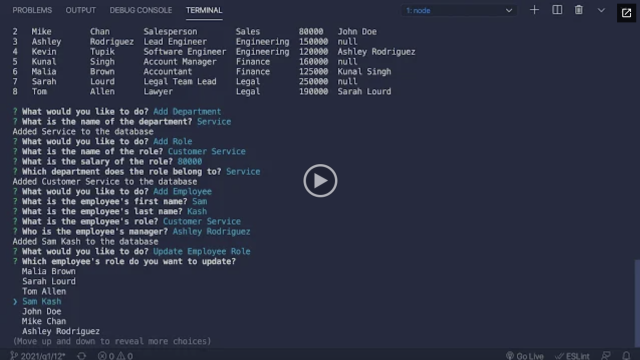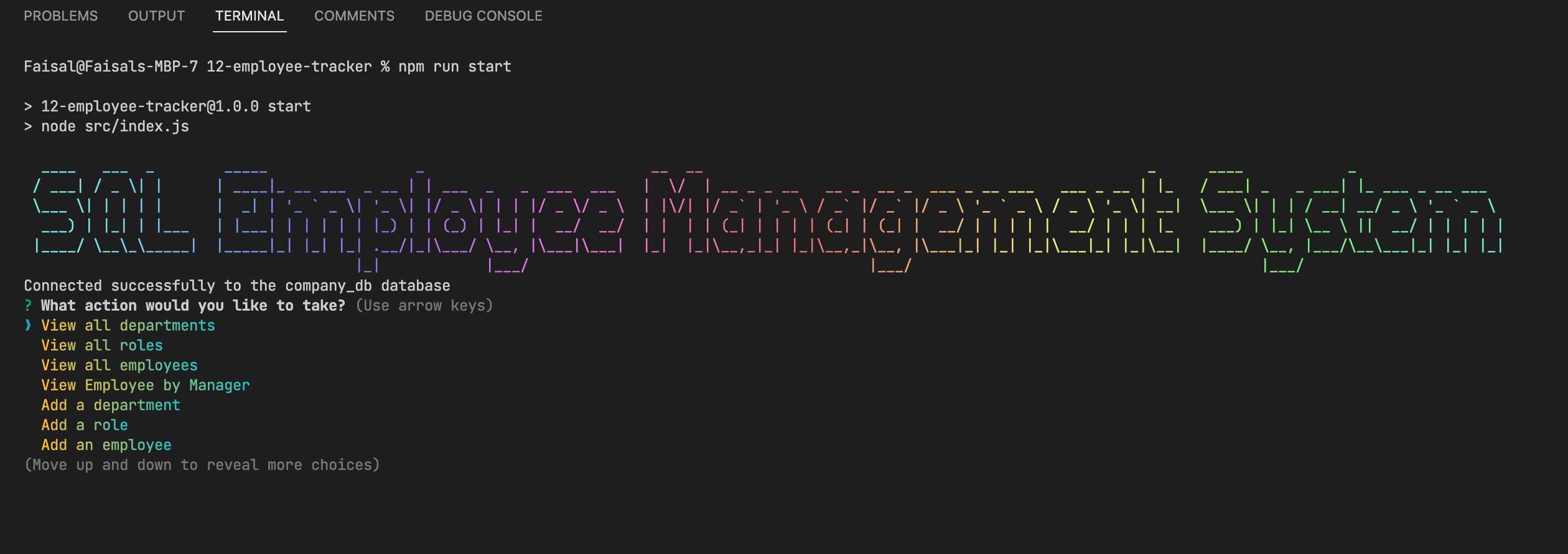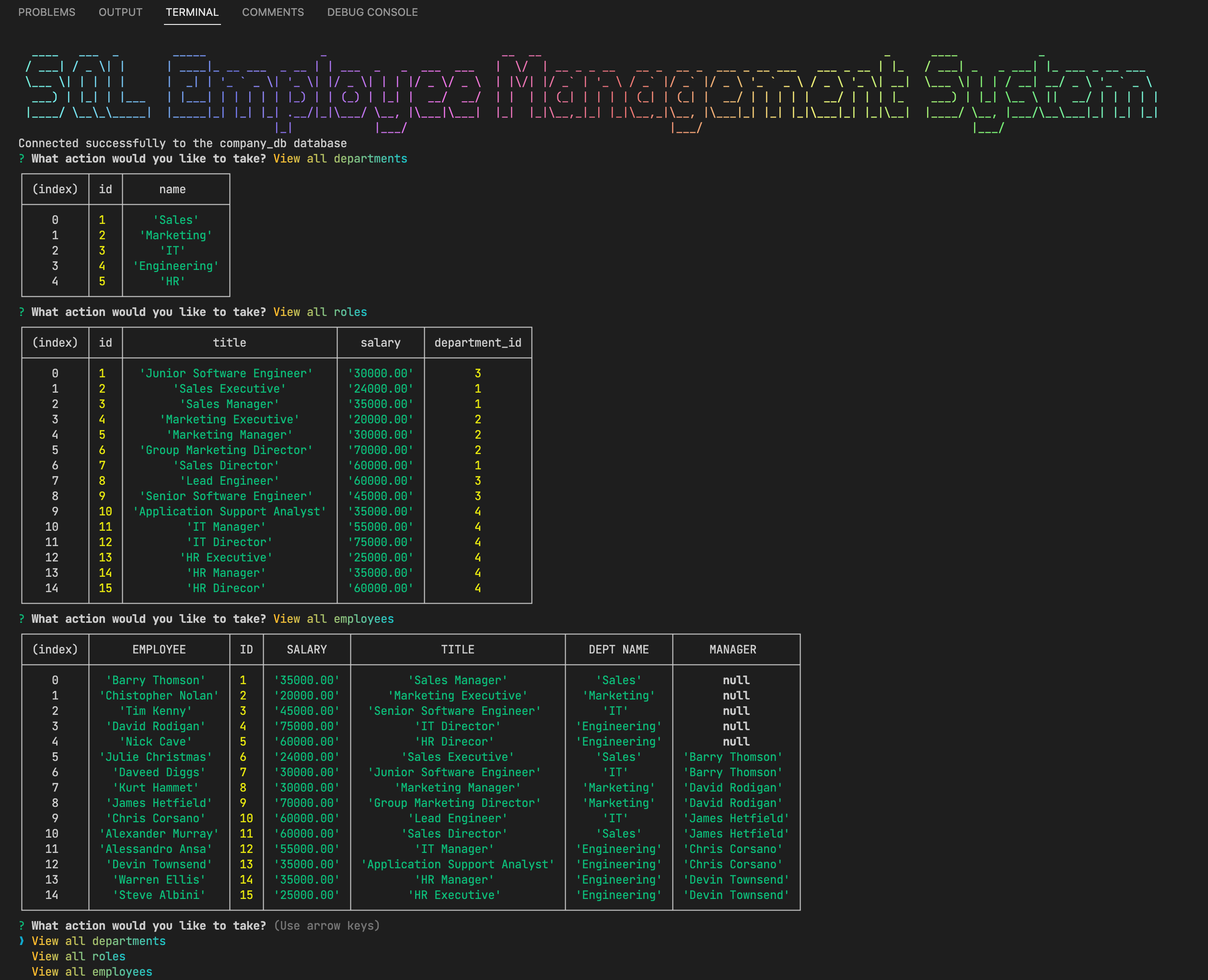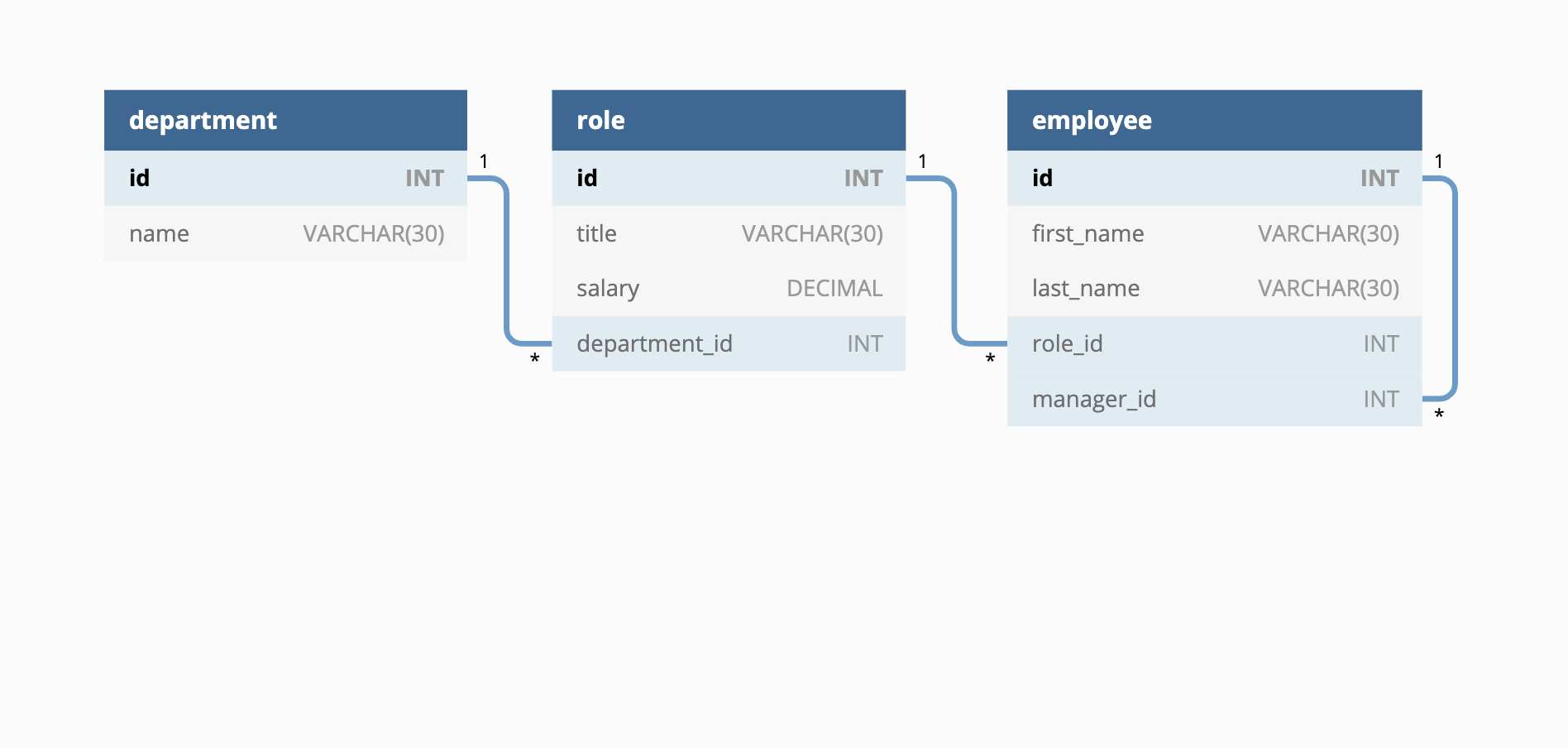- Description
- User Story
- Acceptance Criteria
- Video Walkthrough
- Screenshots
- Installation
- Usage
- Contact Me
- My Development Environment
- Languages, Technologies and Packages used
Developers frequently have to create interfaces that allow non-developers to easily view and interact with information stored in databases. These interfaces are called content management systems (CMS). I was tasked with building a command-line application from scratch to manage a company's employee database, using Node.js, Inquirer, and MySQL.
AS A business owner
I WANT to be able to view and manage the departments, roles, and employees in my company
SO THAT I can organize and plan my businessGIVEN a command-line application that accepts user input
WHEN I start the application
THEN I am presented with the following options: view all departments, view all roles, view all employees, add a department, add a role, add an employee, and update an employee role
WHEN I choose to view all departments
THEN I am presented with a formatted table showing department names and department ids
WHEN I choose to view all roles
THEN I am presented with the job title, role id, the department that role belongs to, and the salary for that role
WHEN I choose to view all employees
THEN I am presented with a formatted table showing employee data, including employee ids, first names, last names, job titles, departments, salaries, and managers that the employees report to
WHEN I choose to add a department
THEN I am prompted to enter the name of the department and that department is added to the database
WHEN I choose to add a role
THEN I am prompted to enter the name, salary, and department for the role and that role is added to the database
WHEN I choose to add an employee
THEN I am prompted to enter the employee’s first name, last name, role, and manager, and that employee is added to the database
WHEN I choose to update an employee role
THEN I am prompted to select an employee to update and their new role and this information is updated in the databaseThe following video shows an example of the application being used from the command line - Please click here to view the demo or click on the thumbnail below:
This image shows the welcome message and the initial menu options the user is presented with
This image shows the 3 main table views the user can view and modify
The database schema / information architecture is shown in the following image:
As the image illustrates, your schema should contain the following three tables:
-
department-
id:INT PRIMARY KEY -
name:VARCHAR(30)to hold department name
-
-
role-
id:INT PRIMARY KEY -
title:VARCHAR(30)to hold role title -
salary:DECIMALto hold role salary -
department_id:INTto hold reference to department role belongs to
-
-
employee-
id:INT PRIMARY KEY -
first_name:VARCHAR(30)to hold employee first name -
last_name:VARCHAR(30)to hold employee last name -
role_id:INTto hold reference to employee role -
manager_id:INTto hold reference to another employee that is the manager of the current employee (nullif the employee has no manager)
-
The application will be invoked by entering the following 3 commands line by line into your terminal / CLI
git clone git@github.com:faisal244/sql-employee-management-system.git
cd sql-employee-management-system
npm install
Once all the dependancies have been installed, please provide the application with the source database schema by entering the following 2 commands in your terminal:
mysql -u root -p
When promted for a password, enter "password"
then type:
source [enter absolute file path for the provided schema.sql file in the schema folder here]
type quit to exit the MySQL shell.
Once the source database schema has been provided, please execute the following 2 commands in your terminal to seed the database with employee data and run this application:
npm run seed
npm run start
-
Contact me by Email: m.faisal244@gmail.com
- VScode
- Terminal
- Nodemon
- MacOS Monterey
- Git
- Github
-
Javascript
-
Node.JS
-
[NPM] Inquirer
-
[NPM] Dotenv
-
[NPM] gradient-string
-
[NPM] figlet
-
[NPM] Table