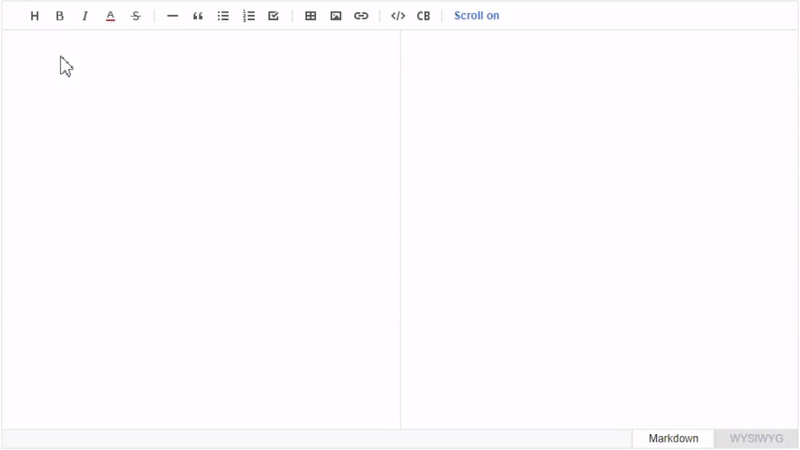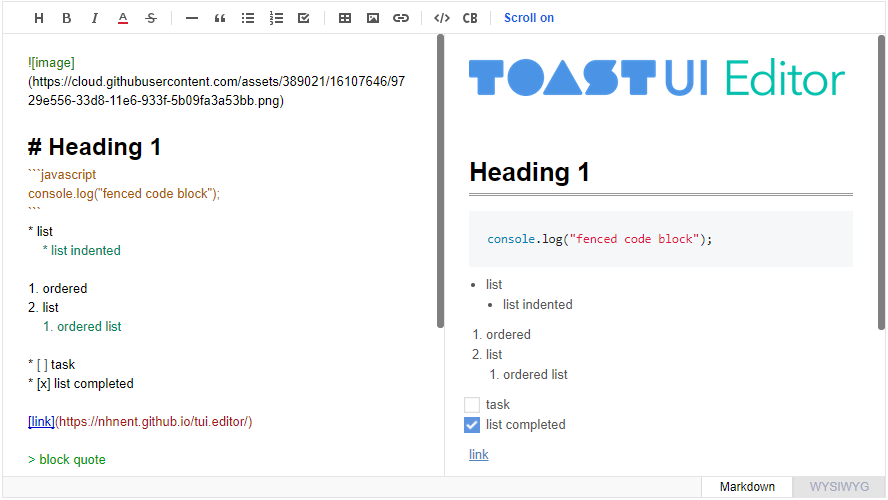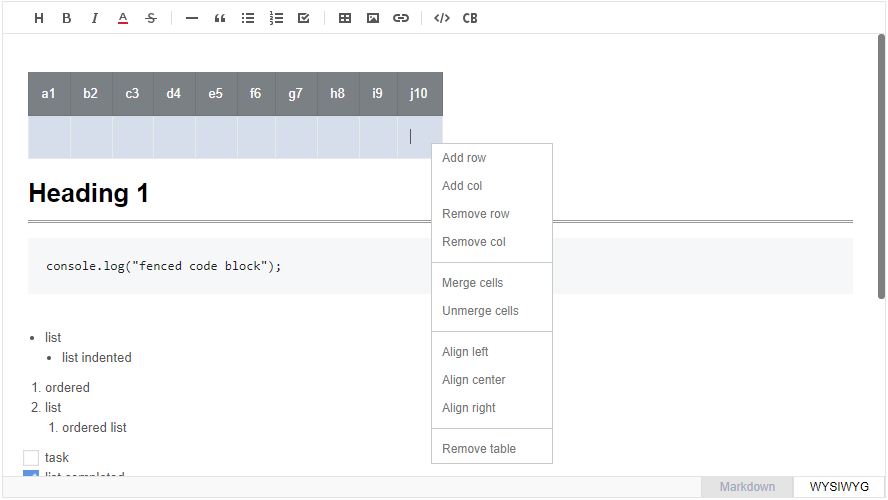GFM Markdown Wysiwyg Editor - Productive and Extensible
- Browser Support
- Standard and Extensible
- Features
- Install
- Usage
- Docs
- Examples
- Contributing
- TOAST UI Family
- Used By
- License
 Internet Explorer Internet Explorer |
 Edge Edge |
 Firefox Firefox |
 Chrome Chrome |
 Safari Safari |
|---|---|---|---|---|
| 10+ | Yes | Yes | Yes | Yes |
Today CommonMark is the de-facto Markdown standard. GFM (GitHub Flavored Markdown) is another popular specification based on CommonMark - maintained by GitHub, which is known as the biggest Markdown user. TOAST UI Editor respects both CommonMark and GFM specifications. Write documents with ease using productive tools provided by TOAST UI Editor. You can open this document wherever the specifications are supported.
CommonMark and GFM are great, but we often face requirements beyond the specifications. The TOAST UI Editor comes with powerful Extensions in compliance with the Markdown syntax, while also providing APIs so you can develop your own extensions.
Here are some of the extensions you can start with:
- Color picker: ColorPicker provides an easy way to color text with a GUI tool box
- Chart code block: A Code block marked as a 'chart' will render charts
- UML code block: A Code block marked as an 'uml' will render UML diagrams
- Table merge: You can merge columns and rows in tables
To learn more about Extensions check the Using Extension
TOAST UI Editor provides Markdown mode and Wysiwyg mode.
Some may like the productivity of Markdown, while others may be looking for a way to make it easier to edit. The TOAST UI Editor can be the coordinator of both. It offers Markdown mode and Wysiwyg mode, which can be switched at any time during writing content. Both work together conveniently in one document.
- Live Preview: Edit Markdown while keeping eye on the rendered HTML. Your edits will be applied immediately
- Scrolling Sync: Synchronous scrolling between Markdown and Preview. You don't need to scroll those separately
- Auto indent: The cursor will always be where you want to be
- Syntax highlight: You can check broken Markdown syntax immediately
- Copy and paste: Paste anything from browser, screenshot, excel, powerpoint etc
- Codeblock editor: Highlight 170+ languages with full size code editor
- Table: Hate the Markdown table? You can do everything with a mouse
- i18n: English, Dutch, Korean, Japanese, Chinese + language you extend.
- Viewer: Renders Markdown content with extensions
npm install --save tui-editorbower install --save tui-editorBelow codes are for npm. If you are using bower please see Getting started with bower.
Place a <div></div> where you want TOAST UI Editor rendered.
<body>
...
<div id="editSection"></div>
...
</body>Initialize Editor class with given element to make an Editor.
var Editor = require('tui-editor');
...
var editor = new Editor({
el: document.querySelector('#editSection'),
initialEditType: 'markdown',
previewStyle: 'vertical',
height: '300px'
});or you can use jquery plugin.
$('#editSection').tuiEditor({
initialEditType: 'markdown',
previewStyle: 'vertical',
height: '300px'
});- height: Height in string or auto ex)
300px|auto - initialValue: Initial value. Set Markdown string
- initialEditType: Initial type to show
markdown|wysiwyg - previewType: Preview style of Markdown mode
tab|vertical
Find out more options here
TOAST UI Editor provides a Viewer in case you want to show Markdown content without loading the editor. The Viewer has much lighter than the editor.
var Viewer = require('tui-editor/dist/tui-editor-Viewer');
...
var editor = new Viewer({
el: document.querySelector('#viewerSection'),
height: '500px',
initialValue: '# content to be rendered'
});
...Be careful not to load both the editor and the viewer. Since the editor already includes the viewer function, you can initialize editor by calling Editor.factory() with viewer option true value to make the editor a viewer. You can also call getHTML() to get rendered HTML string.
var Editor = require('tui-editor');
...
var editor = Editor.factory({
el: document.querySelector('#viewerSection'),
viewer: true,
height: '500px',
initialValue: '# content to be rendered'
});
...TOAST UI Editor respects CommonMark and GFM. So any Markdown renderer including markdownit can handle the content it made. You can use any of those renderer without Viewer if you want.