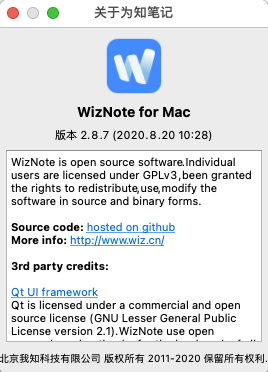Migrate from WizNote to Joplin.
- 解压zip包到桌面,文件夹名称为wiz2joplin
- 为知笔记目录:F:\Wiz_note\Data(根据自己的笔记路径修改)
- 打开cmd依次输入下面命令
python -m venv C:\Users\Administrator\Desktop\wiz2joplin\env\w2j\venv --clear
C:\Users\Administrator\Desktop\wiz2joplin\env\w2j\venv\Scripts\activate.bat
pip install w2j --no-cache-dir或者python setup.py install
w2j -o C:\Users\Administrator\Desktop\wiz2joplin\wiz2joplin_output -w F:\Wiz_note\Data -u 你的账号邮箱xxx@qq.com -t 你的joplin的token -a
wiz2joplin 0.5 has only been tested in wizNote for Win with wiznote ver4.14.2, not test in wiznoteX. the folder structure of the macOS and Windows versions of wizNote is different, but maybe this version is also compatible for mac.
To install this tool, you can use pip:
python -m venv ~/w2j/venv
source ~/w2j/venv/bin/activate
pip install w2j
Alternatively, you can install the package using the bundled setup script:
python -m venv ~/w2j/venv
source ~/w2j/venv/bin/activate
python setup.py install
If your WizNote user id is youremail@yourdomain.com, the token in Joplin Web Clipper is aa630825022a340ecbe5d3e2f25e5f6a, and Joplin run on the same computer, you can use wiz2joplin like follows.
Convert all of documents from wizNote to Joplin:
w2j -o ~/w2j -w ~/.wiznote -u youremail@yourdomain.com -t aa630825022a340ecbe5d3e2f25e5f6a -aConvert location /My Notes/reading/ and all of the children documents from WizNote to Joplin:
w2j -o ~/w2j -w ~/.wiznote -u youremail@yourdomain.com -t aa630825022a340ecbe5d3e2f25e5f6a -l '/My Note/reading/' -r
Use w2j --help to show usage for w2j:
usage: w2j [-h] --output OUTPUT --wiz-dir WIZNOTE_DIR --wiz-user
WIZNOTE_USER_ID --joplin-token JOPLIN_TOKEN
[--joplin-host JOPLIN_HOST] [--joplin-port JOPLIN_PORT]
[--location LOCATION] [--location-children] [--all][--log-level]
Migrate from WizNote to Joplin.
optional arguments:
-h, --help show this help message and exit
--output OUTPUT, -o OUTPUT
The output dir for unziped WizNote file and log file.
e.g. ~/wiz2joplin_output or
C:\Users\zrong\wiz2joplin_output
--wiz-dir WIZNOTE_DIR, -w WIZNOTE_DIR
Set the data dir of WizNote. e.g ~/.wiznote or
C:\Program Files\WizNote
--wiz-user WIZNOTE_USER_ID, -u WIZNOTE_USER_ID
Set your user id(login email) of WizNote.
--joplin-token JOPLIN_TOKEN, -t JOPLIN_TOKEN
Set the authorization token to access Joplin Web
Clipper Service.
--joplin-host JOPLIN_HOST, -n JOPLIN_HOST
Set the host of your Joplin Web Clipper Service,
default is 127.0.0.1
--joplin-port JOPLIN_PORT, -p JOPLIN_PORT
Set the port of your Joplin Web Clipper Service,
default is 41184
--location LOCATION, -l LOCATION
Convert the location of WizNote, e.g. /My Notes/. If
you use the --all parameter, then skip --location
parameter.
--location-children, -r
Use with --location parameter, convert all children
location of --location.
--all, -a Convert all documents of your WizNote.
--log-level Use with --log-level to set the log level, default is INFO,
other choice are "CRITICAL", "ERROR", "WARNING", "INFO", "DEBUG".
Please read log file w2j.log under --output directory to check the conversion states.