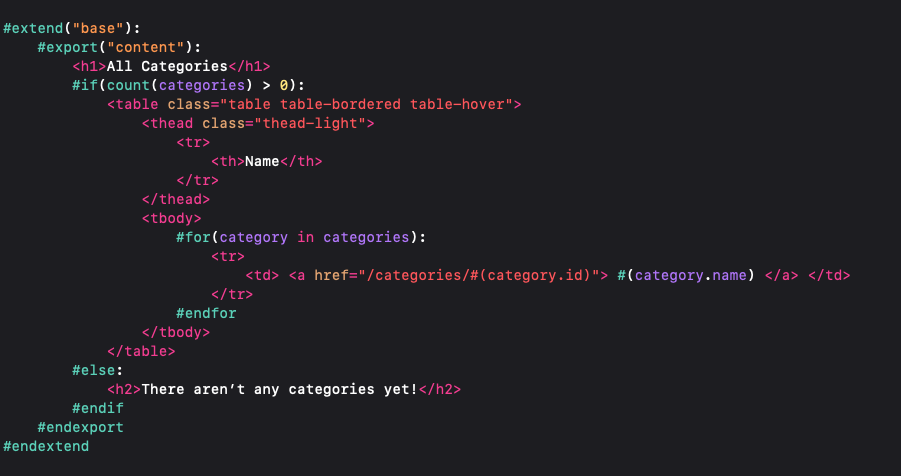This adds Vapor Leaf language support to Xcode IDE via Xcode plugin and support files, providing syntax highlighting for Vapor Leaf tags and HTML tags with auto-indentation that works in tandem for both.
Use my previous solution to add custom file icons for .leaf files.
This version works with Xcode up to 13.2.1. With future versions, the plugin's Info.plist needs to be updated to include the new DVTPlugInCompatibilityUUID in the Info.plist of the new Xcode version.
The fastest way to install is to run install.sh script file. To do so, cd into the project directory and run the following command in your terminal :
sudo sh install.sh
Once the setup script has finished, restart Xcode and click the "Load bundle" button in the prompt that appears when Xcode starts.
Copy the Leaf.xclangspec file to /Applications/Xcode.app/Contents/SharedFrameworks/SourceModel.framework/Versions/A/Resources/LanguageSpecifications
sudo cp Leaf.xclangspec /Applications/Xcode.app/Contents/SharedFrameworks/SourceModel.framework/Versions/A/Resources/LanguageSpecifications
Copy the Xcode.SourceCodeLanguage.Leaf.plist file to /Applications/Xcode.app/Contents/SharedFrameworks/SourceModel.framework/Versions/A/Resources/LanguageMetadata
sudo cp Xcode.SourceCodeLanguage.Leaf.plist /Applications/Xcode.app/Contents/SharedFrameworks/SourceModel.framework/Versions/A/Resources/LanguageMetadata
Copy the Leaf.ideplugin directory to ~/Library/Developer/Xcode/Plug-ins/
Note that the Plug-ins directory might not exist, and if it doesn't, you need to create one
cp -r Leaf.ideplugin ~/Library/Developer/Xcode/Plug-ins/
Then, restart Xcode and click the "Load bundle" button in the prompt that appears when Xcode starts.
You can delete all the files from their directories or just run the uninstall.sh script file. To do so, cd into the project directory and run the following command in your terminal :
sudo sh uninstall.sh