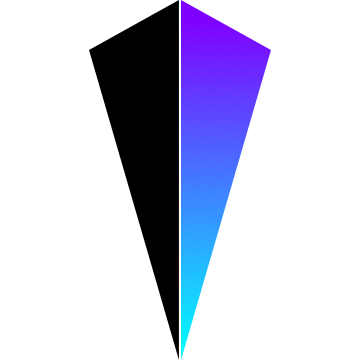VEDA is a GLSL runtime environment for Atom.
When you write GLSL code in Atom, VEDA immediately evaluates it and shows the result on the background.
It's just like GLSL sandbox or Shadertoy, but you can use autocomplete and linter by using existing Atom packages.
Moreover, It supports Audio inputs , MIDI inputs, loading videos and images, etc...!!!!
VEDA has following features.
- Fragment shaders runtime like GLSL Sandbox
- Vertex shader runtime like vertexshaderart.com
- Loading images / videos
- Additional
uniformvariables useful for live coding- Audio input
- MIDI input
- OSC input
- Webcam input
- Keyboard input
- Gamepad input
- Auto completion (thx to autocomplete-glsl)
- Linting (thx to linter-glsl)
Just install from Atom GUI or apm.
$ apm install veda
Sometimes Atom shows an error like below. If you see this, please try rebuilding the package from 🐞 icon on the footer.
Failed to require the main module of 'veda' because it requires an incompatible native module.
Run `apm rebuild` in the package directory to resolve.
VEDA installs following commands to Atom.
toggle- Start / Stop VEDA.
load-shader(key:ctrl-enter)- Load the shader on current editor.
watch-shader(key:ctrl-shift-enter)- Watch current tab and load the shader automatically.
watch-active-editor(key:ctrl-alt-enter)- Watch active tab and run
watch-shaderautomatically.
- Watch active tab and run
stop-watching(key:ctrl-.)- Stop
watch-shaderandwatch-active-editor.
- Stop
toggle-fullscreen(key:ctrl-escape)- Show the output fullscreen in the window
A typical workflow can be like this:
- Enable
VEDAby runningveda:togglefrom the Command Palette of Atom. - Edit your GLSL code.
- Hit
ctrl-enterto runveda:load-shader.
float time:- The elapsed time since
VEDAhas started.
- The elapsed time since
vec2 resolution- The resolution of the screen.
vec2 mouse- Current position of mouse.
vec2(0)tovec2(1)
sampler2D backbuffer- Rendered result of last frame.
- RGBA format
sampler2D samples- Samples of the audio input.
sampler2D spectrum- FFT result of the audio input.
float volume- The volume of the audio input.
sampler2D midi- Last MIDI event for each channel of MIDI devices.
x: 3rd byte of the event
sampler2D note- States of note numbers of MIDI devices.
x: the volume of the note
The settings of VEDA can be configured in 3 ways: global settings, project settings, and file settings.
- Global settings are loaded from Settings page of Atom.
- Project settings are loaded from
.vedarc. - File settings are loaded from the comments of the shader.
The order of priority is as follows:
File Settings > Project Settings > Global Settings
When File Settings and Global Settings has same properties, File Settings are used.
Global settings are most general settings.
You can change settings in Settings page of Atom.
If there are no project .vedarc or valid comments, VEDA will use the global settings as default.
Project settings is loaded from .vedarc on your project root.
.vedarcmust be located in your project's root directory..vedarcis parsed as JSON5 format.- You can write comments in
.vedarc.
- You can write comments in
.vedarcis loaded on startup and reloaded automatically when you edit it.
For example, when you write .vedarc like this:
{
"IMPORTED": {
"image1": {
"PATH": "./1.jpg",
},
},
"vertexMode": "LINES",
"pixelRatio": 2,
"audio": true,
"midi": true,
}Then VEDA interpret like this:
- Load
./1.jpgas a textureimage1 - Draw lines on vertex shaders
- Enable audio input
- Enable MIDI input
You can also write settings specific for the file. Write comments on the head of the file like this:
/*{ "audio": true }*/
void main() {
...
}The comment must be written in the same format as .vedarc.
You can write fragment shaders like GLSL Sandbox.
Fragment shaders must be named like *.frag.
Create a file foo.frag like this:
precision mediump float;
uniform float time;
uniform vec2 resolution;
void main() {
vec2 uv = gl_FragCoord.xy / resolution.xy;
gl_FragColor = vec4(uv, 0.5 + 0.5 * sin(time), 1.0);
}Then save it and hit ctrl-enter to run it.
VEDA will show the result on the background.
See examples for actual usage.
VEDA also supports vertex shaders like vertexshaderart.com.
Vertex shaders must be named like *.vert.
Create a file foo.vert like this:
/*{ "vertexCount": 300 }*/
precision mediump float;
attribute float vertexId;
uniform float vertexCount;
uniform float time;
uniform vec2 resolution;
varying vec4 v_color;
void main() {
float i = vertexId + time *2.;
vec3 pos = vec3(
cos(i * 1.0),
sin(i * 1.1),
cos(i * 1.2)
);
gl_Position = vec4(pos.x, pos.y, pos.z, 1);
v_color = vec4(fract(vertexId / 3.), 1, 1, 1);
}Then save it and hit ctrl-enter to run it.
VEDA will show the result on the background.
See examples for actual usage.
To use these features, you have to enable them by adding following lines to .vedarc or header comments.
- Audio inputs:
"audio": true - MIDI inputs:
"midi": true - Webcam inputs:
"camera": true - Keyboard inputs:
"keyboard": true - Gamepad inputs:
"gamepad": true
You can use audio data of the audio input. These data are obtained by AnalyserNode of Web Audio API.
sampler2D samples stores the most recent 256 frames from the audio input.
This is useful for drawing waveforms.
sampler2D spectrum stores the FFT result.
This is useful to draw the volume of specific frequency band, such as spectrum visualizer.
float volume is the average of all the frequency bands in spectrum.
See examples for actual usage.
sampler2D midi stores MIDI events obtained by Web MIDI API.
The size of midi is 256x128.
Each pixel stores the last event of the corresponding MIDI Events.
For example, texture2D(midi, vec2(144. / 256., 0)).x yields the note number of last note on event of MIDI Channel 1.
144.(0x90):note onevent of MIDI Channel 1.x(2nd byte): Note number
See examples for actual usage.
sampler2D note stores the volumes for each note number
The size of midi is 128x1.
Each pixel stores the volume of the last event for corresponding MIDI note.
For example, texture2D(note, vec2(60. / 128., 0)).x yields the volume of note C4 (Middle C).
See examples for actual usage.
VEDA accepts OSC messages on the port written in osc property of the settings.
When you write "osc": 4000 to .vedarc or the header comment, messages will be stored and passed as textures:
- Texture name will be automatically generated from addresses.
/foo:sampler2D osc_foo/foo/bar:sampler2D osc_foo_bar
- Arguments are translated to float. Strings are ignored.
/foo 0.1 hello 100yields a texture that contains[0.1 0 100]
See examples for actual usage.
sampler2D camera stores the images from the webcam.
texture2D(camera, uv) returns vec3 color.
See examples for actual usage.
sampler2D key stores the status of keyboard.
The size of keyboard is 256x1.
For example, texture2D(key, vec2(65. / 256., 0.)) returns 1.0 when a is pressed.
Hitting ESC key resets the states of all key inputs.
See examples for actual usage.
sampler2D gamepad stores the status of gamepads connected to the PC.
The size of gamepad is 128x2.
The status of buttons and axes are stored in y = 0.0 and y = 1.0.
For example, texture2D(gamepad, vec2(3. / 128., 0.)) returns 1.0 when the 3rd button is pressed.
See examples for actual usage.
You can load images and videos by adding IMPORTED property in .vedarc or header comments.
If you write the path or URL of the resourece, it will be loaded automatically:
/*
{
"IMPORTED": {
"image1": {
"PATH": "1.jpg",
},
"image2": {
"PATH": "../2.png",
},
"video1": {
"PATH": "/Users/foo/Movies/1.mp4",
},
"video2": {
"PATH": "http://example.com/2.mp4",
"SPEED": 2, // played 2x faster
},
},
}
*/
precision mediump float;
uniform vec2 resolution;
uniform sampler2D image1;
uniform sampler2D image2;
uniform sampler2D video1;
uniform sampler2D video2;
void main() {
vec2 uv = gl_FragCoord.xy / resolution;
gl_FragColor = (
texture2D(image1, uv) +
texture2D(image2, uv) +
texture2D(video1, uv) +
texture2D(video2, uv)
);
}The structure of IMPORTED properties is based on Interactive Shader Format.
See these examples for actual usage.
VEDA supports multipass rendering.
You can define passes in PASSES property in .vedarc or header comments.
/*
{
"PASSES": [
{ "TARGET": "buffer" },
{},
],
}
*/The structure of PASSES property is based on Interactive Shader Format.
However, VEDA doesn't support PERSISTENT property.
VEDA supports WIDTH and HEIGHT in PASSES.
You can specify numbers for pixels or write expressions using $WIDTH and $HEIGHT.
/*
{
"PASSES": [
{
"TARGET": "buffer",
"WIDTH": 512, // 512px
"HEIGHT": "$HEIGHT / 2", // half of the render target (= Atom's width / pixelRatio)
},
{},
],
}
*/See these examples for actual usage.
In PASSES you can specify vertex shader path from fragment shader, and vice versa.
For example, when you write header comments like below in fragment shader, VEDA will use ./vertex.vert for vertex shader instead of default vertex shader.
/*
{
"PASSES": [{
"vs": "./vertex.vert",
}],
}
*/See these examples for actual usage.
You can write compute shaders using multipass rendering. For compute shaders, we need to specify use float textures like this:
/*{
"PASSES": [
{
"fs": "./velocity.frag",
"TARGET": "velocityTexture",
"FLOAT": true,
},
{
"fs": "./position.frag",
"TARGET": "positionTexture",
"FLOAT": true,
},
{
"vs": "./scene.vert",
"fs": "./scene.frag",
"TARGET": "sceneTexture",
},
{}
]
}*/To initialize textures, use uniform int FRAMEINDEX.
uniform int FRAMEINDEX;
void main(){
if (FRAMEINDEX == 0) {
gl_FragColor = vec4(0);
}
else {
// Do what you want
}
}See an example for actual usage.
You can load 3D models by passing file path to MODEL property in PASSES:
/*{
"PASSES": [{
"vs": "./foo.vert",
"MODEL": { "PATH": "./foo.obj" },
}]
}*/When you load .obj files in fragment shader, your shader is applied on the model defined in .obj file.
When you load .obj in vertex shader, you can use following attributes:
attribute vec3 positionattribute vec3 normal
Then
precision mediump float;
attribute vec3 position;
attribute vec3 normal;
varying vec4 v_color;
void main(){
gl_Position = vec4(position, 1);
v_color = vec4(dot(normal, vec3(1)); // Lighting
}If you use .obj files, you can also load .mtl files for materials:
/*{
PASSES: [{
MODEL: {
PATH: `foo.obj`,
MATERIAL: `foo.mtl`,
}
}]
}*/Materials are loaded as textures like uniform sampler2D material0, uniform sampler2D material1, etc.
See examples for more detail.
VEDA supports glslify.
If "glslify": true is in the settings, VEDA bundles the code with glslify before evaluating.
Note that it will cause lint errors because linter-glsl doesn't support glslify.
See examples for actual usage.
If you wanna hide code and show only the shaders, you can use server mode.
When server is specified, VEDA launches a web server instead of running shaders in the background of Atom.
In this example, VEDA runs server on http://localhost:3000.
You can run shaders on the browsers by opening the url.
/*
{
"server": 3000,
}
*/Warning: Currently we can't use videos/images outside the project directory in server mode.
See an example for actual usage.
VEDA supports sound shaders like Shadertoy.
There are 2 command for sound shaders:
Veda: Load Sound Shader(alt-enter): Play current shader as a sound shader.Veda: Stop Sound Shader(alt-.): Stop sound shaders.
In sound shader you have to define vec2 mainSound(float time) function instead of void main().
mainSound takes current time stamp (time) and return the sample for stereo channels (vec2).
For example, this shader plays 440Hz and 660Hz sine wave in left and right channel.
#define PI 3.141592653
vec2 mainSound(in float time) {
return vec2(
sin(2. * PI * time * 440.),
sin(2. * PI * time * 660.)
);
}See an example for actual usage.
Any kind of issues or PRs are welcome!!😸
Before sending PRs, make sure you installed npm packages with yarn, not npm.
If not, we can't merge the PRs because this might cause errors and unnecessary diffs.
Thanks goes to these wonderful people (emoji key):
Takayosi Amagi 💬 💻 🎨 📖 |
Jonathan Giroux (Koltes) 🐛 💻 👀 |
Cezary Kopias 🐛 💡 |
tanitta 💻 🤔 |
Yuya Fujiwara 🐛 |
Rikuo Hasegawa 🐛 💻 💡 |
|---|
This project follows the all-contributors specification. Contributions of any kind welcome!
Takayosi Amagi
- Twitter: @amagitakayosi
- GitHub: fand
- Blog: マルシテイア
MIT